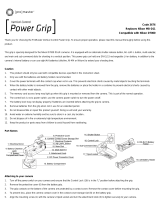Page is loading ...

No reproduction in any form of this manual, in whole or in part (except
for brief quotation in critical articles or reviews), may be made without
written authorization from NIKON CORPORATION.
Printed in Japan
SB2I01(11)
6MWD0611-01
Communication Unit
User's Manual
En
En

ii
What the UT-1 Can Do for You
What the UT-1 Can Do for You
This manual describes how to connect to a network and upload
pictures to a computer or ftp server or control the camera
remotely using Camera Control Pro 2. Use the UT-1 to connect to
Ethernet networks, or connect to wireless networks by attaching a
WT-5 to the UT-1.
Connecting to a Network
Ethernet Networks
For information on connecting to a computer, see page 19.
For information on connecting to an ftp server, see page 49.
Wireless Networks
Connect to wireless networks using a WT-5 wireless transmitter (08).
For information on connecting to a computer, see page 19.
For information on connecting to an ftp server, see page 49.

iv
What the UT-1 Can Do for You
Trademark Information
Mac OS is a trademark of Apple Computer, Inc. Microsoft, Windows, and
Windows Vista are registered trademarks of Microsoft Corporation. All
other trade names mentioned in this manual or the other documentation
provided with this Nikon product are trademarks or registered trademarks
of their respective holders.
Apple Public Source License
This product includes Apple mDNS source code that is subject to the
terms of the Apple Public Source License located at URL
http://developer.apple.com/opensource/.
Copyright © 2012 Apple Computer, Inc. All Rights Reserved.
This file contains Original Code and/or Modifications of Original Code as
defined in and that are subject to the Apple Public Source License Version
2.0 (the ‘License’). You may not use this file except in compliance with the
License. Please obtain a copy of the License at
http://www.opensource.apple.com/license/apsl/ and read it before
using this file.
The Original Code and all software distributed under the License are
distributed on an ‘AS IS’ basis, WITHOUT WARRANTY OF ANY KIND, EITHER
EXPRESS OR IMPLIED, AND APPLE HEREBY DISCLAIMS ALL SUCH
WARRANTIES, INCLUDING WITHOUT LIMITATION, ANY WARRANTIES OF
MERCHANTABILITY, FITNESS FOR A PARTICULAR PURPOSE, QUIET
ENJOYMENT OR NON-INFRINGEMENT. Please see the License for the
specific language governing rights and limitations under the License.

v
For Your Safety
For Your Safety
To prevent damage to your Nikon product or injury to yourself or to
others, read the following safety precautions in their entirety before using
this equipment. Keep these safety instructions where all those who use
the product will read them.
The consequences that could result from failure to observe the
precautions listed in this section are indicated by the following symbol:
❏ WARNINGS
Do not disassemble
Failure to observe this precaution could result in fire, electric shock, or other
injury. Should the product break open as the result of a fall or other accident,
disconnect the camera power source and take the product to a Nikon-
authorized service representative for inspection.
Cut power immediately in the event of malfunction
Should you notice smoke or an unusual smell coming from the equipment,
immediately unplug the AC adapter and remove the battery, taking care to
avoid burns. Continued operation could result in injury. After removing the
battery, take the equipment to a Nikon-authorized service representative for
inspection.
Do not use in the presence of flammable gas
Failure to observe this precaution could result in explosion or fire.
Keep dry
Do not immerse in or expose to water or rain. Failure to observe this
precaution could result in fire or electric shock.
Do not handle with wet hands
Failure to observe this precaution could result in electric shock.
Keep out of reach of children
Failure to observe this precaution could result in injury.
This icon marks warnings, information that should be read before
using this Nikon product to prevent possible injury.

vi
For Your Safety
Avoid extended contact
Do not remain in contact with the camera, communication unit, battery, or
charger for extended periods while the products are on or in use. Parts of the
product become hot; leaving the product in direct contact with the skin for
extended periods may result in low-temperature burns.
Observe proper precautions when handling batteries
Batteries may leak or explode if improperly handled. Observe the following
precautions when handling batteries for use in this product:
• Be sure the product is off before replacing the battery. If you are using an AC
adapter, be sure it is unplugged.
• Use only batteries approved for use in this equipment.
• Do not attempt to insert the battery upside down or backwards.
• Do not short or disassemble the battery.
• Do not expose the battery to flame or to excessive heat.
• Do not immerse in or expose to water.
• Replace the terminal cover when transporting the battery. Do not transport
or store with metal objects such as necklaces or hairpins.
• Batteries are prone to leakage when fully discharged. To avoid damage to
the product, be sure to remove the battery when no charge remains.
• When the battery is not in use, attach the terminal cover and store in a cool
place.
• Immediately after use, or when the product is used on battery power for an
extended period, the battery may become hot. Before removing the battery,
turn the product off and allow the battery to cool.
• Discontinue use immediately should you notice any changes in the battery,
such as discoloration or deformation.
Do not expose to high temperatures
Do not leave the device in a closed vehicle under the sun or in other areas
subject to extremely high temperatures. Failure to observe this precaution
could result in fire or in damage to the casing or internal parts.
CD-ROMs
The CD-ROMs on which the software and manuals are distributed should not
be played back on audio CD equipment. Playing CD-ROMs on an audio CD
player could cause hearing loss or damage the equipment.

vii
Notices
Notices
• No part of the manuals included with this product may be reproduced,
transmitted, transcribed, stored in a retrieval system, or translated into
any language in any form, by any means, without Nikon’s prior written
permission.
• Nikon reserves the right to change the specifications of the hardware
and software described in these manuals at any time and without prior
notice.
• Nikon will not be held liable for any damages resulting from the use of
this product.
• While every effort has been made to ensure that the information in
these manuals is accurate and complete, we would appreciate it were
you to bring any errors or omissions to the attention of the Nikon
representative in your area (address provided separately).
This product, which contains encryption software developed in the
United States, is controlled by the United States Export Administration
Regulations and may not be exported or re-exported to any country to
which the United States embargoes goods. The following countries are
currently subject to embargo: Cuba, Iran, North Korea, Sudan, and Syria.
CAUTION
RISK OF EXPLOSION IF BATTERY IS REPLACED BY AN INCORRECT TYPE.
DISPOSE OF USED BATTERIES ACCORDING TO THE INSTRUCTIONS.

viii
Notices
Notice for Customers in the U.S.A.
❏ U.S.A. Federal Communications Commission (FCC)
Declaration of Conformity
FCC Radio Frequency Interference Statement
This equipment has been tested and
found to comply with the limits for a
Class B digital device, pursuant to Part
15 of the FCC rules. These limits are
designed to provide reasonable
protection against harmful interference in a residential installation. This
equipment generates, uses, and can radiate radio frequency energy and, if not
installed and used in accordance with the instructions, may cause harmful
interference to radio communications. However, there is no guarantee that
interference will not occur in a particular installation. If this equipment does
cause harmful interference to radio or television reception, which can be
determined by turning the equipment off and on, the user is encouraged to
try to correct the interference by one or more of the following measures:
• Reorient or relocate the receiving antenna.
• Increase the separation between the equipment and receiver.
• Connect the equipment into an outlet on a circuit different from that to
which the receiver is connected.
• Consult the dealer or an experienced radio/television technician for help.
CAUTIONS
Modifications
The FCC requires the user to be notified that any changes or modifications
made to this device that are not expressly approved by Nikon Corporation
may void the user’s authority to operate the equipment.
Interface Cables
Use the interface cables sold or provided by Nikon for your equipment. Using
other interface cables may exceed the limits of Class B Part 15 of the FCC rules.
Notice for Customers in the State of California, U.S.A.
WARNING: Handling the cord on this product will expose you to lead, a chemical
known to the State of California to cause birth defects or other reproductive
harm. Wash hands after handling.
Nikon Inc.,
1300 Walt Whitman Road, Melville, New York
11747-3064, U.S.A. Tel.: 631-547-4200

ix
Notices
Notices for Customers in Canada
CAUTION : This class B digital apparatus complies with Canadian ICES-003.
ATTENTION : Cet appareil numerique de la classe B est conforme a la norme
NMB-003 du Canada.
Notices for Customers in Europe
❏ Symbol for Separate Collection in European
Countries
The following apply only to users in European countries:
This symbol indicates that this product is to be collected separately.
• This product is designated for separate collection at an
appropriate collection point. Do not dispose of as household
waste.
• For more information, contact the retailer or the local authorities
in charge of waste management.
Notice for Customers in Thailand
This telecommunication equipment conforms to NTC technical requirements.

x
Table of Contents
What the UT-1 Can Do for You ................................................................................. ii
For Your Safety ............................................................................................................... v
Notices ............................................................................................................................vii
Introduction........................................................................1
Parts of the UT-1............................................................................................................2
Supported Modes......................................................................................................... 6
Connecting the WT-5 ....................................................................................................................8
Workflow .......................................................................................................................... 9
Preparing the UT-1 .....................................................................................................10
Installing the Wireless Transmitter Utility ..........................................................14
Using the UT-1 with a Computer .................................... 19
Copying Network Profiles to the Camera...........................................................20
Uploading Pictures to a Host Computer.............................................................33
Connecting the UT-1 ..................................................................................................................33
Uploading Images ........................................................................................................................36
PC Mode .........................................................................................................................42
Connecting to the Computer................................................................................................42
Controlling the Camera.............................................................................................................45
Uploading Pictures to an ftp Server............................... 49
Copying Network Profiles to the Camera...........................................................50
Connecting to the ftp Server..................................................................................62
Uploading Images ......................................................................................................65

xi
Menu Guide...................................................................... 71
Mode............................................................................................................................... 72
Choose Profile ................................................................................................................................. 72
FTP Registration (Transfer Mode Only)............................................................................ 73
Editing ftp Profiles (for Connection to ftp Servers Only) ...................................... 73
Transfer Settings ......................................................................................................... 89
Auto Send.......................................................................................................................................... 89
Delete After Send? ....................................................................................................................... 89
Send File As....................................................................................................................................... 90
Send Folder....................................................................................................................................... 90
Deselect All?..................................................................................................................................... 90
Print ................................................................................................................................. 91
Device Info.................................................................................................................... 92
Battery Info........................................................................................................................................ 92
MAC Address.................................................................................................................................... 92
Firmware Version........................................................................................................................... 92
Device Settings ........................................................................................................... 93
Auto Power Off............................................................................................................................... 93
Format Transmitter’s Memory............................................................................................... 93
Appendices ...................................................................... 95
Creating an FTP Server ............................................................................................. 95
Windows 7......................................................................................................................................... 96
Windows Vista.............................................................................................................................. 103
Windows XP .................................................................................................................................. 110
Mac OS X 10.6............................................................................................................................... 114
Creating ftp Profiles Using Camera Menus .....................................................116
Troubleshooting .......................................................................................................119
Specifications.............................................................................................................121
Index .............................................................................................................................124

xii
A Background Knowledge
This manual assumes basic knowledge of ftp servers and local area
networks (LANs). For more information on installing, configuring, and
using devices in a network, contact the manufacturer or network
administrator.
A Illustrations
The Nikon D800 and D800 menus are used in this manual for illustrative
purposes. Save where otherwise noted, all software and operating system
dialogs, messages, and displays are taken from Windows 7 Ultimate or
Mac OS X. Their actual appearance and content may vary with the
operating system used. For information on basic computer operations,
see the documentation provided with the computer or operating system.
A Life-Long Learning
As part of Nikon’s “Life-Long Learning” commitment to ongoing product
support and education, continually-updated information is available on-
line at the following sites:
• For users in the U.S.A.: http://www.nikonusa.com/
• For users in Europe and Africa: http://www.europe-nikon.com/support/
• For users in Asia, Oceania, and the Middle East: http://www.nikon-asia.com/
Visit these sites to keep up-to-date with the latest product information,
tips, answers to frequently-asked questions (FAQs), and general advice on
digital imaging and photography. Additional information may be
available from the Nikon representative in your area. See the following
URL for contact information: http://imaging.nikon.com/
A The D4
The Wireless transmitter option in the D800
setup menu performs the same function as the D4
Network option, while the options in the D800
Device info and Device settings menus can be
found under Network > Device info and settings.
When using the UT-1 with a D4, select WT-4 for
Network > Choose hardware.

Introduction 1
Introduction
Thank you for your purchase of a UT-1 communication unit for
compatible Nikon digital cameras. Please read this manual
thoroughly and keep it where all those who use the product can
read it.
The following symbols and conventions are used throughout this
manual:
D
This icon marks cautions, information that should be read before
use to prevent damage to the product.
A
This icon marks notes, information that should be read before
using the device.
0
This icon marks references to other pages in this manual.

2
Parts of the UT-1
Introduction
Parts of the UT-1
6
7
9
8
11
10
12
5
3
13
14
2
1
4
1 Peripheral connector cover
2 Peripheral connector
3 Power switch...................35, 43, 64
4 Status LEDs ............................... 3, 40
POWER (green/yellow),
LINK (green), ERROR (orange)
5 Eyelet for strap
6 USB connector.......................33, 62
7 USB connector cover .......... 33, 62
8 Ethernet connector cover
9 Ethernet connector
10 Power connector cover
11 Locking screw
12 Feet
13 Tripod socket
14 Battery-chamber cover ............. 10

3
Parts of the UT-1
Introduction
A The POWER LED
When the UT-1 is on, the POWER LED glows green to indicate that the
battery is fully charged or that an AC adapter is connected. At battery
levels below 10%, it will flash green to warn that the battery requires
charging. When the UT-1 is turned off, the POWER LED briefly turns yellow
as the product powers down.
A Supplied Accessories
The following accessories are supplied with the UT-1 (batteries such as the
EN-EL15 and the battery chargers such as the MH-25 are not supplied):
In addition, the following accessories are supplied when the UT-1 is
purchased as a set with the WT-5:
❏ User’s Manual (this manual)
❏ Warranty
❏ CD
❏ Case
❏ Communication unit USB cable A
(for use with D4 and D7000
cameras)
❏ Communication unit USB cable B
(for use with D800 and D800E
cameras)
❏ UF-3 USB cable cover
❏ UF3-RU14 USB cable gasket for
the UT-1
❏ WT-5 wireless transmitter
❏ WT-5 User’s Manual
❏ Going Wireless with a D4 Digital
SLR Camera and WT-5 Wireless
Transmitter

4
Parts of the UT-1
Introduction
A Attaching the UT-1
The UT-1 can be mounted on a tripod or the camera accessory shoe. To
mount the UT-1 on the camera when a flash unit or other accessory is
mounted on the accessory shoe, use an optional SK-7 bracket.
To mount the UT-1 on the camera accessory shoe:
1 Remove the accessory shoe cover.
2 Slide the UT-1 onto the accessory shoe.
3 Tighten the locking screw.

5
Parts of the UT-1
Introduction
A USB Cable Gaskets and Connector Covers
The USB cable gaskets and connector covers prevent accidental
disconnections. Attach as shown below.
Camera
When connecting the USB cable to a D4, attach the optional UF-1
connector cover as shown.
When connecting the USB cable to a D800 or D800E, attach the supplied
UF-3 cable cover as shown.
UT-1
When connecting the USB cable to the UT-1, attach the supplied
UF3-RU14 cable gasket as shown.

6
Supported Modes
Introduction
Supported Modes
The UT-1 connects the camera to Ethernet and, with the addition
of an optional WT-5 wireless transmitter, wireless networks.
Photographs on the camera can then be transmitted to a
computer ftp server and the camera controlled remotely from a
computer. The UT-1 supports the following modes:
Thumbnail select and print modes are not supported. Before data
can be transferred over a wireless or Ethernet network, the camera
must be supplied with a network profile providing information on
the host computer or ftp server.
Mode Host Description See
Transfer mode
Computer
or ftp server
Upload new photographs or
existing photographs and movies
to host.
033, 62
PC mode Computer
Control camera from computer
using optional Camera Control Pro
2 software.
042

7
Supported Modes
Introduction
A FTP Servers
Servers can be configured using standard ftp services available with
supported operating systems, such as IIS (Internet Information Services).
Connection to computers on other networks via a router, Internet ftp
connections and ftp servers running third-party software are not
supported.
A Ethernet Connection
The camera can not connect to a wireless LAN when an Ethernet cable is
connected. Before connecting to a wireless LAN, turn the UT-1 off and
disconnect the Ethernet cable.
No adjustments to wireless LAN settings are required when the camera is
connected to a LAN by an Ethernet cable.
A Routers
Connection to computers on other networks via a router is not supported.
A Firewall Settings
The UT-1 uses TCP ports 21 and 32768 through 61000 for ftp and TCP port
15740 and UDP port 5353 when connecting to a computer. Computer
firewalls must be configured to allow access to these ports, as otherwise
the computer may not be able to access the UT-1.
A MAC Address Filtering
If the network uses MAC address filtering and the UT-1 is connected to a
WT-5, the filter must be supplied with the MAC address of the WT-5. After
connecting the WT-5, choose Device info > MAC address (092) from the
camera setup menu and note the wireless and Ethernet MAC addresses.

Supported Modes / Connecting the WT-5
Introduction8
Connecting the WT-5
The UT-1 can be used in combination with the optional WT-5
wireless transmitter to connect to wireless LANs. The WT-5
connects as described below.
1 Open the UT-1 peripheral connector
cover.
2 Fully insert the WT-5 connector into the
UT-1 peripheral connector.
3 Rotate the locking wheel to lock the WT-5
in place.
A D4 Cameras
Even when connected to a WT-5, the UT-1 functions as a WT-4 wireless
transmitter. Select WT-4 for Network > Choose hardware in the camera
setup menu.
/