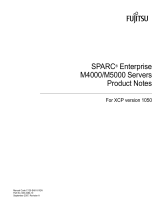6
g. Press the Enter key, and then press the "#" and “.“(period) keys.
This switches you from the domain console to the XSCF Shell.
h. From the XSCF Shell, execute the fmdump command or showlogs command, and confirm that no
errors are found.
10. Connect the system control network to a LAN port (see
FIGURE 1, #4) on the rear panel of the server with
an Ethernet cable.
The system control network is a network that connects the XSCF to the administration console for the
system administrator's use. This connection will replace the temporary connection between the
administration console and the serial port.
The LAN ports conform to IEEE 802.3i and IEEE 802.3u. However, only the auto-negotiation mode can be
used for negotiation. The fixed mode cannot be used.
11. Verify the hardware configuration by using the following commands on the administration console
connected to the system control network.
To switch from the XSCF console to the ok prompt, enter the console -d 0 command. To switch from
the ok prompt to the XSCF console, press the enter key, and then press the "#" and "." (period) keys.
12. Install additional hardware or peripheral devices. If not needed, proceed to the Step 13.
For details on how to add optional devices, such as additional memory or an additional PCIe card, see the
SPARC Enterprise M3000 Server Service Manual. To add an additional storage device or other peripheral
device, see the manual supplied with the device.
13. The following steps will connect the domain to the user network. If you isolate the domain from the
network, proceed to the Step 14.
The user network is a network which enables users to access the domain.
a. Connect one end of an Ethernet cable to a GbE port (for the OS) (see
FIGURE 1, #5) on the rear panel
of the server.
You can connect the Ethernet cable to a GbE port (for the OS) or to the LAN port on a LAN card
mounted in a PCIe slot (see
FIGURE 1, #2).
b. Connect the other end of the Ethernet cable to the customer’s network environment.
Command Prompt Description
showhardconf XSCF Shell All the components installed in the server and their statuses are displayed.
Confirm that no asterisk (*) is displayed in front of any FRUs.
showhardconf -u XSCF Shell Check the number of FRUs mounted on the server against the “PRODUCT
TEST RECORD“ that came with the server.
probe-scsi-all ok Prompt Confirm that the CD-RW/DVD-RW drive unit and hard disk drive
installed in the server are recognized.
show-devs ok Prompt Confirm that each installed PCIe card is recognized.