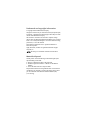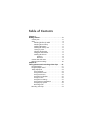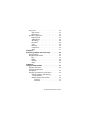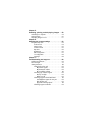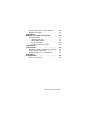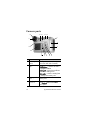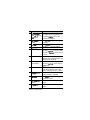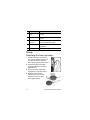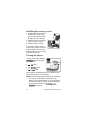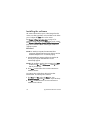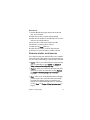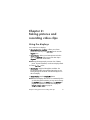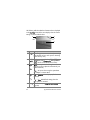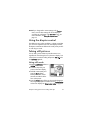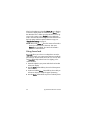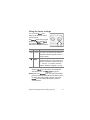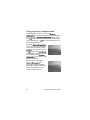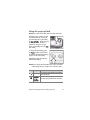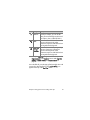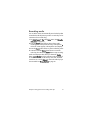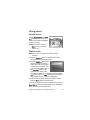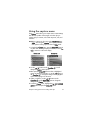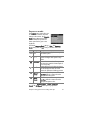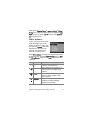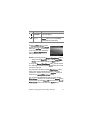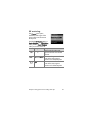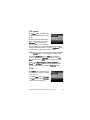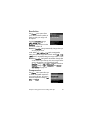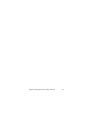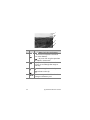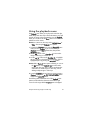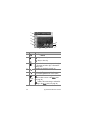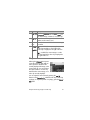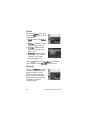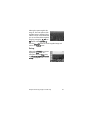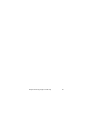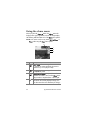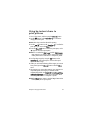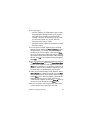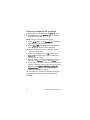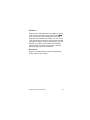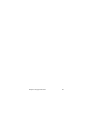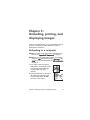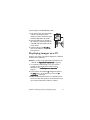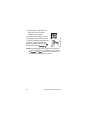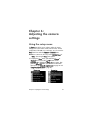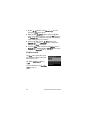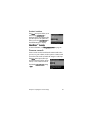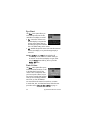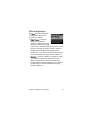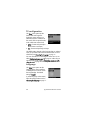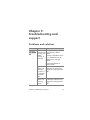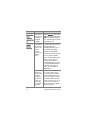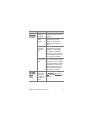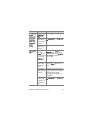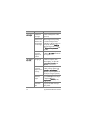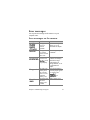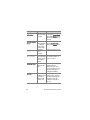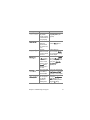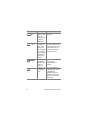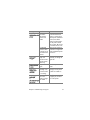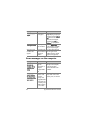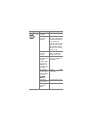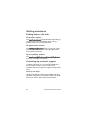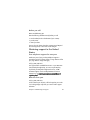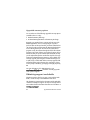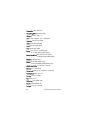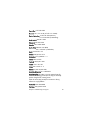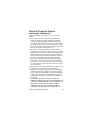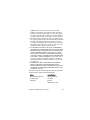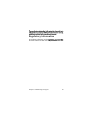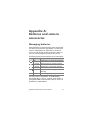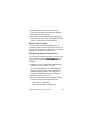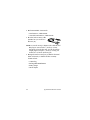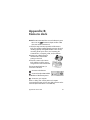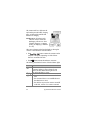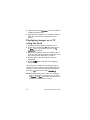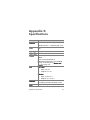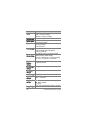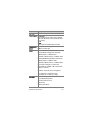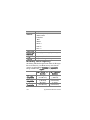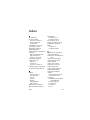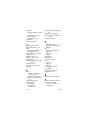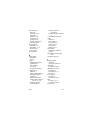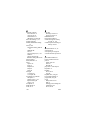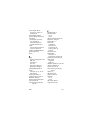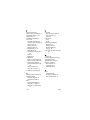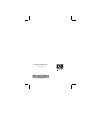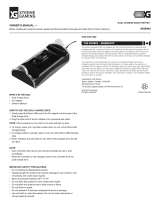HP PhotoSmart 850 User manual
- Category
- Bridge cameras
- Type
- User manual
This manual is also suitable for

user's manualuser's manual
hp
photosmart
850
digital
camera
user's manual


Trademark and copyright information
© Copyright 2002 Hewlett-Packard Company
All rights are reserved. No part of this document may be photocopied,
reproduced, or translated to another language without the prior written
consent of Hewlett-Packard Company.
The information contained in this document is subject to change
without notice. Hewlett-Packard shall not be liable for errors contained
herein or for consequential damages in connection with the furnishing,
performance, or use of this material.
Microsoft® and Windows® are U.S. registered trademarks of
Microsoft Corporation.
Apple, Macintosh, and Mac are registered trademarks of Apple
Computer, Inc.
The SD logo is a trademark of the SD Card Association.
Materials disposal
This HP product contains the following materials that might require
special handling at end-of-life:
z Mercury in the fluorescent lamp in the image LCD.
z Alkaline manganese dioxide-zinc or lithium-iron disulfide AA
batteries.
z Lead in the solder and some component leads.
Disposal of this material can be regulated because of environmental
considerations. For disposal or recycling information, please contact
your local authorities or the Electronic Industries Alliance (EIA)
(www.eiae.org).


Table of Contents
Chapter 1:
Getting started . . . . . . . . . . . . . . . . . . . . . . . . . . . .9
Camera parts . . . . . . . . . . . . . . . . . . . . . . . . . . . . . 10
Setup . . . . . . . . . . . . . . . . . . . . . . . . . . . . . . . . . . . 14
Attaching the lens cap tether . . . . . . . . . . . . . . 14
Attaching the neck strap . . . . . . . . . . . . . . . . . . 15
Installing the batteries . . . . . . . . . . . . . . . . . . . 15
Installing the memory card . . . . . . . . . . . . . . . . 16
Turning on power . . . . . . . . . . . . . . . . . . . . . . 16
Choosing the language . . . . . . . . . . . . . . . . . . 17
Setting the date and time . . . . . . . . . . . . . . . . . 17
Installing the software . . . . . . . . . . . . . . . . . . . 18
Windows . . . . . . . . . . . . . . . . . . . . . . . . . 18
Macintosh . . . . . . . . . . . . . . . . . . . . . . . . 19
Camera states and menus . . . . . . . . . . . . . . . . . . . . 19
Restoring previous settings . . . . . . . . . . . . . . . . . . . 20
Chapter 2:
Taking pictures and recording video clips . . . .21
Using the displays . . . . . . . . . . . . . . . . . . . . . . . . . 21
Using the diopter control . . . . . . . . . . . . . . . . . . . . . 23
Taking still pictures . . . . . . . . . . . . . . . . . . . . . . . . . 23
Using still mode . . . . . . . . . . . . . . . . . . . . . . . . 23
Using self-timer mode . . . . . . . . . . . . . . . . . . . 24
Using instant review . . . . . . . . . . . . . . . . . . . . . 25
Using the focus brackets . . . . . . . . . . . . . . . . . . 25
Using focus lock . . . . . . . . . . . . . . . . . . . . . . . 26
Using the focus settings . . . . . . . . . . . . . . . . . . 27
Using exposure compensation . . . . . . . . . . . . . 28
Using the pop-up flash . . . . . . . . . . . . . . . . . . . 29
Recording audio . . . . . . . . . . . . . . . . . . . . . . . 31
Recording video clips . . . . . . . . . . . . . . . . . . . . . . . 32

hp photosmart 850 user’s manual
Using zoom . . . . . . . . . . . . . . . . . . . . . . . . . . . . . .33
Optical zoom . . . . . . . . . . . . . . . . . . . . . . . . . .33
Digital zoom . . . . . . . . . . . . . . . . . . . . . . . . . .33
Using the capture menu . . . . . . . . . . . . . . . . . . . . . .34
Exposure mode . . . . . . . . . . . . . . . . . . . . . . . .35
White balance . . . . . . . . . . . . . . . . . . . . . . . . .36
AE metering . . . . . . . . . . . . . . . . . . . . . . . . . . .38
ISO speed . . . . . . . . . . . . . . . . . . . . . . . . . . . .39
Color . . . . . . . . . . . . . . . . . . . . . . . . . . . . . . . .39
Resolution . . . . . . . . . . . . . . . . . . . . . . . . . . . .40
Compression . . . . . . . . . . . . . . . . . . . . . . . . . .40
Setup . . . . . . . . . . . . . . . . . . . . . . . . . . . . . . . .41
Chapter 3:
Reviewing images and video clips . . . . . . . . . . 43
Using playback . . . . . . . . . . . . . . . . . . . . . . . . . . . .43
Using the playback menu . . . . . . . . . . . . . . . . . . . . .45
Play . . . . . . . . . . . . . . . . . . . . . . . . . . . . . . . . .47
Delete . . . . . . . . . . . . . . . . . . . . . . . . . . . . . . .48
Magnify . . . . . . . . . . . . . . . . . . . . . . . . . . . . . .48
Setup . . . . . . . . . . . . . . . . . . . . . . . . . . . . . . . .49
Chapter 4:
Using hp instant share . . . . . . . . . . . . . . . . . . . 51
Using the share menu . . . . . . . . . . . . . . . . . . . . . . .52
Using hp instant share to
print pictures . . . . . . . . . . . . . . . . . . . . . . . . . . . . . .53
Using the hp instant share e-mail service . . . . . . . . . .54
Adding, modifying, and removing
e-mail addresses . . . . . . . . . . . . . . . . . . . . . .54
Selecting images to be e-mailed . . . . . . . . . . . .56
Windows . . . . . . . . . . . . . . . . . . . . . . . . .57
Macintosh . . . . . . . . . . . . . . . . . . . . . . . . .57

Chapter 5:
Unloading, printing, and displaying images . . .59
Unloading to a computer . . . . . . . . . . . . . . . . . . . . 59
Printing images . . . . . . . . . . . . . . . . . . . . . . . . . . . 60
Displaying images on a TV . . . . . . . . . . . . . . . . . . . 61
Chapter 6:
Adjusting the camera settings . . . . . . . . . . . . . .63
Using the setup menu . . . . . . . . . . . . . . . . . . . . . . . 63
Audio record . . . . . . . . . . . . . . . . . . . . . . . . . 64
Instant review . . . . . . . . . . . . . . . . . . . . . . . . . 65
Camera sounds . . . . . . . . . . . . . . . . . . . . . . . . 65
Eye-Start . . . . . . . . . . . . . . . . . . . . . . . . . . . . . 66
Date & time . . . . . . . . . . . . . . . . . . . . . . . . . . . 66
USB configuration . . . . . . . . . . . . . . . . . . . . . . 67
TV configuration . . . . . . . . . . . . . . . . . . . . . . . 68
Language . . . . . . . . . . . . . . . . . . . . . . . . . . . . 68
Chapter 7:
Troubleshooting and support . . . . . . . . . . . . . . .69
Problems and solutions . . . . . . . . . . . . . . . . . . . . . . 69
Error messages . . . . . . . . . . . . . . . . . . . . . . . . . . . . 75
Getting assistance . . . . . . . . . . . . . . . . . . . . . . . . . 82
Finding help on the web . . . . . . . . . . . . . . . . . . 82
HP product support . . . . . . . . . . . . . . . . . . 82
HP photosmart website . . . . . . . . . . . . . . . 82
HP accessibility website . . . . . . . . . . . . . . . 82
Contacting hp customer support . . . . . . . . . . . . 82
How hp can help . . . . . . . . . . . . . . . . . . . 82
Before you call . . . . . . . . . . . . . . . . . . . . . 83
Obtaining support in the United States . . . . . . . 83
Free telephone support for one year . . . . . . 83
After the first year . . . . . . . . . . . . . . . . . . . 83
Upgraded warranty options . . . . . . . . . . . 84
Obtaining support worldwide . . . . . . . . . . . . . . 84

hp photosmart 850 user’s manual
Hewlett-Packard limited warranty statement . . . . . . . .88
Regulatory information . . . . . . . . . . . . . . . . . . . . . .90
Appendix A:
Batteries and camera accessories . . . . . . . . . . 91
Managing batteries . . . . . . . . . . . . . . . . . . . . . . . . .91
Extending battery life . . . . . . . . . . . . . . . . . . . .92
Rechargeable batteries . . . . . . . . . . . . . . . . . . .92
Power conservation . . . . . . . . . . . . . . . . . . . . .93
Purchasing camera accessories . . . . . . . . . . . . .93
Appendix B:
Camera dock . . . . . . . . . . . . . . . . . . . . . . . . . . . 95
Unloading images to a computer using the dock . . . .97
Printing images using the dock . . . . . . . . . . . . . . . . .97
Displaying images on a TV using the dock . . . . . . . .98
Appendix C:
Specifications . . . . . . . . . . . . . . . . . . . . . . . . . . . 99
Memory card capacity . . . . . . . . . . . . . . . . . . . . . .102

Chapter 1: Getting started 9
Chapter 1:
Getting started
The HP Photosmart 850 digital camera is a 4.1 Megapixel
camera with 8x optical zoom and 7x digital zoom. This
camera has an exciting new feature called HP Instant Share
technology.
With HP Instant Share, you can select images to print or e-mail
automatically the next time you connect the camera to your
computer. You can also bypass the computer altogether and
print the selected pictures directly to any HP Deskjet or
Photosmart printers that are USB-enabled.
You can enhance your experience by purchasing an
HP Photosmart 8881 Camera Dock. The Camera Dock allows
you to easily download images to a computer, send images to
a printer or television, recharge the camera batteries, and
provide a convenient home for your camera.
NOTE A Dock Insert is included in
your camera box. This Dock
Insert enables your camera
(and others of the same model)
to use the HP Camera Dock.
Please do not use it without the
Camera Dock and DO NOT
discard it. Instructions for its use
are included with the Camera Dock as well as in
Appendix B of this manual, starting on page 95.

10 hp photosmart 850 user’s manual
Camera parts
# Name Description
1Neck strap
mount
Allows you to attach a neck strap (a
mount is on each side of camera)
2 Power/Memory
light
Solid green—camera is on
Blinking green—camera is off and is
charging the batteries
Blinking red—camera has insufficient
power and is shutting down
Solid amber—camera is reading from
or writing to the memory card
3Memory card
door
Allows access to insert or remove the
memory card
4 Menu/OK button Allows you to display the Capture
and Playback menus and to select
menu options
1
2
3
4
5
6
7
8
9
10
11
12
13
14
15
16

Chapter 1: Getting started 11
5
Controller
with and
buttons
Allows you to move through menus
and images on the Image Display, or
through the Capture menu in the
viewfinder microdisplay
6
Display
button
Turns Live View on the Image Display
on and off
7
Play button
Turns Playback on and off
8
Share button
Turns the Share menu on and off
9 Image Display Allows you to frame pictures and video
clips using Live View and review them
afterward in Playback, and to view all
the menus
10 Eye-start sensor Turns on the microdisplay in the
viewfinder when it detects that you are
looking into the viewfinder
11 Viewfinder with
microdisplay
Allows you to frame pictures and video
clips using Live View, and to view the
Capture menu
12 Diopter control Adjusts the focus in the microdisplay.
(It does NOT affect the focus of the
image or video clip that you capture.)
13
Flash button
Selects the flash setting when the pop-
up flash assembly is activated
14
Focus button
Turns Macro focus on (for taking close-
up pictures) and off
15
Zoom Out
button
Zooms out the lens to the wide angle
position
16
Zoom In button
Zooms in the lens to the telephoto
position
# Name Description

12 hp photosmart 850 user’s manual
# Name Description
1 Shutter button Takes a picture or starts and stops
recording a video clip
2 OFF/Mode
selector
Turns the camera power on and off,
and sets the camera mode to Still ,
Self-Timer , or Video
3 Speaker Plays camera sounds and audio clips
4
Pop-up flash
release
Pops up the flash assembly
5Pop-up flash
assembly
Provides additional light to improve
picture-taking
2
3
4
5
1

Chapter 1: Getting started 13
# Name Description
1 Self-Timer light Blinks during the 10-second
countdown before taking a picture
when using Self-Timer mode. Also
turns on in low light conditions to
improve auto focus.
2Neck strap
mount
Allows you to attach a neck strap and
a lens cap tether
3 USB connector Allows you to connect a USB cable
from the camera to a USB-enabled
computer or printer
4 TV connector Allows you to connect an optional
Audio/Video cable from the camera to
a TV
5 Power adapter
connector
Allows you to connect an optional HP
AC power adapter to the camera to
operate the camera without batteries
1
3
7
8
9
10
6
4
5
2

14 hp photosmart 850 user’s manual
Setup
Attaching the lens cap tether
1 With the front of the camera facing
you, insert the small loop of the lens
cap tether through the neck strap
mount on the right side of the camera.
2 Insert the long loop of the tether
through the small loop and pull to
tighten the knot.
3 Insert the long loop of the tether
through the lens cap tether mount.
4 Pull the long loop over the
sides of the lens cap and then
under the lens cap, as shown.
Pull to tighten the knot.
6 Lens cap tether
mount
Allows you to attach a tether to the
lens cap
7 Tripod mount Allows you to mount the camera to
a tripod
8 Camera Dock
connector
Allows you to connect the camera to
the optional HP Camera Dock
9 Battery door Allows access to insert and remove
the batteries
10 Microphone Records audio clips
# Name Description

Chapter 1: Getting started 15
Attaching the neck strap
Insert one end of the neck strap
through a neck strap mount. Then
thread the neck strap through the
plastic tab to secure it.
Repeat to attach the other end of
the neck strap to the other neck
strap mount.
Installing the batteries
1 With the front of the camera
facing you, open the battery
door on the bottom of the
camera by sliding the latch to
the right and pulling the door
toward you.
2 Insert the batteries as
indicated inside the door.
3 Close the battery door by
pushing the door toward
the back of the camera and
sliding the latch to the left.
NOTE For more information
about batteries, see
Managing batteries on
page 91.

16 hp photosmart 850 user’s manual
Installing the memory card
1 With the camera turned off and
the back of the camera facing
you, open the memory card door
by sliding the door to the right.
2 Insert the memory card, making
sure that it snaps into place.
3 Close the memory card door.
To remove the memory card, first
make sure the camera is turned off.
Open the memory card door, then
push the memory card in and it will
spring from the camera.
Turning on power
Turn the camera on by rotating the
OFF/Mode selector to the mode
you want to use:
z —Still mode
z —Self-Timer mode
z —Video mode
The lens extends, the Image Display turns on briefly, and the
Power/Memory light turns on solid green.
NOTE If the Power/Memory light is blinking red, the batteries
are very low, and the camera will shut down soon.
Replace or recharge the batteries, or use an optional HP
AC adapter to power the camera. For more information
about the HP AC adapter, see Purchasing camera
accessories on page 93.

Chapter 1: Getting started 17
Choosing the language
The first time you turn the camera on, the following screen
appears and prompts you to choose a language.
1 Scroll to the language that you
want by using the buttons
on the Controller .
2 Press the blue Menu/OK button in
the center of the Controller to
select the highlighted language.
Setting the date and time
The camera has a clock that records the date and time at which
you take each picture. The first time you turn the camera on, the
following screen appears after you choose the language.
1 Adjust the value of the highlighted
selection by using the
buttons on the Controller .
2 Press the buttons on the
Controller to move to the
other selections.
Repeat steps one and two until the correct date, time, and
date/time format are set.
NOTE In the date/time format, mm=month, dd=day, and
yyyy=year.
3 Press the Menu/OK button when the proper values are
entered. The Image Display then turns off.

18 hp photosmart 850 user’s manual
Installing the software
The camera software allows you to unload images from the
camera, view them, print them, and e-mail them. It also allows
you to configure the Share menu on the camera.
See Chapter 4: Using hp instant share on page 51 for
information about configuring the Share menu on the camera,
and Chapter 5: Unloading, printing, and displaying images on
page 59 for information about connecting the camera to a
computer or printer.
Windows
NOTE For Windows computers, the HP Instant Share
component of the HP Photo & Imaging software needs at
least Internet Explorer 5.01 to function properly.
1 Insert the HP Photo & Imaging software CD into the CD
drive of your computer. The installation window
automatically appears.
NOTE If the installation window does not appear, click Start,
and then click Run. Type X:\Setup.exe, where X
is the
letter of your CD drive.
2 Click Next, and then follow the on-screen instructions to
install the software.
Your CD may also include bonus software from other
manufacturers. To install any bonus software:
1 Click Start, click Run, and in the Open box, type
X:\Bonus\setup.exe (where X is the letter of your CD drive).
2 Click OK, and then follow the on-screen instructions to
install the bonus software.

Chapter 1: Getting started 19
Macintosh
1 Insert the HP Photo & Imaging software CD into the CD
drive of your computer.
2 Double-click the CD icon on the computer desktop.
3 Double-click the installer icon, and then follow the on-screen
instructions to install the software.
Your CD may also include bonus software from other
manufacturers. To install any bonus software:
1 Double-click the Bonus folder icon.
2 Double-click the installer icon for the bonus software.
3 Follow the on-screen instructions to install the software.
Camera states and menus
Your camera has three main states that allow you to complete
certain tasks. Each of these states has an associated menu you
can use to adjust camera settings or perform tasks in that state.
z Capture—Allows you to take still pictures and record video
clips. For information on using Capture, see Chapter 2:
Taking pictures and recording video clips on page 21.
z Playback—Allows you to review the still images and video
clips that you capture. For information on using Playback,
see Chapter 3: Reviewing images and video clips on
page 43.
z Share—Allows you to use the HP Instant Share technology
to select images in the camera that will be automatically
processed later when the camera is connected to your
computer or to a USB-enabled HP printer. For information
on using Share, see Chapter 4: Using hp instant share on
page 51.

Chapter 1: Getting started 20
Your camera also has a fourth menu, the Setup menu, which
allows you to adjust a number of camera settings. For
information on using the Setup menu, see Chapter 6: Adjusting
the camera settings on page 63.
Restoring previous settings
Some of the settings that you can change in the camera menus
do not remain set after you turn the camera off. However, you
can restore the settings from the last time the camera was on
and had at least one non-default setting (which could actually
be several power cycles ago) by holding down the blue Menu/
OK button while rotating the OFF/Mode selector to turn the
camera on.
Page is loading ...
Page is loading ...
Page is loading ...
Page is loading ...
Page is loading ...
Page is loading ...
Page is loading ...
Page is loading ...
Page is loading ...
Page is loading ...
Page is loading ...
Page is loading ...
Page is loading ...
Page is loading ...
Page is loading ...
Page is loading ...
Page is loading ...
Page is loading ...
Page is loading ...
Page is loading ...
Page is loading ...
Page is loading ...
Page is loading ...
Page is loading ...
Page is loading ...
Page is loading ...
Page is loading ...
Page is loading ...
Page is loading ...
Page is loading ...
Page is loading ...
Page is loading ...
Page is loading ...
Page is loading ...
Page is loading ...
Page is loading ...
Page is loading ...
Page is loading ...
Page is loading ...
Page is loading ...
Page is loading ...
Page is loading ...
Page is loading ...
Page is loading ...
Page is loading ...
Page is loading ...
Page is loading ...
Page is loading ...
Page is loading ...
Page is loading ...
Page is loading ...
Page is loading ...
Page is loading ...
Page is loading ...
Page is loading ...
Page is loading ...
Page is loading ...
Page is loading ...
Page is loading ...
Page is loading ...
Page is loading ...
Page is loading ...
Page is loading ...
Page is loading ...
Page is loading ...
Page is loading ...
Page is loading ...
Page is loading ...
Page is loading ...
Page is loading ...
Page is loading ...
Page is loading ...
Page is loading ...
Page is loading ...
Page is loading ...
Page is loading ...
Page is loading ...
Page is loading ...
Page is loading ...
Page is loading ...
Page is loading ...
Page is loading ...
Page is loading ...
Page is loading ...
Page is loading ...
Page is loading ...
Page is loading ...
Page is loading ...
Page is loading ...
Page is loading ...
Page is loading ...
Page is loading ...
-
 1
1
-
 2
2
-
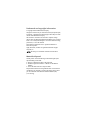 3
3
-
 4
4
-
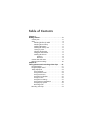 5
5
-
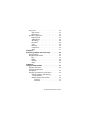 6
6
-
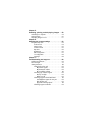 7
7
-
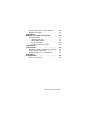 8
8
-
 9
9
-
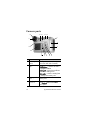 10
10
-
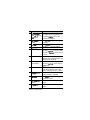 11
11
-
 12
12
-
 13
13
-
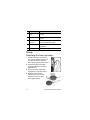 14
14
-
 15
15
-
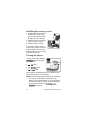 16
16
-
 17
17
-
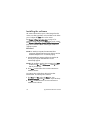 18
18
-
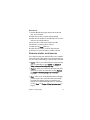 19
19
-
 20
20
-
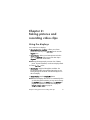 21
21
-
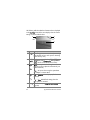 22
22
-
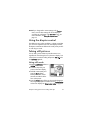 23
23
-
 24
24
-
 25
25
-
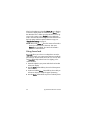 26
26
-
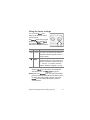 27
27
-
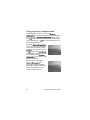 28
28
-
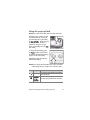 29
29
-
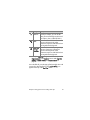 30
30
-
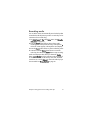 31
31
-
 32
32
-
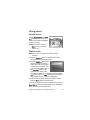 33
33
-
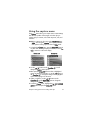 34
34
-
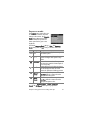 35
35
-
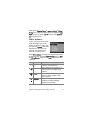 36
36
-
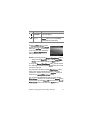 37
37
-
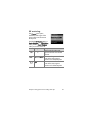 38
38
-
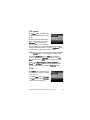 39
39
-
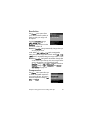 40
40
-
 41
41
-
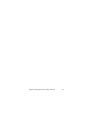 42
42
-
 43
43
-
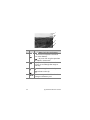 44
44
-
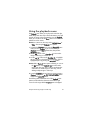 45
45
-
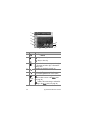 46
46
-
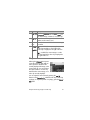 47
47
-
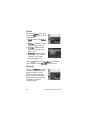 48
48
-
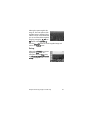 49
49
-
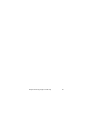 50
50
-
 51
51
-
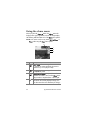 52
52
-
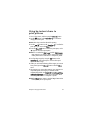 53
53
-
 54
54
-
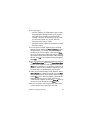 55
55
-
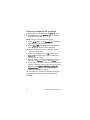 56
56
-
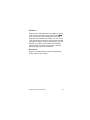 57
57
-
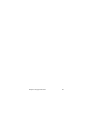 58
58
-
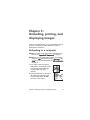 59
59
-
 60
60
-
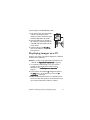 61
61
-
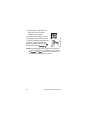 62
62
-
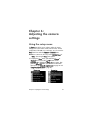 63
63
-
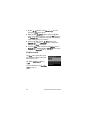 64
64
-
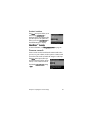 65
65
-
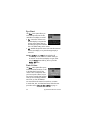 66
66
-
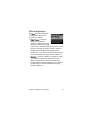 67
67
-
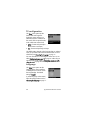 68
68
-
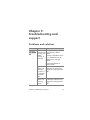 69
69
-
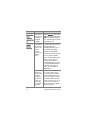 70
70
-
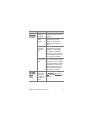 71
71
-
 72
72
-
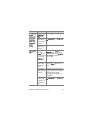 73
73
-
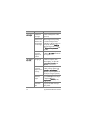 74
74
-
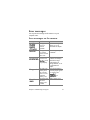 75
75
-
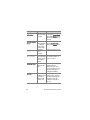 76
76
-
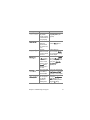 77
77
-
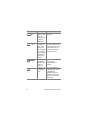 78
78
-
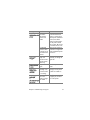 79
79
-
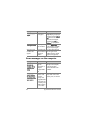 80
80
-
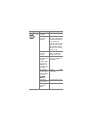 81
81
-
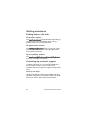 82
82
-
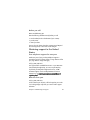 83
83
-
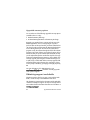 84
84
-
 85
85
-
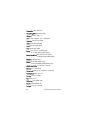 86
86
-
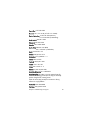 87
87
-
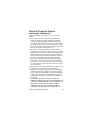 88
88
-
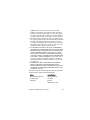 89
89
-
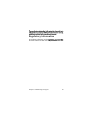 90
90
-
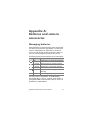 91
91
-
 92
92
-
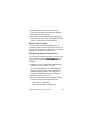 93
93
-
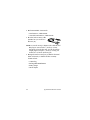 94
94
-
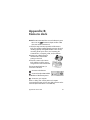 95
95
-
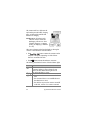 96
96
-
 97
97
-
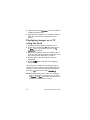 98
98
-
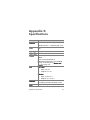 99
99
-
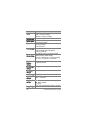 100
100
-
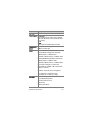 101
101
-
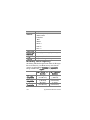 102
102
-
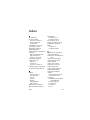 103
103
-
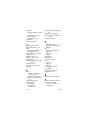 104
104
-
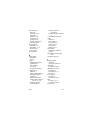 105
105
-
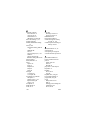 106
106
-
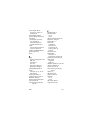 107
107
-
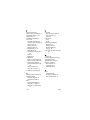 108
108
-
 109
109
-
 110
110
-
 111
111
-
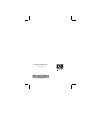 112
112
HP PhotoSmart 850 User manual
- Category
- Bridge cameras
- Type
- User manual
- This manual is also suitable for
Ask a question and I''ll find the answer in the document
Finding information in a document is now easier with AI
Related papers
-
HP 945 User manual
-
HP PhotoSmart 930 Series User manual
-
HP PhotoSmart 320 Series User manual
-
HP PhotoSmart 320 Series User manual
-
Compaq Mz60 Series User manual
-
HP 720 User manual
-
HP 620 User manual
-
HP PhotoSmart 735 User manual
-
HP 8886 - Photosmart Camera Dock Digital Docking Station User manual
-
Compaq PhotoSmart M730 Series User manual
Other documents
-
 Cool-Icam CIC-223 User manual
Cool-Icam CIC-223 User manual
-
Plawa Spypen Nox 1.3 User manual
-
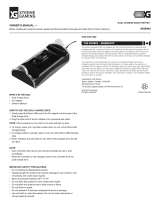 XTREME-GAMING Dual Charge Dock User manual
XTREME-GAMING Dual Charge Dock User manual
-
Delmhorst JX-30 Operating instructions
-
CONCORD Eye-Q 3X FAQ
-
MAGICSHINE Allty 400 User manual
-
Philips KEY019 User manual
-
Pentax 618 User manual
-
MAGICSHINE ALLTY 1000 User manual
-
Apple quick take 150 User manual