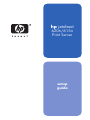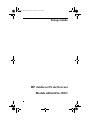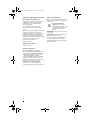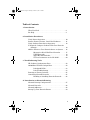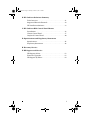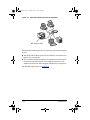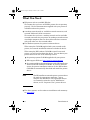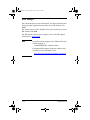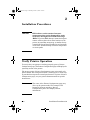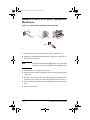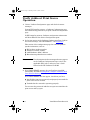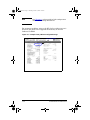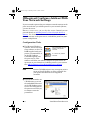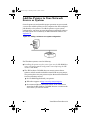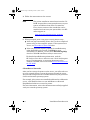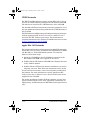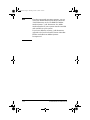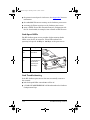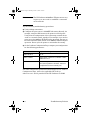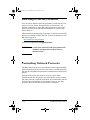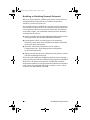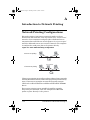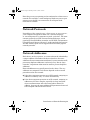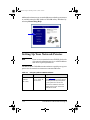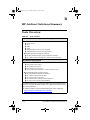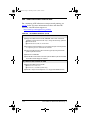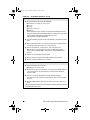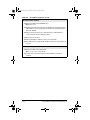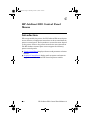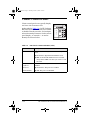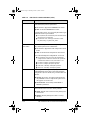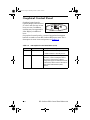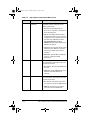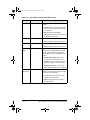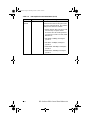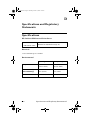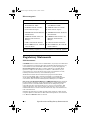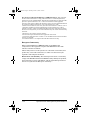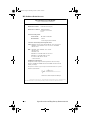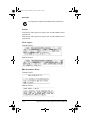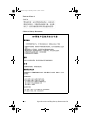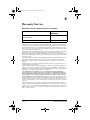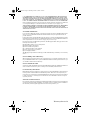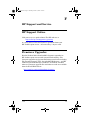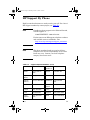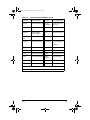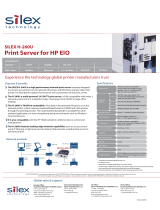HP Jetdirect 615n Print Server for Fast Ethernet User manual
- Category
- Servers
- Type
- User manual

hp jetdirect
620n/615n
Print Server
setup
guide

Setup Guide
HP Jetdirect Print Servers
Models 620n/615n (EIO)
EIOSG.book Page 2 Thursday, October 9, 2003 1:42 PM

© 2004 Copyright Hewlett-Packard
Development Company, L.P.
Reproduction, adaptation or translation
without prior written permission is
prohibited, except as allowed under
the copyright laws.
The information contained in this
document is subject to change without
notice.
The only warranties for HP products and
services are set forth in the express
warranty statements accompanying such
products and services. Nothing herein
should be construed as constituting an
additional warranty. HP shall not be liable
for technical or editorial errors or
omissions contained herein.
Edition 1, 1/2004
Applicable Products:
J7934A, J6057A
Trademark Credits
Microsoft
®
, MS-DOS
®
, Windows
®
,
Microsoft Windows NT
®
are trademarks or
U.S. registered trademarks of Microsoft
Corporation. NetWare
®
and Novell
®
are
registered trademarks of Novell
Corporation. IBM
®
, AIX
®
are registered
trademarks of International Business
Machines Corp. Ethernet is a registered
trademark of Xerox Corporation.
PostScript
®
is a trademark of Adobe
Systems, Incorporated. UNIX
®
is a
registered trademark of the Open Group.
Safety Considerations
Prior to the installation and use of this
product, review all safety markings and
instructions.
Instruction Manual
Symbol: If the product is
marked with this symbol, refer
to the product manuals to
protect the product from
damage.
WARNING: Denotes a hazard that can
cause injury.
CAUTION: Denotes a hazard that can
damage equipment or data.
Do not proceed beyond a WARNING
or CAUTION notice until you have
understood the hazard and have taken
appropriate steps.
!
EIOSG.book Page 3 Thursday, October 9, 2003 1:42 PM

4
Table of Contents
1. Introduction
What You Need . . . . . . . . . . . . . . . . . . . . . . . . . . . . . . . . 8
For Help... . . . . . . . . . . . . . . . . . . . . . . . . . . . . . . . . . . . . 9
2. Installation Procedures
Verify Printer Operation . . . . . . . . . . . . . . . . . . . . . . . . . 10
Remove Power to Printer, Install the Hardware . . . . . . 11
Verify Jetdirect Print Server Operation. . . . . . . . . . . . . 12
If Required, Configure Jetdirect With Your Network
Settings . . . . . . . . . . . . . . . . . . . . . . . . . . . . . . . . . . . 14
Add the Printer to Your Network Server or System . . . 16
Microsoft or Novell NetWare Networks . . . . . . 17
UNIX Networks . . . . . . . . . . . . . . . . . . . . . . . . . 19
Apple Mac OS Networks . . . . . . . . . . . . . . . . . . 19
To View Documents on the CD-ROM . . . . . . . . 20
3. Troubleshooting Tools
HP Jetdirect Configuration Page . . . . . . . . . . . . . . . . . . 22
10/100Base-TX Link Configuration . . . . . . . . . . . . . . . . 22
Link-Speed LEDs . . . . . . . . . . . . . . . . . . . . . . . . 23
Link Troubleshooting . . . . . . . . . . . . . . . . . . . . . 23
Resetting to Factory Defaults . . . . . . . . . . . . . . . . . . . . . 25
Controlling Network Protocols . . . . . . . . . . . . . . . . . . . . 25
Enabling or Disabling Network Protocols . . . . . 26
A. Introduction to Network Printing
Network Printing Configurations . . . . . . . . . . . . . . . . . . 27
Network Protocols . . . . . . . . . . . . . . . . . . . . . . . . . . . . . . 28
Network Addresses . . . . . . . . . . . . . . . . . . . . . . . . . . . . . 28
Setting Up Your Network Printer . . . . . . . . . . . . . . . . . 29
EIOSG.book Page 4 Thursday, October 9, 2003 1:42 PM

5
B. HP Jetdirect Solutions Summary
Tools Overview . . . . . . . . . . . . . . . . . . . . . . . . . . . . . . . . 31
Supported Network Protocols . . . . . . . . . . . . . . . . . . . . . 32
HP Installation Software. . . . . . . . . . . . . . . . . . . . . . . . . 33
C. HP Jetdirect EIO Control Panel Menus
Introduction . . . . . . . . . . . . . . . . . . . . . . . . . . . . . . . . . . . 36
Classic Control Panel. . . . . . . . . . . . . . . . . . . . . . . . . . . . 37
Graphical Control Panel . . . . . . . . . . . . . . . . . . . . . . . . . 40
D. Specifications and Regulatory Statements
Specifications . . . . . . . . . . . . . . . . . . . . . . . . . . . . . . . . . . 45
Regulatory Statements . . . . . . . . . . . . . . . . . . . . . . . . . . 46
E. Warranty Service
F. HP Support and Service
HP Support Online . . . . . . . . . . . . . . . . . . . . . . . . . . . . . 53
Firmware Upgrades . . . . . . . . . . . . . . . . . . . . . . . . . . . . . 53
HP Support By Phone . . . . . . . . . . . . . . . . . . . . . . . . . . . 54
EIOSG.book Page 5 Thursday, October 9, 2003 1:42 PM

Introduction 6
ENWW
1
Introduction
HP Jetdirect EIO internal print servers are network interface cards
for HP Enhanced Input/Output (EIO) printers and MFP
(multifunction peripheral) products. With an HP Jetdirect print
server, you can connect and share your printer anywhere on your
network and print at network speeds.
HP Jetdirect EIO print servers support connection to Fast Ethernet
(IEEE 802.3/802.3u 10/100Base-TX) networks. The print server
provides a single RJ-45 connector port for a network connection
using an unshielded, twisted-pair network cable. See Figure 1-1.
Figure 1-1 HP Jetdirect EIO Print Server
When connected and powered on, the print server autonegotiates
with your network to operate with a link speed of either 10 or 100
Mbps, and to communicate using full- or half-duplex mode.
However, you can manually configure the link using the printer
control panel, or other configuration tools once network
communications is established.
A typical network using an HP Jetdirect EIO print server is
illustrated in Figure 1-2.
EIOSG.book Page 6 Thursday, October 9, 2003 1:42 PM

Introduction 7
ENWW
Figure 1-2 Typical HP Jetdirect Print Server Installation
Using the HP Jetdirect print server, setting up your network printer
is easy.
● Install the HP Jetdirect print server hardware and connect the
printer to your network.
● Use network installation software to configure the print server
for network communications, and to add the printer on each
computer system that will send print jobs directly to the printer.
For detailed instructions, see Chapter 2.
HP Jetdirect EIO
EIOSG.book Page 7 Thursday, October 9, 2003 1:42 PM

Introduction 8
ENWW
What You Need
● HP printer with an available EIO slot.
We assume that you have an HP EIO printer that is operating
properly. Use the documentation supplied with your printer to
assemble and test the printer.
● A working network with an available network connection, and
network cables with RJ-45 connectors.
We assume that you have a working network and an available
network connection for your printer. A working network consists
of multiple computers that can share files and other resources
with each other over the network cables.
● For Windows systems, the printer’s software driver.
When using the CD-ROM supplied with your network-ready
printer, the network installation software includes the driver.
When using the HP Jetdirect CD-ROM to install a network
printer, you will need to obtain the driver. You can obtain your
printer driver from one of the following sources:
■ the printing system CD-ROM supplied with your printer
■ HP’s support Web site: http://www.hp.com/go/support
■ the automated driver download feature of the HP installation
wizard on the HP Jetdirect CD-ROM. (If you have Internet
access, the printer installation software on the HP Jetdirect
CD-ROM can automatically download and install the printer
driver. )
Note The HP installation wizard requires a printer driver
file with the appropriate extension (*.inf) to
complete the installation. The applicable drivers
are commonly referred to as the “Add Printer”
drivers, or the “Corporate User” printer drivers.
● For other systems, see the software installation tools summary
in Appendix B
.
EIOSG.book Page 8 Thursday, October 9, 2003 1:42 PM

Introduction 9
ENWW
For Help...
For advanced topics or more information, see other documentation
for this product supplied electronically on the HP Jetdirect CD-
ROM.
For release notes, see the “Readme” file in the root directory of the
HP Jetdirect CD-ROM.
For Web-based or direct phone support, refer to the HP support
information in Appendix F
.
Note For toll-free phone support in the USA and Canada,
call HP support at:
1-800-HPINVENT (1-800-474-6836)
For updated HP support telephone numbers and
available services worldwide, visit:
http://www.hp.com/support/support_assistance
EIOSG.book Page 9 Thursday, October 9, 2003 1:42 PM

Installation Procedures 10
ENWW
2
Installation Procedures
CAUTION HP Jetdirect cards contain electronic
components that can be damaged by static
electricity through electrostatic discharge
(ESD). To prevent ESD damage, maintain frequent
contact with any bare sheet metal surface on the
printer. A grounding wrist strap (or similar device)
is useful for this purpose. Handle the card carefully
at all times. Avoid touching electronic components
or circuit paths.
Verify Printer Operation
To verify that your printer is working properly, print a Printer
Configuration page. The Printer Configuration page will display the
operating status of the printer.
The steps to print a Printer Configuration page varies with each
printer model. For most printers with a control panel, a menu map
is provided to navigate the control panel menus. To print a Printer
Configuration page, see your printer documentation for specific
instructions.
Note The name of the Printer Configuration page may
also vary by printer model. For example, HP
DesignJet printers provide a “Service
Configuration print” that displays status
information.
EIOSG.book Page 10 Thursday, October 9, 2003 1:42 PM

Installation Procedures 11
ENWW
Remove Power to Printer, Install the
Hardware
Figure 2-1 Remove Power, Install and Connect the Card
1. Turn off the printer and remove the printer’s power cord.
2. Identify an available HP Enhanced I/O (EIO) slot (typically, in
the back of the printer).
Note For printers with multiple EIO slots, you can install
the print server into any EIO slot in the HP printer.
3. If the slot has a cover plate, remove it.
4. Insert the print server card. Align the card with the guide rails
in the slot.
5. Press the card into the slot until firmly seated and tighten each
retaining screw a little at a time until both screws are secure.
6. Connect the network cable to the card using the RJ-45 connector
port.
7. Turn on the printer.
RJ-45
EIOSG.book Page 11 Thursday, October 9, 2003 1:42 PM

Installation Procedures 12
ENWW
Verify Jetdirect Print Server
Operation
1. Print a Jetdirect Configuration page and check for status
messages.
In most HP LaserJet printers, a Jetdirect Configuration page
will automatically print when you print a Printer Configuration
page.
In HP DesignJet printers, Jetdirect configuration information
will be included on the Service Configuration print.
2. In the first section of the Jetdirect Configuration Page, look for
the status message “I/O CARD READY”. See Figure 2-2
.
This section of the configuration page also contains product-
specific information, such as:
■ HP Jetdirect product number
■ Firmware revision number
■ LAN Hardware (MAC) address
■ Manufacturing identification number
Note For a description of other messages that may appear
on the Jetdirect Configuration Page, refer to the
applicable HP Jetdirect Administrator’s Guide
located on the HP Jetdirect CD-ROM.
3. If I/O CARD READY appears, the card has been installed
successfully. Proceed to If Required, Configure Jetdirect With
Your Network Settings.
If I/O CARD READY does not appear, check that you have:
■ Installed the print server correctly and properly connected the
print server to the network
■ Verified that the network is operating properly
You can turn the printer off and then on again to reinitialize the
print server and try again.
EIOSG.book Page 12 Thursday, October 9, 2003 1:42 PM

Installation Procedures 13
ENWW
Note See Chapter 3 in this guide for link configuration
and troubleshooting information.
For persistent problems, refer to the HP Jetdirect Administrator’s
Guide for this print server supplied electronically on the HP
Jetdirect CD-ROM.
Figure 2-2 Example of HP Jetdirect Configuration Page
I/O CARD READY
EIOSG.book Page 13 Thursday, October 9, 2003 1:42 PM

Installation Procedures 14
ENWW
If Required, Configure Jetdirect With
Your Network Settings
If your network requires that you configure network settings on the
print server before you add the printer to your network systems,
you can do so now.
However, in most cases, you can skip this section. Instead, you can
proceed directly to Add the Printer to Your Network Server or
System. Use network installation software to both configure basic
network settings on the print server, and add the printer to your
system configuration.
Configuration Tools
● For Microsoft Windows
systems, use the network
setup software on the CD-
ROM supplied with your
printer (recommended), or
on the HP Jetdirect
CD-ROM supplied with
the print server. This
software will allow you to both configure the print server for
operation on your network and add the printer to your system.
See Add the Printer to Your Network Server or System
.
Note Printer CD-ROM software may not support printer
setup on Novell NetWare or other networks. See
your printer documentation for supported
networks.
● For TCP/IP networks, use
a Web browser to access
the embedded Web server
on the HP Jetdirect print
server. The Web pages on
the print server allow you
to configure network
parameters.
(Recommended) Use your
network-ready printer
CD-ROM.
Or, use the HP Jetdirect
CD-ROM.
EIOSG.book Page 14 Thursday, October 9, 2003 1:42 PM

Installation Procedures 15
ENWW
For more information, see the applicable HP Jetdirect
Administrator’s Guide on the HP Jetdirect CD-ROM.
● Use the printer’s control
panel (for printers with a
supported control panel)
to configure basic network
parameters on the print
server. See Appendix C
for
more information.
● For TCP/IP networks, use an
advanced configuration method,
such as BootP, DHCP, Telnet, or
the “arp” and “ping” commands.
For instructions, see the HP
Jetdirect Administrator’s Guide
for this print server included on
the HP Jetdirect CD-ROM.
● Use HP printer management software (such as HP Web
JetAdmin) or other network utilities to configure network
parameters. HP printer setup and management software can be
downloaded from HP’s online support at:
http://www.hp.com/support/net_printing
Note After the print server is configured with network
parameters, the configuration values are saved and
maintained even after the printer is turned off and
back on again.
?
MENUS
+ XXXXXXXXXX
+ XXXXXXXXXX
+ XXXXXXXXXXXX
+ XXXXXXXXXXXX
+ XXXXXXXX
+ XXXXXXXX
a
r
p
-
s
T
e
l
n
e
t
B
o
ot
P
D
H
C
P
EIOSG.book Page 15 Thursday, October 9, 2003 1:42 PM

Installation Procedures 16
ENWW
Add the Printer to Your Network
Server or System
Once the printer is configured for proper operation on your network,
you can then add the printer on each computer that will send print
jobs directly to the printer. To add the printer to your system
configuration, you must use network printer installation software
for your system. For a summary of HP installation software, see
Appendix B
.
Figure 2-3 Adding a Printer to Your System Configuration
For Windows systems, note the following:
● Installing the printer may be easier if you use the CD-ROM that
came with your network-ready printer instead of using the HP
Jetdirect CD-ROM.
● The HP Jetdirect CD-ROM does not contain printer driver
software, which must be available to install and use your printer.
The printer driver for your printer may be obtained and installed
from the following sources:
■ the CD-ROM supplied with your printer.
■ HP online support at http://www.hp.com/go/support.
■ the automated driver download feature of the installation
wizard on the HP Jetdirect CD-ROM (Internet access must be
active when you run the wizard).
EIOSG.book Page 16 Thursday, October 9, 2003 1:42 PM

Installation Procedures 17
ENWW
Note If you use the HP Jetdirect CD-ROM to install MFP
or All-in-One devices, some features (other than
printing) may not be accessible.
This section provides information on using the HP Jetdirect
CD-ROM software.
Microsoft or Novell NetWare Networks
To install the printer on a supported Windows system using the HP
Jetdirect CD-ROM utility:
1. Insert the HP Jetdirect CD-ROM into your
CD-ROM drive.
2. Wait for the installation utility to start
automatically. If necessary, run
SETUP.EXE from the root directory of the
CD-ROM.
3. When the CD-ROM utility runs, select Install. This runs an
installation wizard.
EIOSG.book Page 17 Thursday, October 9, 2003 1:42 PM

Installation Procedures 18
ENWW
4. Follow the instructions on the screens.
Note The printer installation wizard runs from the CD-
ROM. It copies files to a temporary directory on your
system, and deletes them when it terminates.
For a current version of the wizard that can be
installed and run from your system disk, visit HP
online support at:
http://www.hp.com/support/net_printing
5. When prompted, print a test page to verify printer setup.
■ If the test page successfully prints, then you have completed
printer setup on this computer system. If this system was a
server, see Client-Server Networks
below.
■ If the test page fails to print, perform the troubleshooting
tasks displayed by the wizard. Click Help for more
information. In addition, you can select Networking Help
from the CD-ROM installation utility’s main screen.
For detailed troubleshooting information, read the
HP Jetdirect Print Server Administrator’s Guide for this print
server. For information on accessing documents on the
Jetdirect CD-ROM, refer to the section To View Documents on
the CD-ROM.
Client-Server Networks
After you have set up the printer on the server, you will need to set
up your network clients to access the printer through the server.
The procedures depend on the available utilities for your particular
clients and network operating system.
For example, if the printer was installed and shared on a Microsoft
server, each Windows client can use Add Printer or Network
Neighborhood utilities to access the printer.
For more information, refer to the documentation and help supplied
with your network operating system.
EIOSG.book Page 18 Thursday, October 9, 2003 1:42 PM

Installation Procedures 19
ENWW
UNIX Networks
For HP-UX and Sun Solaris systems, use the HP Jetdirect Printer
Installer for UNIX software provided on the HP Jetdirect CD-ROM.
The software is located in the /UNIX directory of the CD-ROM.
For detailed installation instructions and other information, read
the text and documentation files provided in the /UNIX directory of
the CD-ROM.
For HP Jetdirect troubleshooting and configuration page messages,
read the appropriate HP Jetdirect Print Server Administrator’s
Guide for this HP Jetdirect print server. For information on
accessing documents on the Jetdirect CD-ROM, refer to the section
To View Documents on the CD-ROM
.
Apple Mac OS Networks
For printer configuration and management on AppleTalk networks,
use the HP LaserJet Utility provided on the HP Jetdirect CD-ROM
(for Mac OS 9.x, X 10 Classic Mode systems). To install the
software, follow these steps:
1. Insert the CD-ROM into the CD-ROM drive and wait for the
HP Jetdirect CD-ROM icon to appear on the screen.
2. Double-click the HP Jetdirect CD-ROM icon to display the items
in the Jetdirect window.
3. Double-click the HP LaserJet software installation icon for the
language you want. Then follow the instructions on the screen.
To run and use the software, refer to the help files provided with
the software. For more information, read the appropriate HP
Jetdirect Print Server Administrator’s Guide for this print server
supplied on the CD-ROM.
For printer installation on Mac OS X 10.2 systems, you may also
use the following Print Center tools: AppleTalk, IP Printing (for
LPD printing), and Rendezvous (for HP Jetdirect 615n print servers
only).
EIOSG.book Page 19 Thursday, October 9, 2003 1:42 PM

Installation Procedures 20
ENWW
To View Documents on the CD-ROM
Several HP Jetdirect print server documents, including the
HP Jetdirect Print Server Administrator’s Guide, are provided on
the CD-ROM both in Adobe Acrobat Reader format (*.pdf) and web
browser format (*.htm). For supported Windows systems, these
documents can be accessed through the CD-ROM utility.
1. Insert the CD-ROM into your CD-ROM drive.
2. Wait for the installation utility to start automatically. If
necessary, run SETUP.EXE from the root directory of the HP
Jetdirect CD-ROM.
3. Select Documentation. Then select your HP Jetdirect product
and browse to the desired documents.
4. Click your print server model, then click on the document that
you want to view.
For Adobe Acrobat format (*.pdf) documents, Adobe Acrobat Reader
4.0 or greater is required. To download a copy, visit Adobe’s web site
at:
http://www.adobe.com/products/acrobat/readstep.html
EIOSG.book Page 20 Thursday, October 9, 2003 1:42 PM
Page is loading ...
Page is loading ...
Page is loading ...
Page is loading ...
Page is loading ...
Page is loading ...
Page is loading ...
Page is loading ...
Page is loading ...
Page is loading ...
Page is loading ...
Page is loading ...
Page is loading ...
Page is loading ...
Page is loading ...
Page is loading ...
Page is loading ...
Page is loading ...
Page is loading ...
Page is loading ...
Page is loading ...
Page is loading ...
Page is loading ...
Page is loading ...
Page is loading ...
Page is loading ...
Page is loading ...
Page is loading ...
Page is loading ...
Page is loading ...
Page is loading ...
Page is loading ...
Page is loading ...
Page is loading ...
Page is loading ...
Page is loading ...
-
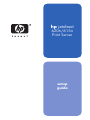 1
1
-
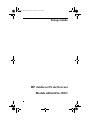 2
2
-
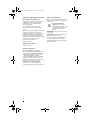 3
3
-
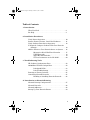 4
4
-
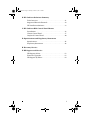 5
5
-
 6
6
-
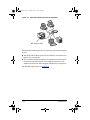 7
7
-
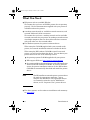 8
8
-
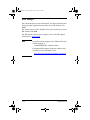 9
9
-
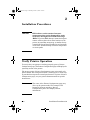 10
10
-
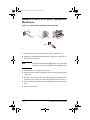 11
11
-
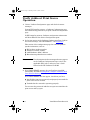 12
12
-
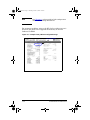 13
13
-
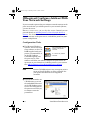 14
14
-
 15
15
-
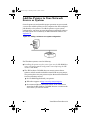 16
16
-
 17
17
-
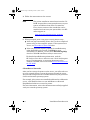 18
18
-
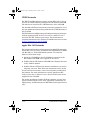 19
19
-
 20
20
-
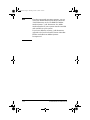 21
21
-
 22
22
-
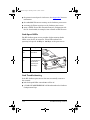 23
23
-
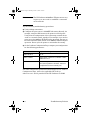 24
24
-
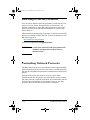 25
25
-
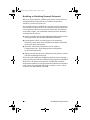 26
26
-
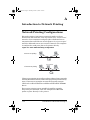 27
27
-
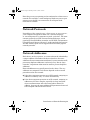 28
28
-
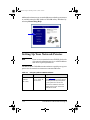 29
29
-
 30
30
-
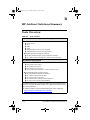 31
31
-
 32
32
-
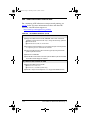 33
33
-
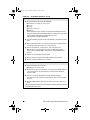 34
34
-
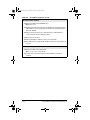 35
35
-
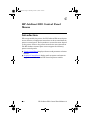 36
36
-
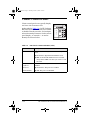 37
37
-
 38
38
-
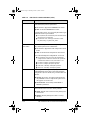 39
39
-
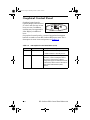 40
40
-
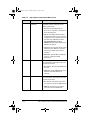 41
41
-
 42
42
-
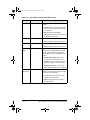 43
43
-
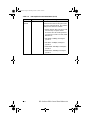 44
44
-
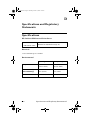 45
45
-
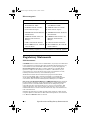 46
46
-
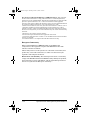 47
47
-
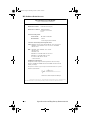 48
48
-
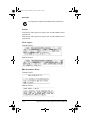 49
49
-
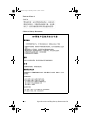 50
50
-
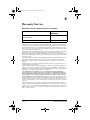 51
51
-
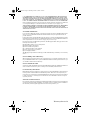 52
52
-
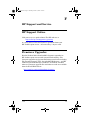 53
53
-
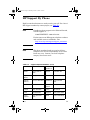 54
54
-
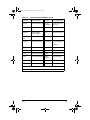 55
55
-
 56
56
HP Jetdirect 615n Print Server for Fast Ethernet User manual
- Category
- Servers
- Type
- User manual
Ask a question and I''ll find the answer in the document
Finding information in a document is now easier with AI
Related papers
-
HP 620n Installation guide
-
HP 600N User manual
-
HP 600N Installation guide
-
HP Business Inkjet 2300 Printer series User guide
-
HP 620n User guide
-
HP Business Inkjet 2800 Printer series User manual
-
HP 111 User manual
-
HP LaserJet P4015 Printer series User manual
-
HP INKJET2600 Owner's manual
-
HP LaserJet 9040 Printer series User manual
Other documents
-
Gateway 9250C User manual
-
Intellinet 521482 User manual
-
LevelOne WPS-1133 User manual
-
Xerox HP JetDirect 300X User manual
-
Xerox DC00CC0210 User manual
-
Contemporary Control Systems EISK8-100F Series User manual
-
Minolta 18N User manual
-
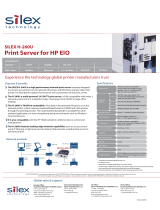 Silex technology Silex H-260U User manual
Silex technology Silex H-260U User manual
-
Cisco CE-100T-8 User manual