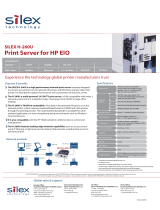Installation Procedures 18
ENWW
4. Follow the instructions on the screens.
Note The printer installation wizard runs from the CD-
ROM. It copies files to a temporary directory on your
system, and deletes them when it terminates.
For a current version of the wizard that can be
installed and run from your system disk, visit HP
online support at:
http://www.hp.com/support/net_printing
5. When prompted, print a test page to verify printer setup.
■ If the test page successfully prints, then you have completed
printer setup on this computer system. If this system was a
server, see Client-Server Networks
below.
■ If the test page fails to print, perform the troubleshooting
tasks displayed by the wizard. Click Help for more
information. In addition, you can select Networking Help
from the CD-ROM installation utility’s main screen.
For detailed troubleshooting information, read the
HP Jetdirect Print Server Administrator’s Guide for this print
server. For information on accessing documents on the
Jetdirect CD-ROM, refer to the section To View Documents on
the CD-ROM.
Client-Server Networks
After you have set up the printer on the server, you will need to set
up your network clients to access the printer through the server.
The procedures depend on the available utilities for your particular
clients and network operating system.
For example, if the printer was installed and shared on a Microsoft
server, each Windows client can use Add Printer or Network
Neighborhood utilities to access the printer.
For more information, refer to the documentation and help supplied
with your network operating system.
EIOSG.book Page 18 Thursday, October 9, 2003 1:42 PM