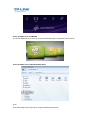TP-LINK TL-WR1043ND User guide
- Category
- USB flash drives
- Type
- User guide
This manual is also suitable for

How to Use the Media Server Feature
The Media Serverfeature allows you to share the music, videos and photos on your USB drive or
mobile hard disk drivethat’s connected to the router, to game consoles or media players.
HOW TO SET UP:
Plug the USB storage into the USB port of the TP-LINK router and wait until the USB LED is solid
green.
You can setup the media server by the following steps:
Step 1 Open a web browser (IE/Chrome/Firefox/Safari), type tplinklogin.net in the address bar, and then
press Enter button.
Step 2 Type the username and password in the login page, the default username and password
are both admin (in lower case), then click OK to log into the router, Click USB Settings -> Media Server on
the left side menu.
Step 3 Before configuring the Media Server, the USB storage device must be recognized first.
Click Start button.

Step 4 Click Add share folder button.Choose the folders you want to share and click Save.
Step 5 Your shared folders will be listed on the Media Server page.
Access the Media Server on PS3
Select (Search for Media Servers) under (Photo), (Music) or (Video).
The TP-LINK Media Servers that can be connected will be displayed.

Access the Media Server on XBOX360
The TP-LINK Media Servers that can be connected will be displayed in Video/Music/Picture Library.
Access the Media Server on Windows Media Player
Note:
Some USB storage devices may require using the bundled external power.
-
 1
1
-
 2
2
-
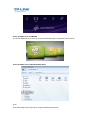 3
3
TP-LINK TL-WR1043ND User guide
- Category
- USB flash drives
- Type
- User guide
- This manual is also suitable for
Ask a question and I''ll find the answer in the document
Finding information in a document is now easier with AI
Related papers
-
TP-LINK Talon AD7200 User manual
-
TP-LINK Archer CR500 User manual
-
TP-LINK TC-W7960 User manual
-
COX TP-LINK CR1900 User manual
-
TP-LINK Archer C8 v3 Owner's manual
-
TP-LINK Archer C59 User manual
-
TP-LINK Archer C1200 Owner's manual
-
TP-LINK TD-W8970 User guide
-
TP-LINK TD-W8980 User guide
-
TP-LINK Archer C20i User guide
Other documents
-
QNAP TS-112P User manual
-
QNAP TS-112P User manual
-
Eminent myiSharing NAS Installation guide
-
Lenovo EZ Media & Backup Center User manual
-
QNAP TS-451 -2G-US User manual
-
Lenovo 70A69001NA User manual
-
Lenovo 70A69001NA User manual
-
Western Digital Turbo NAS Software Version 4.0 User manual
-
Lenovo ix4-300d User manual
-
Lenovo 70B89000NA User manual