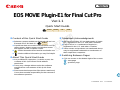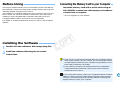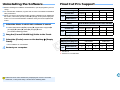Canon EOS 60D Quick start guide
- Category
- Software
- Type
- Quick start guide
This manual is also suitable for

EOS MOVIE Plugin-E1 for Final Cut Pro
Ver.1.1
Quick Start Guide
1D Mk IV
5D Mk II
7D
60D
O Content of this Quick Start Guide
O
Relevant camera models are displayed with an icon.
Example:EOS-1D Mark IV J
O Square brackets are used to indicate items such as
menu names, button names and window names
that appear on the computer screen.
O
: Marks information that should be read before use.
O
: Marks additional information you may find helpful.
O About This Quick Start Guide
O It is prohibited to reproduce, in whole or part, the
contents of this Quick Start Guide without
permission.
O Canon may change without notice the software
specifications and contents of this Quick Start
Guide.
O
Please note that irrespective of the above-mentioned,
Canon does not take responsibility for the outcome of
the software operation.
1D Mk IV
© CANON INC. 2010 CT1-1038-001
O Trademark Acknowledgments
O Macintosh and Mac OS are trademarks of Apple
Inc., registered in the U.S. and other countries.
O Final Cut Pro is a trademark of Apple Inc.,
registered in the U.S. and other countries.
O Other names and products not mentioned above
may be registered trademarks or trademarks of
their respective companies.
O Switching Between Pages
O Click on arrows on the bottom right of the screen.
: next page
: previous page
COPY

1
CANON SOFTWARE LICENSE AGREEMENT
IMPORTANT - READ THIS AGREEMENT BEFORE USING THE SOFTWARE DOWNLOADED
FROM THE WEBSITE. BY USING THE SOFTWARE, YOU AGREE TO BE BOUND BY THE
TERMS OF THIS AGREEMENT.
This is a license agreement (the [Agreement]) between you and Canon Inc. ([Canon]).
IF YOU DO NOT AGREE TO THE TERMS AND CONDITIONS OF THIS AGREEMENT, DO NOT
USE THE SOFTWARE PROGRAM ON THE WEBSITE AND THE USER MANUAL ON THE
WEBSITE (COLLECTIVELY, THE [SOFTWARE]) AND RETURN THE SOFTWARE WITHIN 30
DAYS FROM THE DATE OF PURCHASE TO YOUR POINT OF PURCHASE FOR A REFUND.
In consideration of the right to use the SOFTWARE, you agree to abide by the terms and conditions
of this Agreement.
1. LICENSE: Canon grants you the non-exclusive right to use the SOFTWARE only on a single
computer. You may physically transfer the SOFTWARE from one computer to another provided
that the SOFTWARE is used on only one computer at a time. You shall not install or use the
SOFTWARE on a network, multiple CPU, multiple site arrangement, or any other hardware
configuration where the SOFTWARE is accessible to more than one CPU or to more than one
user.
YOU SHALL NOT ASSIGN, SUBLICENSE, RENT, LEASE, LOAN, CONVEY OR OTHERWISE USE,
TRANSFER, COPY, TRANSLATE, CONVERT TO ANOTHER PROGRAMMING LANGUAGE,
ALTER, MODIFY, DECOMPILE OR DISASSEMBLE THE SOFTWARE, IN WHOLE OR IN PART,
EXCEPT AS EXPRESSLY PROVIDED IN THIS AGREEMENT.
2. BACK-UP COPY: You may make one copy of the SOFTWARE solely for back-up purposes, or
copy the SOFTWARE onto the permanent storage device (e.g. a hard disk) of your computer
and retain the original for back-up purposes. Any other copying of the SOFTWARE is a violation
of this Agreement. You must reproduce and include the copyright notice on the back-up copy.
3. SUPPORT AND UPDATES: Canon is not responsible for providing maintenance or support for
use of the SOFTWARE. No updates, fixes or support will be made available for the
SOFTWARE.
4. LIMITED WARRANTY AND LIMITATION OF LIABILITY: It is your responsibility to choose,
maintain and match the hardware and software components of your computer system. Thus
Canon does not guarantee uninterrupted service or correction of errors or that the functions or
performance of the SOFTWARE will meet your requirements. THE SOFTWARE IS LICENSED
ON AN [AS IS] BASIS AND WITHOUT WARRANTY OF ANY KIND.
EXCEPT AS SPECIFICALLY SET FORTH IN THIS PARAGRAPH 4, CANON, CANON’S
SUBSIDIARIES, DISTRIBUTORS AND DEALERS DISCLAIM ALL WARRANTIES, EXPRESS OR
IMPLIED, INCLUDING ANY WARRANTY OF MERCHANTABILITY OR FITNESS FOR A
PARTICULAR PURPOSE, WITH RESPECT TO THE SOFTWARE.
NEITHER CANON NOR ANY OF CANON’S SUBSIDIARIES, DISTRIBUTORS OR DEALERS IS
LIABLE FOR ANY DAMAGES HOWSOEVER CAUSED, INCLUDING WITHOUT LIMITATION,
DIRECT, CONSEQUENTIAL OR INCIDENTAL LOSS OR DAMAGE INCLUDING LOSS OF
PROFITS, EXPENSE OR INCONVENIENCE HOWSOEVER CAUSED OR ARISING OUT OF THE
SOFTWARE OR THE USE THEREOF.
NEITHER CANON, NOR ANY OF CANON’S SUBSIDIARIES, DISTRIBUTORS OR DEALERS
SHALL HAVE ANY OBLIGATION TO INDEMNIFY YOU AGAINST ANY CLAIM OR SUIT
BROUGHT BY A THIRD PARTY ALLEGING THAT THE SOFTWARE OR THE USE THEREOF
INFRINGES ANY INTELLECTUAL PROPERTY OF SUCH THIRD PARTY.
5. TERM: This Agreement is effective upon your using the SOFTWARE and remains in effect until
expiration of all copyright interests in the SOFTWARE unless earlier terminated. You may
terminate this Agreement by destroying the SOFTWARE. This Agreement will also terminate
without notice to you if you fail to comply with any of the terms of this Agreement and you must
then promptly return the SOFTWARE. In addition, Canon may enforce its other legal rights.
6. U.S. GOVERNMENT RESTRICTED RIGHTS NOTICE: The SOFTWARE is provided with
restricted rights. Use, duplication or disclosure is subject to restrictions as set forth in either
subparagraph (c) (1) (ii) of the Rights in Technical Data and Computer software clause at
DFARs 252.227-7013 or subparagraph (c) (1) and (2) of the Commercial Computer Software
Restricted Rights Clause at FAR 52.227-19, as applicable.
7. SEVERABILITY: In the event that any provision of this Agreement is declared or found to be
illegal by any court or tribunal of competent jurisdiction, such provision shall be null and void
with respect to the jurisdiction of that court or tribunal and all the remaining provisions of this
Agreement shall remain in full force and effect.
8. CONTROLLING LAW: The terms of this Agreement as it relates to purchases of the Software in
the United States of America shall be governed and construed in all respects in accordance with
the laws and regulations of the State of New York, without reference to choice of law principles.
The terms of this Agreement as it relates to purchases of the Software in Canada shall be
governed by the laws of the province of Ontario.
9. OWNERSHIP: All rights, including but not limited to copyrights and trade secret rights, to the
SOFTWARE belong to Canon, its affiliated corporations and third party licensors. Your use of
the SOFTWARE is subject to the United States, Canada and other applicable copyright and
trademark laws and nothing in this Agreement constitutes a waiver of the rights of Canon, its
affiliated corporations and third party licensors under such laws.
Nothing contained in Paragraph 1 shall be construed to give Canon any ownership rights in any
images, graphics or textual material that you save in connection with the Software.
10.ACKNOWLEDGEMENT: BY USING THE SOFTWARE, YOU ACKNOWLEDGE THAT YOU
HAVE READ THIS AGREEMENT, UNDERSTOOD IT, AND AGREE TO BE BOUND BY ITS
TERMS AND CONDITIONS. YOU ALSO AGREE THAT THIS AGREEMENT IS THE
COMPLETE AND EXCLUSIVE STATEMENT OF AGREEMENT BETWEEN YOU AND CANON
CONCERNING THE SUBJECT MATTER HEREOF AND SUPERSEDES ALL PROPOSALS
OR PRIOR AGREEMENTS, VERBAL OR WRITTEN, AND ANY OTHER COMMUNICATIONS
BETWEEN THE PARTIES RELATING TO THE SUBJECT MATTER HEREOF. NO
AMENDMENT TO THIS AGREEMENT SHALL BE EFFECTIVE UNLESS SIGNED BY A DULY
AUTHORIZED OFFICER OF CANON.
READ CAREFULLY BEFORE USING!
COPY

2
Before Using
This plug-in software allows you to convert MOV movies shot with an
EOS DIGITAL camera into ProRes files at high speed in the [Log and
Transfer] window of Apple’s Final Cut Pro.
This software is compatible with Final Cut Pro version 6.0.6/7.0.2 and
later in a Mac OS X 10.6.4 and later environment. Also, this plug-in
software is only compatible with computers with Intel processors.
Computers with PowerPC processors are not supported.
For details on system requirements for Final Cut Pro, refer to Apple’s
website.
Installing the Software
1
Double-click the software’s disk image (dmg file).
2
Install the software following the on-screen
instructions.
Connecting the Memory Card to your Computer
Insert the memory card with a movie shot using an
EOS DIGITAL camera into a third-party card reader to
connect it to a computer.
¿ An icon appears on your desktop.
O Final Cut Pro communicates directly with your computer and the
data on the memory card. As a result, you cannot handle movies
and still images loaded into your computer using software such as
EOS Utility or Memory Card Utility.
O If the memory card does not retain the directory configuration
created with an EOS DIGITAL camera, the movie cannot be
loaded into Final Cut Pro.
If you connect the memory card to your computer and then use Disk
Utility to create and mount a Disk Image (dmg file) of the memory
card, you can perform [Log and Transfer] without connecting the
original memory card to your computer.
COPY

3
1
Start up Final Cut Pro, select [File] X [Log and
Transfer], and then open the [Log and Transfer]
window.
2
Select [Canon DSLR Movie] in [Preferences].
3
Select the files you want to convert, and then click
the [Add Selection to Queue] button to download
them.
¿ The files you want to convert are converted into the file type
specified in step 2.
O For details on the [Log and Transfer] window, refer to the Help for
Final Cut Pro.
O In the [Log and Transfer] window, you can display the following
shooting information for the files before their conversion.
(1) Aperture [Av (Aperture Value)], (2) Shutter speed [Tv (Shutter
Speed)], (3) ISO speed [ISO Speed], (4) Lens name [Lens], (5)
Focal length [Focal Length], (6) Camera name [Device Model
Name], and (7) Camera serial number [Device Serial Number]
To select and display information items, click on item names in
the window such as [Name] or [Volume] while holding down the
<control> key, and select from the menu that appears.
O If there is already a file with the same filename in the save
destination, the newly converted file is saved with a different
filename.
O After converting MOV movies shot with an EOS DIGITAL camera
into ProRes format using this plug-in, be sure to do the following
before editing in [Timeline].
(1) Select the files converted to ProRes format in the [Browser]
window
(2) Set [Field Dominance] to [None] if it is set to [Upper (Odd)]
O Movies shot with cameras other than compatible cameras
( ) are not supported by the
present software.
1D Mk IV
5D Mk II
7D
60D
[Log and Transfer] Window View and File Conversion
COPY

4
Uninstalling the Software
O Before starting the software uninstallation, quit all programs you are
using.
O To uninstall the software, log into the account used when installation
was performed.
O When you have moved the folders and the software to be deleted to
the Trash, select the [Finder] menu X [Empty Trash] and empty the
Trash. You cannot reinstall the software until you have emptied the
Trash.
1
Select the folder in which this software is saved.
O Select [Macintosh HD] X [Library] X [Application Support] X
[ProApps] X [MIO] X [RAD] X [Plugins] X the
[CanonE1.RADPlug] folder.
2
Drag the [CanonE1.RADPlug] folder to the Trash.
3
Select the [Finder] menu on the desktop X [Empty
Trash].
¿ This software is uninstalled.
4
Restart your computer.
Data that have been deleted by emptying the Trash cannot be
retrieved, so be particularly careful when deleting data.
Final Cut Pro Support
*
1
Ver.6.0.6
*
2
Version 7.0.2 and later
Model EOS 5D Mark II
Movie recording size 1920x1080 1280x720
Frame rate
30.00 fps
----
Support
Final Cut Pro 6
*
1
{ ----
Final Cut Pro 7
*
2
{ ----
Model
EOS 5D Mark II (Firmware version 2.0.3 and later)
Movie recording size 1920x1080 1280x720
Frame rate
29.97 fps 25.00 fps
23.976 fps
--
Support
Final Cut Pro 6
*
1
{{{ --
Final Cut Pro 7
*
2
{{{ --
Model EOS-1D Mark IV/EOS 7D/EOS 60D
Movie recording size 1920x1080 1280x720
Frame rate
29.97 fps 25.00 fps
23.976 fps
59.94 fps 50.00 fps
Support
Final Cut Pro 6
*
1
{{{{{
Final Cut Pro 7
*
2
{{{{{
COPY
-
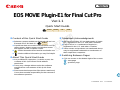 1
1
-
 2
2
-
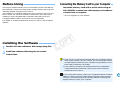 3
3
-
 4
4
-
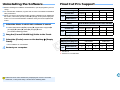 5
5
Canon EOS 60D Quick start guide
- Category
- Software
- Type
- Quick start guide
- This manual is also suitable for
Ask a question and I''ll find the answer in the document
Finding information in a document is now easier with AI