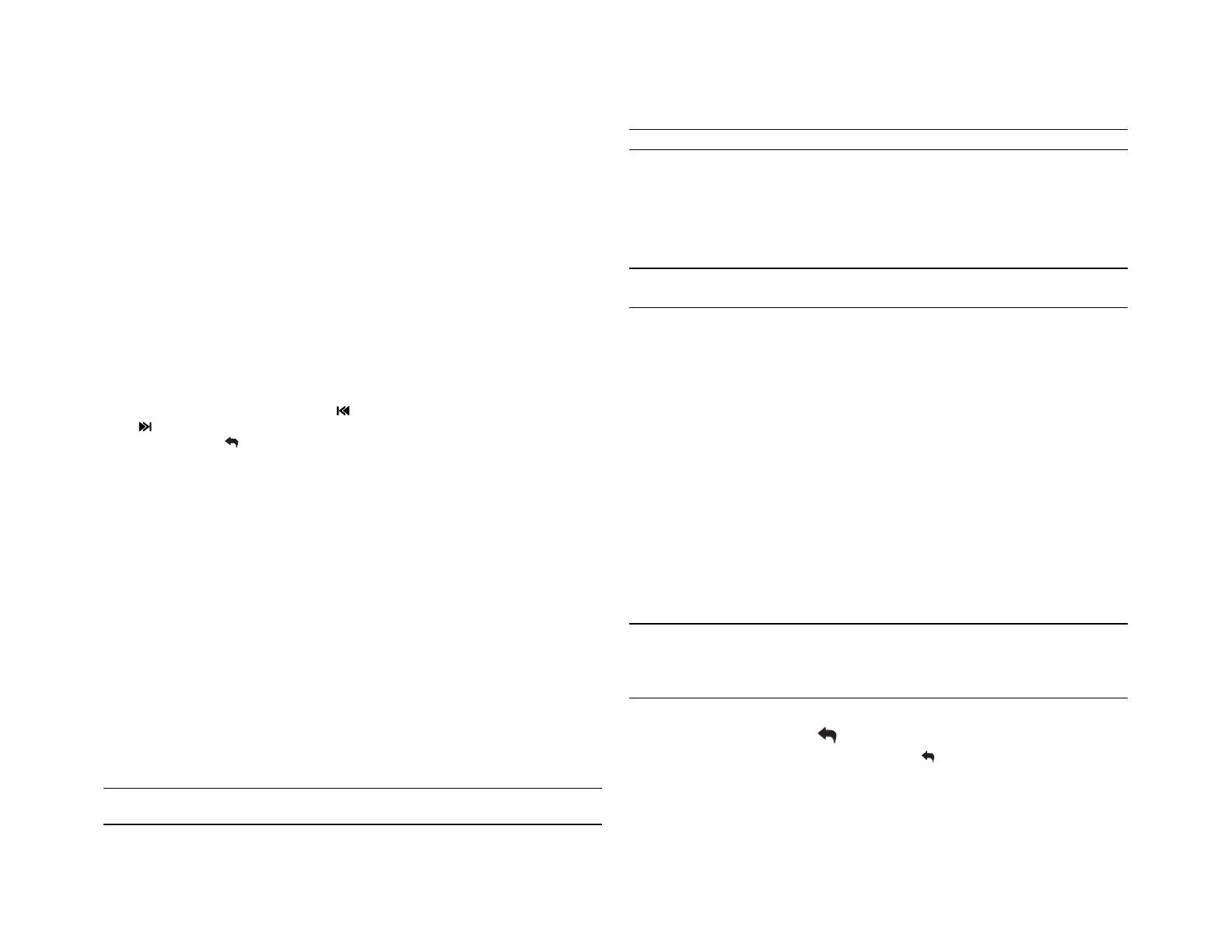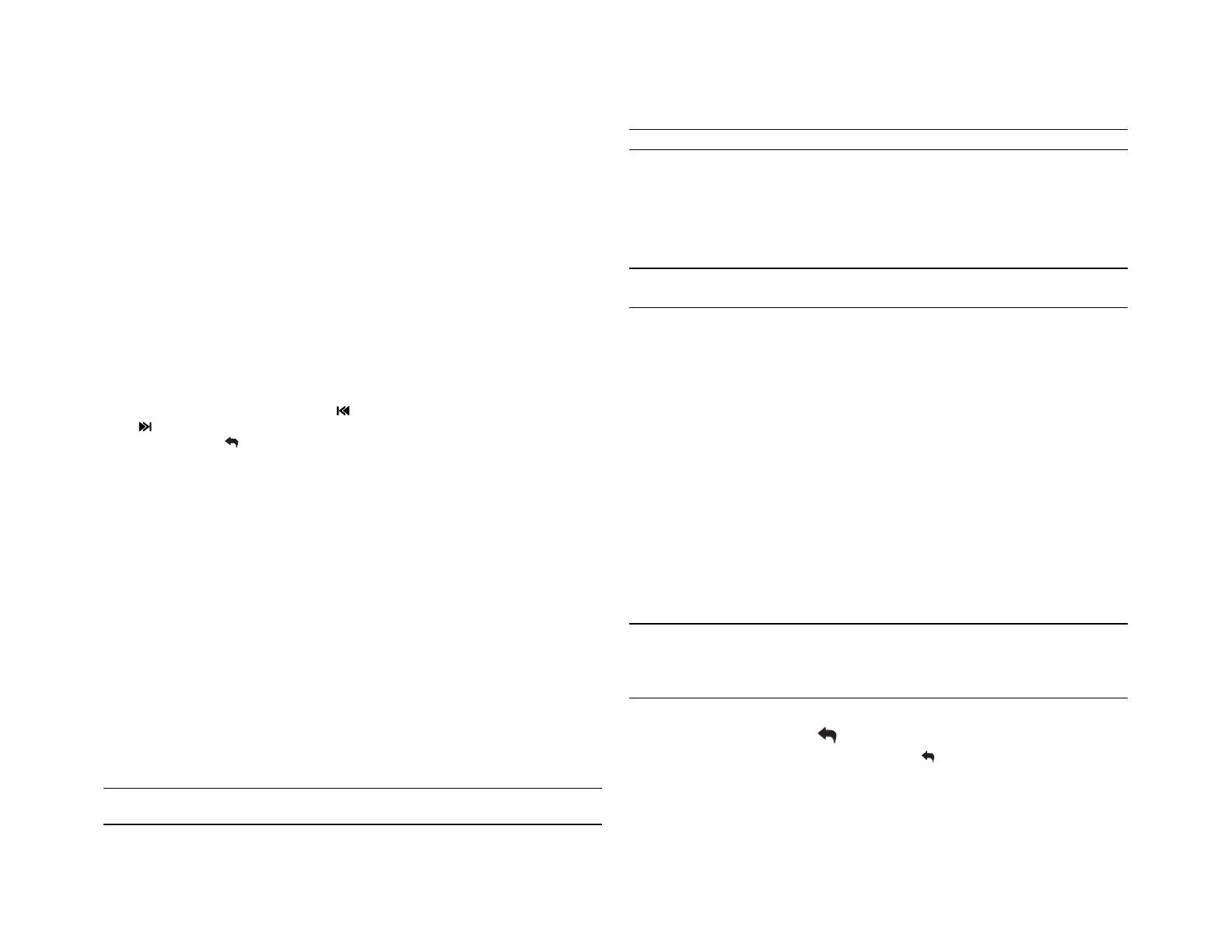
6
Use the VOL+ UP /▲ or DOWN VOL- / ▼ buttons to adjust the bass level range from “-6” to
“+6”.
Treble
Use the VOL+ UP /▲ or DOWN VOL- / ▼ buttons to adjust the treble level range from “-6” to
“+6”.
Balance
Use the VOL+ UP /▲ or DOWN VOL- / ▼ buttons to adjust the balance between the left and
right speakers from “L12” (full left) to “R12” (full right).
Fade
Use the VOL+ UP /▲ or DOWN VOL- / ▼ buttons to adjust the fader between the rear and front
speakers from “R12” (full rear) to “F12” (full front).
System Menu
1. Press and hold the AUDIO/MENU button (3) for more than 2 seconds to enter the system
menu.
2. Press the VOL+ UP /▲ or DOWN VOL- / ▼ buttons (2) repeatedly to navigate the system
menu and select the desired item.
3. Press the INFO/ENTER button (18) or SEEK/TUNE/TRK / or
SEEK/TUNE/TRK / buttons (13, 14) to adjust the selected menu item.
4. Press the AS/PS button (15) to return to the previous operation.
The following items can be adjusted:
Key Beep (On/Off): Turn the audible beep On/Off (heard when functions/buttons are
selected). NOTE: Beep tone off will not affect Battery Alarm audible tone.
LCD Backlight (1/10 – 10/10): Adjust LCD brightness.
LCD Contrast (1/10 – 10/10): Set LCD contrast.
Tuning Region (USA/Europe/China/Latin/Australia/Russia/Japan): Set frequency spacing
for various regions.
Weather Alert Configure: Press the INFO/ENTER button (18) to see weather alert options.
Weather Alert (On/Off): Determines if the weather band alert feature is activated.
Alert Volume (1/40 – 40/40): Set default volume for weather alert broadcasts.
Battery Alarm (On/Off): Monitor voltage on ACC line and send alert when voltage is low.
Battery Auto-Off (On/Off): Automatically turn off power to radio when battery voltage is low.
Bluetooth Device (Lock/Unlock, Disconnect/Connect, Delete): View, lock and delete from
a list of previously paired mobile phone device models.
Bluetooth Pair <ENTER>: Choose INFO/ENTER to automatically pair a device.
Bluetooth (On/Off): Choose “Bluetooth On” or “Bluetooth Off”.
Volume Preset (1/40 – 40/40): Select an automatic turn-on volume.
Reset to Defaults <ENTER>: Return the EEPROM to factory default set up values. Press
the INFO/ENTER button (18) to select.
NOTE: Bluetooth Pair and Bluetooth Device menu options are only available while the
Bluetooth feature is ON and the radio is in Bluetooth Audio mode.
NOTE: A locked Bluetooth device will not be overwritten from the list.
Battery Alarm Operation
If Battery Alarm is set to “On”, an alarm will sound (8 beeps every 30 sec) when the voltage
drops to 10.5V (+/- 0.3V). A visual warning (Low Battery) will appear flashing (8 flashes every 30
sec) in the LCD display.
NOTE: “Off” is the default setting for Battery Alarm. If the audio is muted or the volume is
set to 0, the audible beep will not be heard.
Equalizer
Press the EQ/LOUD button (11) to turn on the equalization function and select between five
pre-defined bass and treble curves: User > Flat > Pop > Classical > Rock.
Loudness
Press and hold the EQ/LOUD button (11) to toggle true loudness on/off. When listening to music
at low volumes, this feature will boost the bass ranges to compensate for the characteristics of
human hearing.
Auxiliary Input
To access an auxiliary device:
1. Connect the portable audio player to the AUX IN cables routed from the rear of the radio.
2. Press the MODE button (4) to select Aux In mode.
3. Press MODE again to cancel Aux In mode and switch to the next mode.
Liquid Crystal Display (LCD)
The current frequency and activated functions are shown on the LCD panel (20).
NOTE: LCD panels may take longer to respond when subjected to cold temperatures for
an extended period of time. In addition, the visibility of the numbers on the LCD may
decrease slightly. The LCD display will return to normal when the temperature increases
to a normal range.
Quick Exit Hot Key
In the following modes and conditions, press the AS/PS button (15) < 3 seconds to quickly
exit the current operation without waiting for the system default time out:
System menu operation
Searching mode
Audio menu operation