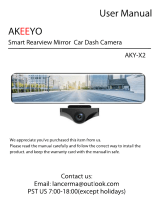Page is loading ...

Warm Tips
Question 1: I completely followed the prescribed installation method and was successful, but the
mirror could not be opened and there was no response.
Answer 1: Please make sure that the original car charger attached to our package is used to
charge the product. This is to avoid the power shortage of other car charger, leading to the
product can not be used normally.
Question 2: It doesn't record sound, I watch the video on my computer and the whole video is
very quiet.
Answer 2: one. Need to confirm that the microphone icon in the middle of the screen is open
during recording, otherwise the sound will not be recorded.
two.please try to replace other video players, some players can not decode the audio, so there is
no sound.
Question 3: What type of memory card does the mirror use?
Answer 3: The mirror can support up to Class 10+ 64GB memory cards. It is recommended to use
a high level memory card to make the recorded video files smoother.
Question 4: Can it be used as an ordinary rearview mirror?
Answer 4: Ofcourse, you can find a switch button below the device, you can press and hold it to
close the screen; or you can go to the settings and find the screen saver. There are three options
in the program, for example, when you set it to 1 minute, then After 1 minute, the screen will
automatically turn off and will not affect the recording.
Question 5: Why doesn't my mirror automatically start recording video?
Answer 5: When using the device, please insert the SD card in advance, then connect the power,
and you need to format the SD card before you can use the device normally. the device will
automatically recognize the memory card and start automatic recording , since there is no
memory card to record video, the video file has no place to store.
Question 6: Does this unit Auto record when it's turned on?
Answer 6: Yes, it will automatically turn on when the device is booted and start recording. The
premise is that you need to insert an SD card. You should buy a 32GB memory card and manually
format it the first time. This is just a suggestion.
Question 7: The mirror is good, but occasionally the screen does not respond.
Answer 7: The mirror occasionally does not respond because the device is recording, clicking on
the screen during recording will not respond, and some icons on the screen are gray, which
means that this feature is temporarily unavailable. This is a normal phenomenon,If you need to
operate the screen, please pause recording first.

Question 8: Can it be used with all HD rear cameras?
Answer 8: Other rear cameras are not recommended because the original camera has been
tested, machine compatible and works well.Uncertainty about compatibility of other cameras
Question 9: How long is the rear view cable and can I use other cameras?
Answer 9: It took me about half an hour to install it, it was very simple. The cable is 6.5 meters
long. It is not recommended to replace other cameras to prevent incompatibility and cannot be
used. (The seller answered my question completely)
Question 10: I can't get the picture of the rear camera when I swipe the screen. What happened?
Answer 10: There are a few things to keep in mind as you slide the screen: 1. Use your finger to
touch the screen instead of your fingertips. 2. It may be that the cable of the rear camera is
connected incorrectly. The red cable should be connected to the positive pole of the rear light of
the car instead of the brake light. 3. If it is confirmed that it is normal operation, please try to
reverse the vehicle and test whether the rear camera is broken.
Question 11: The device can't cover files and can't realize loop record.
Answer 11: The reason the files cannot be overwritten is because they are locked, so it is
necessary to check whether the sensitivity of gravity sensing is set to high, which allows the
device to detect subtle vibration and lock the files. As a result, SD cards were quickly filled up and
could not be loop record.
Question 12: When driving, stop working suddenly and shut down, then turn on automatically in
a few minutes.
Answer 12: This is because the parking monitoring is turned on. When the system detects any
moving objects, it will start emergency recording, save the file and shut down. It is recommended
to turn off parking monitoring while you are driving.
Question 13: When I stepped on the brake pedal, there was a reverse mode on the screen, I saw
the reverse guide, but I didn't reverse.
Answer 13: This is because the red cable of the rear camera is misplaced and should be
connected to the positive pole of the car's backup light instead of the brake light. This is easy to
misunderstand.
Question 14: The screen on the mirror is not the road but the sky. I don't know what is going on.
Answer 14: Because the mirror is a wide angle of 170 degrees, but the mirror can not display all
the pictures, so you need to manually slide the screen up and down to get the picture of the road.
This feature is very useful and can see more things.
Question 15: When driving at night, the lights of the rear car shine on the mirror, which is
dazzling.
Answer 15: This is inevitable when following a car at night. However, it is recommended that you

adjust the angle of the rear camera to face the ground and not let the light shine directly on the
surface of the lens. This can greatly improve your situation.
Question 16: How download the videos?
Answer 16: Remove the memory card from the dash cam, connect the memory card to the
computer through the card reader, so you can view the video. You can also view saved video files
directly in playback on the device.
Question 17: What about the warranty?
Answer 17: The seller guarantees to support free replacement items within one month after
purchase; free repair within one year after purchase. The seller's customer service quickly
answered my question and was very polite.
/