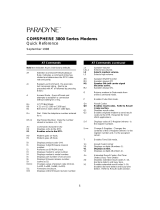Chapter 1 - Introduction and Description
Multi-Tech Systems, Inc. MT2834BA/BL Series User Guide
9
1.5 Technical Specifications
Your data/fax modem meets the specifications listed below:
Tradename MultiModem
IITM
Model Numbers MT2834BA, MT2834BAI, MT2834BL, MT2834BLI
Data Rates (modem) 33,600, 31,200, 28,800, 26,400, 24,000, 21,600, 19,200, 16,800,
14,400, 12,000, 9600, 7200, 4800, 2400, 1200, 0-300 bps
Data Rates (fax) 14,400, 9600, 7200, 4800 bps
Data Format Serial, binary, asynchronous at 0-300, 1200, 2400, 4800, 7200,
9600, 12,000, 14,400, 16,800, 19,200, 21,600, 24,000, 26,400,
28,800, 31,200, 33,600 bps; synchronous at 1200, 2400, 4800,
7200, 9600, 12,000, 14,400, 16,800, 19,200, 21,600, 24,000, 26,400,
28,800, 31,200, 33,600 bps
Compatibility ITU V.42bis, V.42, V.34, AT&T V.32terbo, ITU V.32bis, V.32, V.21*,
V.22bis, V.22, V.23*,V.25bis, *Bell 212A and 103/113, V.17, Group 3
T.4, T.30 and EIA TR-29 Class 2 (*Bell 212A and 103/113 domestic
models only; *V.21/V.23 Int'l models only)
Error Correction V.42 (LAP-M or MNP 3 & 4) error correction
Data Compression V.42bis, (4:1 throughput) or MNP 5 (2:1 throughput) data
compression
Speed Conversion Serial port data rates adjustable to 300, 1200, 2400, 4800, 9600,
19,200, 38,400, 57,600 and 115,200 bps
Flow Control Options Xon/Xoff, Hardware RTS/CTS, ENQ/ACK, Unix-to-Unix Copy
Protocol (UUCP) "Spoofing"
Mode of Operation Full duplex over both dial-up lines and 2-wire or 4-wire (BL only)
leased lines; automatic or manual dialing, automatic or manual
answer; For BL only: auto dial backup on separate lines in leased-
line operation
Intelligent Features Fully “AT command” compatible, microprocessor controlled remote
configuration, EIA extended Automode, adaptive line probing,
automatic symbol rate and carrier frequency during start-up, retrain
and rate renegotiation, autodial, redial, repeat dial, dial linking, pulse
or tone dial, dial tone detection, dial pauses, call status display, auto-
parity and data rate selection, keyboard-controlled modem options,
nonvolatile memory and on-screen displays for modem option
parameters and up to ten telephone numbers/command lines of up
to 60 digits each, help menus
Command Buffer 60 characters
Modulation Trellis Coded Modulation (TCM) at 33,600, 31,200, 28,800, 26,400,
24,000, 21,600, 19,200, 16,800, 14,400, 12,000 and 9600 bps,
Quadrature Amplitude Modulation (QAM) at 9600 (non-trellis), 4800
and 2400 bps, PSK at 1200 bps, FSK at 300 bps