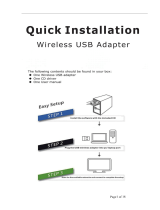Page is loading ...

silabs.com | Building a more connected world. Page 3
RS9113 n-Link® Software
Technical Reference Manual
Version 1.6.3
About this Document
This document describes about the usage of the RS9113 n-Link® Driver for Wi-Fi, Bluetooth and ZigBee protocols.
This also includes Driver Installation, Operation, Wi-Fi ioctl usage, Bluetooth hcitool usage as well as integration of
the driver with specific processor platforms. The RS9113 n-Link® Software is named as OneBox-Mobile software.

silabs.com | Building a more connected world. Page 4
RS9113 n-Link® Software
Technical Reference Manual
Version 1.6.3
Table of Contents
1 Introduction ................................................................................................................ 10
2 Getting Started ............................................................................................................ 11
2.1 Hardware Requirements ................................................................................................... 11
2.2 Software Requirements .................................................................................................... 11
2.3 Host Memory Requirements ............................................................................................. 11
2.4 Software Package Contents ............................................................................................... 11
3 Compiling the Driver .................................................................................................... 13
4 Installing the Driver ..................................................................................................... 18
4.1 Installation of Modules ..................................................................................................... 18
4.2 Enabling a Protocol: .......................................................................................................... 18
4.3 Disabling a Protocol: ......................................................................................................... 19
4.4 OneBox-Mobile in Wi-Fi Only Mode .................................................................................. 20
4.4.1 Installation in Wi-Fi Client Mode (with BSD interface support) ........................................................ 20
4.4.2 Installation in Access Point Mode (with BSD interface support) ....................................................... 23
4.4.3 Installation in Wi-Fi Direct Mode (With BSD Interface Support) ....................................................... 24
4.4.3.1 Autonomous GO Mode .................................................................................................................. 25
4.4.4 Installation in Wi-Fi Client Mode (with NL80211 support) ................................................................ 25
4.4.5 Installation in Wi-Fi AP mode (with NL80211 support) ..................................................................... 27
4.4.6 Installation in Wi-Fi Direct Mode (With NL80211 Support only for Kernel v3.8 or higher) ............... 28
4.4.6.1 Autonomous GO Mode .................................................................................................................. 29
4.5 OneBox-Mobile in Wi-Fi + Bluetooth Classic Coexistence Mode ......................................... 30
4.6 OneBox-Mobile in Wi-Fi + Bluetooth LE Coexistence Mode ................................................ 32
4.6.1 Advertise, Scan, Connect Commands ................................................................................................ 32
4.7 OneBox-Mobile in Wi-Fi + Bluetooth Classic + Bluetooth LE Coexistence Mode .................. 33
4.8 OneBox-Mobile in Wi-Fi + ZigBee Coexistence Mode ......................................................... 34
4.8.1 Building and Running the Sample Home Automation Switch Application ........................................ 35
4.8.1.1 About the Sample Application ....................................................................................................... 35
4.8.1.2 Host API Folder Structure .............................................................................................................. 35
4.8.1.3 Building and Running the Home Automation Sample Application ................................................ 35
4.9 Driver Uninstallation Procedure ........................................................................................ 36
4.10 Driver Information ........................................................................................................ 36
4.10.1 Driver Statistics .................................................................................................................................. 36
4.10.2 Disabling Driver Debug Prints ............................................................................................................ 36
5 Wi-Fi ioctl Usage Guide ................................................................................................ 37
5.1 Configuring using Wireless Extensions ............................................................................... 37
5.2 Private (Driver-Specific) Commands for Access Point and Client Modes .............................. 40
5.3 Private (Driver- Specific) Commands for Access Point Mode ............................................... 44
5.4 Private (Driver- Specific) Commands for Client Mode ......................................................... 50
5.5 Configuring Using onebox_util .......................................................................................... 51
5.6 WPS Configuration ........................................................................................................... 67
5.6.1 Access Point Mode ............................................................................................................................ 68
5.6.2 Client Mode ....................................................................................................................................... 69
6 Configuration Using CFG80211 ..................................................................................... 70
6.1 Using iw Wireless Tool ...................................................................................................... 70
7 Enterprise security using CFG80211.............................................................................. 75

silabs.com | Building a more connected world. Page 5
RS9113 n-Link® Software
Technical Reference Manual
Version 1.6.3
7.1 Installation and configuration of FREERADIUS Server ......................................................... 75
7.2 Configuration of AP and RADIUS server to use EAP methods .............................................. 76
7.2.1 Configuration of the AP ..................................................................................................................... 76
7.2.2 Configuring hostapd as RADIUS server .............................................................................................. 77
7.2.3 Configuring Station to connect to an EAP enabled AP. .................................................................... 77
8 HOSTAPD and Wi-Fi Protected Setup (WPS) ................................................................. 81
8.1 Hostapd Configuration before Compilation: ...................................................................... 81
8.1.1 Configuration in hostapd_wps.conf................................................................................................... 81
8.1.2 Starting AP-mode for WPS -push button method: ............................................................................ 82
8.1.3 Starting AP-mode for WPS -Enter-pin- method: ................................................................................ 82
8.1.4 Starting AP-mode for WPS -Generate pin- method: .......................................................................... 82
8.1.5 Starting AP-mode for WPS -Generate pin- method: .......................................................................... 83
8.1.6 Disable AP pin .................................................................................................................................... 83
8.1.7 Get the AP pin .................................................................................................................................... 83
8.1.8 Set the AP pin .................................................................................................................................... 83
8.1.9 Get the current configuration ............................................................................................................ 83
9 ACS with Hostapd ........................................................................................................ 84
10 Antenna Diversity ..................................................................................................... 85
10.1 Antenna Diversity ......................................................................................................... 85
10.2 Enabling Antenna Diversity ............................................................................................ 85
11 Sniffer Mode ............................................................................................................ 86
12 Monitor Mode .......................................................................................................... 87
13 Concurrent Mode ..................................................................................................... 88
13.1 Installation procedure in concurrent mode .................................................................... 88
13.1.1 Creating VAP in Client Mode: ............................................................................................................ 88
13.1.2 Creating VAP in AP mode:.................................................................................................................. 88
13.1.3 Check the Station State ..................................................................................................................... 90
13.1.4 Flow chart to bring up the concurrent mode .................................................................................... 91
14 Background Scan Parameters .................................................................................... 93
14.1 Power save Modes ........................................................................................................ 94
14.2 Power save Profiles ....................................................................................................... 94
14.3 Wakeup Procedures and Data Retrieval ......................................................................... 95
14.4 Power save Parameters ................................................................................................. 95
14.5 Procedure to enable device power save for USB interface .............................................. 97
15 Wi-Fi Performance Test ioctl usage ........................................................................... 99
15.1 WiFi Transmit Tests ....................................................................................................... 99
15.1.1 Transmit Command Usage ................................................................................................................ 99
15.2 Wi-Fi Receive Tests ...................................................................................................... 105
15.3 Continuous Wave (CW) mode ...................................................................................... 106
16 Wake-On-Wireless LAN ............................................................................................ 108
16.1 WoWLAN through onebox_util .................................................................................... 108
16.2 WoWLAN using Linux power state machine ................................................................. 108
16.2.1 Overview .......................................................................................................................................... 109
16.2.2 Configure WoWLAN ......................................................................................................................... 109
16.2.3 Suspend system ............................................................................................................................... 110
16.2.4 Trigger wakeup ................................................................................................................................ 110
17 Bluetooth hcitool and hciconfig Usage ..................................................................... 111
17.1 Bluetooth Power Save Commands ............................................................................... 113

silabs.com | Building a more connected world. Page 6
RS9113 n-Link® Software
Technical Reference Manual
Version 1.6.3
17.2 Bluetooth Performance Test ioctl Usage ...................................................................... 114
17.2.1 BT Transmit Tests............................................................................................................................. 114
17.2.1.1 BT Transmit Command Usage.................................................................................................. 114
17.2.1.2 BT Receive Tests ...................................................................................................................... 118
17.2.1.3 Continuous Wave Transmit Mode ........................................................................................... 120
17.2.1.4 Hopping Tests .......................................................................................................................... 121
18 ZigBee Performance Test Application Usage ............................................................. 122
18.1 ZigBee Transmit Tests .................................................................................................. 122
18.1.1 Zb_transmit Command Usage ......................................................................................................... 122
18.1.2 Zb_util Command Usage .................................................................................................................. 123
18.1.2.1 Continuous Wave Transmit Mode ........................................................................................... 123
19 Appendix A: Configuration of Kernels 3.13 to 4.19.1 ................................................. 125
19.1 SDIO Stack Options ...................................................................................................... 125
19.2 Wireless Extension Tools ............................................................................................. 125
19.3 Bluetooth Stack Options .............................................................................................. 125
19.4 Kernel Compilation ...................................................................................................... 126
20 Appendix B: Binary Files for Embedded Platforms .................................................... 127
20.1 Freescale i.MX6 ........................................................................................................... 127
20.1.1 Hardware Requirements ................................................................................................................. 127
20.1.2 Software Requirements ................................................................................................................... 127
20.1.3 Hardware Setup ............................................................................................................................... 127
20.1.4 Cross Compile and Copy OneBox-Mobile Software ......................................................................... 128
20.2 Free scale i.MX53 ........................................................................................................ 128
20.2.1 Hardware Requirements ................................................................................................................. 128
20.2.2 Software Requirements ................................................................................................................... 129
20.2.3 Hardware Setup ............................................................................................................................... 129
20.2.4 Cross Compile and Copy OneBox-Mobile Software ......................................................................... 129
20.3 Atmel AT91SAM9G45 and AT91SAM9M10 ................................................................... 130
20.3.1 Hardware Requirements ................................................................................................................. 130
20.3.2 Software Requirements ................................................................................................................... 130
20.3.3 Hardware Setup ............................................................................................................................... 131
20.3.4 Cross Compile and Copy OneBox-Mobile Software ......................................................................... 131
21 Appendix C: Using the Bluetooth Manager ............................................................... 133
22 Appendix D: Porting Driver to Android 4.4.3 ............................................................ 136
22.1 Requirement ............................................................................................................... 136
22.2 Resolving Dependencies .............................................................................................. 136
22.3 Downloading Android Source Code and Patches .......................................................... 137
22.3.1 Downloading Android Source Code ................................................................................................. 137
22.3.2 Downloading Android Kernel ........................................................................................................... 137
22.3.3 Downloading i.MX6 Bootloader ...................................................................................................... 138
22.3.4 Download and Unpack i.MX6 Android Release Package ................................................................. 138
22.4 Applying Patches on Android Source Code ................................................................... 138
22.5 Building the Android Source Code ................................................................................ 139
22.6 Cross Compiling the RS9113 n-Link® Driver .................................................................. 139
22.7 RS9113 n-Link® Driver Integration with Android ........................................................... 140
22.8 Compiling onebox_util for Android .............................................................................. 158
22.9 Flashing the Android Image into SD Card...................................................................... 159
23 Common Configuration Parameters ......................................................................... 160

silabs.com | Building a more connected world. Page 7
RS9113 n-Link® Software
Technical Reference Manual
Version 1.6.3
23.1 RF Power Mode parameter .......................................................................................... 160
23.2 Country selection ........................................................................................................ 160
23.3 Antenna selection ....................................................................................................... 161
23.4 COEX Mode selection .................................................................................................. 161
23.5 LED ON/OFF ................................................................................................................ 162
24 Appendix E : Installation of Missing Generic Netlink Libraries .................................. 163
25 Appendix F: Procedure to use latest supplicant with NL80211 interface ................... 164
25.1 Bgscan and Roaming ................................................................................................... 164
25.1.1 Description ....................................................................................................................................... 164
25.1.2 Configure Connection quality monitoring (cqm ) rssi and hysteresis using iw command ............... 165
26 Appendix G: Considerations need to be made during hostapd usage. ....................... 166

silabs.com | Building a more connected world.
RS9113 n-Link® Software
Technical Reference Manual
Version 1.6.3
Table of Figures
Figure 1: Main Page of menuconfig .................................................................................................................... 13
Figure 2: Selecting Host Interface ....................................................................................................................... 14
Figure 3: Selecting Operating System ................................................................................................................. 14
Figure 4: Selection of NL80211 and Hostapd Support ......................................................................................... 15
Figure 5: Selection of WIFI Only Mode ............................................................................................................... 16
Figure 6: Save the changes before exiting .......................................................................................................... 16
Figure 7: Invoking Bluetooth Manager ............................................................................................................. 133
Figure 8: Bluetooth Manager Basic Window .................................................................................................... 133
Figure 9: Click on Search to inquire .................................................................................................................. 134
Figure 10: Pairing with a Device ....................................................................................................................... 134
Figure 11: Send a File to a Device ..................................................................................................................... 135

silabs.com | Building a more connected world. Page 9
RS9113 n-Link® Software
Technical Reference Manual
Version 1.6.3
Table of Tables
Figure 1: Main Page of menuconfig .................................................................................... 13
Figure 2: Selecting Host Interface ....................................................................................... 14
Figure 3: Selecting Operating System.................................................................................. 14
Figure 4: Selection of NL80211 and Hostapd Support .......................................................... 15
Figure 5: Selection of WIFI Only Mode ................................................................................ 16
Figure 6: Save the changes before exiting ........................................................................... 16
Table 1: iwconfig Usage...................................................................................................... 39
Table 2: iwpriv Usage for Access Point and Client Modes .................................................... 44
Table 3: iwpriv Usage for Access Point Mode ...................................................................... 49
Table 4: iwpriv Usage for Client Mode ................................................................................ 51
Table 5: Usage of onebox util ............................................................................................. 67
Table 6: Usage of iw wireless tool ...................................................................................... 74
Table 7: Channel Numbers and Corresponding Center Frequencies .................................... 102
Table 8: Rate Flags for Transmit Tests ................................................................................ 103
Table 9: Regulatory Domain Input in Transmit Tests .......................................................... 103
Table 10: Channel Width Values ........................................................................................ 105
Table 11: WoWLAN Flags .................................................................................................. 108
Table 12: Bluetooth hcitool and hciconfig usage ................................................................ 113
Table 13: parameters to be modified for transmit command ............................................. 117
Table 14: BT Packet lengths ............................................................................................... 118
Figure 7: Invoking Bluetooth Manager ............................................................................... 133
Figure 8: Bluetooth Manager Basic Window ...................................................................... 133
Figure 9: Click on Search to inquire .................................................................................... 134
Figure 10: Pairing with a Device......................................................................................... 134
Figure 11: Send a File to a Device ...................................................................................... 135

silabs.com | Building a more connected world. Page 10
RS9113 n-Link® Software
Technical Reference Manual
Version 1.6.3
1 Introduction
The OneBox-Mobile software supports the following modes. They are outlined below:
Wi-Fi (Access Point, Client, Wi-Fi-Direct (P2P), Sniffer and Monitor modes)
Bluetooth Classic
Bluetooth Low Energy
ZigBee modes.
The OneBox-Mobile Coexistence software supports the following combination of modes. They are
as follows:
1. Wi-Fi only mode
2. Wi-Fi + Bluetooth Classic mode
3. Wi-Fi + Bluetooth Low Energy mode
4. Wi-Fi + ZigBee mode
Note:
When Wi-Fi is configured for Client mode operation, the standard software package offers
coexistence modes which are mentioned above as point no. 2, 3, and 4.
For other combinations, custom packages can be offered. For more details contact Redpine.
The subsequent sections explain the use of OneBox-Mobile software on an x86 platform. The
installation and operation of the driver on specific representative processor platforms have been
explained in the Appendix sections.

silabs.com | Building a more connected world. Page 11
RS9113 n-Link® Software
Technical Reference Manual
Version 1.6.3
2 Getting Started
This section lists the hardware and software requirements for the installation of the software and
also describes the steps to be followed to initialize and run the software.
2.1 Hardware Requirements
The Hardware requirements are as follows:
RS9113 n-Link® Module
Laptop/PC with SDIO or USB interface or any embedded platform with Linux Board support
package.
Note:
If the Laptop/PC does not have an SDIO slot, a SDHC/SD/MMC to CardBus Adapter like the one
available at http://www.hwtools.net/cardreader/SDCBA_C01.html can be used.
2.2 Software Requirements
The Software requirements are as follows:
Linux with kernel version 2.6.35 and above – should enable the open source SDIO stack.
DHCP Server (for Wi-Fi Access Point mode)
Bluetooth Manager Application (for Bluetooth Classic and Low Energy modes)
Compatible Bluetooth Host Stack, e.g., the Open Source BlueZ Stack v4.101
ncurses and ncurses-devel libraries
Note:
The OneBox-Mobile software has been tested up to kernel version 4.19.1
For kernel versions 3.13 to 3.16, refer to the section on 19Appendix A: Configuration of
Kernels 3.13 to 4.19.1 to ensure correct kernel configuration.
User has to ensure the following flags are enabled in the Linux kernel configuration
CONFIG_WIRELESS=y
CONFIG_WIRELESS_EXT=y
2.3 Host Memory Requirements
Following are the memory requirements for the Host platform or for the Embedded board on which
OneBox-Mobile software has to be run.
Ram size (Minimum 128MB)
CPU frequency (Minimum 400Mhz)
2.4 Software Package Contents
The OneBox-Mobile Software is delivered as a tarball with a filename in the format:
RS9113.NXX.NL.GEN.LNX.x.y.z.tgz, where the naming convention is as follows:

silabs.com | Building a more connected world. Page 12
RS9113 n-Link® Software
Technical Reference Manual
Version 1.6.3
NXX – defines whether the package supports only Wi-Fi (N00) or Bluetooth Classic/Low Energy
along with Wi-Fi (NB0) or ZigBee along with Wi-Fi (N0Z) or Bluetooth Classic/Low Energy and ZigBee
along with Wi-Fi (NBZ).
x.y.z – identifies the software package.
The software package contains the following files/folders:
Readme.txt
Releasenotes.txt
Documents
Binary_files (optional)
source (optional)
Either of the Binary files or source folders might be empty depending on the request we have sent
to Redpine and whether we have signed into a Software License Agreement for the source code.
If the source code has been provided, follow the instructions explained in the section 3 Compiling
the Driver.

silabs.com | Building a more connected world. Page 13
RS9113 n-Link® Software
Technical Reference Manual
Version 1.6.3
3 Compiling the Driver
This section describes the steps to be followed inorder to compile the OneBox-Mobile software for
different platforms.
The steps are outlined below:
1. Save the required configuration of Driver using the menuconfig utility.
Following are the options available in menuconfig:
Host Interface: SDIO or USB.
Operating system: Linux or Android
Nl80211 support
Hostapd Support
WI-FI
BLUETOOTH
ZIGBEE
2. To open menuconfig utility, enter the given below command:
# make menuconfig
The given below images explains about the steps of using menuconfig utility.
Figure 1: Main Page of menuconfig

silabs.com | Building a more connected world. Page 14
RS9113 n-Link® Software
Technical Reference Manual
Version 1.6.3
Figure 2: Selecting Host Interface
Figure 3: Selecting Operating System
By default, the driver package comes with “BSD” support. In case if the user needs “Nl80211”
support for Access point and Station modes, select the menuconfig accordingly.
The “Hostapd” application is used as a configuration utility in case of AP mode with Nl80211
support.

silabs.com | Building a more connected world. Page 15
RS9113 n-Link® Software
Technical Reference Manual
Version 1.6.3
Figure 4: Selection of NL80211 and Hostapd Support
Note:
In any case, if NL80211 support is enabled in the driver, make sure that the following modules are
loaded in the kernel prior running the driver in order to avoid module dependencies.
modprobe cfg80211
modprobe bluetooth
By default the configuration is enabled with Wi-Fi, Bluetooth and ZigBee. If the user wants to
compile the driver for a particular protocol, he can disable the unwanted protocols in Menuconfig
utility.
In case of coex mode, the Wi-Fi should be enabled in conjunction with BT/ZigBee protocols.
For example, if the user wants to compile the driver only for Wi-Fi, then he can disable Bluetooth
and ZigBee. Please refer the given below images of Menuconfig utility for the mentioned
configuration:

silabs.com | Building a more connected world. Page 16
RS9113 n-Link® Software
Technical Reference Manual
Version 1.6.3
Figure 5: Selection of WIFI Only Mode
3. After selecting the configuration, exit the menuconfig and save the configuration. Please
refer the given below image of saving the configuration.
Figure 6: Save the changes before exiting
4. Now to compile the driver, enter the following command:
# make
The code is compiled and the binaries are generated in the given path:
source/host/release folder.
For embedded platforms, modify the path assigned to the variable in the
Makefile:
# cd RS9113.NXX.NL.GEN.LNX.x.y.z/source/host
# vim Makefile
The DEF_KERNEL_DIR variable has to be assigned along with the compiled kernel path.
For an x86 based Linux platform, the path is usually “/lib/modules/<kernel_version>/build” and
this is the path assigned in the Makefile provided in the package.

silabs.com | Building a more connected world. Page 17
RS9113 n-Link® Software
Technical Reference Manual
Version 1.6.3
Example:
DEF_KERNEL_DIR:= /lib/modules/3.4.66/build
5. Next, use the command to start compiling the driver. For embedded platforms, add
the target platform and toolchain path as cross compilation option to the
command.
For example, if the target platform is ARM and tool chain path is “/opt/freescale/usr/local/gcc-
4.4.4-glibc-2.11.1-multilib-1.0/arm -fsl-linux-gnueabi/bin/arm -none-linux-gnueabi-“, then the
command is issued as:
# make ARCH=arm CROSS_COMPILE=/opt/freescale/usr/local/gcc-4.4.4-
glibc-2.11.1-multilib-1.0/arm-fsl-linux-gnueabi/bin/arm-none-linux-
gnueabi-
Note:
Before installing the Onebox 9113 Driver modules, make sure that the RSI opensource modules are
uninstalled. This has been taken care in the onebox_insert.sh script.

silabs.com | Building a more connected world. Page 18
RS9113 n-Link® Software
Technical Reference Manual
Version 1.6.3
4 Installing the Driver
4.1 Installation of Modules
After completion of compilation, the driver generates the following modules in the release folder.
They are outlined below:
onebox_common_gpl.ko
onebox_gpl.ko
onebox_nongpl.ko
onebox_wlan_gpl.ko
onebox_wlan_nongpl.ko
onebox_bt_gpl.ko
onebox_bt_nongpl.ko
onebox_zb_gpl.ko
onebox_zb_nongpl.ko
wlan.ko
wlan_wep.ko
wlan_ccmp.ko
wlan_tkip.ko
wlan_acl.ko
wlan_scan_sta.ko
wlan_xauth.ko
Below are the steps needed to be followed in order to know the sequence of loading the different
modules:
1. Load onebox common gpl module
# insmod onebox_common_gpl.ko
2. Load protocol related Modules (Wi-Fi, BT, ZigBee)
3. Load common hal Modules (onebox_nongpl.ko and onebox_gpl.ko).
4.2 Enabling a Protocol:
After loading the required modules, follow the given below steps in order to enable all the required
protocols.
The given below command is used to enable required protocol(s):
# ./onebox_util rpine0 enable_protocol $protocol_value
Below are the given possible values of protocol. They are as follows:
1 – Enables Wi-Fi only

silabs.com | Building a more connected world. Page 19
RS9113 n-Link® Software
Technical Reference Manual
Version 1.6.3
2 – Enables Bluetooth only
4 – Enables ZigBee only
3 - Enables both Wi-fi+Bluetooth
5 – Enables both Wi-fi+ZigBee
4.3 Disabling a Protocol:
The given below command is used to disable the required protocol(s):
#. /onebox_util rpine0 disable_protocol $protocol_value
Below are the given possible values of protocol:
1 – Disables Wi-Fi only
2 – Disables Bluetooth only
4 – Disables ZigBee only
3 – Disables both Wi-fi+Bluetooth
5 – Disables both Wi-fi+ZigBee
Note:
If the user selects only Wi-Fi in Menuconfig during the installation of the Driver, use the
given below command:
# sh wlan_enable.sh
If the user selects only Bluetooth in Menuconfig during the installation of the Driver, use
the given below Command:
# sh bt_enable.sh
If the user selects only ZigBee during the installation of the Driver, use the given below
command:
# sh zigb_enable.sh
If both Wi-Fi and Bluetooth are selected during the installation of the Driver, use the given
below command:
# sh wlan_bt_insert.sh
If both Wi-Fi and ZigBee are selected during the installation of the Driver, use the given
below command:
# sh wlan_zigb_enable.sh
If all the protocols are selected during the installation of the Driver use the given below
command:
# sh onebox_insert.sh
Similarly, for disabling the protocol(s) the following scripts are available:
If the user wants to disable only WLAN, use the given below command:
# sh wlan_disable.sh
If the user wants to disable only Bluetooth, use the given below command:
# sh bt_disable.sh

silabs.com | Building a more connected world. Page 20
RS9113 n-Link® Software
Technical Reference Manual
Version 1.6.3
If the user wants to disable only ZigBee, use the given below command:
# sh zigb_disable.sh
If the user wants to disable both WLAN and Bluetooth, use the given below command:
# sh wlan_bt_disable.sh
If the user wants to disable both WLAN and ZigBee, use the given below command:
# sh wlan_zigb_disable.sh
Note:
Disabling of protocol is not recommended when Wi-Fi is operating in AccessPoint mode.
4.4 OneBox-Mobile in Wi-Fi Only Mode
The steps for starting the Wi-Fi Only mode in Client, AccessPoint and Wi-Fi Direct modes are as
follows:
1. Open the common_insert.sh file present in the folder by using an editor like vim.
2. Ensure that the DRIVER_MODE and COEX_MODE are set as below:
DRIVER_MODE = 1
COEX_MODE = 1 (For Station Mode only/WIFI-Direct)
COEX_MODE = 2 (For ACESS POINT)
COEX_MODE = 3 (For Both ACESS POINT and Station Mode)
Note:
For SDIO mode, ensure that the SDIO stack related modules are already inserted in the kernel.
The steps for starting SDIO mode are as follows:
# cd release
# sh load_stack.sh
# lsmod
Verify that the output of the command should describe sdhci.ko, sdhci_pci.ko,
mmc_block.ko as well as mmc_core.ko modules. This is a one-time process and need not be
repeated unless the modules are explicitly removed by the user.
4.4.1 Installation in Wi-Fi Client Mode (with BSD interface support)
The steps for installing OneBox-Mobile software in Wi-Fi Client Mode are as follows:
1. Edit the file in the folder and enter the parameters of the Wi-
Fi network as given below:
For Open (non-Secure) mode
network={

silabs.com | Building a more connected world. Page 21
RS9113 n-Link® Software
Technical Reference Manual
Version 1.6.3
ssid=”<SSID of Access Point>”
key_mgmt=NONE
}
For Open (non-Secure) mode connection to a Hidden SSID
network={
ssid=”<SSID of Access Point>”
scan_ssid=1
key_mgmt=NONE
}
For WEP-64 mode
network={
ssid=”<SSID of Access Point>”
key_mgmt=NONE
wep_key0=XXXXXXXXXX
wep_tx_keyidx=X
}
The key can be input either in ASCII or Hexadecimal formats:
ASCII Format: wep_key0=”12345”
Hexadecimal Format: wep_key0=1234567890
The key index can vary between 0 and 3.
For WEP-128 mode
network={
ssid=”<SSID of Access Point>”
key_mgmt=NONE
wep_key0=XXXXXXXXXXXXXXXXXXXXXXXXXX
wep_tx_keyidx=X
}
The key can be input either in ASCII or Hexadecimal formats:
ASCII Format: wep_key0=”1234567890123”
Hexadecimal Format: wep_key0=12345678901234567890123456
The key index can vary between 0 and 3.
For WEP-Shared (64-bit) mode
network={
/