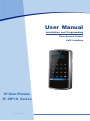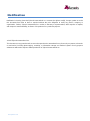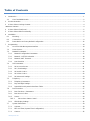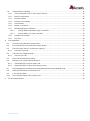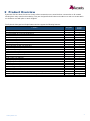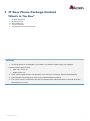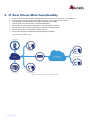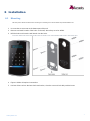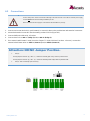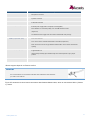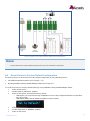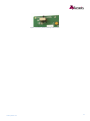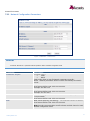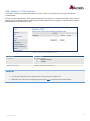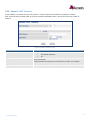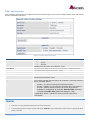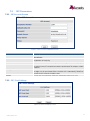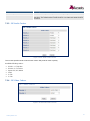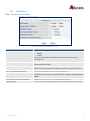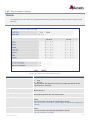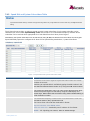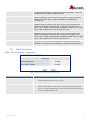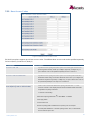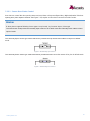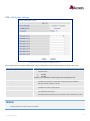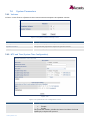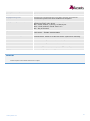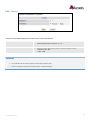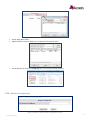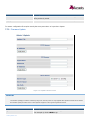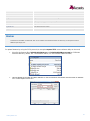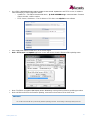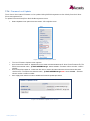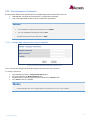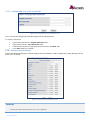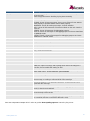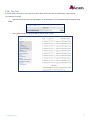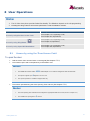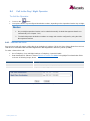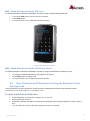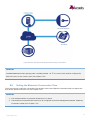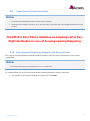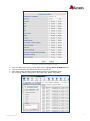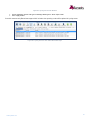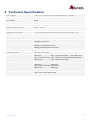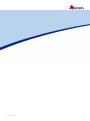www.Zykronix.com
User Manual
Installation and Programming
Door Access Control
VoIP Interface
IP Door Phones
IP ZIP1X Series

www.zykronix.com
Notification
Notification is hereby given that Zykronix International Inc. reserves the right to modify, change, update or revise
this document from time to time as required without the prior obligation to notify any person, company or
organization. Further, Zykronix International Inc. makes no warranty or representation, either express or implied,
with respect to merchantability, or fitness of its products for a particular purpose.
© 2015 Zykronix International Inc.
This document or any parts thereof are not to be reproduced or transmitted in any form or by any means, electronic
or mechanical, including photocopying, recording, or information storage and retrieval systems for any purpose
whatsoever without the express written permission of Zykronix International Inc.

www.Zykronix.com
Table of Contents
1 Introduction ................................................................................................................................................................ 1
1.1 List of Available Models ................................................................................................................................... 2
2 Product Overview ....................................................................................................................................................... 3
3 IP Door Phone Package Content ............................................................................................................................... 4
“What’s In The Box” .......................................................................................................................................................... 4
4 IP Door Phone Front Panel ........................................................................................................................................ 5
5 IP Door Phone Main Functionality ............................................................................................................................. 6
6 Installation .................................................................................................................................................................. 7
6.1 Mounting .......................................................................................................................................................... 7
6.2 Connections ..................................................................................................................................................... 9
6.3 Reset Device to Factory Default Configuration ............................................................................................. 12
7 Programming ........................................................................................................................................................... 14
7.1 Access to Web Management Interface .......................................................................................................... 14
7.2 Home Screen ................................................................................................................................................. 15
7.3 Network Parameters ...................................................................................................................................... 17
7.3.1 Network Configuration Parameters ........................................................................................................... 17
7.3.2 Network -> HTTPS Activation.................................................................................................................... 18
7.3.3 Network / NAT Traversal ........................................................................................................................... 19
7.3.4 Auto Provision ........................................................................................................................................... 20
7.4 SIP Parameters.............................................................................................................................................. 21
7.4.1 SIP Account Screen .................................................................................................................................. 21
7.4.2 SIP / Port Settings ..................................................................................................................................... 21
7.4.3 SIP Audio Codecs ..................................................................................................................................... 22
7.4.4 SIP Video Codecs ..................................................................................................................................... 22
7.4.5 SIP Advanced Settings .............................................................................................................................. 23
7.5 Telephony ...................................................................................................................................................... 24
7.5.1 Telephony Parameters .............................................................................................................................. 24
7.5.2 Day and Night Settings .............................................................................................................................. 25
7.5.3 Speed Dial and System Subscribers Table ............................................................................................... 26
7.6 Door Functions............................................................................................................................................... 27
7.6.1 Door Functions / Parameters .................................................................................................................... 27
7.6.2 Door Access Codes ................................................................................................................................... 28
7.6.3 Sensor ....................................................................................................................................................... 29
7.6.3.1 Sensor Door Status Control .............................................................................................................. 30
7.6.4 LED Display Settings ................................................................................................................................. 32
7.7 System Parameters ....................................................................................................................................... 33
7.7.1 Volumes ..................................................................................................................................................... 33
7.7.2 NTP and Time (System Time Configuration) ............................................................................................ 33
7.7.3 Camera ...................................................................................................................................................... 35

www.Zykronix.com
7.8 Administration Parameters ............................................................................................................................ 36
7.8.1 Save Configuration File / IP Door Phone Backup ..................................................................................... 36
7.8.2 Restore Configuration ............................................................................................................................... 37
7.8.3 Firmware Update ....................................................................................................................................... 38
7.8.4 Firmware Local Update ............................................................................................................................. 41
7.8.5 Set to Default ............................................................................................................................................. 42
7.8.6 Restart / Cold Reset .................................................................................................................................. 42
7.8.7 Web-Management Credentials .................................................................................................................. 43
7.8.7.1 Change WEB Administrator Login Credentials................................................................................. 43
7.8.7.2 Change WEB User Login Credentials .............................................................................................. 44
7.8.8 Syslog Server Settings .............................................................................................................................. 44
7.8.9 Ping Test ................................................................................................................................................... 46
8 User Operations ....................................................................................................................................................... 47
8.1 Access by using the ‘Door Access Code’ ...................................................................................................... 47
8.2 Door Opening by Using the External Switch Button ...................................................................................... 48
8.3 The Door Status Sensor / Serial Doors Opening ........................................................................................... 48
8.3.1 Serial Door Opening .................................................................................................................................. 48
8.4 Call to the Day / Night Operator..................................................................................................................... 49
8.4.1 Peer-to-Peer Calls ..................................................................................................................................... 49
8.5 Direct Call to Destination Number ................................................................................................................. 50
8.6 Dialing by Using Speed Dial Destinations ..................................................................................................... 50
8.6.1 Speed Dialing by Using the SPD Code ..................................................................................................... 51
8.6.2 Speed Dialing by Using the LED Display Search ...................................................................................... 51
8.7 Door Opening from IP Extension by Using the Extension’s Door Opening Code ......................................... 51
8.8 Setting the Maximum Conversation Time ...................................................................................................... 52
8.9 Case Opening Alarm ..................................................................................................................................... 53
8.10 Door Opening Report in the Syslog Server ................................................................................................... 53
9 Technical Specification ............................................................................................................................................ 56

1
www.Zykronix.com
1 Introduction
The ZIP10 Series IP Door Phones offer a wide range of options for both indoor / outdoor access control and door
entry options, based on industry standard SIP protocol.
The ZIP10 IP Door Phones are standalone SIP phones, which enhance the functionality of a VoIP network by
providing entrance door connectivity, access control, video monitoring and more.
The ZIP1 Series are designed using cutting edge technology, incorporating a high quality full duplex speakerphone
with microphone and speaker volume settings for optimum environmental performance as well as a built in
electromagnetic lock controller.
All models are simple to set up, have modern aesthetics and are made of durable construction and provide “plug and
play” installation.
Model Nomenclature:
ZIP10-KC/SB
ZIP10 – This is the ZIP10 Series Model
K/S – Model Number – “K” Keypad / “S” Single Call Button
S – Piezo Faceplate
B - Acrylic Faceplate
C - Camera
ZIP10-KSC
ZIP10-KS
ZIP10-SSC
ZIP10-SS

2
www.Zykronix.com
1.1 List of Available Models
Model
Description
ZIP10-KCS
IP Door Phone, Piezo Keypad, Integrated Internal Video Camera
ZIP10-KS
IP Door Phone, Piezo Keypad
ZIP10-SSC
IP Door Phone, Piezo Single Button, Integrated Internal Video Camera
ZIP10-SS
IP Door Phone, Piezo Single Button
ZIP10-KBC
IP Door Phone, Touch Keypad, Integrated Internal Video Camera
ZIP10-KB
IP Door Phone, Touch Keypad
ZIP10-SBC
IP Door Phone, Touch Single Button, Integrated Internal Video Camera
ZIP10-SB
IP Door Phone, Touch Single Button
ZIP10-SBC
ZIP10-KBC
ZIP10-KB
ZIP10-SB

3
www.Zykronix.com
2 Product Overview
Zykronix IP ZIP10-x Door Phones are smart, surface mounted access control devices connected to an IP network
allowing door entry control and monitoring. They are designed for both indoor and outdoor use and are constructed in
an aluminum case with piezo or touch keypads.
The Zykronix IP Keypad and Single Button versions support the following features:
Feature
Keypad
Single
Button
Multiple door access codes
V
X
Door opening from any extension
V
V
Programmable day and night destinations
V
V
Integration with local LAN and VoIP networks
V
V
Network Configuration: DHCP or Static
V
V
Authorized registration with existing VoIP switching system (SIP Proxy)
V
V
Automatic busy & disconnect detection
V
V
99 Speed Dialing Memories
V
X
Up to 99 System accounts
V
X
Destination No answer call forwarding
V
V
Day and Night weekly time profiles
V
V
Separate Day & Night destinations
V
V
Informative Display
V
V
Speed dial memory scrolling
V
X
External buttons
V
V
Two separate doors control
V
V
POE-Power over Ethernet
V
V
High quality speakerphone with WEB volume control
V
V
High quality Video over IP
V
V
Web Management interface
V
V
Web GUI password protection
V
V
Software upgrade capabilities
V
V
Integral Card reader ( * Optional)
V
V
Door Status Detectors ( * Optional)
V
V
Backlit keypad with stylish design ( * Indoor Touch keypad)
V
V
Weather resistant and anti-vandal PIEZO keypad
V
V
Case Opening Alarm
V
V

4
www.Zykronix.com
3 IP Door Phone Package Content
“What’s In The Box”
IP Door phone unit
Metal rear cover
Rear rubber mat
Set of connectors
Hex key wrench for security screw
Note:
1. If POE equipment is not available, it is possible to use External Power Supply (not supplied).
External Power Supply shall be:
Input: 100 – 240 V AC
Output: 5VDC; 2A
2. 5VDC Power Supply shall be connected to IP Door Phone in accordance with the required polarity.
3. The External Power Supply does not include in standard ZIP10-x package.
4. The 5 VDC source is connected to the unit via a terminal block. Observe polarity on the PCB where the
terminal block is located.

6
www.Zykronix.com
5 IP Door Phone Main Functionality
The IP Door Phone unit can be integrated with IP PBX (Server / SIP-Proxy) as a SIP extension.
IP Door Phone can be connected to IP PBX directly or via IP router, HUB or Switch.
The unit dials to predefined ‘Day’ and ‘Night’ extensions via IP PBX.
The unit dials to local extensions or external destinations.
The unit dials pre-programmed destinations using Speed Dial directory.
The unit opens doors from local extension or remote conversation party.
The unit opens doors using External Switch buttons.
The unit management is handled by Web Management interface.
Figure 5-1 The IP Door Unit Schematic Setup
Figure 5-1the unit schematic setup.
Remote IP Extensions
Remote IP Extensions

7
www.Zykronix.com
6 Installation
6.1 Mounting
1. Unscrew the secret screw on the bottom part of the unit.
2. Measure and mark location of the holes on the wall, where they are to be drilled.
3. Drill the holes and insert the wall dowels into the holes.
Place the rubber mat on the wall and then the rear metal cover using provided wall screws. (See Figure 6-1)
4. Figure 6-1Make all required connections.
5. Put Door Phone unit on the base latch mechanism, close the case and lock with provided screw.
The Door phone shall be mounted on the wall using rear mounting cover and the rubber mat provided with the unit.

9
www.Zykronix.com
6.2 Connections
1. Connect and screw door lock(s), push button(s) or sensor(s) wires to the provided two-wire terminal connectors.
2. Insert wired terminal connectors into the matting sockets on PCB (Figure 6-2).
3. Connect POE/LAN cable to RJ-45 socket.
4. Connect door lock to ‘REL 1’ (Relay 1) and/or ‘REL 2’ (Relay 2).
5. If an external switch button is used (See also Chapter 7.5: Web GUI Door Functions -> Sensor), connect the
external switch button wires to ‘SEN 1’ (Sensor 1) and/or ‘SEN2’ (Sensor 2)
Attention: NO/NC Jumper Position.
1. Relay 2:
Closed/Jumperd center Pin (2) + ’NO’- (1) means the ‘Normally open’ relays status in powered mode.
Closed/Jumperd center Pin (2) + ’NC’ - (3) means the ‘Normally Close’ relays status in powered mode.
2. Relay 1 works in Normally Open mode only.
For the safety reason and to avoid electrical damage to the unit. All Power source like an external power supply
or POE must be disconnected during installation process.
Note: The External Power Supply is not included in standard ZIP10-X package

10
www.Zykronix.com
Figure 6-2 The IP Door Phone PCB Module
Attention:
Note: The internal relay’s maximum supported current is 2A.
Important: To set device in operational mode, switch 1 on PCB shall be switched to “Normal”
position.
PCB elements
Description
1: (SW2)
Factory Default Settings switch:
‘Normal’ – Door Phone normal working position
‘Default’ – Set to default procedure mode
2:
Hardware Reset (Cold Reset Switch)
3: (NO/NC Jumper)
Relay 1 and Relay 2 Normally Open and Normally Close status jumper.
Closed Central Pin (2) + ’NO’- (1) pin means the ‘Normally open’ mode.
Closed Central Pin (2) + ’NC’ - (3) pin means the ‘Normally Close’ mode
Note: Relay 2 works in Normally Open (NO) mode only

11
www.Zykronix.com
PCB elements
Description
4:
Microphone Connector
5:
Speaker Connector
6: Ethernet
POE/LAN connection
5VD (5V DC)
External power supply 5VDC 2A input (if no POE applied).
Draw attention on connection polarity: +5V and GND marked on PCB
(Figure 6-2)
The External Power Supply does not include in standard ZP-10X package
SEN 1/2 (Sensor 1/2*)
Door status detector.
Also can be used as external Switch button connection (Chapter 8.3).
Note: The short circuit closer type External Switch button can be used for manual door
opening
REL 1/2 (Relay 1/2)
Support 30VDC 2A
Internal relays Normally Open and Normally Close status depends on JP1 jumper
position.
Audio Out*
Reserved for future release
*feature support depends on firmware version
Note:
It is recommended to use an Ethernet cable that comes without the strain relief boot. You can remove the boot if
your cable comes with one.
Figure 6-3 shows the IP Door Phone connections with External Switch button, which is connected to SEN 1 (‘Sensor
1’) socket.

12
www.Zykronix.com
Figure 6-3 ZIP10 Connections Diagram with External Switch Button
Note:
The door electrical Lock requires separate powering follow by door lock manufacture’s requirements
6.3 Reset Device to Factory Default Configuration
ZIP10 Door phone can be reset to its Factory default configuration by using following actions:
1. Via WEB-Management interface (See Chapter 7.7.4)
2. By using hardware ‘Factory Default Settings’ switch (See Figure 6-4 )
To set IP Door Phone to Factory Default Setting by using hardware ‘Factory Default Settings’ switch:
Power off the device.
Put the switch to “DEFAULT” position.
Power on this device will restore the factory default.
o LED Display can show the message “Destination not set “if Day or Night destinations not specified
and case is open
o LED Display Shows ’Set to default’ message if a case is closed
o
Power off the device.
Put the switch back to “NORMAL” position
Power on the device

14
www.Zykronix.com
7 Programming
7.1 Access to Web Management Interface
The programming application can be launched from a web browser.
To run the application type in address bar, the IP Door phone IP address.
The Web Management Application Login screen appears:
Figure 7-1The WEB Programming Interface Login Screen
ZIP10-X provides different management levels for WEB-Management: Administrator and User
‘Administrator’ level has access to all ZIP10-X configuration parameters
‘User’ level has limited access to ZIP10-X configuration parameters.
Fill Administrator or User login name and Password fields. (See Also Chapter 7.7.7 )
Note:
1. The default IP Door Phone IP address is 10.10.10.6 and it is configured as ‘Static’ IP Address.
2. The default web-programming Administrator credentials are:
User name: ‘admin’ – For Administrator management level and ‘user’ – for User management level
Default Password: 1234 for both management levels
3. It is strongly recommended to change the default administrator password to a stronger one. Allowed
Password characters: Up to 19 Digits: 0-9, Aa-Zz, no space allowed
4. Also IP Door phone IP address could be seen on the unit’s LED display (keypad models only).
Dial: P/ + 1 + Web Access Administrator password + #

15
www.Zykronix.com
7.2 Home Screen
Parameter
Description
Network
LAN Configuration parameters
HTTPS Configuration
SIP
SIP Account settings
SIP Advanced settings
Audio – SIP audio codecs configuration
Video – Video codecs configuration
Telephony
Global telephony calling parameters
Day/Night extensions number settings
Speed Dial extensions numbers settings and System accounts configuration
Door Functions
Door(s) handling parameters configuration
Door Access Codes and Extension door opening code(s) settings
LED Display messaging configuration
System Parameters
Speaker and Microphone volume separate adjustment
NTP and Time: Clock settings
Admin (Administration)
Save system configuration file
Restore system configuration file
System Firmware update
Set device to factory default configuration
Restart: restart the unit
Change the Administrator Web-Login credentials
Syslog Server Settings
Ping test to the unit
Save & Reboot
Save updated configuration and restart the unit
Figure 7-2 The IP Door Phone Web-Management Application Main Screen
The left side navigation menu contains the following items:

16
www.Zykronix.com
The Home page parameters table includes following information:
Parameter
Description
Model Name
IP Door Phone Product name
Model Number
IP Door Phone Product ID – the manufacturer identification code
Software Version No.
Installed firmware release identification code
Software Version Date
Firmware’s release date
MAC Address
IP Door Phone MAC Address
IP Address
IP Door Phone IP address
Telephone Number
Associated SIP extension number
Status
Shows the associated SIP extension registration status in IP PBX
Page is loading ...
Page is loading ...
Page is loading ...
Page is loading ...
Page is loading ...
Page is loading ...
Page is loading ...
Page is loading ...
Page is loading ...
Page is loading ...
Page is loading ...
Page is loading ...
Page is loading ...
Page is loading ...
Page is loading ...
Page is loading ...
Page is loading ...
Page is loading ...
Page is loading ...
Page is loading ...
Page is loading ...
Page is loading ...
Page is loading ...
Page is loading ...
Page is loading ...
Page is loading ...
Page is loading ...
Page is loading ...
Page is loading ...
Page is loading ...
Page is loading ...
Page is loading ...
Page is loading ...
Page is loading ...
Page is loading ...
Page is loading ...
Page is loading ...
Page is loading ...
Page is loading ...
Page is loading ...
Page is loading ...
-
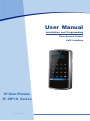 1
1
-
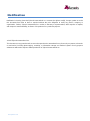 2
2
-
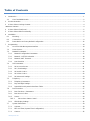 3
3
-
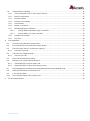 4
4
-
 5
5
-
 6
6
-
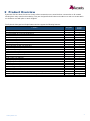 7
7
-
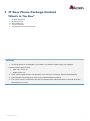 8
8
-
 9
9
-
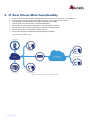 10
10
-
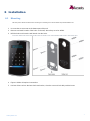 11
11
-
 12
12
-
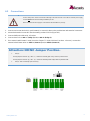 13
13
-
 14
14
-
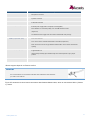 15
15
-
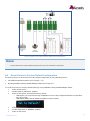 16
16
-
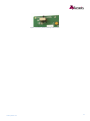 17
17
-
 18
18
-
 19
19
-
 20
20
-
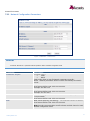 21
21
-
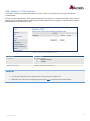 22
22
-
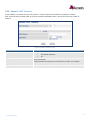 23
23
-
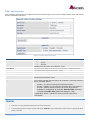 24
24
-
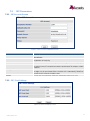 25
25
-
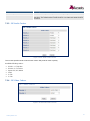 26
26
-
 27
27
-
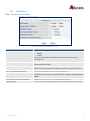 28
28
-
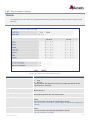 29
29
-
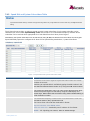 30
30
-
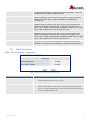 31
31
-
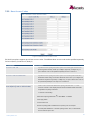 32
32
-
 33
33
-
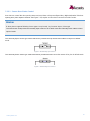 34
34
-
 35
35
-
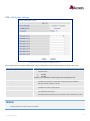 36
36
-
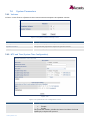 37
37
-
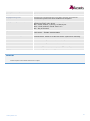 38
38
-
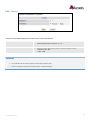 39
39
-
 40
40
-
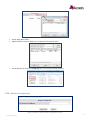 41
41
-
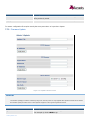 42
42
-
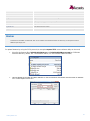 43
43
-
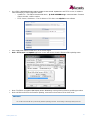 44
44
-
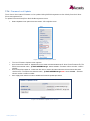 45
45
-
 46
46
-
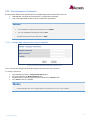 47
47
-
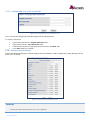 48
48
-
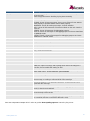 49
49
-
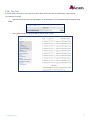 50
50
-
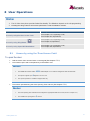 51
51
-
 52
52
-
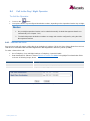 53
53
-
 54
54
-
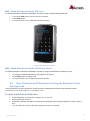 55
55
-
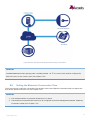 56
56
-
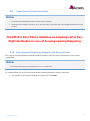 57
57
-
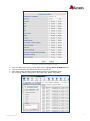 58
58
-
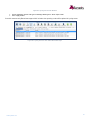 59
59
-
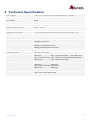 60
60
-
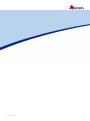 61
61
Zykronix ZIP10-KBC User manual
- Category
- Door intercom systems
- Type
- User manual
Ask a question and I''ll find the answer in the document
Finding information in a document is now easier with AI
Other documents
-
Grandstream WP820 Administration Guide
-
Grandstream Networks GXV3380 Administration Manual
-
Grandstream GXV3370 Administration Guide
-
Grandstream GDS3710 User manual
-
Grandstream Networks GSC3570 User manual
-
Grandstream GDS3710 User manual
-
Grandstream GXV3350 User guide
-
Grandstream GXV3240 Administration Guide
-
Grandstream GSC3615 User manual
-
Grandstream GXP1628 Administration Guide