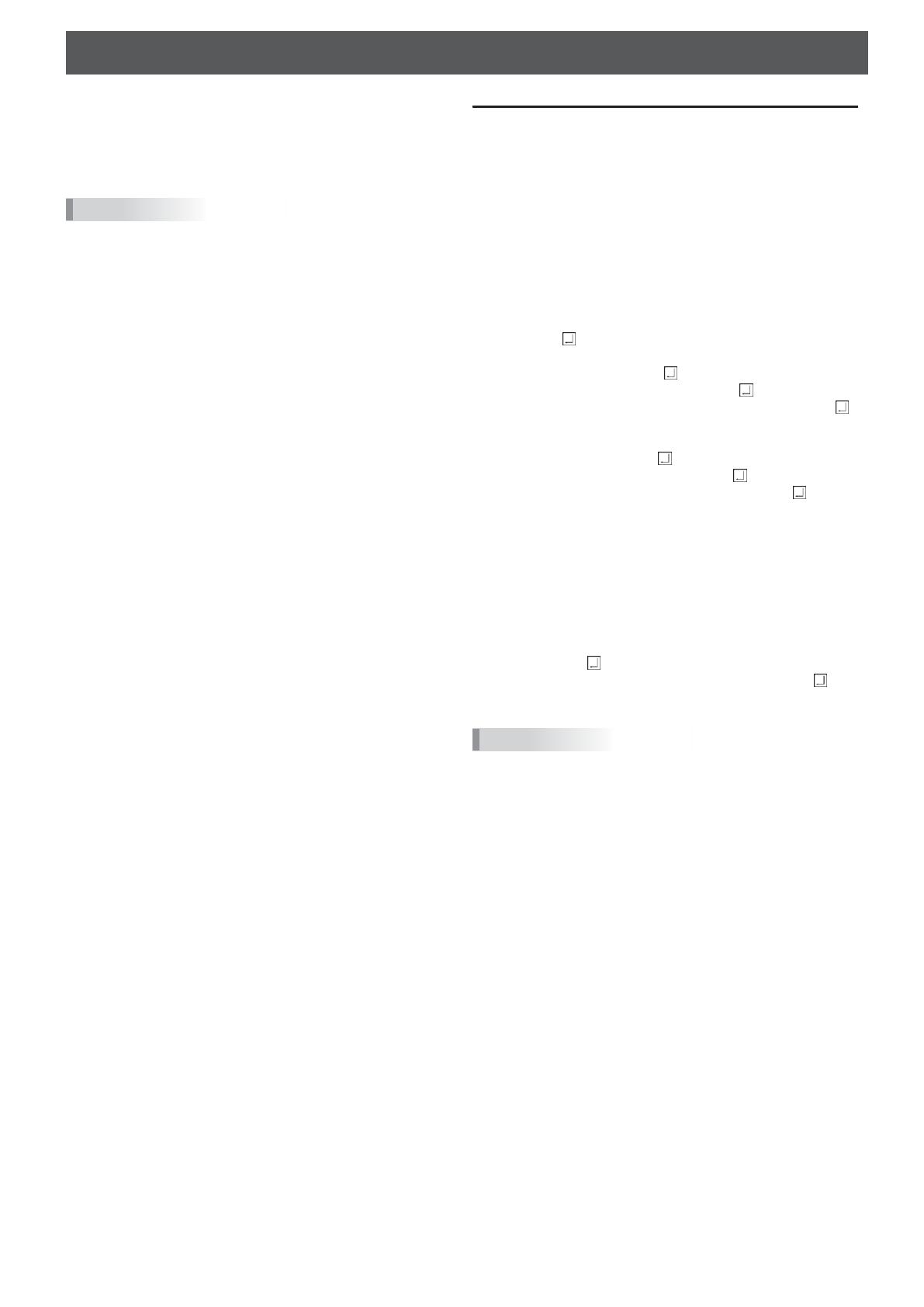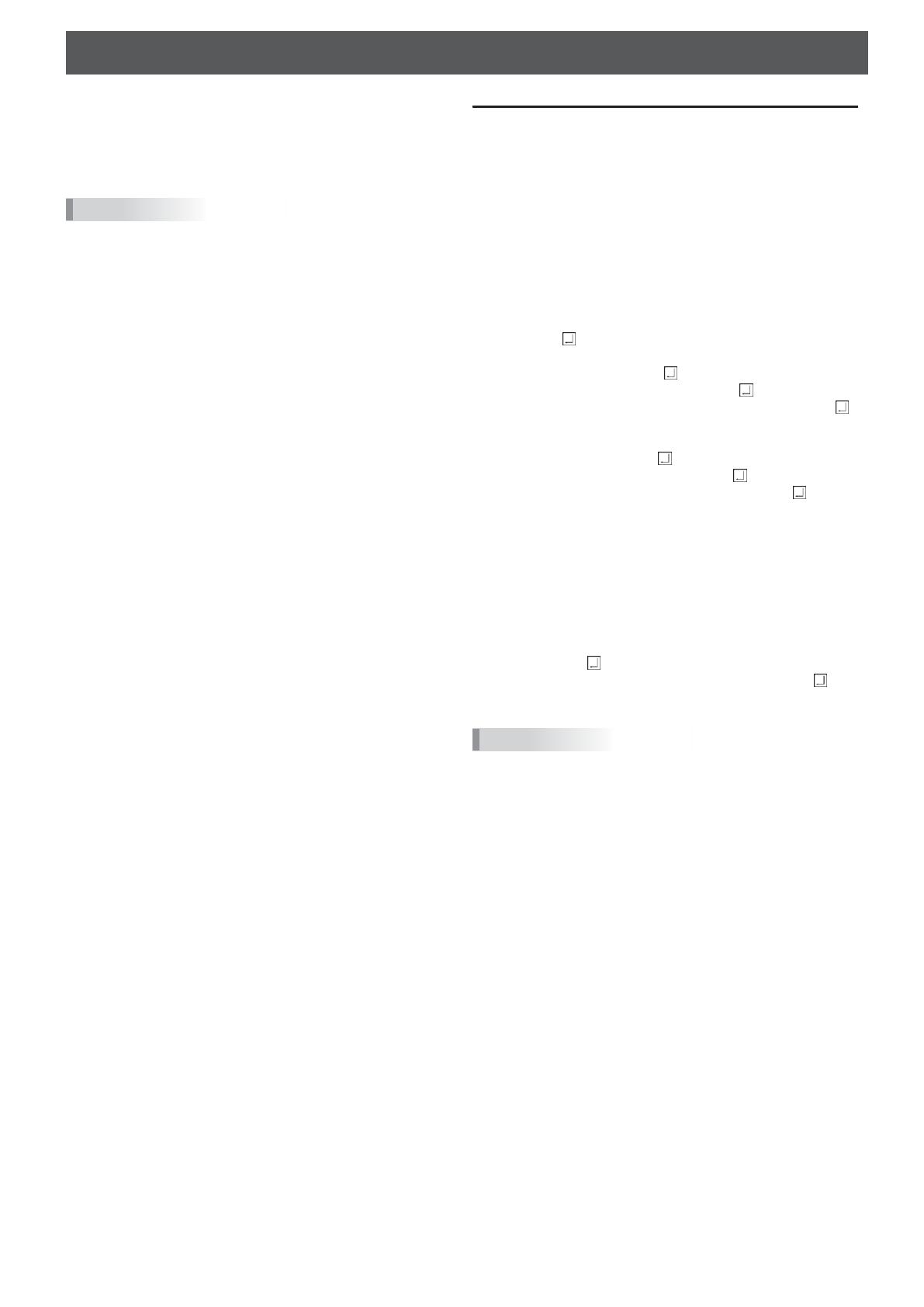
Controlling the Monitor with a computer (LAN)
Your monitor can be connected to a LAN allowing you to
control it from a computer on the LAN.
This is the description when “Command Format” is set to
“S-Format”.
• This monitor must be connected to a network.
Set “Monitor Control via Network” to on in “Communication
Setting” of “Network” on the System Settings menu.
• When “Power Save Mode” is set to on, the control is
disabled in the standby state.
Command-based control
You can control the monitor using RS-232C commands
(see page 4) via terminal software and other appropriate
applications.
Read the manual for the terminal software for detailed
instructions.
(1) Connect the computer to the monitor.
1. Specify the IP address and data port number (Default
setting: 10008) and connect the computer to the
monitor.
When connection has been established successfully,
[Login: ] is returned as response.
2. Send the user name.
• Send [user name] + [ ].
• If the user name is not set, send [ ].
• When the transmission is successful, [Password: ]
is returned as response.
3. Send the password.
• Send [password] + [ ].
• If the password is not set, send [ ].
• When the transmission is successful, [OK ] is
returned as response.
(2) Send commands to control the monitor.
• The commands used are the same as those for RS-
232C. Refer to the communication procedure (see
page 2) for operation.
• Usable commands are provided in the RS-232C
command table (see page 4).
(3) Disconnect the connection with the monitor and
quit the function.
1. Send [BYE ].
When the transmission is successful, [Goodbye ] is
returned and the connection is disconnected.
• Connection is automatically disconnected when the
time specified in “Auto Logout Time” elapses over a
no-communication period.