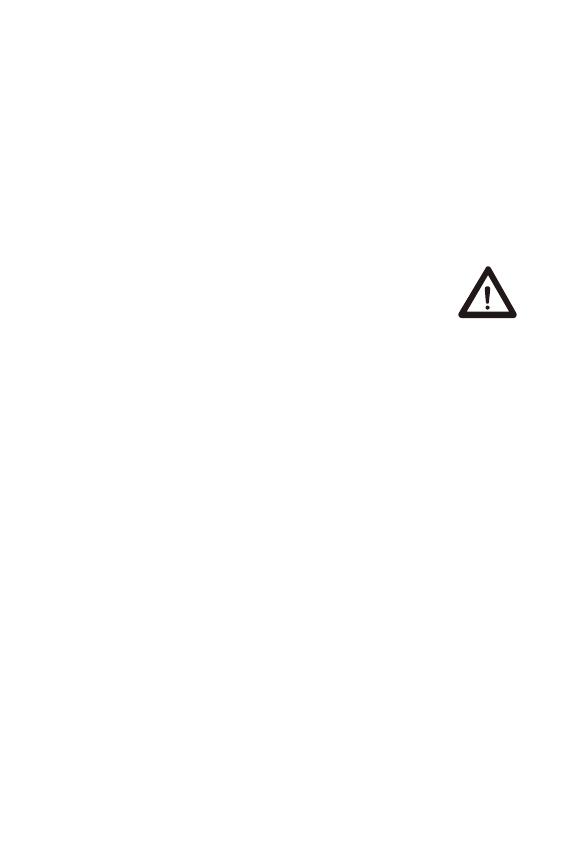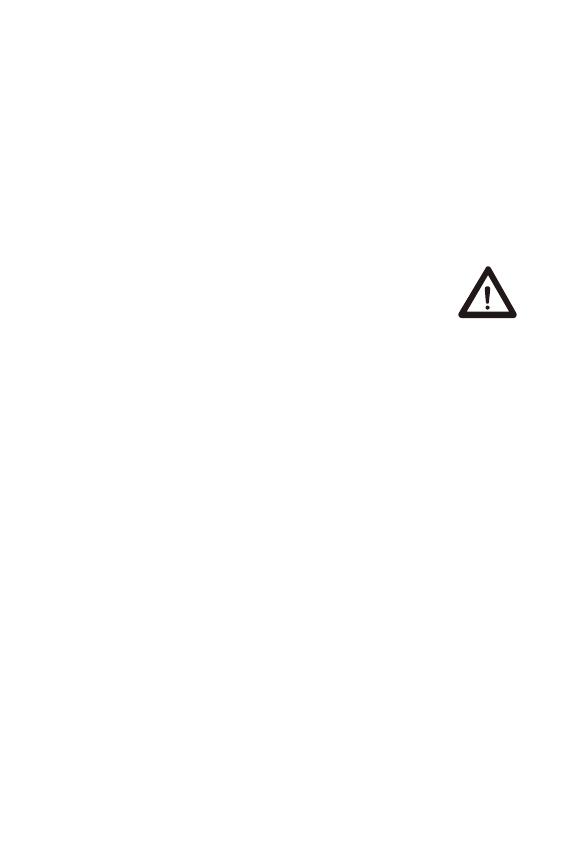
15
Room configuration window
When entering the room configuration interface, first enter the password (initial password
123), and then select the type of extension used (employee extension or customer
extension can be selected) to enter the specific operation interface of room extension
configuration.
a.Back button: click the button to return to the main interface,
b.Host number: you can set a number within the range of 1-254, press "Enter" to save the
setting; you can also change the number that has been set later;
c.Communication channel: you can set the channel within the range of 1-12, press "Enter"
to save; you can change the channel number that has been set later;
d.Extension number: you can set a number within the range of 0-99, press the "Enter"
button to save the setting; you can also change the number that has been set later;
e.Extension name: Enter the room number corresponding to the extension (cannot be
repeated), press the "Enter" button to save the settings; you can also change the extension
name that has been set later;
f.Extension volume setting: Press "▲/▼" to adjust the volume of the extension. The volume
can be set from 0 to 4;
g.Configuration confirmation button: After entering the extension number and extension
name, click the "Enter" button to pair successfully;
h.Delete button: Enter the corresponding extension number, click the "Enter" button to query
the corresponding extension name, and click the delete button to delete the pairing
information of this extension;
i.Reset button: click this button and a dialog box will appear: "Delete all device pairing
information", "Delete customer extension pairing information", "Delete employee extension
pairing information"; users can choose according to their own needs. The reset extension
(as shown in the imagebelow).
Remark:
1. After the above pairing information is set, press and hold the extension's "Playback"
button until the red light is always on, the right corner of the host shows that the extension is
connected, and a dialog box pops up - click the "OK" button to complete the pairing of the
extension.
2. The set password is permanent—unless a new password is set again, the password will
not change; therefore, after changing the initial password, you need to keep in mind the new
password; if you forget it, you need to return to the original factory and re-flash the machine;
Host sends voice message window
When the host needs to send a voice message to an extension in a certain room, just click
the corresponding room number icon to enter the voice sending interface, as shown in the
figure below:
a.Back button: click the button to return to the main interface;
b.Room number: the host can choose the name of the corresponding extension and send
the voice (the host can choose the customer extension or the employee extension to send
voice information);
c.Extension voice: corresponding to the voice sent by the extension, click to play;
d.Press and hold the speaking button: while holding down the button, speak to the main
unit, and release it to send voice to the extension;
e.Voice of the host: historical voice records sent by the host, click to play;
f.Delete button: check the corresponding voice message record and click the delete button
to delete the current message;
g.Voice recording folder: click this button to enter the pre-recorded standard voice file
interface, then select the corresponding voice and click send.
The host receives voice messages
When the host receives the voice message sent by the extension, if the pop-up window
mode is set to open, the information prompt window will pop up on the main interface of the
main unit, and at the same time receive the prompt tone of "ding dong", and then play
"so-and-so call ", and then the specific content of the voice message will be played. As
shown below:
a.Room number: the room number or room name from which the voice signal is sent;
b.Confirm key: click this button to jump to the dialog interface and view specific voice
messages;
c.Cancel button: click this button to close the pop-up interface and not enter the specific
voice information interface.
Unauthorized modification and adjustment
Changes or modifications not expressly approved by the party responsible for compliance
may void the user’s authority granted by the local government radio management
departments to operate this radio and should not be made. To comply with the
corresponding requirements, transmitter adjustments should be made only by or under the
supervision of a person certified as technically qualified to perform transmitter maintenance
and repairs in the private land mobile and fixed services as certified by an organization
representative of the user of those services. Replacement of any transmitter component
(crystal, semiconductor, etc.) not authorized by the local government radio management
departments equipment authorization for this radio could violate the rules.
FCC Requirements
This device complies with part 15 of the FCC Rules. Operation is subject to the following
two conditions: (Other devices are applicable
(1) This device may not cause harmful interference.
(2) This device must accept any interference received, including interference that may
cause undesired operation.
Note: This equipment has been tested and found to comply with the limits for a Class B
digital device. These limits are designed to provide reasonable protection against harmful
interference in a residential installation. This equipment generates, uses and can radiate
radio frequency energy and, if not installed and used in accordance with the instructions,
may cause harmful interference to radio communications. However, there is no guarantee
that interference will not occur in a particular installation. If this equipment does cause
harmful interference to radio or television reception, which can be determined by turning
the equipment off and on, the user is encouraged to try to correct the interference by one or
more of the following measures:
—Reorient or relocate the receiving antenna.
—Increase the separation between the equipment and receiver.
—Connect the equipment into an outlet on a circuit different from that to which the receiver
is connected.
—Consult the dealer or an experienced radio/TV technician for help.
IC Requirements
Licence-exempt radio apparatus
This device contains licence-exempt transmitter(s)/receiver(s) that comply with Innovation,
Science and Economic Development Canada’s licence-exempt RSS(s). Operation is
subject to the following two conditions:
(1) This device may not cause interference.
(2) This device must accept any interference, including interference that may cause
undesired operation of the device.
CE Requirements:
•(Simple EU declaration of conformity) Shenzhen Retevis Technology Co., Ltd. declares
that the radio equipment type is in compliance with the essential requirements and other
relevant provisions of RED Directive 2014/53/EU and the ROHS Directive 2011/65/EU and
the WEEE Directive 2012/19/EU; the full text of the EU declaration of conformity is
available at the following internet address: www.retevis.com.
•Restriction on putting into service
This product may be used in following countries and regions, including: Belgium (BE),
Bulgaria (BG), Czech Republic (CZ), Denmark (DK), Germany (DE), Estonia (EE), Ireland
(IE), Greece (EL), Spain (ES), France (FR), Croatia (HR), Italy (IT), Cyprus (CY), Latvia
(LV), Lithuania (LT), Luxembourg (LU), Hungary (HU), Malta (MT), Netherlands (NL),
Austria (AT), Poland (PL), Portugal (PT), Romania (RO), Slovenia (SI), Slovakia (SK),
Finland (FI), Sweden (SE) and United Kingdom (UK).
Disposal
The crossed-out wheeled-bin symbol on your product, literature, or packaging
reminds you that all electrical and electronic products, batteries, or accumulators
must be taken to designated collection locations at the end of their working life.
Do not dispose of these products as unsorted municipal waste. Dispose of
them according to the laws and rules in your area.Iug
Getrennte Erfassung von AltgerätenElektro- und Elektronikgeräte, die zu Abfall geworden
sind, werden als Altgeräte bezeichnet. Besitzer von Altgeräten haben diese einer vom
unsortierten Siedlungsabfall getrennten Erfassung zuzuführen. Altgeräte gehören
insbesondere nicht in den Hausmüll, sondern in spezielle Sammel- und Rückgabesysteme.
Möglichkeiten der Rückgabe von Altgeräten
Besitzer von Altgeräten aus privaten Haushalten können diese bei den Sammelstellen der
öffentlich-rechtlichen Entsorgungsträger oder bei den von Herstellern oder Vertreibern im
Sinne des ElektroG eingerichteten Rücknahmestellen abgeben. Ein Onlineverzeichnis der
Sammel- und Rücknahmestellen finden Sie hier:https://www.ear-system.de/ear-verzeich-
nis/sammel-und-ruecknahmestellen.jsf
Datenschutz-Hinweis
Altgeräte enthalten häufig sensible personenbezogene Daten. Dies gilt insbesondere für
Geräte der Informationsund Telekommunikationstechnik wie Computer und Smartphones.
Bitte beachten Sie in Ihrem eigenen Interesse,dass für die Löschung der Daten auf den zu
entsorgenden Altgeräten jeder Endnutzer selbst verantwortlich ist
Hersteller-Registrierungsnumme
Als Hersteller im Sinne des ElektroG sind wir bei der zuständigen Stiftung Elektro-Altgeräte
Register (BennoStrauß-Str. 1, 90763 Fürth) unter der folgenden Registrierungsnummer
registriert: DE 83916430
RF Safety
This two-way radio uses electromagnetic energy in the radio frequency (RF) spectrum to
provide communications between two or more users over a distance. RF energy, which
when used improperly, can cause biological damage. Please refer to the following websites
for more information on what RF energy exposure is and how to control your exposure to
assure compliance with established RF exposure limits: http://www.who.int/en/
Keeping the radio at a proper distance is important as RF exposure decreases with
increasing distance from the proper antenna. A proper antenna is an antenna supplied with
this radio by the manufacturer or specifically authorized by the local authority for use with
this radio. This radio can only be operated by use of an antenna of a type and maximum (or
lesser) gain approved for the transmitter under regulations and rules. This transmitter must
operate with the antenna(s) documented and in Push-to-Talk and body-worn configurations
as documented. Using authorized accessories is important because the use of Non-Retevis
accessories may result in exposure levels, which exceed the IEEE/ICNIRP RF exposure
limits.
Transmit no more than the rated duty factor 50% of the time. Transmitting necessary
information or less, is important because the radio generates measurable RF energy
exposure only when transmitting in terms of measuring for standards compliance. For
users who wish to further reduce their exposure, some effective measures to reduce RF
exposure include:
• Reduce the amount of time spent using your wireless device.
• Use a speakerphone, earpiece, headset, or other hands-free accessory to reduce
proximity to the head (and thus head exposure). While wired earpieces may conduct some
energy to the head and wireless earpieces also emit a small amount of RF energy, both
wired and wireless earpieces remove the greatest source of RF energy (handheld device)
from proximity to the head and thus can greatly reduce total exposure to the head.
• Increase the distance between wireless devices and your body.
This radio is designed for and classified as “General population/uncontrolled use”. General
population/uncontrolled environments are defined as locations where there is exposure of
individuals who have no knowledge or control of RF exposure level.
Electromagnetic Interference/Compatibility
Nearly every electronic device is susceptible to electromagnetic interference (EMI) if
inadequately shielded, designed, or otherwise configured for electromagnetic compatibility.
During transmissions, your radio generates RF energy that can possibly cause interference
with other devices or systems. To avoid such interference, turn off the radio in areas where
signs are posted to do so, such as hospitals or healthcare facilities.
Turn off your radio in the following conditions:
• Turn off your radio prior to entering any area with a potentially hazardous or explosive
atmosphere. Only radio types that are especially qualified should be used in such areas as
“Intrinsically Safe”.
Note: the areas with potentially explosive atmosphere referred to above include blasting
caps, blasting areas, inflammable gas, dust particles, metallic powders, grain powders,
fueling areas such as below decks on boats, fuel or chemical transfer or storage facilities,
areas where the air contains chemicals or particles (such as grain, dust or metal powders)
and any other area where you would normally be advised to turn off your vehicle engine.
Areas with potentially explosive atmospheres are often – but not always posted.
• Do not use any radio that has a damaged antenna. If a damaged antenna comes into
contact with the skin when the radio is in use, a burn can result.
• Turn off your radio before removing or installing accessories.
• When the transceiver is used for long transmissions, the radiator and chassis will become
hot.
Batteries Safety
• WARNING: KEEP NEW OR OLD USED BATTERIES OUT OF REACH OF CHILDREN.
• In the event of a battery leaking, do not allow the liquid to come into contact with the skin
or eyes. If contact has been made, wash the affected area with copious amounts of water
and seek medical advice immediately.
• If a radio or a battery has been submerged in water, please dry and clean it before use.
Do not dry the radio or battery with an appliance or heat source, such as a hair dryer or
microwave oven. If the radio has been submersed in a corrosive substance (e.g. saltwater),
rinse the radio and battery in fresh water, then dry them.
• Since batteries are sensitive to high temperatures when storing them, keep them in a cool
and dry place. The recommended temperature should be between +10 and +25 and
never exceed +30 . Batteries should therefore not be stored next to radiators or boilers
nor in direct sunlight. Extremes of humidity (below 35% and above 95% relative humidity
for sustained periods should be avoided since they are detrimental to both batteries and
packing. Although the storage life of batteries at room temperature is good, storage is
improved at lower temperatures provided special precautions are taken. Also, accelerated
warming is harmful.
Leaving a battery in an extremely high temperature surrounding environment that can
result in an explosion or the leakage of flammable liquid or gas;
A battery subjected to extremely low air pressure may result in an explosion or the leakage
of flammable liquid or gas.
• Turn off your radio before charging.
• Batteries shall be charged at 10 ~40 environment temperature specified.
If the environment temperature is lower than 0 , the charge shall be
prohibited.
• Rechargeable batteries need to be charged with a dedicated charger provided for each
piece of equipment before you first use them.
• Rechargeable batteries are only to be charged by adults or by children at least 8 years
old under adult supervision.
• Pull by the plug rather than the cord when disconnecting the charger.
• Unplug the charger from the AC outlet before attempting any maintenance or cleaning.
• Do not use the charger outdoors or in moist environments, use only in dry locations/condi-
tions.
• Do not disassemble the charger, which may result in a risk of electrical shock or fire. A
charger should be dismantled only by trained people.
• Do not operate the charger if it has been broken or damaged in any way.
• An extension cord should not be used unless absolutely necessary. Use of an improper
extension cord could result in a risk of a fire and/or electric shock. If an extension cord must
be used, make sure that:
•The pins on the plug of the extension cord are the same number, size and shape as
those on the plug of the charger.
•The extension cord is properly wired and in good condition.
•Make sure the cord is located so it will not be stepped on, tripped over or subjected to
damage or stress.
The plug of the adapter is considered a disconnect device. The socket-outlet shall be
installed near the equipment and shall be easily accessible.
Adapter shall be installed near the equipment and shall be easily accessible.
The plug considered as disconnect device of adapter
Adapter Model: GA-0502000V
Input: 100-240V~, 50/60Hz, 0.6A Output: DC5.0V, 2000mA