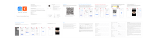Page is loading ...

1211
1312 14
09
·Select "AP Mode" (Figure 12)
·Click Next (Figure 13)
·Enter the account and password that can connect to WIFI (Figure 14)
15 17
10
·Click "Go Connect" (Figure 15)
·Go to "Smartl IF-XXXX "and click Connect (Figure 16)
·Connecting (Figure 17)
16
Thank you for using smart camera
Smart Life
Reset Button: Long press “reset” hole 5sec, reset success.
Basic Parameters
02
Component Description:
Product Name: Smart Camera
Pixel: 1.0Mp/2.0MP
Video Compression: H.264 High Profile
Image Enhancement: Digital Wide Dynamic 3D Noise Reduction
Local Storage: MicroTF card
Wireless Encryption: WEP/WPA/WPA2 Encryption
Power Input: 5V 1A(Min)
Total Power Consumption: 5W (Max)
WirelessStandard: 2.4G 802.11 b/g/n
Support Platform: Android/iOS
It is recommended to insert 8-128GB high-speed Micro TF card, otherwise
it will not be able to store, view historical video and support Important
functions such as firmware upgrading.
2.Install APP
Download APP: scan the QR code below to download and install.
Register and login: open the " Smart Life" APP to register and login
according to the prompts.
03
1.Product Introduction
Packing list: Smart Camera × 1, Manual × 1, USB Power Cord × 1,
Power Adapter × 1,Screw Accessories Package x 1
Manual
Smart Camera
USB Power Cord
Power Adapter
Screw Accessories Package
01
Smart Life
Thank you for using smart camera
jz
jz
5.Matters Need Attention
Try to keep away from the metal space;
Avoid the furniture , microwave oven blocked;
Avoid the space where the audio, video and data lines are wound, and
keep the space away from them as large as possible;
Ensure that as close as possible to the coverage of wireless Wi-Fi
signals. Switching network environment;
In the new network environment, please press the reset hole about 5
seconds, then connect to the network.
13
The name and content of the harmful substances in the product
This product conforms to RoHS environmental protection requirements. At
present, there is no mature technology in the world to replace or reduce the
lead content in the electronic ceramics. porcelain, optical glass, steel and
copper alloy.
14
Part
Name
Harmful Substance
shell
Board
charger
annex
This form is based on the provisions of SJ/T 11364。
Pb Hg Cd Cr(VI) PBB PBDE
○○
○○○○
X○
○○○○
○○
○○○○
○○
○○○○
Maintenance records:
Maintenance time:
Fault conditions:
Fault cause:
Troubleshooting:
Return and exchange proof:
Date of validity:
Original device ID:
New device ID:
maintenance personnel signature:
Maintenance Department seal:
Maintenance voucher of intelligent
Customer: Mobile:
Address:
Model: Camera ID:
Device store: Date of purchase:
Store address:
Store contact number:
Maintenance voucher of intelligent
Customer: Mobile:
Address:
Model: Camera ID:
Device store: Date of purchase:
Store address:
Store contact number:
RESET
First set the machine to the hot spot distribution network mode
08
3.2.Add The Device-AP Mode
·Locate the RESET button on the machine and press it for about 1
second, After about 1 minute, the sound will ring and the hotspot
will start successfully.
4.Other connection methods
1.QR Code
2.AP Mode
3.EZ Mode
4.Cable
recommend
recommend
Camera aiming at QR code
Mobile phone search machine signal code
Mobile APP--wifi--search machine
USB cable connection
·Click to complete the connection (Figure 18)
·Video screen (Picture 19)
18 19
2021-08-05 16:38:22
04 05 06
·A QR code will prompt on your screen and you need to scan it with the
Smart Camera. (the camera is about 20-30 cm away from the mobile
phone lens). Then click "hear the prompt sound" (Figure. 07.
·"connecting" (Figure. 08);
·If the mobile phone is not connected to wi-fi, please click "Connect to
Wi-fi" (Figure 04);
·It will jump to the WLAN interface and connects Wi-Fi (Figure 05).
·If the phone is connected to Wi-Fi (Figure 06);
3.1、 Add The Device-Scan QR code mode
·Make sure Wi-Fi is available and connected to the Internet.
·Open "Smart Life" APP, press the'+' in the upper right corner of the main
screen (Figure 01); choose “Security & Sensor”、click "Smart Camera"
(Figure 02) to add camera; and then click "Next step" (Figure 03);
·Connect the camera to the power, then system startup completed.
Please note that only 2.4 GH Wi-Fi network is supported;
07 080501 02 03 04 06
07
·connection completed(Figure 09), and click "Finish";
·Then jump to preview interface (Figure 10)
·After closing the device preview interface, the interface returns to the APP
home page. At this time, the connected device will appear on the APP home
page (Figure 11). Then you can click directly to the device interface to see
the monitoring situation without re-adding afterwards.
09 1110
2021-08-05 16:38:22
Maintenance voucher of intelligent
Customer: Mobile:
Address:
Model: Camera ID:
Device store: Date of purchase:
Store address:
Store contact number:
Maintenance voucher of intelligent
Customer: Mobile:
Address:
Model: Camera ID:
Device store: Date of purchase:
Store address:
Store contact number:
/