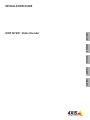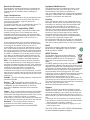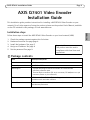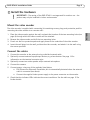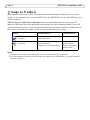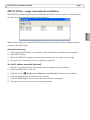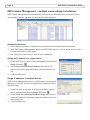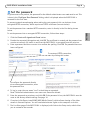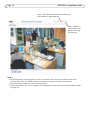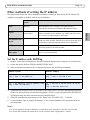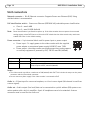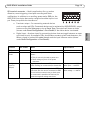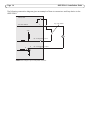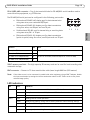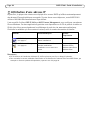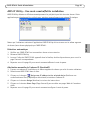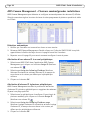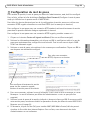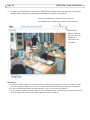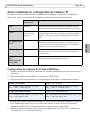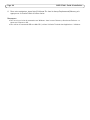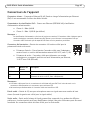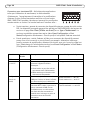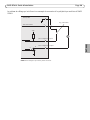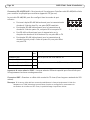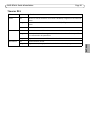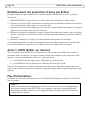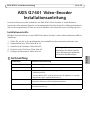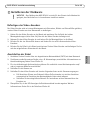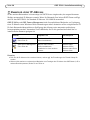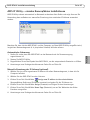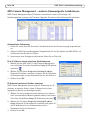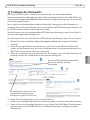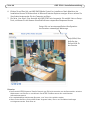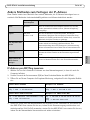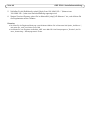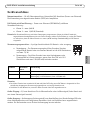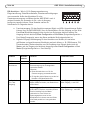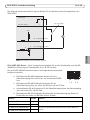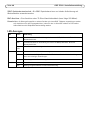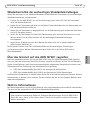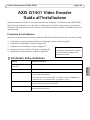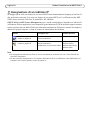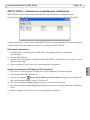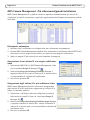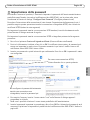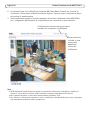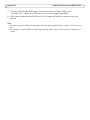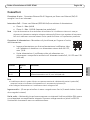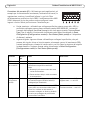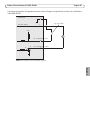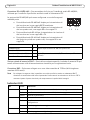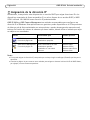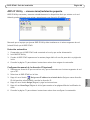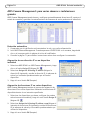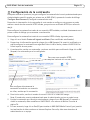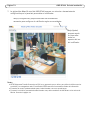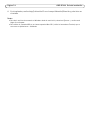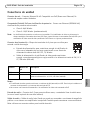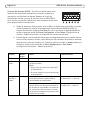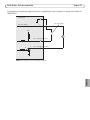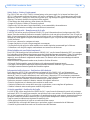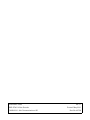Page is loading ...
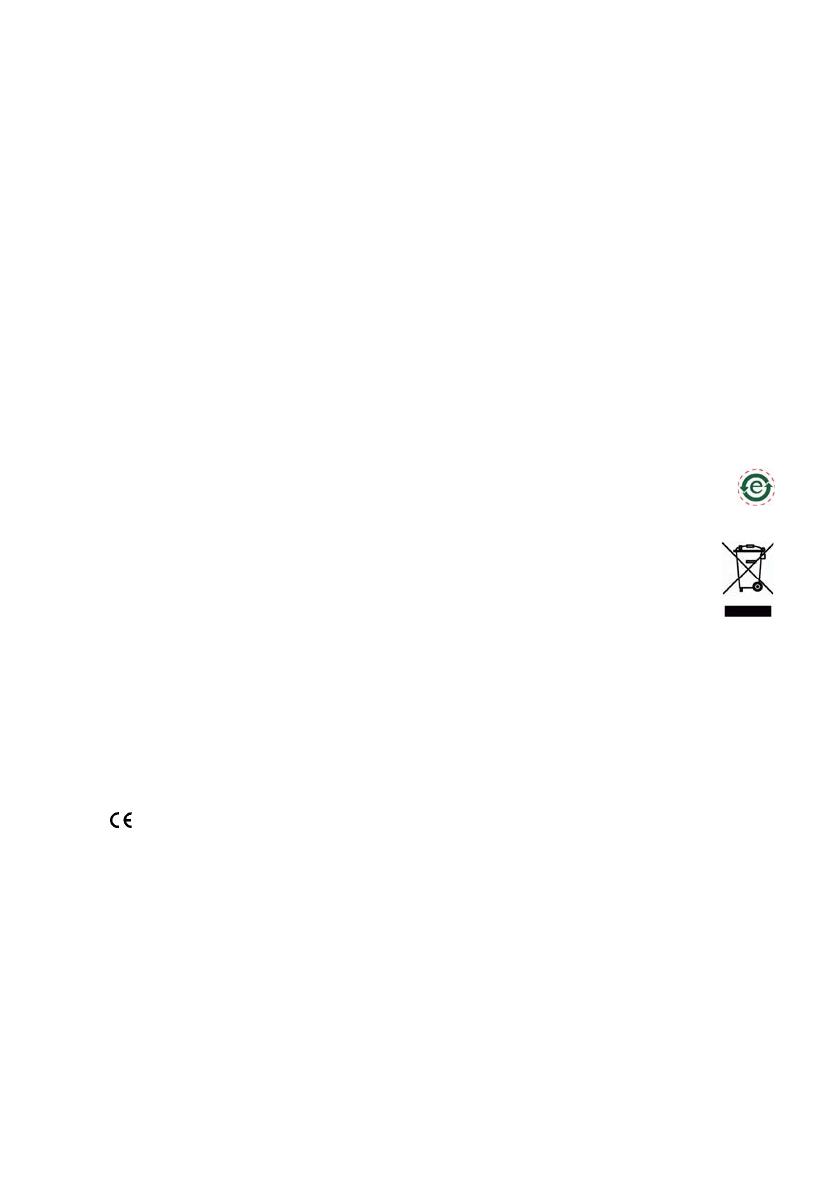
About this Document
This document includes instructions for installing the
AXIS Q7401 on your network. Previous experience of
networking will be beneficial when installing the
product.
Legal Considerations
Video and audio surveillance can be prohibited by laws
that vary from country to country. Check the laws in
your local region before using this product for
surveillance purposes.
This product includes one (1) H.264 decoder license. To
purchase further licenses, contact your reseller.
Electromagnetic Compatibility (EMC)
This equipment generates, uses and can radiate radio
frequency energy and, if not installed and used in
accordance with the instructions, may cause harmful
interference to radio communications. However, there is
no guarantee that interference will not occur in a
particular installation.
If this equipment does cause harmful interference to
radio or television reception, which can be determined
by turning the equipment off and on, the user is
encouraged to try to correct the interference by one or
more of the following measures: Re-orient or relocate
the receiving antenna. Increase the separation between
the equipment and receiver. Connect the equipment to
an outlet on a different circuit to the receiver. Consult
your dealer or an experienced radio/TV technician for
help. Shielded (STP) network cables must be used with
this unit to ensure compliance with EMC standards.
USA - This equipment has been tested and found to
comply with the limits for a Class B computing device
pursuant to Subpart B of Part 15 of FCC rules, which are
designed to provide reasonable protection against such
interference when operated in a commercial
environment. Operation of this equipment in a
residential area is likely to cause interference, in which
case the user at his/her own expense will be required to
take whatever measures may be required to correct the
interference.
Canada - This Class B digital apparatus complies with
Canadian ICES-003.
Europe - This digital equipment fulfills the
requirements for radiated emission according to limit B
of EN55022, and the requirements for immunity
according to EN55024 residential and commercial
industry.
Japan - This is a class B product based on the standard
of the Voluntary Control Council for Interference from
Information Technology Equipment (VCCI). If this is used
near a radio or television receiver in a domestic
environment, it may cause radio interference. Install and
use the equipment according to the instruction manual.
Australia - This electronic device meets the
requirements of the Radio communications
(Electromagnetic Compatibility) Standard AS/NZS
CISPR22.
Equipment Modifications
This equipment must be installed and used in strict
accordance with the instructions given in the user
documentation. This equipment contains no
user-serviceable components. Unauthorized equipment
changes or modifications will invalidate all applicable
regulatory certifications and approvals.
Liability
Every care has been taken in the preparation of this
document. Please inform your local Axis office of any
inaccuracies or omissions. Axis Communications AB
cannot be held responsible for any technical or
typographical errors and reserves the right to make
changes to the product and documentation without
prior notice. Axis Communications AB makes no
warranty of any kind with regard to the material
contained within this document, including, but not
limited to, the implied warranties of merchantability
and fitness for a particular purpose. Axis
Communications AB shall not be liable nor responsible
for incidental or consequential damages in connection
with the furnishing, performance or use of this material.
RoHS
This product complies with both the European
RoHS directive, 2002/95/EC, and the Chinese
RoHS regulations, ACPEIP.
WEEE Directive
The European Union has enacted a Directive
2002/96/EC on Waste Electrical and Electronic
Equipment (WEEE Directive). This directive is
applicable in the European Union member
states.
The WEEE marking on this product (see right) or its
documentation indicates that the product must not be
disposed of together with household waste. To prevent
possible harm to human health and/or the environment,
the product must be disposed of in an approved and
environmentally safe recycling process. For further
information on how to dispose of this product correctly,
contact the product supplier, or the local authority
responsible for waste disposal in your area.
Business users should contact the product supplier for
information on how to dispose of this product correctly.
This product should not be mixed with other commercial
waste. For more information, visit
www.axis.com/techsup/commercial waste.
Support
Should you require any technical assistance, please
contact your Axis reseller. If your questions cannot be
answered immediately, your reseller will forward your
queries through the appropriate channels to ensure a
rapid response. If you are connected to the Internet, you
can:
• download user documentation and firmware updates
• find answers to resolved problems in the FAQ database.
Search by product, category, or phrases
• report problems to Axis support by logging in to your
private support area.
The AXIS Q7401 uses a 3.0V CR2032 Lithium battery,
for more information please see
page 81.

AXIS Q7401 Installation Guide Page 3
ENGLISH
AXIS Q7401 Video Encoder
Installation Guide
This installation guide provides instructions for installing a AXIS Q7401 Video Encoder on your
network. For all other aspects of using the product, please see the product User’s Manual, available
on the CD included in this package, or from www.axis.com
Installation steps
Follow these steps to install the AXIS Q7401 Video Encoder on your local network (LAN):
1. Check the package contents against the list below.
2. Hardware overview. See page page 4.
3. Install the hardware. See page 5.
4. Assign an IP address. See page 6.
5. Set the password. See page 9.
Package contents
Item Models/variants/notes
Axis video encoder models AXIS Q7401
Power adapter models Type PS-K or PS-T
Mounting kit • 2 screws and plugs to mount the encoder to a concrete wall
• 4 Surface protection pads
• Terminal block connectors (I/O: 6-pin connector, RS-485/422: 2x 2-pin
connector, Power: 2-pin connector)
CD AXIS Network Video Product CD, including product documentation,
installation tools and other software
Printed Materials AXIS Q7401 Installation Guide (this document)
Axis Warranty Document
Important!
This product must be used in
compliance with local laws and
regulations.

Page 4 AXIS Q7401 Installation Guide
Hardware overview
Top view
Rear view
Audio and I/O side view
SDHC Memory Card side view
Dimensions
HxWxD = 32.1 x 98.9 x 118.0 mm (1.3" x 3.9" x 4.7")
Weight = 335 g (0.74 lb) (power supply not included)
Mounting hole
Mounting hole
LED indicators for
power, status and
network
Control button
Power adapter connectorRS-422/RS-485 connector
Video input Network connector (PoE)
PoE switch class 2 and 3
75 Ohm
termination switch
Audio in/out 6-pin I/O terminal
SD memory card slot

AXIS Q7401 Installation Guide Page 5
ENGLISH
Install the hardware
Mount the video encoder
The video encoder is supplied with a mounting kit containing screws, plugs, and protective pads for
mounting the video encoder to a concrete wall:
1. Place the video encoder against the wall, and mark the location of the two mounting holes (see
page 4) through which the video encoder will be attached.
2. Remove the video encoder and drill the two mounting holes.
3. Punch out the four protective pads and apply them to the underside of the video encoder.
4. Insert the wall plugs into the wall, position the video encoder, and attach it to the wall using
the screws provided.
Connect the cables
1. Connect the encoder to the network using a shielded network cable.
2. Optionally connect external input/output devices, e.g. alarm devices. See page 12 for
information on the terminal connector pins.
3. Optionally connect an active speaker and/or external microphone.
4. Connect the camera.
5. Connect power, using one of the methods listed below:
• PoE (Power over Ethernet). If available, this is automatically detected when the network
cable is connected (see above).
• Connect the supplied indoor power supply to the power connector on the encoder.
6. Check that the indicator LED:s indicate the correct conditions. See the table on page 15 for
further details.
!
IMPORTANT! - The casing of the AXIS Q7401 is not approved for outdoor use - the
product may only be installed in indoor environments.

Page 6 AXIS Q7401 Installation Guide
Assign an IP address
Most networks today have a DHCP server that automatically assigns IP addresses to connected
devices. If your network does not have a DHCP server the AXIS Q7401 will use 192.168.0.90 as the
default IP address.
AXIS IP Utility and AXIS Camera Management are recommended methods for setting an IP
address in Windows. These free applications are available on the Axis Network Video Product CD
supplied with this product, or they can be downloaded from www.axis.com/techsup. Depending on
the number of cameras you wish to install, use the method that suits you best.
Notes:
• If assigning the IP address fails, check that there is no firewall blocking the operation.
• For other methods of assigning or discovering the IP address of the AXIS Q7401, e.g. in other operating
systems, see page 11.
Method Recommended for Operating system
AXIS IP Utility
See page 7
Single video encoder
Small installations
Windows
AXIS Camera Management
See page 8
Multiple video encoders
Large installations
Installation on a different subnet
Windows 2000
Windows XP Pro
Windows 2003 Server
Windows Vista

AXIS Q7401 Installation Guide Page 7
ENGLISH
AXIS IP Utility - single camera/small installation
AXIS IP Utility automatically discovers and displays Axis devices on your network. The application
can also be used to manually assign a static IP address.
Note that the computer running AXIS IP Utility must be on the same network segment (physical
subnet) as the AXIS Q7401.
Automatic discovery
1. Check that the AXIS Q7401 is connected to the network and that power has been applied.
2. Start AXIS IP Utility.
3. When the AXIS Q7401 appears in the window, double-click it to open its home page.
4. See page 9 for instructions on how to assign the password.
Set the IP address manually (optional)
1. Acquire an unused IP address on the same network segment as your computer.
2. Select the AXIS Q7401 in the list.
3. Click the button Assign new IP address to selected device and enter the IP address.
4. Click the Assign button and follow the instructions.
5. Click the Home Page button to access the video encoder’s web pages.
6. See page 9 for instructions on how to set the password.

Page 8 AXIS Q7401 Installation Guide
AXIS Camera Management - multiple cameras/large installations
AXIS Camera Management can automatically find and set IP addresses, show connection status,
and manage firmware upgrades for multiple Axis video products.
Automatic discovery
1. Check that the encoder is connected to the network and that power has been applied.
2. Start AXIS Camera Management. When the AXIS Q7401 appears in the window, double-click it
to open the encoder’s home page.
3. See page 9 for instructions on how to set the password.
Assign an IP address in a single device
1. Select AXIS Q7401 in AXIS Camera Management and click the
Assign IP button.
2. Select Assign the following IP address and enter the IP
address, the subnet mask and default router the device will
use.
3. Click the OK button.
Assign IP addresses in multiple devices
AXIS Camera Management speeds up the process of assigning IP
addresses to multiple devices, by suggesting IP addresses from a
specified range.
1. Select the devices you wish to configure (different models
can be selected) and click the Assign IP button.
2. Select Assign the following IP address range and enter the
range of IP addresses, the subnet mask and default router the
devices will use.
3. Click the OK button.

AXIS Q7401 Installation Guide Page 9
ENGLISH
Set the password
To gain access to the product, the password for the default administrator user root must be set. This
is done in the ‘Configure Root Password’ dialog, which is displayed when the AXIS Q7401 is
accessed for the first time.
To prevent network eavesdropping when setting the root password, this can be done via an
encrypted HTTPS connection, which requires an HTTPS certificate (see note below).
To set the password via a standard HTTP connection, enter it directly in the first dialog shown
below.
To set the password via an encrypted HTTPS connection, follow these steps:
1. Click the Create self-signed certificate button.
2. Provide the requested information and click OK. The certificate is created and the password can
now be set securely. All traffic to and from the AXIS Q7401 is encrypted from this point on.
3. Enter a password and then re-enter it to confirm the spelling. Click OK. The password has now
been configured.
4. To log in, enter the user name “root” in the dialog as requested.
Note: The default administrator user name root cannot be deleted.
5. Enter the password as set above, and click OK. If the password is lost, the AXIS Q7401 must be
reset to the factory default settings. See page 16.
6. If required, click Yes to install AMC (AXIS Media Control), which allows viewing of the video
stream in Internet Explorer. You will need administrator rights on the computer to do this.
7. The Live View page of the AXIS Q7401 is displayed, with links to the Setup tools, which allow
you to customize the encoder.
To configure the password directly
via an unencrypted connection, enter
the password here.
To create an HTTPS connection,
start by clicking this button.

Page 10 AXIS Q7401 Installation Guide
Notes:
• HTTPS (Hypertext Transfer Protocol over SSL) is a protocol used to encrypt the traffic between web
browsers and servers. The HTTPS certificate controls the encrypted exchange of information.
• The default administrator user root cannot be deleted.
• If the password for root is lost or forgotten, the AXIS Q7401 must be reset to the factory default settings.
See page 16.
Setup - Provides all the tools for configuring
the encoder to requirements.
Help - Displays
online help on all
aspects of using
the encoder.

AXIS Q7401 Installation Guide Page 11
ENGLISH
Other methods of setting the IP address
The table below shows the other methods available for setting or discovering the IP address. All
methods are enabled by default, and all can be disabled.
Set the IP address with ARP/Ping
1. Acquire a free static IP address on the same network segment your computer is connected to.
2. Locate the serial number (S/N) on the AXIS Q7401 label.
3. Open a command prompt on your computer and enter the following commands:
4. Check that the network cable is connected to the AXIS Q7401 and then start/restart the AXIS
Q7401, by disconnecting and reconnecting power. If PoE is used, start/restart the AXIS Q7401
by disconnecting and then reconnecting the network cable.
5. Close the command prompt when you see ‘Reply from 192.168.0.125:...’ or similar.
6. In your browser, type in http://<IP address> in the Location/Address field and press Enter on
your keyboard.
Notes:
• To open a command prompt in Windows: from the Start menu, select Run... and type cmd. Click OK.
• To use the ARP command on a Mac OS X, use the Terminal utility in Application > Utilities.
Use in operating
system
Notes
UPnP™
Windows When enabled on your computer, the video encoder is
automatically detected and added to “My Network Places.”
Bonjour
MAC OSX
(10.4 or later)
Applicable to browsers with support for Bonjour. Navigate to the
Bonjour bookmark in your browser (e.g. Safari) and click on the
link to access the video encoder’s web pages.
AXIS Dynamic DNS
Service
All A free service from Axis that allows you to quickly and simply
install your video encoder. Requires an Internet connection with
no HTTP proxy. See www.axiscam.net for more information.
ARP/Ping
All See below. The command must be issued within 2 minutes of
connecting power to the video encoder.
View DHCP server
admin pages
All To view the admin pages for the network DHCP server, see the
server’s own documentation.
Windows syntax Windows example
arp -s <IP Address> <Serial Number>
ping -l 408 -t <IP Address>
arp -s 192.168.0.125 00-40-8c-18-10-00
ping -l 408 -t 192.168.0.125
UNIX/Linux/Mac syntax UNIX/Linux/Mac example
arp -s <IP Address> <Serial Number> temp
ping -s 408 <IP Address>
arp -s 192.168.0.125 00:40:8c:18:10:00
temp
ping -s 408 192.168.0.125

Page 12 AXIS Q7401 Installation Guide
Unit connectors
Network connector - RJ-45 Ethernet connector. Supports Power over Ethernet (PoE). Using
shielded cables is recommended.
PoE classification switch - Power over Ethernet (IEEE 802.3af), selectable power classification:
• Class 2 - max 6.49W
• Class 3 - max 12.95W (default)
Note:
Power classification is performed at power up. If the video encoder does not power the connected
analog camera, select PoE Class 2 to inform the PoE switch that the video encoder only needs max
6.49W. PoE Class 3 is the default setting.
Power connector - 2-pin terminal block used for power input or power output.
• Power input - To supply power to the video encoder with the supplied
power adapter or an external power supply 8-20V DC, max. 7.2W.
• Power output - the video encoder can supply power to an analog camera
or auxiliary equipment if powered by PoE, 12V DC max 5W (420mA).
Notes:
• The video encoder can deliver a maximum of 5W (420mA) with PoE. This includes the output on the power
connector and the I/O terminal connector.
• Do not connect a power supply if the video encoder is connected to PoE.
Audio in - 3.5mm input for a mono microphone, or a line-in mono signal (left channel is used from
a stereo signal).
Audio out - Audio output (line level) that can be connected to a public address (PA) system or an
active speaker with a built-in amplifier. A pair of headphones can also be attached. A stereo
connector must be used for the audio out.
Function Pin number Description
GND 1 Ground
DC Power 2 Power input 8-20V DC, max 7.2W or
Power output 12V DC, max 5W (420mA).
1
2

AXIS Q7401 Installation Guide Page 13
ENGLISH
I/O terminal connector - Used in applications for e.g. motion
detection, event triggering, time lapse recording and alarm
notifications. In addition to an auxiliary power and a GND pin, the
AXIS Q7401 has 4 pins that can be configured as either input or out
put. These pins provide the interface to:
• Transistor output - For connecting external devices
such as relays and LEDs. Connected devices can be activated by AXIS VAPIX API, output
buttons on the Live View page or by an Event Type. The output will show as active
(shown under Event Configuration > Port Status) if the alarm device is activated.
• Digital input - An alarm input for connecting devices that can toggle between an open
and closed circuit, for example: PIRs, door/window contacts, glass break detectors, etc.
When a signal is received the state changes and the input becomes active (shown
under Event Configuration > Port Status.).
Function Pin number Notes Specifications
GND 1 Ground
12VDC
Power
2 Can be used to power auxiliary equipment.
Notes:
• This pin can only be used as power out.
• Same voltage as pin 2 of the power
connector.
Max load = 100mA
Configurable
(Input or
Output)
3 - 6 Digital input - Connect to GND to activate, or
leave floating (or unconnected) to deactivate.
Min input = - 40V DC
Max input = + 40V DC
Digital output - Uses an open-drain NFET
transistor with the source connected to GND.
If used with an external relay, a diode must
be connected in parallel with the load, for
protection against voltage transients.
Max load = 100mA
Max voltage = + 40V DC

Page 14 AXIS Q7401 Installation Guide
The following connection diagram gives an example of how to connect an auxiliary device to the
AXIS Q7401.
1
2
E.g. push button
I/O 3 configured as input
I/O 4 configured as output
* Note: Same voltage as pin 2 of the power connector
AXIS Q7401
3.3V
*12V max 100mA
D
S
G

AXIS Q7401 Installation Guide Page 15
ENGLISH
RS-422/RS-485 connector - Two 2-pin terminal blocks for RS-485/422 serial interface used to
control auxiliary equipment, e.g. PTZ devices.
The RS-485/422 serial port can be configured in the following port modes:
• Bidirectional RS-485 half-duplex port for data transmission
using two wires, one combined RX/TX pair.
• Bidirectional RS-485 full-duplex port for data transmission
using four wires, one RX pair and one TX pair.
• Unidirectional RS-422 port for transmitting or receiving data
using two wires, RX- or TX pair.
• Bidirectional RS-422 full-duplex port for data transmission
(point-to-point) using four wires, one RX pair and one TX pair.
SDHC memory card slot - The high capacity SD memory card can be used for local recording with
removable storage.
BNC connector - Connect a 75 ohm coaxial video cable (max. length 800 feet (250 meters).
Note:
If the video source is to be connected in parallel with other equipment using a BNC T adaptor, disable
the input termination by setting the 75 ohm termination switch to OFF. Failure to do so may cause
reduced image quality.
LED indicators
Function Pin Notes
RS 485/422TX(A) 1 TX pair for RS-422 and 4-wire RS-485
RS 485/422TX(B) 2
RS-485A alt RS-485/422RX(A) 3 RX pair for all modes (combined RX/TX for 2-wire RS-485)
RS-485B alt RS-485/422RX(B) 4
LED Color Indication
Network Green Steady for connection to a 100 Mbit/s network. Flashes for network activity.
Amber Steady for connection to 10 Mbit/s network. Flashes for network activity.
Unlit No network connection.
Status Green Steady green for normal operation.
Amber Steady during startup, during reset to factory default or when restoring settings.
Red Slow flash for failed upgrade.
Power Green Normal operation.
Amber Flashes green/amber during firmware upgrade.
1
234
TX
RX/TX

Page 16 AXIS Q7401 Installation Guide
Resetting to the factory default settings
This will reset all parameters, including the IP address, to the Factory Default settings:
1. Disconnect the power from the AXIS Q7401, or if PoE is used disconnect the network cable.
2. Press and hold the Control button and reconnect power or the network cable if PoE is used.
3. Keep the Control button pressed until the Status indicator displays amber (this may take up to
15 seconds).
4. Release the Control button. When the Status indicator displays green (which can take up to 1
minute) the process is complete and the video encoder has been reset.
5. Re-assign the IP address, using one of the methods described in this document.
It is also possible to reset parameters to the original factory default settings via the web interface.
For more information, please see the online help or the user’s manual.
Accessing the AXIS Q7401 from the Internet
Once installed, your AXIS Q7401 is accessible on your local network (LAN). To access the video
encoder from the Internet, network routers must be configured to allow incoming traffic, which is
usually done on a specific port.
• HTTP port (default port 80) for viewing and configuration
• RTSP port (default port 554) for viewing H.264 video streams
Please refer to the documentation for your router for further instructions. For more information on
this and other topics, visit the Axis Support Web at www.axis.com/techsup
Further information
The user’s manual is available from the Axis Web site at www.axis.com or from the Axis Network
Video Product CD supplied with this product.
Tip!
Visit www.axis.com/techsup to check if there is updated firmware available for your AXIS
Q7401. To see the currently installed firmware version, see the About web page in the
product’s Setup tools.
Page is loading ...
Page is loading ...
Page is loading ...
Page is loading ...
Page is loading ...
Page is loading ...
Page is loading ...
Page is loading ...
Page is loading ...
Page is loading ...
Page is loading ...
Page is loading ...

AXIS Q7401 Guide d'installation Page 29
FRAN
Ç
AIS
Le schéma de câblage qui suit fournit un exemple de connexion d’un périphérique auxiliaire à l’AXIS
Q7401.
1
2
E.g. push button
I/O 3 configured as input
I/O 4 configured as output
* Note: Same voltage as pin 2 of the power connector
AXIS Q7401
3.3V
*12V max 100mA
D
S
G
Page is loading ...
Page is loading ...
Page is loading ...
Page is loading ...
Page is loading ...
Page is loading ...
Page is loading ...
Page is loading ...
Page is loading ...
Page is loading ...
Page is loading ...
Page is loading ...
Page is loading ...
Page is loading ...
Page is loading ...
Page is loading ...
Page is loading ...
Page is loading ...
Page is loading ...
Page is loading ...
Page is loading ...
Page is loading ...
Page is loading ...
Page is loading ...
Page is loading ...
Page is loading ...
Page is loading ...
Page is loading ...
Page is loading ...
Page is loading ...
Page is loading ...

Guida all'installazione di AXIS Q7401 Pagina 61
ITALIANO
Il seguente schema dei collegamenti mostra come collegare una periferica ausiliaria al codificatore
video AXIS Q7401.
1
2
E.g. push button
I/O 3 configured as input
I/O 4 configured as output
* Note: Same voltage as pin 2 of the power connector
AXIS Q7401
3.3V
*12V max 100mA
D
S
G
Page is loading ...
Page is loading ...
Page is loading ...
Page is loading ...
Page is loading ...
Page is loading ...
Page is loading ...
Page is loading ...
Page is loading ...
Page is loading ...
Page is loading ...
Page is loading ...
Page is loading ...
Page is loading ...
Page is loading ...

AXIS Q7401 Guía de instalación Página 77
ESPAÑOL
El diagrama de conexiones siguiente ofrece un ejemplo de cómo conectar un dispositivo auxiliar al
AXIS Q7401.
1
2
E.g. push button
I/O 3 configured as input
I/O 4 configured as output
* Note: Same voltage as pin 2 of the power connector
AXIS Q7401
3.3V
*12V max 100mA
D
S
G
Page is loading ...
Page is loading ...
Page is loading ...

AXIS Q7401 Installation Guide Page 81
ENGLISH DEUTSCH
ITALIANO
ESPAÑOL
FRAN
Ç
AIS
Safety Notice - Battery Replacement
The AXIS Q7401 uses a 3.0V CR2032 Lithium battery as the power supply for its internal real-time clock
(RTC). Under normal conditions this battery will last for a minimum of 5 years. Low battery power affects the
operation of the RTC, causing it to reset at every power-up. A log message will appear when the battery needs
replacing. The battery should not be replaced unless required!
• If the battery does need replacing, please observe the following:
• Danger of Explosion if battery is incorrectly replaced
• Replace only with the same or equivalent battery, as recommended by the manufacturer.
• Dispose of used batteries according to the manufacturer's instructions.
Consignes de sécurité - Remplacement de la pile
L'AXIS Q7401 utilise une pile au lithium CR2032 (3 V) pour l'alimentation de son horloge temps réel (HTR)
interne. Dans des conditions d'utilisation normales, la durée de vie de cette pile est d'au moins 5 ans. Si la pile est
faible, le fonctionnement de l'horloge temps réel est affecté et celle-ci se réinitialise à chaque mise en marche. Un
message de journal apparaît lorsqu'il est nécessaire de remplacer la pile. La pile ne doit être remplacée que si cela
s'avère nécessaire!
Si c'est le cas, observez les consignes suivantes:
• Danger d'explosion si la pile n'est pas remplacée correctement
• Ne remplacez la pile que par le même modèle ou un modèle équivalent recommandé par le fabricant.
• Débarrassez-vous des piles usagées conformément aux instructions du fabricant.
Sicherheitshinweis zum Batterieaustausch
Die AXIS Q7401 benötigt eine Lithium-Batterie CR2032 3,0 V, um die interne Echtzeituhr (RTC) zu versorgen.
Die Lebensdauer dieser Batterie beträgt unter normalen Betriebsbedingungen mindestens 5 Jahre. Bei niedrigem
Batteriestand muss die RTC bei jedem Einschalten nachgestellt werden. Es wird eine Protokollnachricht
angezeigt, wenn die Batterie ausgetauscht werden muss. Die Batterie sollte nur wenn unbedingt erforderlich
ausgetauscht werden.
Wenn die Batterie ausgetauscht werden muss, beachten Sie diese Hinweise:
• Es besteht Explosionsgefahr, wenn die Batterie nicht ordnungsgemäß eingesetzt wurde.
• Nur gegen vom Hersteller empfohlene Batterien desselben oder eines ähnlichen Typs austauschen.
• Entsorgen benutzter Batterien gemäß den Herstellervorgaben.
Informazioni sulla sicurezza - Sostituzione della batteria
Per il dispositivo AXIS Q7401 viene utilizzata una batteria al litio CR2032 3.0 V per l'alimentazione
dell'orologio interno in tempo reale (RTC). In condizioni di normale utilizzo, questa batteria ha una durata
minima di 5 anni. Se la carica della batteria non è sufficiente, il dispositivo RTC non funziona correttamente
causando il ripristino delle impostazioni ad ogni accensione. Viene visualizzato un messaggio di registro quando
è necessario sostituire la batteria. Sostituire la batteria solo quando richiesto.
Qualora sia necessario sostituire la batteria, attenersi alle seguenti indicazioni:
• Pericolo di esplosione se la batteria viene sostituita in modo errato.
• Sostituire la batteria solo con una dello stesso tipo o equivalente, come consigliato dal produttore.
• Smaltire le batterie usate secondo quanto stabilito dal produttore.
Aviso de seguridad - Sustitución de la pila
La AXIS Q7401 utiliza una pila de litio CR2032 de 3,0 V como fuente de alimentación para el reloj en tiempo
real interno (RTC). En condiciones normales, esta pila dura 5 años como mínimo. Si la alimentación de la pila es
baja, el funcionamiento del RTC se ve afectado y se restablece después de cada arranque. Aparecerá un mensaje
de registro cuando sea necesario cambiar la pila. La pila no debe reemplazarse a menos que sea necesario.
Tenga en cuenta las indicaciones siguientes al cambiar la pila:
• Existe peligro de explosión si la pila no se cambia de forma correcta
• Sustitúyala sólo con una pila del mismo tipo o equivalente, según la recomendación del fabricante.
• Deseche las pilas usadas de acuerdo con las instrucciones del fabricante.

Installation Guide Ver.1.1
AXIS Q7401 Video Encoder Printed: May 2011
©2008-2011 Axis Communications AB Part No. 42790
-
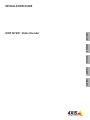 1
1
-
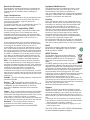 2
2
-
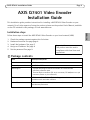 3
3
-
 4
4
-
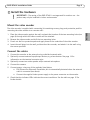 5
5
-
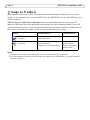 6
6
-
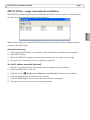 7
7
-
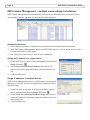 8
8
-
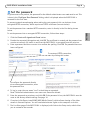 9
9
-
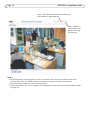 10
10
-
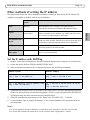 11
11
-
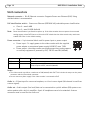 12
12
-
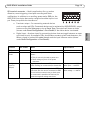 13
13
-
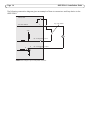 14
14
-
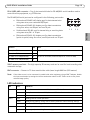 15
15
-
 16
16
-
 17
17
-
 18
18
-
 19
19
-
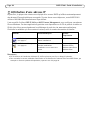 20
20
-
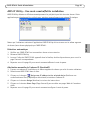 21
21
-
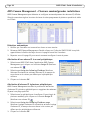 22
22
-
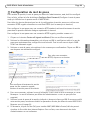 23
23
-
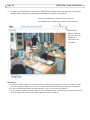 24
24
-
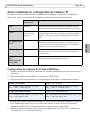 25
25
-
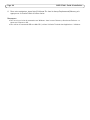 26
26
-
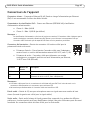 27
27
-
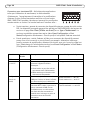 28
28
-
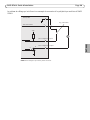 29
29
-
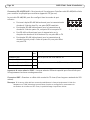 30
30
-
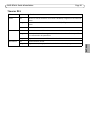 31
31
-
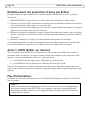 32
32
-
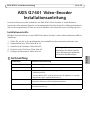 33
33
-
 34
34
-
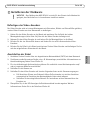 35
35
-
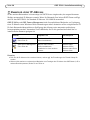 36
36
-
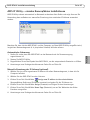 37
37
-
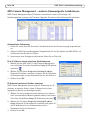 38
38
-
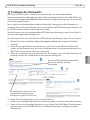 39
39
-
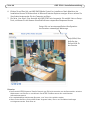 40
40
-
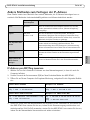 41
41
-
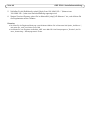 42
42
-
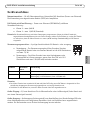 43
43
-
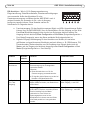 44
44
-
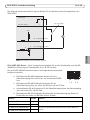 45
45
-
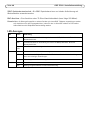 46
46
-
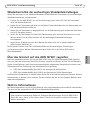 47
47
-
 48
48
-
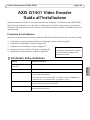 49
49
-
 50
50
-
 51
51
-
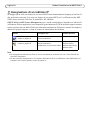 52
52
-
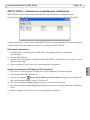 53
53
-
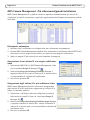 54
54
-
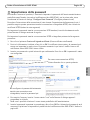 55
55
-
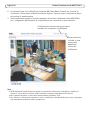 56
56
-
 57
57
-
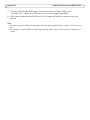 58
58
-
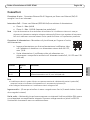 59
59
-
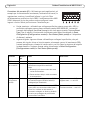 60
60
-
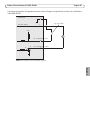 61
61
-
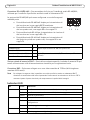 62
62
-
 63
63
-
 64
64
-
 65
65
-
 66
66
-
 67
67
-
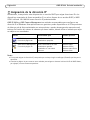 68
68
-
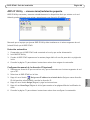 69
69
-
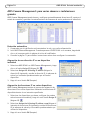 70
70
-
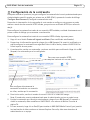 71
71
-
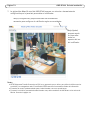 72
72
-
 73
73
-
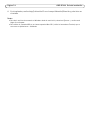 74
74
-
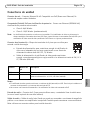 75
75
-
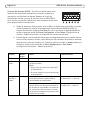 76
76
-
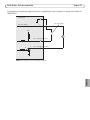 77
77
-
 78
78
-
 79
79
-
 80
80
-
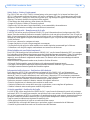 81
81
-
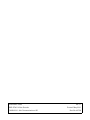 82
82
Ask a question and I''ll find the answer in the document
Finding information in a document is now easier with AI
in other languages
- italiano: Axis Q7401 Manuale utente
- français: Axis Q7401 Manuel utilisateur
- español: Axis Q7401 Manual de usuario
- Deutsch: Axis Q7401 Benutzerhandbuch
Related papers
-
Axis Communications Q7401 User manual
-
Axis Q1921-E Installation guide
-
Axis AXIS 213 PTZ Installation guide
-
Axis AXIS 213 PTZ Installation guide
-
Axis Communications P5512-E PTZ Installation guide
-
Axis Network Camera AXIS 221 Installation guide
-
Axis T91A50 Installation guide
-
Axis Q7401 User manual
-
Axis AXIS P3354 Installation guide
-
Axis P1311 Installation guide
Other documents
-
Axis Communications P3346-V User manual
-
Axis Communications Q1604-E User manual
-
Axis Communications Camera Lens 18613 User manual
-
Axis Communications AXIS 216MFD-V User manual
-
Axis Communications Security Camera 212 PTZ-V User manual
-
Axis Communications 262+ User manual
-
Axis Communications 31922 User manual
-
Canon RM-64 V1.0 User manual
-
Canon VB-M620D User manual
-
Canon VB-H41 Owner's manual