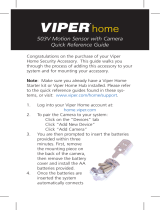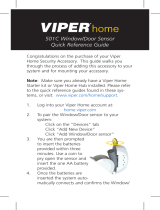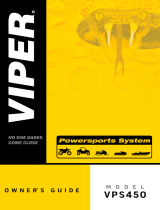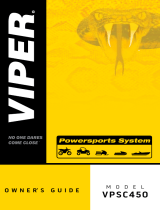7250R Remote Control
Quick Reference Guide
Congratulations on the purchase of your Viper
Home Security Accessory. This guide walks you
through the process of adding this accessory to your
system.
Note: Make sure you already have a Viper Home
Starter kit or Viper Home Hub installed. Please refer
to the quick reference guides found in these sys-
tems, or visit: www.viper.com/home/support.
1. Log into your Viper Home account at:
home.viper.com
2. To pair the remote control to your system:
Click on the “Devices” tab
Click “Add New Device”
Click “Add Key Fob”
3. You need to assign an account user to this
remote. Click the “Browse” button and select
the desired user for the remote control.
4. You are then prompted to insert the batter-
ies provided within three minutes. Using a
coin, remove battery cover on the back of the
remote control, and install the CR2450 battery
provided.

© 2013 Directed. All rights reserved.2
5. Once the battery is inserted the system auto-
matically connects and confi rms the remote
control is paired with your system. If the
remote does not connect when the battery
is installed, remove the battery and press any
button on the remote a few times and then
repeat the pair process.
6. Once completed, click the “Finish” button.
The remote control is now ready for use.
Remote Control:
Arms the system in arm away status.
Disarms the system.
Arms the system in the arm stay status.
Arms the system in the arm custom status.
+ (SOS) – When these buttons are pressed

© 2013 Directed. All rights reserved. 3
together (system must be armed) a panic alert is
sent to all users, and if a siren is installed with the
system, the siren sounds. Panic can be stopped by
pressing the button, but this only stops the
siren sound (as the notifications will have already
been sent).
– this button shows the status of the security
system by lighting the specific button on the remote
control (arm, disarm, arm away, custom arm).
Additional Information
Further information – For additional support,
including additional information videos and installa-
tion tips, visit: www.viper.com/home/support
Warranty Information - Your system comes with
a one year warranty. For complete warranty details
visit: www.viper.com/home/support
FCC/ID Notice: This device complies with Part 15
of FCC rules. Operation is subject to the following
conditions: (1) This device may not cause harmful
interference, and (2) This device must accept any
interference received, including interference that
may cause undesired operation.
CAUTION! Changes or modifications not expressly
approved by the party responsible for compliance
could void the user’s authority to operate this device.

Directed is committed to delivering
world class quality products and services
that excite and delight our customers.
Vista, CA 92081
www.viper.com
OG7250V 2013-09
© 2013 Directed. All rights reserved.
/