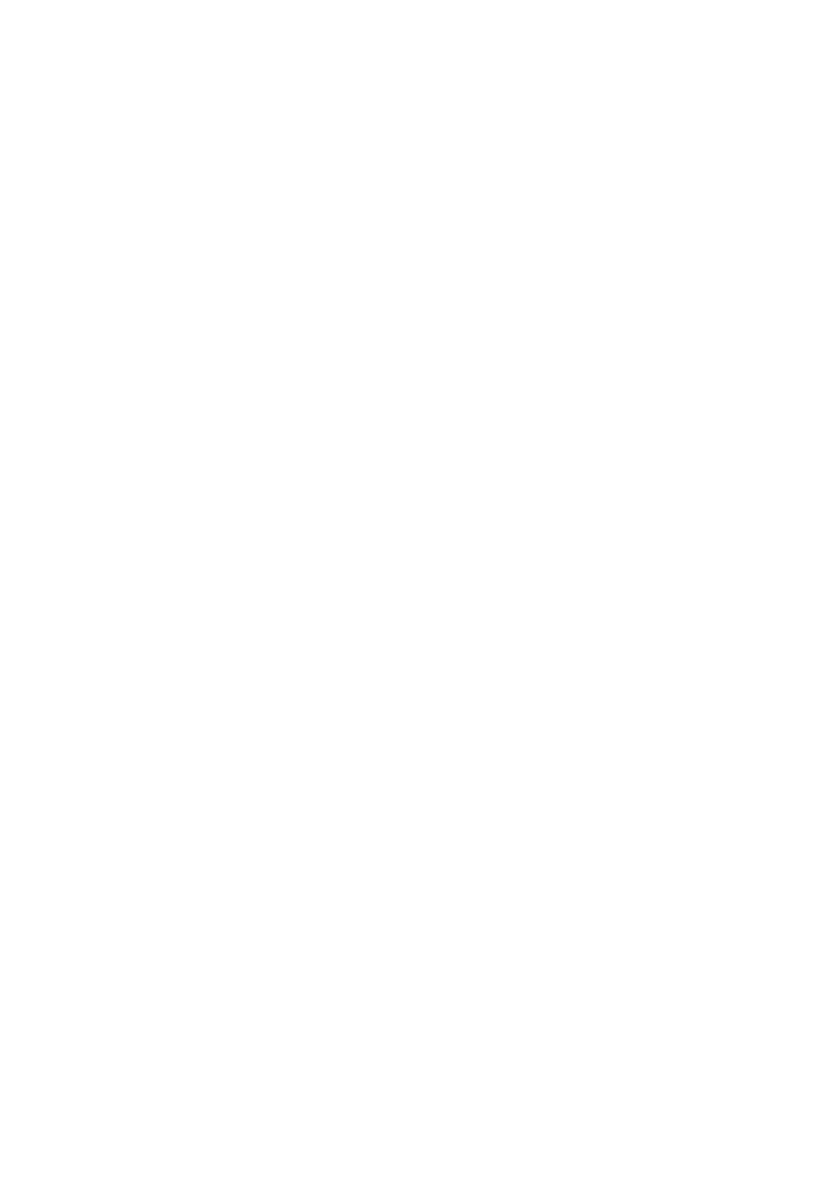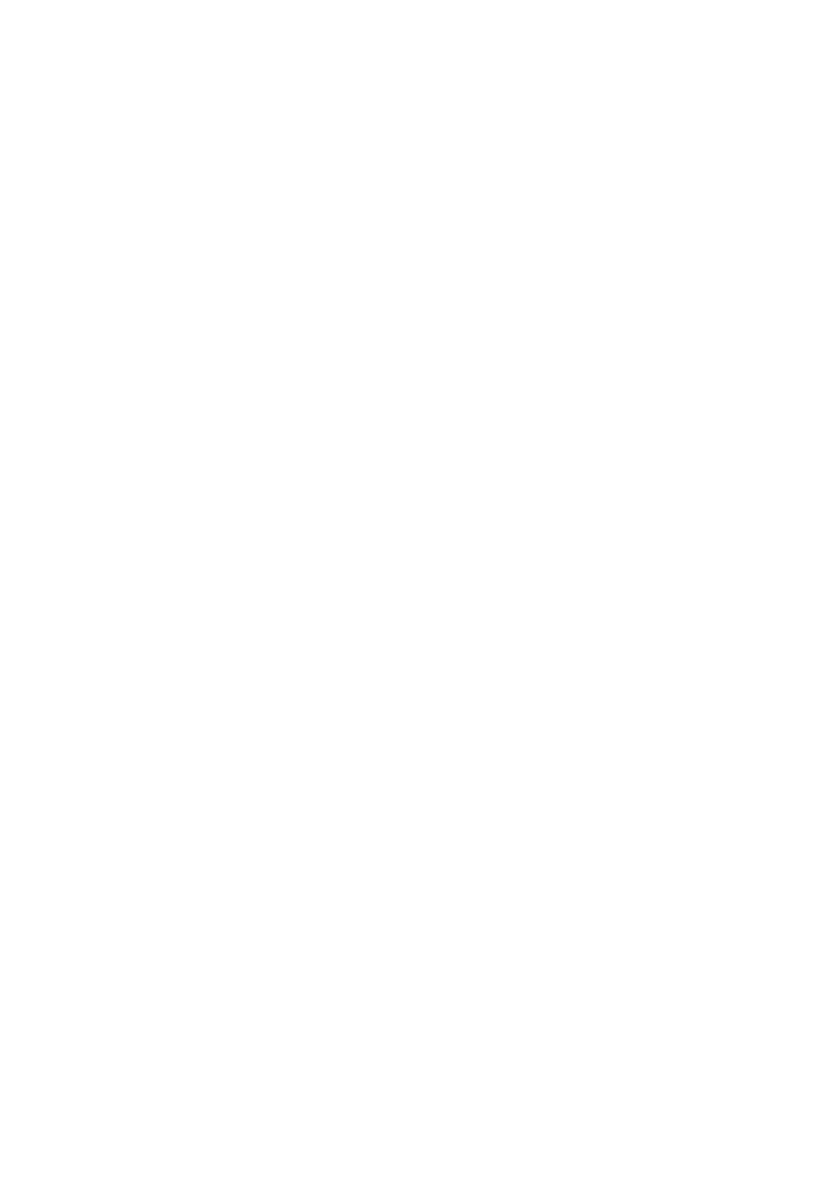
3EFTPOS Merchant Facilities Quick Reference Guide
Contents
Contact Details
Merchant Terminal Faults .............................................................................................................6
Other Merchant Enquiries (Account Queries / Changes) ............................................................. 6
Manual Authorisations – Visa/MasterCard ...................................................................................6
Manual Authorisations – Debit Cards ..........................................................................................6
Chargeback Queries ..................................................................................................................... 6
American Express ........................................................................................................................6
Diners Club ................................................................................................................................... 6
Stationery Ordering .......................................................................................................................6
Terminal Overview
Countertop Terminal Keyboard Layout ........................................................................................8
Mobile Terminal Keyboard Layout ................................................................................................8
Accessing the Merchant Menu ....................................................................................................9
Ways to Process Transactions .....................................................................................................9
Contactless Functionality ...........................................................................................................10
Transaction Processing Retail
Debit Card Purchase ..................................................................................................................12
Debit Card Purchase with Cashout ............................................................................................12
Debit Card Cashout Only ...........................................................................................................13
Credit Card/Charge Card Purchase ...........................................................................................13
Refund ........................................................................................................................................14
MOTO (Mail Order/ Telephone Order) transaction .....................................................................14
Card Present Manual Entry Transaction .....................................................................................15
Void .............................................................................................................................................16
Offline transaction (Completion/Pre-Auth Completion) ..............................................................16
Transaction Processing Restaurant
Debit Card Purchase ..................................................................................................................18
Debit Card Purchase with Cashout ............................................................................................19
Debit Card Cashout Only ...........................................................................................................20
Credit Card/Charge Card Purchase ..........................................................................................20
Refund ........................................................................................................................................21
MOTO (Mail Order/Telephone Order) transaction ......................................................................22
Card Present Manual Entry Transaction .....................................................................................23
Void .............................................................................................................................................24
User ID Tip Report .....................................................................................................................24
Offline transaction (Completion/Pre-Auth Completion) ..............................................................25