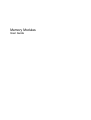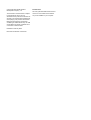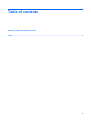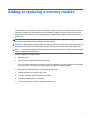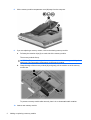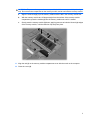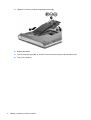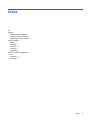Memory Modules
User Guide

© Copyright 2009 Hewlett-Packard
Development Company, L.P.
The information contained herein is subject
to change without notice. The only
warranties for HP products and services are
set forth in the express warranty statements
accompanying such products and services.
Nothing herein should be construed as
constituting an additional warranty. HP shall
not be liable for technical or editorial errors
or omissions contained herein.
First Edition: February 2009
Document Part Number: 512510-001
Product notice
This user guide describes features that are
common to most models. Some features
may not be available on your computer.

iv

Adding or replacing a memory module
The computer has one memory module compartment, which is located on the bottom of the computer.
The memory capacity of the computer can be upgraded by adding a memory module to the vacant
expansion memory module slot or by upgrading the existing memory module in the primary memory
module slot.
WARNING! To reduce the risk of electric shock and damage to the equipment, unplug the power cord
and remove all batteries before installing a memory module.
CAUTION: Electrostatic discharge (ESD) can damage electronic components. Before beginning any
procedure, ensure that you are discharged of static electricity by touching a grounded metal object.
NOTE: To use a dual-channel configuration when adding a second memory module, be sure that both
memory modules are the same size.
To add or replace a memory module:
1. Save your work.
2. Shut down the computer and close the display.
If you are not sure whether the computer is off or in Hibernation, turn the computer on by pressing
the power button. Then shut down the computer through the operating system.
3. Disconnect all external devices connected to the computer.
4. Unplug the power cord from the AC outlet.
5. Turn the computer upside down on a flat surface.
6. Remove the battery from the computer.
7. Loosen the 4 memory module compartment screws (1).
1

8. Lift the memory module compartment cover (2) away from the computer.
9. If you are replacing a memory module, remove the existing memory module:
a. Pull away the retention clips (1) on each side of the memory module.
The memory module tilts up.
CAUTION: To prevent damage to the memory module, hold the memory module by the
edges only. Do not touch the components on the memory module.
b. Grasp the edge of the memory module (2), and gently pull the module out of the memory
module slot.
To protect a memory module after removal, place it in an electrostatic-safe container.
10. Insert a new memory module:
2 Adding or replacing a memory module

CAUTION: To prevent damage to the memory module, hold the memory module by the edges
only. Do not touch the components on the memory module, and do not bend the memory module.
a. Align the notched edge (1) of the memory module with the tab in the memory module slot.
b. With the memory module at a 45-degree angle from the surface of the memory module
compartment, press the module (2) into the memory module slot until it is seated.
c. Gently press the memory module (3) down, applying pressure to both the left and right edges
of the memory module, until the retention clips snap into place.
11. Align the tab (1) on the memory module compartment cover with the notch on the computer.
12. Close the cover (2).
3

13. Tighten the 4 memory module compartment screws (3).
14. Replace the battery.
15. Turn the computer right-side up, and then reconnect external power and external devices.
16. Turn on the computer.
4 Adding or replacing a memory module

-
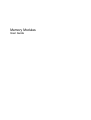 1
1
-
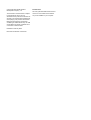 2
2
-
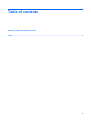 3
3
-
 4
4
-
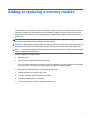 5
5
-
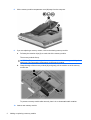 6
6
-
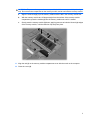 7
7
-
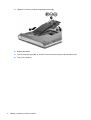 8
8
-
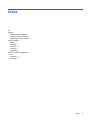 9
9
-
 10
10
Compaq G61-400 - Notebook PC User manual
- Type
- User manual
Ask a question and I''ll find the answer in the document
Finding information in a document is now easier with AI
Related papers
Other documents
-
HP 439813-001 User manual
-
HP tx2-1012nr Memory Modules User Guide
-
HP ProBook 6360b Notebook PC Getting Started
-
HP EliteBook 8560w Base Model Mobile Workstation User manual
-
HP Compaq Presario CQ43-100 Notebook PC series Getting Started
-
HP 2760p Quick start guide
-
HP Compaq Presario CQ56-200 Notebook PC series Getting Started
-
HP Pavilion Dm4-2070us User manual
-
HP Pavilion dm4-2100 Entertainment Notebook PC series Getting Started
-
HP ENVY 17-1100 Notebook PC series Getting Started