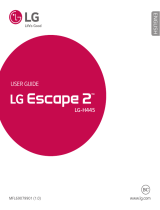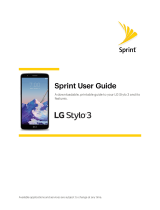Page is loading ...

Available applications and services are subject to change at any time.
Sprint User Guide
A downloadable, printable guide to your LG G5 and its
features.

i
Table of Contents
GETTING STARTED 1
Introduction 2
Set Up Your Phone 3
PartsandFunctions 3
BatteryUse 4
RemovetheBattery 5
InserttheBattery 6
ChargetheBattery 7
NanoSIMCard 8
microSDCard 9
InsertamicroSDCard 9
UnmountthemicroSDCard 10
RemovemicroSDCard 10
FormatmicroSDCard 10
TurnYourPhoneOnandOff 11
UsetheTouchscreen 12
ActivateYourPhone 15
CompletetheSetupScreens 16
Basic Operations 18
Basics 18
HomeScreenandApplications 18
PhoneSettingsMenu 19
PortraitandLandscapeScreenOrientation 19
CaptureScreenshots 20
Applications 20
LaunchApplications 20
PreinstalledApps 21
PhoneNumber 22
AirplaneMode 23
EnterText 23
TouchscreenKeyboards 23
QWERTYKeyboard 24
PhoneKeyboard 25

ii
TipsforEditingText 25
GoogleAccount 28
CreateaGoogleAccount 28
SignintoYourGoogleAccount 29
GooglePlayStore 30
FindandInstallanApp 30
RequestaRefundforaPaidApp 31
UpdateanApp 31
UninstallanApp 32
GetHelpwithGooglePlay 32
LockandUnlockYourScreen 32
UnlockYourScreenUsingtheKnockCodeFeature 33
UpdateYourPhone 34
UpdateYourPhoneSoftware 34
UpdateYourProfile 37
UpdateYourPRL 37
Your Phone's Home Screen 38
HomeScreenBasics 38
HomeScreenLayout 38
ExtendedHomeScreens 39
StatusBarandNotificationPanel 39
StatusBar 39
NotificationPanel 41
CustomizetheHomeScreen 42
ChangetheWallpaper 42
AddWidgetstotheHomeScreen 43
AddFolderstotheHomeScreen 43
MAKING CONNECTIONS 45
Phone Calls and Voicemail 46
PlaceandAnswerCalls 46
CallUsingthePhoneDialer 46
CallEmergencyNumbers 47
AnswerPhoneCalls 48
In-CallScreenLayoutandOperations 49
PlaceaCallfromContacts 50
CallfromCallLogs 51

iii
Voicemail 51
VoicemailSetup 51
VisualVoicemailSetup 52
ReviewVisualVoicemail 53
ListentoMultipleVoicemailMessages 54
VisualVoicemailOptions 54
ConfigureVisualVoicemailSettings 54
OptionalCallingServices 56
Wi-FiCalling 56
CallerIDBlocking 57
CallWaiting 57
ConferenceCalling 57
CallForwarding 58
CallSettingsMenu 58
Contacts 62
AddaContact 62
ViewContacts 63
ContactsScreenLayout 64
EditaContact 65
DeleteaContact 65
ShareaContact 65
ImportContacts 66
BackUpContacts 66
Messaging 67
TextandMultimediaMessaging 67
SendaTextMessage 67
SendaMultimediaMessage(MMS) 68
SaveandResumeaDraftMessage 69
NewMessagesNotification 70
ManageMessageConversations 70
TextandMMSOptions 72
Gmail 74
CreateandSendaGmailMessage 74
CheckReceivedGmailMessages 75
UseGmailLabels 76
ArchiveGmailThreads 76

iv
MuteGmailThreads 76
DeleteGmailThreads 76
SearchGmailMessages 77
ReportSpam 77
AddAnotherGoogle(Gmail)Account 77
SwitchingbetweenGmailAccounts 78
GmailSettings 78
Email 78
SetUpanEmailAccount 79
AddanEmailAccount 79
AddanExchangeAccount 80
ComposeandSendEmail 81
OpenEmailMessages 81
DeleteanEmailAccount 82
ManageYourEmailInbox 82
MicrosoftExchangeEmailFeatures 83
Internet and Social Networking 85
DataServicesGeneralInformation(4GLTEand3GNetworks) 85
4GLTE 85
YourUserName 86
DataConnectionStatusandIndicators 86
ChromeBrowser 86
UsetheBrowser 86
AddaBookmark 87
ViewBrowserHistory 87
OpenNewBrowserTabs 87
BrowserSettings 88
Facebook 88
InstalltheFacebookApponYourPhone 88
UseFacebook 89
Twitter 89
InstalltheTwitterApponYourPhone 89
TweetonTwitter 89
Hangouts 90
Global Services 91
ActivateSprintWorldwideServiceonYourAccount 91

v
YourPhone’sSIMCardforInternationalGSMRoaming 91
EnableGlobalRoamingMode 92
SettheCommunicationsMethodforGlobalUse 92
SelectaCarrier 92
MakeandReceiveWorldwideCalls 93
SprintInternationalVoicemailService 93
SetUpYourVoicemailAccessNumberforInternationalUse 94
AccessYourVoicemailInternationally 94
InternationalDataRoaming 95
AccessEmailandDataServicesInternationally 95
ContactSprintforAssistancewithInternationalService 96
Connectivity 98
TransferFilesBetweenYourPhoneandaComputer 98
Wi-Fi 99
TurnWi-FiOnandConnecttoaWirelessNetwork 99
ConfigureWi-FiSettings 100
DisconnectWi-Fi 100
Wi-FiDirect 100
Hotspot 101
Tethering 102
Bluetooth 102
BluetoothInformation 102
EnabletheBluetoothFeature 102
PairBluetoothDevices 103
ConnecttoaPairedBluetoothDevice 104
SendInformationUsingBluetooth 104
ReceiveInformationviaBluetooth 105
ContentSharing 105
PlayingContent 105
SendingorReceivingFiles 106
UsingNearbyDevices 106
ViewingContentfromYourCloud 107
APPS AND ENTERTAINMENT 108
Camera and Video 109
CameraOverview 109
ConfiguringCameraOptions 110

vi
SwitchingbetweenCameras 111
SwitchtoDualCamera 111
Wide-angleLens 112
ConnectingwithLGFriendsCameras 112
TakePicturesandRecordVideos 112
TakePictures 113
RecordVideos 113
SimpleMode 114
ManualMode 114
BurstShot 115
TakingSelfies 115
GestureShot 115
IntervalShot 115
TakingAuto-selfies 116
GestureView 116
ViewPicturesandVideosUsingGallery 117
EditPictures 118
SharePicturesandVideos 119
SendPicturesorVideosbyEmail 119
SendaPictureorVideobyMultimediaMessage 120
SendPicturesorVideosUsingBluetooth 120
SharePicturesorVideosviaAdditionalAppsorSocialMedia 121
ShareVideosonYouTube 121
CameraSettings 122
SwitchCameras 122
SetCameraFunctions 122
Productivity 124
Calendar 124
AddanEventtotheCalendar 124
ViewCalendarEvents 125
SyncCalendars 125
SynchronizeanMicrosoftExchangeCalendar 126
NavigationApps 126
GoogleMaps 126
Scout 127
GoogleSearch 127

vii
UseGoogleSearch 127
UseGoogleVoiceSearch 128
Calculator 129
Clock 129
SetAlarms 130
AdditionalClockFeatures 130
Capture+ 131
QuickMemo+ 133
Weather 133
FileManager 133
VoiceRecorder 134
RecentlyUninstalledApps 134
LGHealth 135
QuickRemote 136
Entertainment and Activities 137
Music 137
GooglePlayMusic 137
MusicPlayer 137
SprintMusicPlus 138
BackUpYourDownloadedMusicFiles 140
YouTube 140
ViewYouTubeVideos 140
PostaVideotoYouTube 140
SprintZone 141
SETTINGS 142
Basic Settings 143
Networks Settings 145
AirplaneMode 145
Wi-FiSettings 145
BluetoothSettings 145
MobileDataSettings 146
CallSettings 146
RoamingSettings 146
Share&Connect 148
TetheringSettings 150
MoreSettings 151

viii
VirtualPrivateNetworks(VPN) 152
PrepareYourPhoneforVPNConnection 152
SetUpSecureCredentialStorage 152
AddaVPNConnection 152
ConnecttoorDisconnectFromaVPN 152
Sound Settings 154
SoundProfile 154
Volume 155
Ringtone 155
RingtoneID 156
VibrationStrength 156
SoundwithVibration 156
VibrateType 157
DoNotDisturb 157
LockScreen 157
Apps 157
NotificationLED 158
MoreSettings 158
Display Settings 160
HomeScreen 160
LockScreen 162
HomeTouchButtons 165
FontType 165
FontSize 166
BoldText 166
Brightness 166
Always-onDisplay 166
Auto-RotateScreen 167
ScreenTimeout 167
MoreSettings 167
General Settings 168
Language&Keyboard 169
Location 170
Accounts&Sync 170
Cloud 170
Accessibility 171

ix
ShortcutKey 173
GoogleServices 173
Fingerprints&Security 173
SmartSettings 175
Date&Time 175
Storage&USB 175
Battery&PowerSaving 175
Memory 176
SmartCleaning 176
ActivatethisDevice 176
SystemUpdates 176
Apps 176
Tap&Pay 177
Backup&Reset 177
AboutPhone 178
RegulatoryandSafety 178
GETTING HELP 179
For Assistance 180
SprintAccountInformationandHelp 180
SprintAccountPasswords 180
ManageYourAccount 180
SprintSupportServices 181
Anti-TheftGuide 182
CopyrightInformation 182
TypeC-HDMI 183
RegulatoryandSafety 183
INDEX 184

Getting Started 1
Getting Started
Thetopicsinthissectionwillintroduceyoutoyourphone,helpyougetsetupwithservice,provide
anoverviewofthephonescreen,andgetyoustartedwithbasicphoneoperations.

Getting Started Introduction 2
Introduction
Thefollowingtopicsdescribethebasicsofusingthisguideandyournewphone.
About the User Guide
ThankyouforpurchasingyournewLGG5.Thefollowingtopicsexplainhowbesttousethisguideto
getthemostoutofyourphone.
Before Using Your Phone
ReadtheGetStartedguideandImportantInformationbookletthatwerepackagedwithyourphone
thoroughlyforproperusage.
Accessibleservicesmaybelimitedbysubscriptioncontractconditions.
Descriptions in the User Guide
Notethatmostdescriptionsinthisguidearebasedonyourphone'ssetupatthetimeofpurchase.
Unlessotherwisenoted,instructionsbeginfromthephone'shomescreen,whichisdisplayedby
tappingtheHome key .Someoperationdescriptionsmaybesimplified.
Screenshots and Key Labels
Screenshotsintheuserguidemayappeardifferentlyonyourphone.Keylabelsintheuserguideare
simplifiedfordescriptionpurposesanddifferfromyourphone'sdisplay.
Other Notations
Intheuserguide,thephonemaybereferredtoeitheras"phone,""device,"or"handset."A
microSD™ormicroSDHC™cardisreferredtoasan"SDCard"ora"memorycard."

Getting Started Set Up Your Phone 3
Set Up Your Phone
Thefollowingtopicsgiveyoualltheinformationyouneedtosetupyourphoneandwirelessservice
forthefirsttime.
Parts and Functions
Thesetopicsillustrateyourphone’sprimarypartsandkeyfunctions.
Note:Yourphone'sscreensandappslayoutsaresubjecttochange.Thisuserguideusessample
imagesonly.
Phone Layout
Thefollowingillustrationoutlinesyourphone’sprimaryexternalfeaturesandbuttons.
Part Description
Front-Facing Camera Lens Allowsyoutotakepicturesandvideoofyourself.Alsoletsyou
participateinvideochats.
Proximity/Ambient Light
Sensor
Sensesproximitytowardsotherobjects(suchasyourhead)so
thattouchcommandsarenotaccidentallyactivatedduringacall.
Note:Pleasebecarefulnottocoverthesensorswitha
protectivefilm,pouch,oraprotectivecasenotauthorizedbyLG.

Getting Started Set Up Your Phone 4
Part Description
Touchscreen Displaysalltheinformationneededtooperateyourphone,such
astheapplications,callstatus,theContactslist,thedateand
time,andthesignalandbatterystrength.
Back Key
Returnstothepreviousscreen.Italsoclosespop-updisplay
itemssuchasmenusanddialogboxes.
Home Key
ReturnstotheHomescreen.Ifyou'realreadyviewingoneof
extensioncanvases,itopensthecentralHomescreen.Touch
andholdtoaccessGoogleNow.
OverviewKey
Allowsyoutoaccessrecently-usedapps.Touchandholdto
accesstheavailableoptions.
Earpiece Letsyouhearthecallerandautomatedprompts.
3.5mm Headset Jack Allowsyoutopluginaheadsetforconvenient,hands-free
conversations.
Power/Lock Button, Finger
Print Sensor
Locksthescreen.Pressandholdtoopenthephoneoptions
menuforthefollowingoptions:Poweroff,Poweroffandrestart,
andTurnon/offAirplanemode.
Microphone Transmitsyourvoiceforphonecallsorrecordsyourvoiceor
ambientsoundsforvoicerecordingsandvideos.
Charger/USB Port AllowsyoutoconnectthephonechargeroranoptionalUSB
cable.
Volume Buttons Allowyoutoadjusttheringerandmediavolumes,ortoadjustthe
in-callvolumeduringacall.
Back-Facing Camera Lens Allowsyoutotakepicturesandrecordvideos.
Flash Helpsyoutakepicturesandvideoindimlighting.
CAUTION!Insertinganaccessoryintotheincorrectjack/portmaydamagethephone.
Battery Use
Thefollowingtopicsexplainhowtoinsertandremoveyourphone’sbattery.
Precautions When Using the Module
n FailuretofollowtheinstructionsprovidedinyourUserGuidemayresultindamagetoyour
productorpersonalinjury.
n Whenreplacingthebattery,takeextracaretoensurethatnoforeignsubstanceorwaterenters
thedevice.
n Donotexposeyourdevicetomoistureorhotandhumidenvironments.

Getting Started Set Up Your Phone 5
n Donotexposetheinsideofyourdevicetowateranddonotinsertforeignobjectsintothebattery
compartment.
n Afterremovingthemodule,putitbackintothedeviceassoonaspossibletoavoiddamagetothe
device’sinterior.
n Donotforcefullyseparatethemodulewithoutpressingthemoduleejectkey.
n Neverremovethemodulewhenthedeviceisinuse.
n Donotinsertamodulefromanotherdevicethatisnotcompatiblewithyourdevice’sservice
providerandservicearea.
n Followtheinstructionscontainedinyourdevicemanualstoensurethebatteryandmoduleare
insertedcorrectly.Failuretoinsertthebatteryandmodulecorrectlymayresultindamagetothe
deviceordevicemalfunction.
n OnlyusetheUSBcableandchargerprovidedwithyourdevice.TheuseofthirdpartyUSB
accessoriesmaydamagethedeviceandvoidthemanufacturer’slimitedwarranty.
Battery Cautions
Storage:Avoidstoringorleavingbatterywithnochargeremaining.Savedinformationand
settingsmaybecomelostorchanged,orbatterymaybecomeunusable.Chargeonceeverysix
monthsbeforestoringorleavingunusedforalongperiod.
Bulges:Dependingonuse,bulgesmayappearnearendofbatterylife.Thisdoesnotaffect
safety.
Replacing Battery:Thebatteryisaconsumableitem.Itneedstobereplacedifoperatingtime
shortensnoticeably.Purchaseanewbattery.
Cleaning:Cleansoiledterminalsbetweenbatteryandphonewithaclean,drycottonswab.
Soiledterminalscanresultinapoorconnectionandpreventcharging,etc.
Remove the Battery
Followtheseinstructionstoremoveyourphone’sbattery.Alwayspowerthephoneoffbefore
removingthebattery.
1. Pressthemoduleejectkeytoejectthebatterymoduleandthenpulloutthemoduletoseparateit
fromthedevice.

Getting Started Set Up Your Phone 6
2. Grabthemiddleoftheejectedmoduleandpullitoutfromthedevice.
3. Holdthebatteryandmodulewithbothhandsandseparatethemfromoneanotherinanoutward
arc(asindicatedbelow)todisconnectthebatteryterminals.
Note:Thisdeviceissuppliedwiththebatteryinserted.Whenusingthedeviceforthefirsttime,
checkthebatterylevelandfullychargethebatterybeforeusingthedeviceifnecessary.
Insert the Battery
Followtheseinstructionstoinsertyourphone’sbatterysafelyandproperly.
1. Pressthemoduleejectkeytoejectthemoduleandthenpulloutthemoduletoremoveitfromthe
device.

Getting Started Set Up Your Phone 7
2. Firmlyinsertthebatterytothemoduleusingthearrowstocorrectlyorientthebattery.
3. Pushthebatterymoduleallthewayintothedevice.
Note:Neverpressthemoduleejectkeywheninsertingthemoduleintothedevice.
Note:Wheninsertingthebatteryintothedevice,makesurethebatteryisattachedtothemodule.
Charge the Battery
YourphoneisequippedwithaLi-Ionbattery.Itallowsyoutorechargeyourbatterybeforeitisfully
drained.Thebatteryprovidesupto26.0hoursofcontinuousdigitaltalktime.
Youcanchargeyourphone’sbatteryusingeithertheincludedACadapterorviaaUSBconnection
withyourcomputer.
Charge Using the AC Adapter
1. PlugtheUSBconnectorintothecharger/USBportatthebottomofyourphone.
2. PlugtheotherendoftheUSBcableintotheACadapter.
3. PlugtheACadapterintoanelectricaloutlet.
l Theindicatorlightilluminateswhenchargingstarts.Thelightgoesoffwhenthebatteryis
fullycharged.Fullychargingabatterymaytakeuptothreehours.
4. Aftercharging,disconnectthephonefromthecharger.

Getting Started Set Up Your Phone 8
l UnplugtheACadapterfromtheoutlet,andremovethemicroUSBcablefromthephone
andtheACadapter.
Note:Alwaysunplugthechargerfromthewallsocketafterthephoneisfullychargedtosave
unnecessarypowerconsumptionofthecharger.
Charge Using a PC Connection
BeforeusingaPCconnectiontochargeyourphone,ensurethatthecomputeristurnedon.
Dependingonthetypeofconnection,yourphone’sbatterymaynotcharge.
1. InsertthesmallendoftheUSBcordintothecharger/USBportatthebottomofyourphone.
2. InsertthelargeendofthemicroUSBcordintoanexternalUSBportonyourcomputer.
3. Aftercharging,removethemicroUSBcablefromboththephoneandthecomputer.
Nano SIM Card
TheNanoSIMcardisanIC(IntegratedCircuit)cardcontainingphonenumberandothercustomer
information.
Handling the Nano SIM Card
KeepthefollowinginmindwhenhandlingaNanoSIMcard.
n CustomerisresponsibleforanydamagecausedbyinsertingNanoSIMcardinanother-brand
ICcardreader,etc.Sprintisnotresponsibleinsuchcase.
n AlwayskeeptheICchipclean.
n Wipecleanwithadry,softcloth.
n Avoidapplyinglabels.MaydamagetheNanoSIMcard.
n SeeinstructionsincludedwiththeNanoSIMcardforhandling.
n TheNanoSIMcardisthepropertyofSprint.

Getting Started Set Up Your Phone 9
n TheNanoSIMcardisreplaceable(atcost)incaseofloss/damage.
n ReturntheNanoSIMcardtoSprintwhencancellingyoursubscription.
n ReturnedNanoSIMcardsarerecycledforenvironmentalpurposes.
n NotethatNanoSIMcardspecificationsandperformancemaychangewithoutnotice.
n ItisrecommendedthatyoukeepaseparatecopyofinformationthatisstoredontheNanoSIM
card.Sprintisnotresponsiblefordamagesfromstoredinformationthatislost.
n AlwaysfollowemergencyprocedurestosuspendserviceifyourNanoSIMcardorphone(Nano
SIMcardinserted)islost/stolen.Fordetails,contactCustomerService.
n Alwayspoweroffthephonebeforeinserting/removingaNanoSIMcard.
microSD Card
YourphonesupportstheuseofanoptionalmicroSDcard(notincluded)toexpanditsstorage
capacity.Somecardsmaynotoperateproperlywithyourphone.
microSD card Cautions
Data:InformationstoredonthemicroSDcardcanbecomelostorchangedaccidentlyorasa
resultofdamage.Itisrecommendedthatyoukeepaseparatecopyofimportantdata.Sprintis
notresponsiblefordamagesfromdatathatislostorchanged.
Reading/Writing Data:Neverpowerofforremovethebatterywhilereadingorwritingdata.
Handling microSD card:Use/storemicroSDcardsawayfromthereachofinfants.Maycause
chokingifswallowed.
Insert a microSD Card
FollowthesestepstoinsertanoptionalmicroSDcard(notincluded).Makesuretopoweryour
phoneoffbeforeinsertingorremovingamicroSDcard.
1. Gentlyinserttheejectionpinintotheholeonthecardtrayandthenpullouttheejectedtray.
2. Placethememorycardintothecorrectsectionofthetray,withthearrowsorientedcorrectly.
l WheninsertingtheSIMcard,makesurethatthemetalliccontactsfacedown.
3. Insertthecardtraybackintotheslot.

Getting Started Set Up Your Phone 10
Note:AlwaysuseagenuineNano-SIMcardsuppliedbytheoperator.
Unmount the microSD Card
AlwaysunmountthemicroSDcardbeforeremovingitfromyourphone.
1.
Tap >Tools >Settings >Generaltab.
2. TapStorage & USB.
3.
Tap .
Remove microSD Card
FollowtheseinstructionstoremoveamicroSDcard.
1.
Tap >Tools >Settings >Generaltab.
2. TapStorage & USB.
3.
Tap .
4. Gentlyinserttheejectionpinintotheholeonthecardtrayandthenpullouttheejectedtray.
5. RemovethemicroSDcardfromthetray.
6. Insertthecardtraybackintotheslot.
Format microSD Card
WhenyouinsertanoptionalmicroSDcardforthefirsttime,itisrecommendedthatyouformatiton
yourphone.
1.
Tap >Tools >Settings >Generaltab.
2. TapStorage & USB.
3. TapSD card.
/