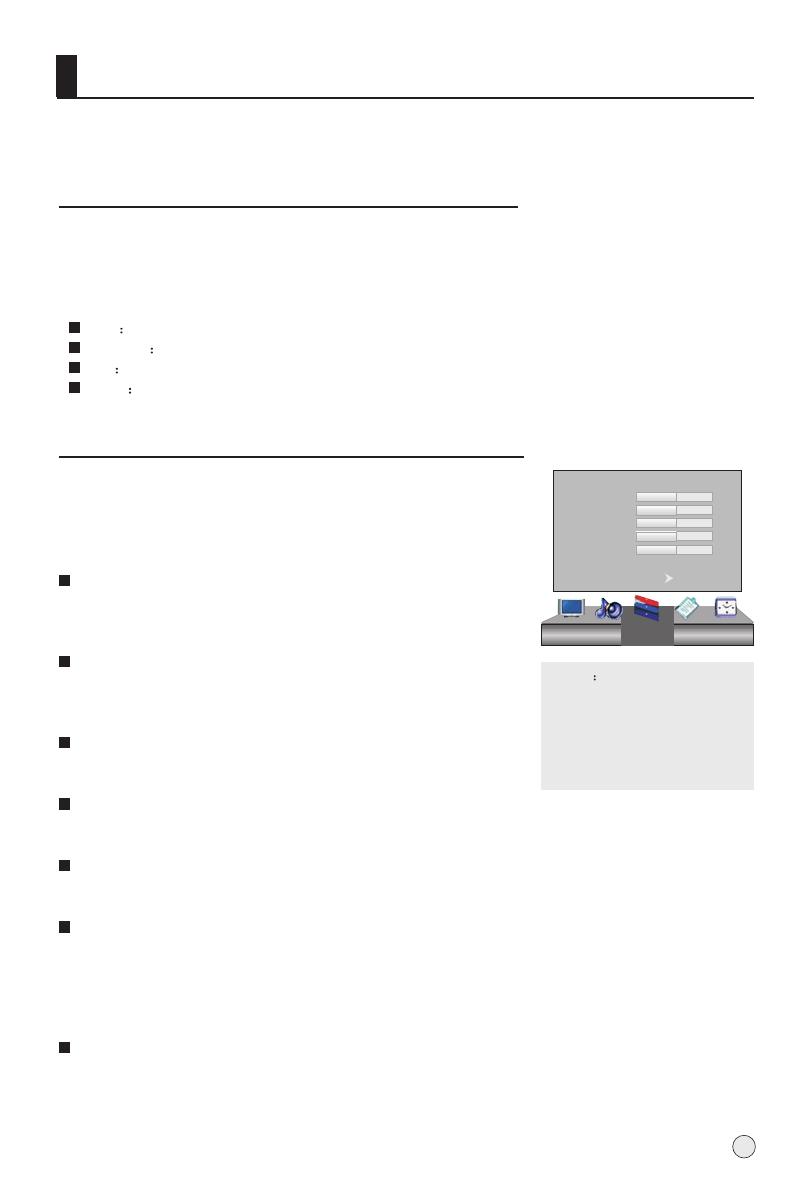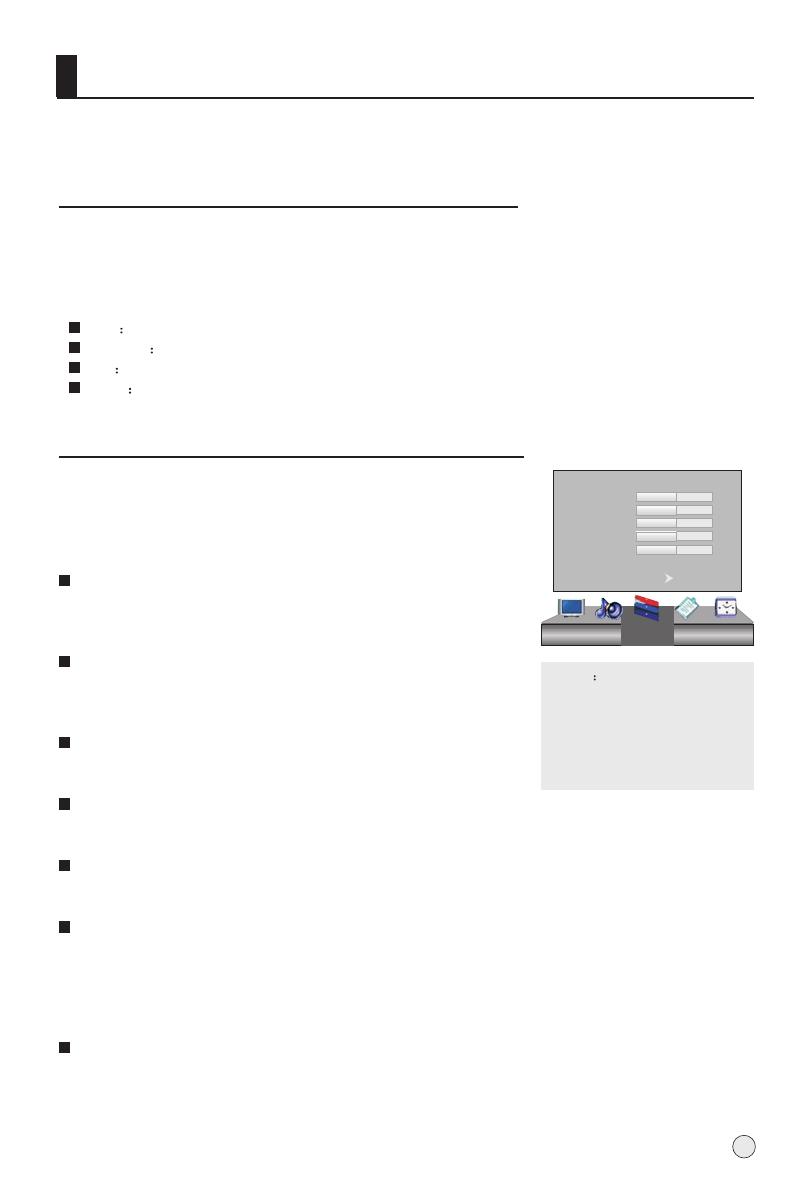
Picture Control Functions
How to customize your own picture status
How to select picture modes
You can quickly select the desired picture mode from three preset modes and one
customized mode.
Press the P.STD button to select the desired picture quality. Four kinds of picture modes
(i.e., "Standard","Bright", "Soft", "User" ) can be selected in turn.
1 Press MENU button and then use VOL+/- button to select
Picture menu .
2 Press CH+/- button to select the item to be adjusted, then
press VOL+/- button to obtain the desired effect.
User
Soft
Bright
A spare setting that can be adjusted to personal tastes
Designed for rooms that have good all round lighting
Designed for night time low light viewing
Designed for rooms with high ambient lighting such as day time sport;
Standard
The TV menu gives you can an overviews of the menus you can select.
Note: Depending on the input signal, one or more menu items may not be
selectable.
NOTE
When Personal mode is not
selected, the Personal mode
can be entered automatically
if Contrast, Brightness, Color,
Tine and Sharpness parameters
are adjusted.
17
Pic.Mode Standard
Contrast
Brightness
Tint
Color
Sharpness
Color Temp. Standard
Reset
50
50
0
50
50
Picture
Contrast
This will adjust the intensity of bright parts in the picture
but keep the dark parts unchanged.
Brightness
This will adjust the light output of the complete picture,
which will mainly affect the darker areas of the picture.
Tint (selectable in NTSC mode only)
Allows you to select the color mix (Tint) of the picture.
Color
This will adjust the saturation level of the colors to suit your personal preference.
Sharpness
This will adjust the sharpness of fine details in the picture.
Color temperature
This will increase or decrease Warm (red) and Cool (blue) colors to suit
personal preferences.
Select Cool to give the white colors a blue tint, Standard to give the white
colors a neutral tint, Warm to give the white colors a red tint.
Reset
To recover to the default value.