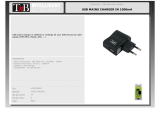1
©2014. All rights are reserved. No part of this document can be reproduced without
permission. All trademarks and brand names mentioned in this publication are
property of their respective owners.
While all the efforts have been made to ensure the accuracy of contents in this
manual, we presume no responsibility for errors or omissions or statements of any kind,
whether such errors are omissions or statements resulting from negligence, accidents,
or any other cause. We operate a policy of continuous development and reserve the
right to make changes, modifications and improvements to the device, device
features/specifications or any of its parts without prior notice.
Your device may have preinstalled bookmarks and links for third party internet sites
and may allow you to access third party sites. These are no affiliated with us, and we
do not endorse or assume liability for them. If you access such sites, take precautions
for security or content.
The limited warranty does not cover user manuals or any third party software, settings,
content, data or links, whether included/downloaded in the product, whether
included during installment, assembly, shipping or any other time in the delivery chain
or otherwise and in any way acquired by you. To the extent permitted by applicable
law(s), we do not warrant that any our software will meet your requirements, will work
in combination with any hardware or software applications provided by a third party,
that the operations of the software will be uninterrupted or error free or that any
defects in the software are correctable or will be corrected.
User’s Manual is provided just to guide the user about the functionality of the device. This
does not seem to be any certificate of technology. Some functions may vary due to
modifications and up-gradations of software or due to printing mistake.
Please read the following safety guidelines before using the device.
Do not use the mobile phone while you are driving.
Do not place magnetic storage media near your mobile phone, as the
magnetic force from the device may erase the information stored on it.
Keep your mobile phone and its accessories away from children.
Mobile phones can interfere with the functioning of medical devices such as
hearing aids or pacemakers. People with active medical implants should
keep their mobile phone at least 15 cm away from the implant.
Permanent hearing loss may occur if you use earphones or headphones at
high volume.
Use a wireless hands-free system (headphone/ headset) with a low power
Bluetooth emitter.
Make sure the mobile phone has a low SAR.