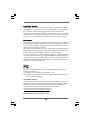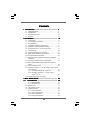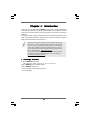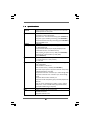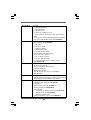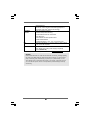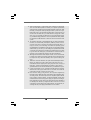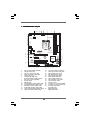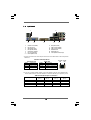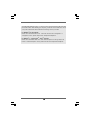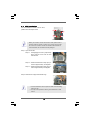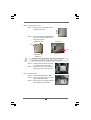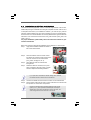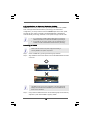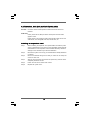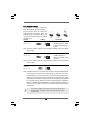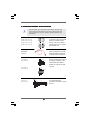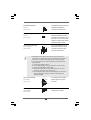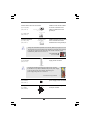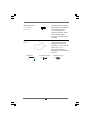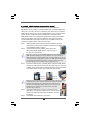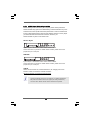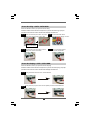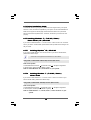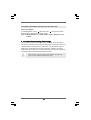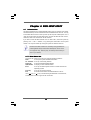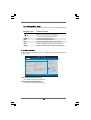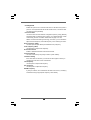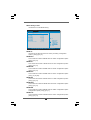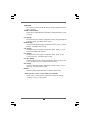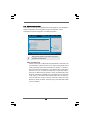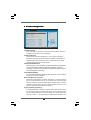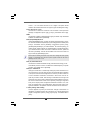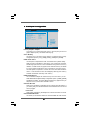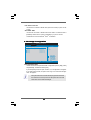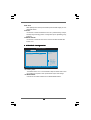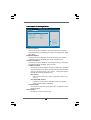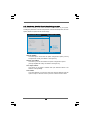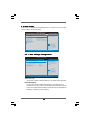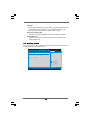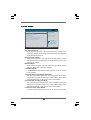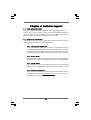11
11
1
H55M-LE
User Manual
Version 1.0
Published January 2010
Copyright©2010 ASRock INC. All rights reserved.

22
22
2
Copyright Notice:Copyright Notice:
Copyright Notice:Copyright Notice:
Copyright Notice:
No part of this manual may be reproduced, transcribed, transmitted, or translated in
any language, in any form or by any means, except duplication of documentation by
the purchaser for backup purpose, without written consent of ASRock Inc.
Products and corporate names appearing in this manual may or may not be regis-
tered trademarks or copyrights of their respective companies, and are used only for
identification or explanation and to the owners’ benefit, without intent to infringe.
Disclaimer:Disclaimer:
Disclaimer:Disclaimer:
Disclaimer:
Specifications and information contained in this manual are furnished for informa-
tional use only and subject to change without notice, and should not be constructed
as a commitment by ASRock. ASRock assumes no responsibility for any errors or
omissions that may appear in this manual.
With respect to the contents of this manual, ASRock does not provide warranty of
any kind, either expressed or implied, including but not limited to the implied warran-
ties or conditions of merchantability or fitness for a particular purpose.
In no event shall ASRock, its directors, officers, employees, or agents be liable for
any indirect, special, incidental, or consequential damages (including damages for
loss of profits, loss of business, loss of data, interruption of business and the like),
even if ASRock has been advised of the possibility of such damages arising from any
defect or error in the manual or product.
This device complies with Part 15 of the FCC Rules. Operation is subject to the
following two conditions:
(1) this device may not cause harmful interference, and
(2) this device must accept any interference received, including interference that
may cause undesired operation.
CALIFORNIA, USA ONLY
The Lithium battery adopted on this motherboard contains Perchlorate, a toxic
substance controlled in Perchlorate Best Management Practices (BMP) regulations
passed by the California Legislature. When you discard the Lithium battery in
California, USA, please follow the related regulations in advance.
“Perchlorate Material-special handling may apply, see
www.dtsc.ca.gov/hazardouswaste/perchlorate”
ASRock Website: http://www.asrock.com

33
33
3
ContentsContents
ContentsContents
Contents
1 Introduction1 Introduction
1 Introduction1 Introduction
1 Introduction
......................................................................................................
......................................................................................................
...................................................
5 5
5 5
5
1.1 Package Contents .......................................................... 5
1.2 Specifications ................................................................ 6
1.3 Motherboard Layout ...................................................... 11
1.4 I/O
Panel ......................................................................... 12
2 Installation2 Installation
2 Installation2 Installation
2 Installation
............................................................................................................
............................................................................................................
......................................................
14 14
14 14
14
2.1 Screw Holes ................................................................. 14
2.2 Pre-installation Precautions ........................................... 14
2.3 CPU Installation .............................................................. 15
2.4 Installation of Heatsink and CPU fan ............................. 17
2.5 Installation of Memory Modules (DIMM) ......................... 18
2.6 Expansion Slots (PCI and PCI Express Slots) ..................... 19
2.7 Jumpers Setup .............................................................. 20
2.8 Onboard Headers and Connectors .............................. 21
2.9 HDMI_SPDIF Header Connection Guide ......................... 25
2.10 SATAII Hard Disk Setup Guide ....................................... 26
2.11 Serial ATA (SATA) / Serial ATAII (SATAII) Hard Disks
Installation ...................................................................... 27
2.12 Hot Plug Function for SATA / SATAII HDDs .................. 27
2.13 SATA / SATAII HDD Hot Plug Feature and Operation
Guide .............................................................................. 28
2.14 Driver Installation Guide ................................................. 30
2.15 Installing Windows
®
7 / 7 64-bit / Vista
TM
/ Vista
TM
64-bit
/ XP / XP 64-bit ............................................................... 30
2.15.1 Installing Windows
®
XP / XP 64-bit .................... 30
2.15.2 Installing Windows
®
7 / 7 64-bit / Vista
TM
/
Vista
TM
64-bit ..................................................... 30
2.16 Untied Overclocking Technology ................................... 31
3 BIOS S3 BIOS S
3 BIOS S3 BIOS S
3 BIOS S
ETUP UTILITYETUP UTILITY
ETUP UTILITYETUP UTILITY
ETUP UTILITY
......................................................................................
......................................................................................
...........................................
32 32
32 32
32
3.1 Introduction3.1 Introduction
3.1 Introduction3.1 Introduction
3.1 Introduction
..........................................................................................
..........................................................................................
.............................................
32 32
32 32
32
3.1.1 BIOS Menu Bar .................................................... 32
3.1.2 Navigation Keys ................................................... 32
3.2 Main Screen ................................................................... 33
3.3 OC Tweaker Screen ...................................................... 34
3.4 Advanced Screen ......................................................... 38
3.4.1 CPU Configuration ................................................ 39
3.4.2 Chipset Configuration .......................................... 41
3.4.3 ACPI Configuration ............................................... 42
3.4.4 Storage Configuration ......................................... 43

44
44
4
3.4.5 PCIPnP Configuration ........................................... 45
3.4.6 Super IO Configuration ........................................ 46
3.4.7 USB Configuration ............................................... 47
3.5 Hardware Health Event Monitoring Screen .................. 48
3.6 Boot Screen................................................................... 49
3.6.1 Boot Settings Configuration .................................. 49
3.7 Security Screen ............................................................ 50
3.8 Exit Screen .................................................................... 51
4 Software Support4 Software Support
4 Software Support4 Software Support
4 Software Support
......................................................................................
......................................................................................
...........................................
52 52
52 52
52
4.1 Install Operating System ............................................... 52
4.2 Support CD Information ................................................. 52
4.2.1 Running Support CD ............................................ 52
4.2.2 Drivers Menu ........................................................ 52
4.2.3 Utilities Menu ........................................................ 52
4.2.4 Contact Information .............................................. 52

55
55
5
Chapter 1: IntroductionChapter 1: Introduction
Chapter 1: IntroductionChapter 1: Introduction
Chapter 1: Introduction
Thank you for purchasing ASRock H55M-LE motherboard, a reliable motherboard
produced under ASRock’s consistently stringent quality control. It delivers excellent
performance with robust design conforming to ASRock’s commitment to quality and
endurance.
In this manual, chapter 1 and 2 contain introduction of the motherboard and step-by-step
guide to the hardware installation. Chapter 3 and 4 contain the configuration guide to
BIOS setup and information of the Support CD.
Because the motherboard specifications and the BIOS software might
be updated, the content of this manual will be subject to change without
notice. In case any modifications of this manual occur, the updated
version will be available on ASRock website without further notice. You
may find the latest VGA cards and CPU support lists on ASRock website
as well. ASRock website
http://www.asrock.com
If you require technical support related to this motherboard, please visit
our website for specific information about the model you are using.
www.asrock.com/support/index.asp
1.1 P1.1 P
1.1 P1.1 P
1.1 P
ackack
ackack
ack
age Contentsage Contents
age Contentsage Contents
age Contents
ASRock H55M-LE Motherboard
(Micro ATX Form Factor: 9.6-in x 8.0-in, 24.4 cm x 20.3 cm)
ASRock H55M-LE Quick Installation Guide
ASRock H55M-LE Support CD
2 x Serial ATA (SATA) Data Cables (Optional)
1 x I/O Panel Shield

66
66
6
1.21.2
1.21.2
1.2
SpecificationsSpecifications
SpecificationsSpecifications
Specifications
Platform - Micro ATX Form Factor: 9.6-in x 8.0-in, 24.4 cm x 20.3 cm
- Solid Capacitor for CPU power
CPU - Supports Intel
®
Core
TM
i7 / i5 / i3 and Pentium
®
G6950
Processors in LGA1156 Package
- Supports Intel
®
Turbo Boost Technology (see CAUTION 1)
- Supports Hyper-Threading Technology (see CAUTION 2)
- Supports Untied Overclocking Technology (see CAUTION 3)
- Supports EM64T CPU
Chipset - Intel
®
H55
Memory - Dual Channel DDR3 Memory Technology (see CAUTION 4)
- 2 x DDR3 DIMM slots
- Supports DDR3 2600+(OC)/2133(OC)/1866(OC)/1600/
1333/1066 non-ECC, un-buffered memory
- Max. capacity of system memory: 8GB (see CAUTION 5)
- Supports Intel
®
Extreme Memory Profile (XMP)
(see CAUTION 6)
Expansion Slot - 1 x PCI Express 2.0 x16 slot (5GT/s at x16 mode)
- 1 x PCI Express 2.0 x1 slot (2.5GT/s)
- 2 x PCI slots
Graphics * * Requires a Processor with Intel
®
Graphics Technology
- Intel
®
HD Graphics
- Pixel Shader 4.0, DirectX 10
- Max. shared memory 1759MB (see CAUTION 7)
- Dual VGA Output options: support DVI-D and D-Sub ports by
independent display controllers
- Supports DVI with max. resolution up to 1920x1200 @ 60Hz
- Supports D-Sub with max. resolution up to 2048x1536 @
75Hz
- Supports HDCP function with DVI port
- Supports Full HD 1080p Blu-ray (BD) / HD-DVD playback with
DVI port
- DVI port can be transferred to a HDMI 1.3 port to support
Deep Color, xvYCC and HBR audio (High Bit Rate Audio)
(Compliant HDMI monitor is required)
Audio - 7.1 CH HD Audio (VIA
®
VT1718S Audio Codec)
LAN - PCIE x1 Gigabit LAN 10/100/1000 Mb/s
- Realtek RTL8111DL
- Supports Wake-On-LAN

77
77
7
Rear Panel I/O I/O Panel
- 1 x PS/2 Keyboard Port
- 1 x VGA/D-Sub Port
- 1 x VGA/DVI-D Port
- 6 x Ready-to-Use USB 2.0 Ports
- 1 x RJ-45 LAN Port with LED (ACT/LINK LED and SPEED
LED)
- HD Audio Jack: Side Speaker/Rear Speaker/Central/Bass/
Line in/Front Speaker/Microphone (see CAUTION 8)
Connector - 4 x SATAII 3.0Gb/s connectors, support NCQ, AHCI and “Hot
Plug” functions (see CAUTION 9)
- 1 x IR header
- 1 x Print Port header
- 1 x COM port header
- 1 x HDMI_SPDIF header
- 1 x Chassis Intrusion header
- CPU/Chassis/Power FAN connector
- 24 pin ATX power connector
- 4 pin 12V power connector
- Front panel audio connector
- 2 x USB 2.0 headers (support 4 USB 2.0 ports)
(see CAUTION 10)
BIOS Feature - 16Mb AMI Legal BIOS
- Supports “Plug and Play”
- ACPI 1.1 Compliance Wake Up Events
- Supports jumperfree
- SMBIOS 2.3.1 Support
- CPU, DRAM, VTT, PCH, CPU PLL, GFX Voltage
Multi-adjustment
Support CD - Drivers, Utilities, AntiVirus Software (Trial Version),
ASRock Software Suite (CyberLink DVD Suite and Creative
Sound Blaster X-Fi MB) (OEM and Trial Version)
Unique Feature - ASRock OC Tuner (see CAUTION 11)
- Intelligent Energy Saver (see CAUTION 12)
- Instant Boot
- ASRock Instant Flash (see CAUTION 13)
- ASRock OC DNA (see CAUTION 14)
- Hybrid Booster:
- CPU Frequency Stepless Control (see CAUTION 15)
- ASRock U-COP (see CAUTION 16)
- Boot Failure Guard (B.F.G.)
- Combo Cooler Option (C.C.O.) (see CAUTION 17)

88
88
8
WARNING
Please realize that there is a certain risk involved with overclocking, including adjusting
the setting in the BIOS, applying Untied Overclocking Technology, or using the third-
party overclocking tools. Overclocking may affect your system stability, or even
cause damage to the components and devices of your system. It should be done at
your own risk and expense. We are not responsible for possible damage caused by
overclocking.
- Good Night LED
- Turbo 50 / Turbo 100 GPU Overclocking (Requires a
Processor with Intel
®
Graphics Technology)
Hardware - CPU Temperature Sensing
Monitor - Chassis Temperature Sensing
- CPU/Chassis/Power Fan Tachometer
- CPU Quiet Fan
- CPU/Chassis Fan Multi-Speed Control
- CASE OPEN detection
- Voltage Monitoring: +12V, +5V, +3.3V, CPU Vcore
OS - Microsoft
®
Windows
®
7 / 7 64-bit / Vista
TM
/ Vista
TM
64-bit
/ XP / XP 64-bit compliant
Certifications - FCC, CE, WHQL
- EuP Ready (EuP ready power supply is required)
(see CAUTION 18)
* For detailed product information, please visit our website: http://www.asrock.com

99
99
9
CAUTION!
1. Intel
®
Core
TM
i3 and Pentium
®
G6950 processors do not support Intel
®
Turbo Boost Technology.
2. About the setting of “Hyper Threading Technology”, please check page 39.
3. This motherboard supports Untied Overclocking Technology. Please read
“Untied Overclocking Technology” on page 31 for details.
4. This motherboard supports Dual Channel Memory Technology. Before you
implement Dual Channel Memory Technology, make sure to read the
installation guide of memory modules on page 18 for proper installation.
5. Due to the operating system limitation, the actual memory size may be
less than 4GB for the reservation for system usage under Windows
®
7 /
Vista
TM
/ XP. For Windows
®
OS with 64-bit CPU, there is no such limitation.
6. For those CPU that only support up to DDR3 1333, the XMP DDR3 1600
is supported through overclocking.
7. The maximum shared memory size is defined by the chipset vendor and
is subject to change. Please check Intel
®
website for the latest information.
8. For microphone input, this motherboard supports both stereo and mono
modes. For audio output, this motherboard supports 2-channel, 4-channel,
6-channel, and 8-channel modes. Please check the table on page 12 for
proper connection.
9. Before installing SATAII hard disk to SATAII connector, please read the
“SATAII Hard Disk Setup Guide” on page 26 to adjust your SATAII hard disk
drive to SATAII mode. You can also connect SATA hard disk to SATAII
connector directly.
10. Power Management for USB 2.0 works fine under Microsoft
®
Windows
®
7
64-bit / 7 / Vista
TM
64-bit / Vista
TM
/ XP 64-bit / XP SP1 or SP2.
11. It is a user-friendly ASRock overclocking tool which allows you to surveil
your system by hardware monitor function and overclock your hardware
devices to get the best system performance under Windows
®
environment.
Please visit our website for the operation procedures of ASRock OC
Tuner.
ASRock website:
http://www.asrock.com/feature/OCTuner/index.htm
12. Featuring an advanced proprietary hardware and software design,
Intelligent Energy Saver is a revolutionary technology that delivers
unparalleled power savings. In other words, it is able to provide exceptional
power saving and improve power efficiency without sacrificing computing
performance. Please visit our website for the operation procedures of
Intelligent Energy Saver.
ASRock website:
http://www.asrock.com/feature/IES/index.html

1010
1010
10
13. ASRock Instant Flash is a BIOS flash utility embedded in Flash ROM.
This convenient BIOS update tool allows you to update system BIOS
without entering operating systems first like MS-DOS or Windows
®
. With
this utility, you can press <F6> key during the POST or press <F2> key to
BIOS setup menu to access ASRock Instant Flash. Just launch this tool
and save the new BIOS file to your USB flash drive, floppy disk or hard
drive, then you can update your BIOS only in a few clicks without prepar-
ing an additional floppy diskette or other complicated flash utility. Please
be noted that the USB flash drive or hard drive must use FAT32/16/12 file
system.
14. The software name itself – OC DNA literally tells you what it is capable of.
OC DNA, an exclusive utility developed by ASRock, provides a conve-
nient way for the user to record the OC settings and share with others. It
helps you to save your overclocking record under the operating system
and simplifies the complicated recording process of overclocking settings.
With OC DNA, you can save your OC settings as a profile and share with
your friends! Your friends then can load the OC profile to their own system
to get the same OC settings as yours! Please be noticed that the OC
profile can only be shared and worked on the same motherboard.
15. Although this motherboard offers stepless control, it is not recommended
to perform over-clocking. Frequencies other than the recommended CPU
bus frequencies may cause the instability of the system or damage the
CPU.
16. While CPU overheat is detected, the system will automatically shutdown.
Before you resume the system, please check if the CPU fan on the
motherboard functions properly and unplug the power cord, then plug it
back again. To improve heat dissipation, remember to spray thermal
grease between the CPU and the heatsink when you install the PC system.
17. Combo Cooler Option (C.C.O.) provides the flexible option to adopt two
different CPU cooler types, Socket LGA 775 and LGA 1156. Please be
noticed that not all the 775 CPU Fan can be used.
18. EuP, stands for Energy Using Product, was a provision regulated by
European Union to define the power consumption for the completed system.
According to EuP, the total AC power of the completed system shall be
under 1.00W in off mode condition. To meet EuP standard, an EuP ready
motherboard and an EuP ready power supply are required. According to
Intel’s suggestion, the EuP ready power supply must meet the standard of
5v standby power efficiency is higher than 50% under 100 mA current
consumption. For EuP ready power supply selection, we recommend you
checking with the power supply manufacturer for more details.

1111
1111
11
1.3 Motherboard Layout1.3 Motherboard Layout
1.3 Motherboard Layout1.3 Motherboard Layout
1.3 Motherboard Layout
Intel
H55
DDR3_A1 (64 bit, 240-pin module)
DDR3_B1 (64 bit, 240-pin module)
20.3cm (8.0 in)
24.4cm (9.6 in)
ATXPWR1
PWR_FAN1
CPU_FAN1
SATAII_4
SATAII_2
SATAII_3
SATAII_1
ATX12V1
PS2_USB_PWR1
1
16Mb
BIOS
LAN
PHY
HD_AUDIO1
1
1
HDMI_SPDIF1
Super
I/O
AUDIO
CODEC
CMOS
Battery
CHA_FAN1
USB8_9
11
USB6_7
11
CLRCMOS1
1
HDLED RESET
PLED PWRBTN
PANEL1
1
SPEAKER1
1
IR1
1
COM1
1
1
LPT1
PCIE1
PCIE2
PCI2
USB 2.0
T: U SB 4
B: USB5
PS2
Keyboard
USB 2.0
T: US B0
B: USB1
Top:
RJ-45
Top:
CTR BASS
Center:
REAR SPK
Bottom:
Optical
SPDIF
Top:
LINE IN
Center:
FRONT
Bottom:
MIC IN
CI1
1
DDR3 2600+
H55M-LE
RoHS
PCI Express 2.0
Gigabit LAN
Dual Channel
EuP Ready
1
2
3
4
5
6
7
8
9
10
11
12
13
14
15
16
17
1819
20
21
24
25
23
22
26
27
28
VGA1
USB 2.0
T: US B2
B: USB3
DVI1
USB_PWR1 (PORT6-9)
1
PCI1
DX10
29
1 ATX 12V Power Connector (ATX12V1) 16 Clear CMOS Jumper (CLRCMOS1)
2 PS2_USB_PWR1 Jumper 17 Chassis Fan Connector (CHA_FAN1)
3 CPU Fan Connector (CPU_FAN1) 18 USB 2.0 Header (USB6_7, Blue)
4 Power Fan Connector (PWR_FAN1) 19 USB_PWR1 (PORT 6-9) Jumper
5 1156-Pin CPU Socket 20 USB 2.0 Header (USB8_9, Blue)
6 2 x 240-pin DDR3 DIMM Slots 21 Infrared Module Header (IR1)
(Dual Channel: DDR3_A1, DDR3_B1, Blue) 22 Chassis Intrusion Header (CI1)
7 ATX Power Connector (ATXPWR1) 23 Print Port Header (LPT1, Purple)
8 Intel H55 Chipset 24 COM Port Header (COM1)
9 16Mb SPI Flash 25 PCI Slots (PCI1-2)
10 Secondary SATAII Connector (SATAII_2, Red) 26 PCI Express 2.0 x1 Slot (PCIE2, White)
11 Primary SATAII Connector (SATAII_1, Red) 27 PCI Express 2.0 x16 Slot (PCIE1, Blue)
12 Third SATAII Connector (SATAII_3, Red) 28 Front Panel Audio Header
13 Fourth SATAII Connector (SATAII_4, Red) (HD_AUDIO1, Lime)
14 Chassis Speaker Header (SPEAKER 1, Purple) 29 HDMI_SPDIF Header
15 System Panel Header (PANEL1, Orange) (HDMI_SPDIF1, Yellow)

1212
1212
12
1.41.4
1.41.4
1.4
I/O PanelI/O Panel
I/O PanelI/O Panel
I/O Panel
LAN Port
ACT/LINK
LED
SPEED
LED
* There are two LED next to the LAN port. Please refer to the table below for the LAN port LED
indications.
LAN Port LED Indications
Activity/Link LED SPEED LED
Status Description Status Description
Off No Link Off 10Mbps connection
Blinking Data Activity Orange 100Mbps connection
On Link Green 1Gbps connection
1 USB 2.0 Ports (USB45) 8 Microphone (Pink)
* 2 LAN RJ-45 Port 9 USB 2.0 Ports (USB01)
3 Side Speaker (Gray) 10 USB 2.0 Ports (USB23)
4 Rear Speaker (Black) 11 VGA/DVI-D Port
5 Central / Bass (Orange) 12 VGA/D-Sub Port
6 Line In (Light Blue) 13 PS/2 Keyboard Port (Purple)
** 7 Front Speaker (Lime)
** If you use 2-channel speaker, please connect the speaker’s plug into “Front Speaker Jack”.
See the table below for connection details in accordance with the type of speaker you use.
TABLE for Audio Output Connection
Audio Output Channels Front Speaker Rear Speaker Central / Bass Side Speaker
(No. 7) (No. 4) (No. 5) (No. 3)
2 V -- -- --
4VV----
6VVV--
8VVVV
12
4
5
3
6
7
8
9
10
11
1213

1313
1313
13
To enable Multi-Streaming function, you need to connect a front panel audio cable to the front
panel audio header. After restarting your computer, you will find “VIA HD Audio Deck” tool on
your system. Please follow below instructions according to the OS you install.
For Windows
®
XP / XP 64-bit OS:
Please click “VIA HD Audio Deck” icon. Click “Jack” and then click “Configuration”. In
“Configuration” screen, please check the item “Independent Headphone”.
For Windows
®
7 / 7 64-bit / Vista
TM
/ Vista
TM
64-bit OS:
Please click “VIA HD Audio Deck” icon. Click “Advanced Options” on the right side on the
bottom. In “Advanced Options” screen, please check the item “Independent Headphone”.

1414
1414
14
Chapter 2: InstallationChapter 2: Installation
Chapter 2: InstallationChapter 2: Installation
Chapter 2: Installation
This is a Micro ATX form factor (9.6" x 8.0", 24.4 x 20.3 cm) motherboard. Before you
install the motherboard, study the configuration of your chassis to ensure that the
motherboard fits into it.
Make sure to unplug the power cord before installing or removing the
motherboard. Failure to do so may cause physical injuries to you and
damages to motherboard components.
2.1 Screw Holes2.1 Screw Holes
2.1 Screw Holes2.1 Screw Holes
2.1 Screw Holes
Place screws into the holes indicated by circles to secure the motherboard to the
chassis.
Do not over-tighten the screws! Doing so may damage the motherboard.
2.2 Pre-installation Precautions2.2 Pre-installation Precautions
2.2 Pre-installation Precautions2.2 Pre-installation Precautions
2.2 Pre-installation Precautions
Take note of the following precautions before you install motherboard components
or change any motherboard settings.
1. Unplug the power cord from the wall socket before touching any component.
2. To avoid damaging the motherboard components due to static electricity, NEVER
place your motherboard directly on the carpet or the like. Also remember to use
a grounded wrist strap or touch a safety grounded object before you handle
components.
3. Hold components by the edges and do not touch the ICs.
4. Whenever you uninstall any component, place it on a grounded antistatic pad or
in the bag that comes with the component.
Before you install or remove any component, ensure that the power is
switched off or the power cord is detached from the power supply.
Failure to do so may cause severe damage to the motherboard, peripherals,
and/or components.

1515
1515
15
2.3 CPU Installation2.3 CPU Installation
2.3 CPU Installation2.3 CPU Installation
2.3 CPU Installation
For the installation of Intel 1156-Pin CPU,
please follow the steps below.
Before you insert the 1156-Pin CPU into the socket, please check if
the CPU surface is unclean or if there is any bent pin on the socket.
Do not force to insert the CPU into the socket if above situation is
found. Otherwise, the CPU will be seriously damaged.
Step 1. Open the socket:
Step 1-1. Disengaging the lever by depressing
down and out on the hook to clear
retention tab.
Step 1-2. Rotate the load lever to fully open po-
sition at approximately 135 degrees.
Step 1-3. Rotate the load plate to fully open po-
sition at approximately 100 degrees.
Step 2. Remove PnP Cap (Pick and Place Cap).
1. It is recommended to use the cap tab to handle and avoid kicking
off the PnP cap.
2. This cap must be placed if returning the motherboard for after
service.
1156-Pin Socket Overview
Contact Array
Socket Body
Load Lever
Load Plate

1616
1616
16
black line
Pin1
alignment key
alignment key
Pin1
1156-Pin CPU
1156-Pin Socket
Step 3. Insert the 1156-Pin CPU:
Step 3-1. Hold the CPU by the edge where is
marked with black line.
Step 3-2. Orient the CPU with IHS (Integrated Heat
Sink) up. Locate Pin1 and the two ori-
entation key notches.
For proper inserting, please ensure to match the two orientation key
notches of the CPU with the two alignment keys of the socket.
Step 3-3. Carefully place the CPU into the socket
by using a purely vertical motion.
Step 3-4. Verify that the CPU is within the socket
and properly mated to the orient keys.
Step 4. Close the socket:
Step 4-1. Rotate the load plate onto the IHS.
Step 4-2. While pressing down lightly on load
plate, engage the load lever.
Step 4-3. Secure load lever with load plate tab
under retention tab of load lever.
orientation key notch
orientation key notch

1717
1717
17
2.42.4
2.42.4
2.4
Installation of CPU Fan and HeatsinkInstallation of CPU Fan and Heatsink
Installation of CPU Fan and HeatsinkInstallation of CPU Fan and Heatsink
Installation of CPU Fan and Heatsink
This motherboard is equipped with 1156-Pin socket that supports Intel 1156-Pin CPU.
Please adopt the type of heatsink and cooling fan compliant with Intel 1156-Pin CPU
to dissipate heat. Before you installed the heatsink, you need to spray thermal
interface material between the CPU and the heatsink to improve heat dissipation.
Ensure that the CPU and the heatsink are securely fastened and in good contact with
each other. Then connect the CPU fan to the CPU_FAN connector (CPU_FAN1, see
page 11, No. 3).
For proper installation, please kindly refer to the instruction manuals of your
CPU fan and heatsink.
Below is an example to illustrate the installation of the heatsink for 1156-Pin CPU.
Step 1. Apply thermal interface material onto center of
IHS on the socket surface.
Step 2. Place the heatsink onto the socket. Ensure
fan cables are oriented on side closest to the
CPU fan connector on the motherboard
(CPU_FAN1, see page 11, No. 3).
Step 3. Align fasteners with the motherboard
throughholes.
Step 4. Rotate the fastener clockwise, then press
down on fastener caps with thumb to install
and lock. Repeat with remaining fasteners.
If you press down the fasteners without rotating them clockwise,
the heatsink cannot be secured on the motherboard.
Step 5. Connect fan header with the CPU fan connector on the motherboard.
Step 6. Secure excess cable with tie-wrap to ensure cable does not interfere with
fan operation or contact other components.
Apply Thermal
Interface Material
Fan cables on side
closest to MB header
Fastener slots
pointing straight out
Press Down
(4 Places)
Please be noticed that this motherboard supports Combo Cooler
Option (C.C.O.), which provides the flexible option to adopt two
different CPU cooler types, Socket LGA 775 and LGA 1156. The
white throughholes are for Socket LGA 1156 CPU fan.

1818
1818
18
2.5 Installation of Memory Modules (DIMM)2.5 Installation of Memory Modules (DIMM)
2.5 Installation of Memory Modules (DIMM)2.5 Installation of Memory Modules (DIMM)
2.5 Installation of Memory Modules (DIMM)
H55M-LE motherboard provides two 240-pin DDR3 (Double Data Rate 3) DIMM
slots, and supports Dual Channel Memory Technology. For dual channel
configuration, you always need to install two identical (the same brand, speed,
size and chip-type) memory modules in the DDR3 DIMM slots to activate Dual
Channel Memory Technology. Otherwise, it will operate at single channel mode.
1. It is not allowed to install a DDR or DDR2 memory module into
DDR3 slot;otherwise, this motherboard and DIMM may be damaged.
2. If you install only one memory module or two non-identical memory
modules, it is unable to activate the Dual Channel Memory Technology.
Installing a DIMMInstalling a DIMM
Installing a DIMMInstalling a DIMM
Installing a DIMM
Please make sure to disconnect power supply before adding or
removing DIMMs or the system components.
Step 1. Unlock a DIMM slot by pressing the retaining clips outward.
Step 2. Align a DIMM on the slot such that the notch on the DIMM matches the break
on the slot.
The DIMM only fits in one correct orientation. It will cause permanent
damage to the motherboard and the DIMM if you force the DIMM into the
slot at incorrect orientation.
Step 3. Firmly insert the DIMM into the slot until the retaining clips at both ends fully
snap back in place and the DIMM is properly seated.
notch
break
notch
break

1919
1919
19
2.6 Expansion Slots (PCI and PCI Express Slots)2.6 Expansion Slots (PCI and PCI Express Slots)
2.6 Expansion Slots (PCI and PCI Express Slots)2.6 Expansion Slots (PCI and PCI Express Slots)
2.6 Expansion Slots (PCI and PCI Express Slots)
There are 2 PCI slots and 2 PCI Express slots on this motherboard.
PCI slot: PCI slot is used to install expansion cards that have the 32-bit PCI
interface.
PCIE slots:
PCIE1 (PCIE x16 slot; Blue) is used for PCI Express x16 lane width
graphics cards.
PCIE2 (PCIE x1 slot; White) is used for PCI Express cards with x1 lane
width cards, such as Gigabit LAN card, SATA2 card, etc.
Installing an expansion cardInstalling an expansion card
Installing an expansion cardInstalling an expansion card
Installing an expansion card
Step 1. Before installing the expansion card, please make sure that the power
supply is switched off or the power cord is unplugged. Please read the
documentation of the expansion card and make necessary hardware
settings for the card before you start the installation.
Step 2. Remove the system unit cover (if your motherboard is already installed in
a chassis).
Step 3. Remove the bracket facing the slot that you intend to use. Keep the
screws for later use.
Step 4. Align the card connector with the slot and press firmly until the card is
completely seated on the slot.
Step 5. Fasten the card to the chassis with screws.
Step 6. Replace the system cover.

2020
2020
20
+5V
1_2
+5VSB
2_3
Clear CMOS
2_3
1_2
Default
If you clear the CMOS, the case open may be detected. Please adjust
the BIOS option “Clear Status” to clear the record of previous chassis
intrusion status.
2.7 Jumpers Setup2.7 Jumpers Setup
2.7 Jumpers Setup2.7 Jumpers Setup
2.7 Jumpers Setup
The illustration shows how jumpers are
setup. When the jumper cap is placed on
pins, the jumper is “Short”. If no jumper cap
is placed on pins, the jumper is “Open”. The
illustration shows a 3-pin jumper whose pin1
and pin2 are “Short” when jumper cap is placed
on these 2 pins.
Jumper Setting Description
PS2_USB_PWR1 Short pin2, pin3 to enable
(see p.11, No. 2) +5VSB (standby) for PS/2
or I/O panel USB wake up
events.
Note: To select +5VSB, it requires 2 Amp and higher standby current provided by
power supply.
USB_PWR1 (PORT 6-9) Short pin2, pin3 to enable
(see p.11, No. 19) +5VSB (standby) for
USB6_7 and USB8_9 wake
up events.
Note: To select +5VSB, it requires 2 Amp and higher standby current provided by
power supply.
Clear CMOS Jumper
(CLRCMOS1)
(see p.11, No. 16)
Note: CLRCMOS1 allows you to clear the data in CMOS. The data in CMOS includes
system setup information such as system password, date, time, and system
setup parameters. To clear and reset the system parameters to default setup,
please turn off the computer and unplug the power cord from the power supply.
After waiting for 15 seconds, use a jumper cap to short pin2 and pin3 on CLRCMOS1
for 5 seconds. However, please do not clear the CMOS right after you update the
BIOS. If you need to clear the CMOS when you just finish updating the BIOS, you
must boot up the system first, and then shut it down before you do the clear-
CMOS action.
+5V
1_2
+5VSB
2_3
Page is loading ...
Page is loading ...
Page is loading ...
Page is loading ...
Page is loading ...
Page is loading ...
Page is loading ...
Page is loading ...
Page is loading ...
Page is loading ...
Page is loading ...
Page is loading ...
Page is loading ...
Page is loading ...
Page is loading ...
Page is loading ...
Page is loading ...
Page is loading ...
Page is loading ...
Page is loading ...
Page is loading ...
Page is loading ...
Page is loading ...
Page is loading ...
Page is loading ...
Page is loading ...
Page is loading ...
Page is loading ...
Page is loading ...
Page is loading ...
Page is loading ...
Page is loading ...
-
 1
1
-
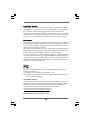 2
2
-
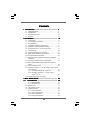 3
3
-
 4
4
-
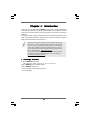 5
5
-
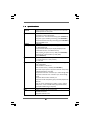 6
6
-
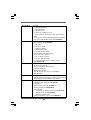 7
7
-
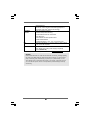 8
8
-
 9
9
-
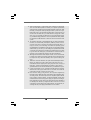 10
10
-
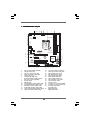 11
11
-
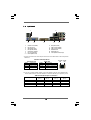 12
12
-
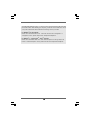 13
13
-
 14
14
-
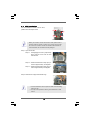 15
15
-
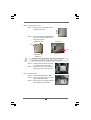 16
16
-
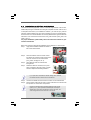 17
17
-
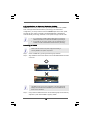 18
18
-
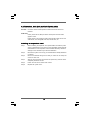 19
19
-
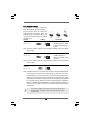 20
20
-
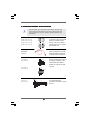 21
21
-
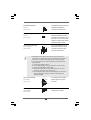 22
22
-
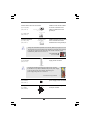 23
23
-
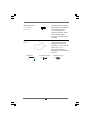 24
24
-
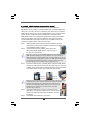 25
25
-
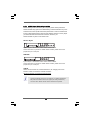 26
26
-
 27
27
-
 28
28
-
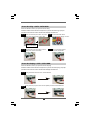 29
29
-
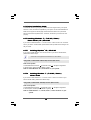 30
30
-
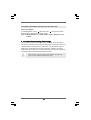 31
31
-
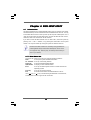 32
32
-
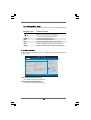 33
33
-
 34
34
-
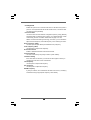 35
35
-
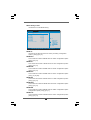 36
36
-
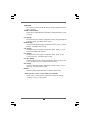 37
37
-
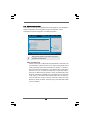 38
38
-
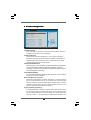 39
39
-
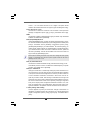 40
40
-
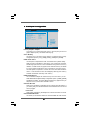 41
41
-
 42
42
-
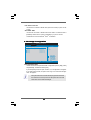 43
43
-
 44
44
-
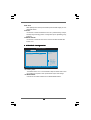 45
45
-
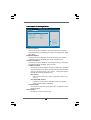 46
46
-
 47
47
-
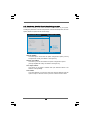 48
48
-
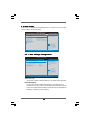 49
49
-
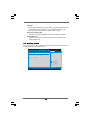 50
50
-
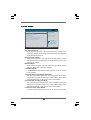 51
51
-
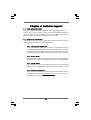 52
52
Ask a question and I''ll find the answer in the document
Finding information in a document is now easier with AI
Related papers
Other documents
-
Technaxx 3331 Datasheet
-
Gigabyte GA-H55M-S2 Owner's manual
-
Foxconn H55M-V User manual
-
Gigabyte GA-H55M-D2H Owner's manual
-
Gigabyte GA-H55M-S2V Owner's manual
-
EVGA H55 (123-CD-E635) User manual
-
ECS H55H-M6 User manual
-
Gigabyte GA-H55M-D2H Owner's manual
-
Samsung HD203WI User manual
-
JETWAY NC97 Technical Manual