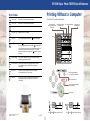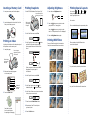Neumann.Berlin 785EPX User manual
- Category
- Print & Scan
- Type
- User manual
This manual is also suitable for

Printing Without a Computer
Here’s how to use the control panel:
Menus
Print a sheet with
small, numbered copies
of all photos
Print all the photos on
the memory card
Print one selected photo Print a group of
selected photos
Press to adjust brightness
Press and hold to use filters
Select a photo to print
Cancel control panel settings
or cancel printing
Start printing
Use and buttons to select menus.
Use and buttons to select settings.
EPSON Stylus
®
Photo 785EPX Quick Reference
EPSON Stylus Photo 785EPX
Ink Low: black Make sure you have a replacement cartridge.
Ink Low: color Make sure you have a replacement cartridge.
Ink Empty: black Replace the black ink cartridge.
Ink Empty: color Replace the color ink cartridge.
Paper End Load (or reload) paper and press the maintenance button.
Paper Jam Press the maintenance button to eject the jammed paper.
(If you’re using roll paper, press and hold the roll paper button.)
If you still see the error, turn off the printer, open the printer cover,
and remove all paper, including any torn pieces. Then reload
paper, turn the printer on, and press the maintenance button
to continue.
Install Cartridge One of the ink cartridges is missing or not installed correctly.
Remove the cartridge and reinstall it.
Service Required Turn the printer off, wait a few seconds, and turn it back on.
If you still see the error, contact EPSON as described in
Printer Basics.
Card Error The memory card is damaged or the data is corrupted.
Try reformatting the card in your camera.
Fatal Error Turn the printer off, wait a few seconds, and turn it back on.
If you still see the error, contact EPSON as described in
Printer Basics.
Error Codes
Copyright © 2001 by Epson America, Inc.
Printed on recycled paper.
4/01
CPD-12101

1. Press the round Brightness button.
2. Press the button once or twice to make
your pictures 1 or 2 steps lighter.
Press the button once or twice to make
them 1 or 2 steps darker (-1 or -2 is displayed).
3. Press the Brightness button again.
Printing an Index
An index print includes small, numbered copies of
all the pictures on the memory card.
Printing Snapshots
1. Load plain paper.
2. Make sure these settings appear
on the control panel:
1. Insert your memory card into the adapter.
2. Insert the adapter into the card slot. Push it in
firmly so the button pops out.
Place the paper
against the right side
of the feeder.
Slide the edge
guide against
the paper.
1. Load EPSON Borderless Photo Paper 4”x 6”.
Insert short edge first
with the glossy side up.
Slide the edge
guide against
the paper.
2. In the Print Mode menu, select Set.
3. In the Paper Type menu, press the button
and hold it for several seconds until PP
(photo paper) flashes on the Select Photo
menu.
4. In the Paper Size menu, select 4x6.
5. In the Page Layout menu, select for
borderless prints, or for white borders.
6. In the Select Photo menu, choose the number
of the photo you want to print.
7. Press the round Select Photo button.
8. Repeat steps 6 and 7 for each photo
you want to print.
9. Press the Print button.
Printing With Filters
See your Printer Basics book for instructions.
Your printer comes with filters shown below:
Adjusting Brightness Printing Special Layouts
You can print 2, 3, 4, or 20
photos per page by selecting these settings
on the Page Layout menu.
You can also...
Turn a normal landscape into a panoramic photo.
Take a portrait and print 8 different sizes
on one sheet of paper.
Turn your favorite picture into photo stickers.
See your Printer Basics book for instructions.
3. Press the Print button.
Your index is printed.
Use it to select photos
for reprinting and enlarging.
no filter
Inserting a Memory Card
1. black and white
2. sepia 3. high contrast
4. 1 level brighter 5. 2 levels brighter
6. 1 level darker 7. 2 levels darker
8. more vivid 9. sharper
When you move to other menus, the PP
disappears. But photo paper is
still selected.
Number of
photos on
the card
-
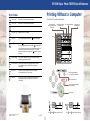 1
1
-
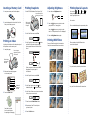 2
2
Neumann.Berlin 785EPX User manual
- Category
- Print & Scan
- Type
- User manual
- This manual is also suitable for
Ask a question and I''ll find the answer in the document
Finding information in a document is now easier with AI
Other documents
-
Epson Stylus Photo 825 Reference guide
-
Epson Stylus Photo 825 Ink Jet Printer User manual
-
Epson R380 User manual
-
Epson RX580 User manual
-
Epson C11C498001 User manual
-
Epson 785EPX Quick start guide
-
Epson Stylus Photo 2200 Ink Jet Printer User manual
-
Epson 900 User manual
-
Epson 1400 User manual
-
Epson NX200 User manual