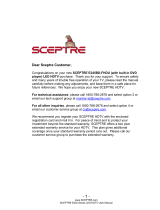Page is loading ...

PLEDV2 A312
USER’S MANUAL
22” LED TV/DVD COMBO

Contents
Introduction
Warni
ng
Caution
Important Information
Attaching or Removing the Stand
Installing Batteries to the Remote Control
Identifying Front and Rear Panel
Connection Suggestion
Main Unit Description
Remote Control
OSD Basic Adjustment
How Do I Clean The TV
Troubleshooting
Specifications
FCC Compliance Statement
DVD Features

Introduction
Thank you very much
for purchasing your LED TV. It serves as a normal colour TV
and a PC monitor. To enjoy your set fully from the very beginning, read this manual
carefully and keep it handy for future reference.
INSTALLATION
① L
ocate the receiver in the room where direct light does not strike the screen. Total
darkness or a reflection on the picture screen can cause eyestrain. Soft and indirect
lighting is recommended for comfortable viewing.
② Allow enough space between the receiver and the wall to permit ventilation.
③ Avoid excessively warm locations to prevent possible damage to the cabinet or
premature component failure.
④ This TV can be connected to AC 100-240V~ 50/60HZ.
⑤ Do not install the TV in a location near heat sources such as radiators, air ducts,
direct sunlight, or in closed compartments and closed areas. Do not cover the
ventilation openings when using the TV.
The indicator light will last for about 30 seconds after the power has been turned
off.
Wait until the indicator light goes out before repowering the TV.
6

Warnin
g
This
sy
m
bol
i
s
intended to
alert the
user to avoid the risk
of electric shock. This equipment may only be disassembled
by qualified service personnel.
This symbol is
intended to alert the user to the presence
of important operation and maintenance instructions in
the literature accompanying the equipment.
CAUTION: TO AVOID
THE RISK OF ELECTRIC SHOCK.
DO NOT REMOVE COVER (OR BACK).
NO USER- SERVICEABLE PARTS INSIDE.
REFER SERVICING TO QUALIFIED SERVICE PERSONNEL
.
CAUTION
RISK OF ELECTRIC SHOCK
DO NOT OPEN
Class I
structures of equipment should be connected to the grid
power output with a protective earth connection on the socket.
Power plug as a broken appliance,
broken installations
should
be easy to operate.

Caution
Caution
High voltages
are used in the operation of this product.
- Do not open the product's casing. Refer servicing
to qualified service personnel .
Caution
To prevent
fire or electrical shock hazard, do not expose
the main unit to
rain or moisture,
do not place object
s
filled with liquids, such as vases, on the apparatus.
Caution
Do not drop
or push objects into the television cabinet
slots or openings. Never spill any kind of liquid on the
television receiver.
Caution
Avoid exposing the main unit to direct sunlight and othe
r
sources of heat. Do not stand the television receiver
directly on other products which give off heat: e. g. video
cassette players and audio amplifiers. Do not block the
ventilation holes in the back cover. Ventilation is essential
to prevent failure of electrical components. Do not squash
the power supply cord under the main unit or other heavy
objects.

Caution
Caution
Never stand on, lean on or suddenly
push the product
or its stand. You should pay special attention to
children.
Caution
Do not place the main unit on an unstable cart stan
d,
shelf or table. Serious injury to an individual and
damage to the television may result if it should fall.
Caution
When the product is no
t used for an extended period
of time, it is advisable to disconnect the AC power
from the AC outlet.
Caution
The LED panel used in this product is made of glass and
is therefore breakable. This product must not be dropped
or banged. If the LED Panel breaks be careful of being
injured by broken glass.

Television Antenna Connection Protection
Important Information
External Television
Antenna Grounding
If an outside antenna or cable system is to be connected to the TV, make sure that the antenna or
cable system is electrically grounded to provide some protection against voltage surges and
static charges. Article 810 of the National Electrical Code, ANSI/NFPSA 70, provides
information with regard to proper grounding of the mast and supporting structure, grounding of
the lead-in wire to an antenna discharge unit, size of the grounding conductors, location of
antenna discharge unit, connection to grounding electrodes, and requirements of the grounding
electrode.
Lightning Protection
For added protection of the TV during a lightning storm or when it is left unattended or unused
for long periods of time, unplug the TV from the wall outlet and disconnect the antenna or cable
system.
Power Lines
Do not locate the antenna near overhead light or power circuits, or where it could fall into such
power lines or circuits.

Attacthing or Removing the Stand
1. To attach the base place the display unit flat on a table. Afterwards attach the stand onto
.dnats eht eruces ot swercs 3 eht ni wercS .dnats eht fo mottob eht

2.To
remove the stand, remove the 2 screws in the area and the stand will come off.
Installing Batteries to
the Remote Control
Please insert two AAA
batteries into the remote control. Make sure that you match the (+)
and (-) symbols on the batteries with the (+) and (-) symbols inside the battery compartment.
Afterwards, re-attach the battery cover.
Please note:
� Only use AAA
batteries.
� Do not mix new and old batteries. This may result in cracking or leakage that may pose a
fire risk or lead to personal injury.
� Inserting the batteries incorrectly may also result in cracking or leakage that may pose a
fire risk or lead to personal injury.
� Dispose the batteries in accordance with local laws and regulations.
� Keep the batteries away from children and pets.
� If the remote control is not used for a long time, remove the batteries.
� Keep the remote control away from moisture, sunlight, and high temperatures.

Front View
Rear View Mounting Pattern
Identifying Front and Rear Panel
INDI
C
A
T
O
R
LI
GHT – The light is red when power is plugged in but the TV is not turned on.
The light turns blue when the TV is turned on. Because of the LED in the panel, the TV
might take 10 – 12 seconds to power on.
REMOTE SENSOR – The remote sensor receives all the commands from the remote control.
Mounting Specification
: 75mm x 75mm using screw size M4 . Length of screw should not
exceed 6mm. Please Note : The 6mm length of screw refers to how deep the screw can go
inside the mounting holes. When you’re buying screws, you should add the original 8mm to
the thickness of your mounting plate in order to get the total screw length.

If You Have Digital Cable without Cable Box or Antenna…
Connection Suggestions
1.
Make sure the power of HDTV is turned
off.
2
.
Connect the RF cable fro
m your antenna or digital cable to the TV port on the
back of your HDTV.
3.
Turn on
the HDTV.
4.
Follow the
first time on screen instructions.
Not all broadcasts are in High Definition (HD). Please refer to your local
broadcasting stations for more information.
The HDTV’s tuner is designed for HDTV therefore requires a stronger signal than
normal TVs. If you cannot achieve that signal level with your antenna or cable, your
HDTV might lose picture or sound.
Please Note:

Connecti
ng Wii™ with Composite…
1
.
Make sure the power of HDTV and your
Wii™ is turned off.
2.
Obtain a Yellow
Video Cable. Connect the Yellow Video connector to both your Wii™
and AV’s Yellow Video connector port on the back side of your HDTV.
3.
Obtain a RCA Audio Cab
l
e
.
Con
n
ect the white color connector to both your Wii™
and AV’s white connector port on the back side of your HDTV.
4.
Connect the red color connector to
both your Wii™ and AV’s red connector port on the
back side of your HDTV.
5.
Turn on t
he HDTV and your Wii™.
6.
Use the remote control
’s source button or the source button on the TV to switch to AV.
Please Note:
Make sure to read your Wii™ installation guide for further information.

Connecti
ng Cable or Satellite boxes with HDMI…
1
.
M
a
ke
sure the power of HDTV
and your set-top box is turned off.
2. Connect a HDMI cable to the HDMI output of your set-top box and the other end to
the HDMI port on the back of your HDTV.
3. Turn on the HDTV and your set-top box.
4. Use the remote control’s source button or the source button on the TV to switch to
HDMI.
Please Note:
Please reference the set-top box’s manual, to make sure the set-top box is
configured to output correctly to the TV.
HDTV supports NEC’s universal remote code. Please look up NEC’s
codes in your universal remote’s hand book.

Connecti
ng to a PC with VGA and 3.5 mm minijack …
1. Make sure the power of HDTV
and your PC is turned off.
2. Obtain a 15-pin D-Sub VGA cable; connect to the VGA output of your PC and the other
end to the VGA port on the back of your HDTV.
3. Obtain a 3.5 mm Mini-jack, connect to the audio out of your PC and the other end to the
VGA Stereo Input port.
4. Turn on the power of the HDTV and your PC.
5. Use the remote control’s source button or the source button on the TV to switch to PC.
6. Change your PC resolution to 1360x768 at 60hz refresh rate.
7. Press MENU to use the OSD’s PICTURE option.
8. Under the PICTURE option select PC Settings.
9. Under PC Settings use AUTO ADJUST to adjust the screen.
Please Note:
For the best results, please set your PC resolution to 1360x768 at 60 Hz. Please
refer to the PC or graphic card’s manual for further instructions on how to set your
resolution and refresh rate.
Please refer to your PC manual for video output requirements of the video card.
The VGA port of the TV features a power saving mode which will automatically
turn off the TV, if there’s no signal provided for more than 5 minutes.

Main unit description
Control Panel Button Function
VOL+
:
Increase volume; if OSD is active, functions as right in the menu;
in SOURCE menu, functions as ENTER.
VOL- : Decrease volume; if OSD is active, functions as left in the menu.
CH+ :
Change channel up; if OSD is active, functions as up in the menu
CH- :
MENU : Press to select the main menu.
SOURCE : Select the input si
gnal.
TV Terminal Connections
1. USB input terminal(Only for servise ).
2. HDMI input terminal.
3. VGA input ter
minal of simulation signal of PC.
4. PC AUDIO input terminal.
5. VIDEO input terminal.
6. AUDIO input terminal.
7. RF antenna.
8. HEADPHONE out terminal.
POWER : Switch on when at standby mode
or enter the standby mode.
Change channel down; if OSD is active, functions as down in
the menu.

Remote control
: Press this button to switch on the TV when at
standb
y mode or enter standby mode.
: Press this button to mute or restore sound.
MTS/AU
DIO:In the TV condition, press this key to
select the stereo mode/
Press this key to
show the list
of audio languages available for the current channel in
ATSC or press to select the DVD audio (Used for
models with DVD function only)
.
ASPECT:
Press to select the differe
nt picture size.
PMODE: Se
lect picture
m
ode.
SMODE:
Se
lect sound mode.
0-9: Select and switch to a channel using 0 - 9.
-/--: Switch the program digit.
: Switch back and front between the current and
previous channels.
DISPL
AY:
Display TV
information on the screen
such as channel and channel label.
EPG : Enter electronic
program guide /Press to eject
the DVD-disc in DVD mode (Used for models with
DVD function only).
AUTO: Adjust the picture automa
tically in pc
mode.
PROGRAM: Select the disc program (used fo
r
models with DVD function only).
INTRO: Press the button to display the time of
chapter (used for models with DVD function only).
GOTO:Jump to the appointed chapter or title
(Used for models with DVD function only)
AB: Select the segment to repeat (Used for models
with DVD function only).
RED, GREEN, YELLOW, BLUE: Correspond to the
different colored subjects.
SLEEP: Set the sleep timer.
SOURCE: Press to chang
e signal source.
ENTER: Enter the selected option or execute the
selected operation.
MENU: Press this button to enter the main menu for various optional adjustable setting.
EXIT: Exit the OSD (On-screen display).
CH-/CH+: Change the channel up and down.
VOL-/VOL+: Adjust the volume.
CC:Turns on and off the CC function (
only Used for Amer
ica area
).
ANGLE/INFO:Select the angl
e (Used for models with DVD function only)/ Display some
information of current program in TV mode.
NR

/FAV:Press to st
art playing the disc or STORAGE , or to pause playing (Used for models
with STORAGE or DVD function only)/ Switch between custom set "Favorite List".
/F.LIST:Press to play backward (Used for
models
with STORAGE or DVD function only)/ Press this key
to display the Favorite List mode.
/C.LIST:Press to play forward (Used for models
with STORAGE or DVD function only)/ Press this key
to display the channel list mode.
:Stop playing the disc or Media (Used for models
with STORAGE or DVD function only).
: Skip to
previous chapter (Used for models with
STORAGE or DVD function only).
: Skip to next ch
apter (Used for models with
STORAGE or DVD function only).
DVD SETUP: Press this button to enter the DVD main
menu and press again to exit the main menu (Used for
models with DVD function only).
MENU: Press this button to return the root menu or exit
the DVD main menu (Used for models with DVD
function only).
FREEZE:
Press this key to hold the picture.
ZOOM:Sel
ect the zoom
picture (Used for models with
DVD function only).
TITLE: Press this button to return the title menu (Used
for models with DVD function only).
SUBTITLE:
Select the
disc caption (Used for models
with DVD function only).
NS

Installation Guide
Press MENU button to
display the MAIN OSD MENU; Press ◄ / ►button to select the
MENU you want; Press ENTER button to enter the sub menu; Press ▼ / ▲ button to select the
option and then press ◄ / ► to adjust the value in the sub menu; You can press MENU button to
go back to the upper menu or EXIT button to close the OSD.
PICTURE
You can select t
he type of picture, which best corresponds to your viewing. Press the “MENU”
button to enter the OSD menu .Then
press “/” button to select the
“PICTURE” menu.
1. Press “” button to select “Picture
Mode”, press “
/
” button to
select.
2. Press “/” button to select
“Brightness” and press the “/”
button to enter brightness adjustment
menu to adjust brightness.
3. Press “/” button to select
“Contrast” and press the “/” button
to enter contrast adjustment menu to
adjust contrast.
4. Press “/” button to select “Color” and press the “/” button to enter color adjustment
menu to adjust color.
5. Press “/” button to select “Tint” and press the “/” button to enter hue adjustment menu
to adjust tint.
Note:
The 'Tint' item is used in NTSC mode only.
6. Press “/” button to se
lect “Sharpness” and press the “/” button to enter sharpness
adjustment menu to adjust sharpness.
7. Press “/” button to select “Color Temperature” and press the “/” button to select.
8. Press “/” button to select “Advanced Setting” and press the “ENTER/” button to enter
sub-menu.

a. Press “/” button to
“Aspect Ratio” and
“ /” button to
select.
b. Press “/” button to
“Noise Reduction”
and press the
button to select.
c. Press “/” button to
“Dynamic Contrast”
and press the
button to select “On” or
“Off”.
SOUND
You can select the type of sound, which best corresponds to your listening.
Press the
“MENU” button
t
o enter the OSD
menu .Then
press “/”
button to select
the “SOUND”
menu.
1. Press “”
button to
select
“Equalizer
Settings”
and press
the
“ENTER/” button to enter sub-menu.
a. Press “/” button to select “Equalizer Mode”. Press “/” button to select.
b. Press “/” button to select “150Hz”. Press “/” button to select.
c. Press “/” button to select “500 Hz”. Press “/” button to select.
d. Press “/” button to select “1K Hz”. Press
“/” button to select.
e. Press “/” button to select “5K Hz”.
Press“/” button to select.
f. Press “/” button to select “10K Hz”.
Press “/” button to select
g. Press “/” button to select “Balance”.
Press “/” button to select
select
press the
sele
ct
“/”
select
“ /”

Note: The
b
、c、
d、
e、f、g function it is
only available in USER mode.
2. Press “/
” button to select “MTS” and press the “/” button to adjust.
Note: It is only available in ATV.
3. Press “/” button to select “Audio Language” and press the “/” button to adjust.
Note: It is only available in DTV.
4. Press “/” button to select “AVL” and press the “/” button to select “On” or “Off”.
TIME
Press the “MENU” button to
enter the OSD menu .Then press “/” button to
select the “TIME” menu.
1. Press “” button to sel
ect “Sleep Timer” and press the “/” button to enter sleep timer
adjustment menu to adjust sleep timer.
2. Press “/” button to select “
Time Zone” and press the “/” button to enter time zone
adjustment menu to select the local time zone.
3. Press “/” button to select “Daylight Saving Time” and press the “/” button to select
“On” or “Off”.
4. Press “/” button to select “Time Format” and press the “/” button to select “12-hour”
or “24-hour”.
5. Press “/” button to select “Auto Clock” and press the “/” button to select “On” or
“Off”.
6. Press “/” button to select “Clock” and press the “ENTER/” button to adjust.
/