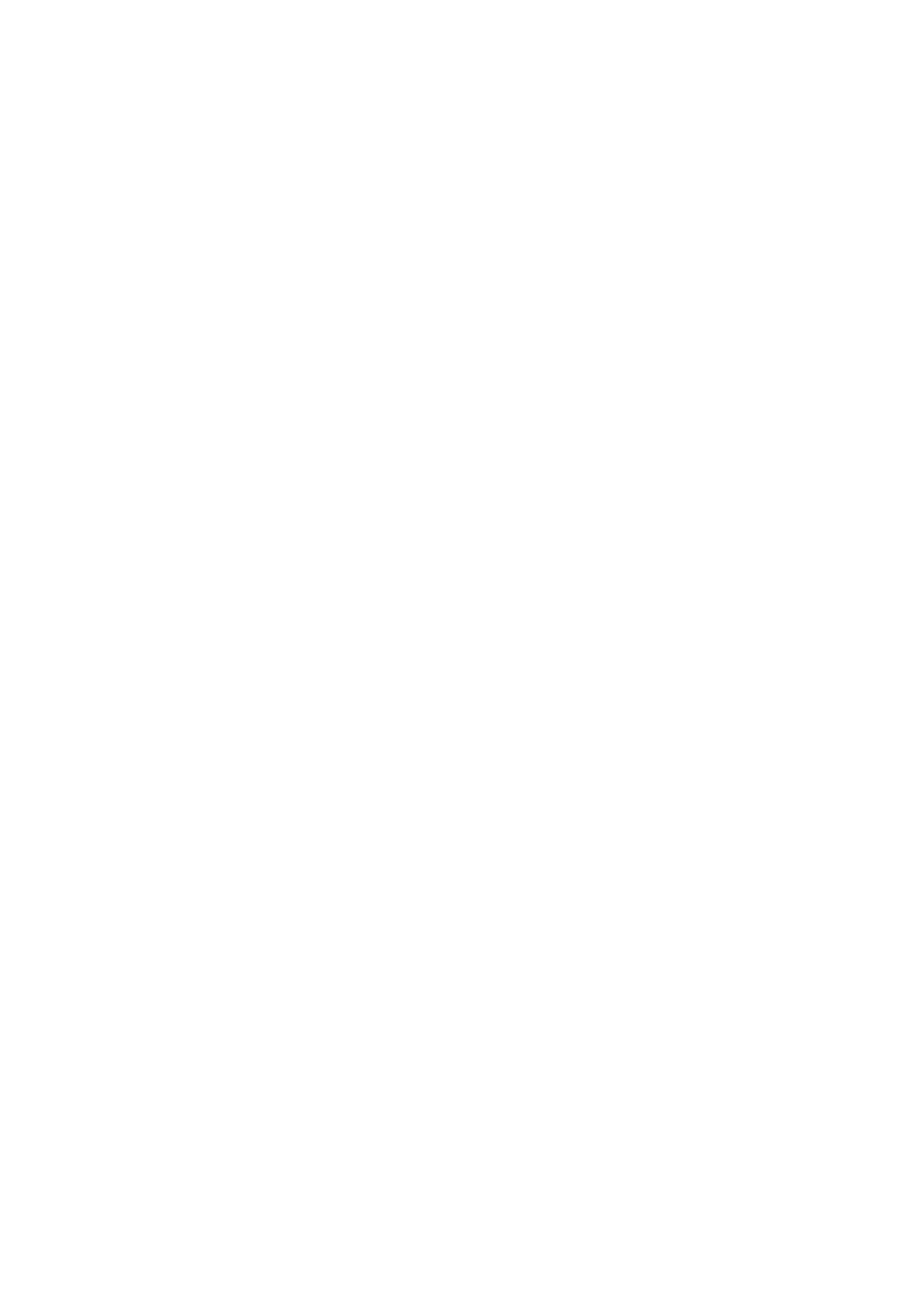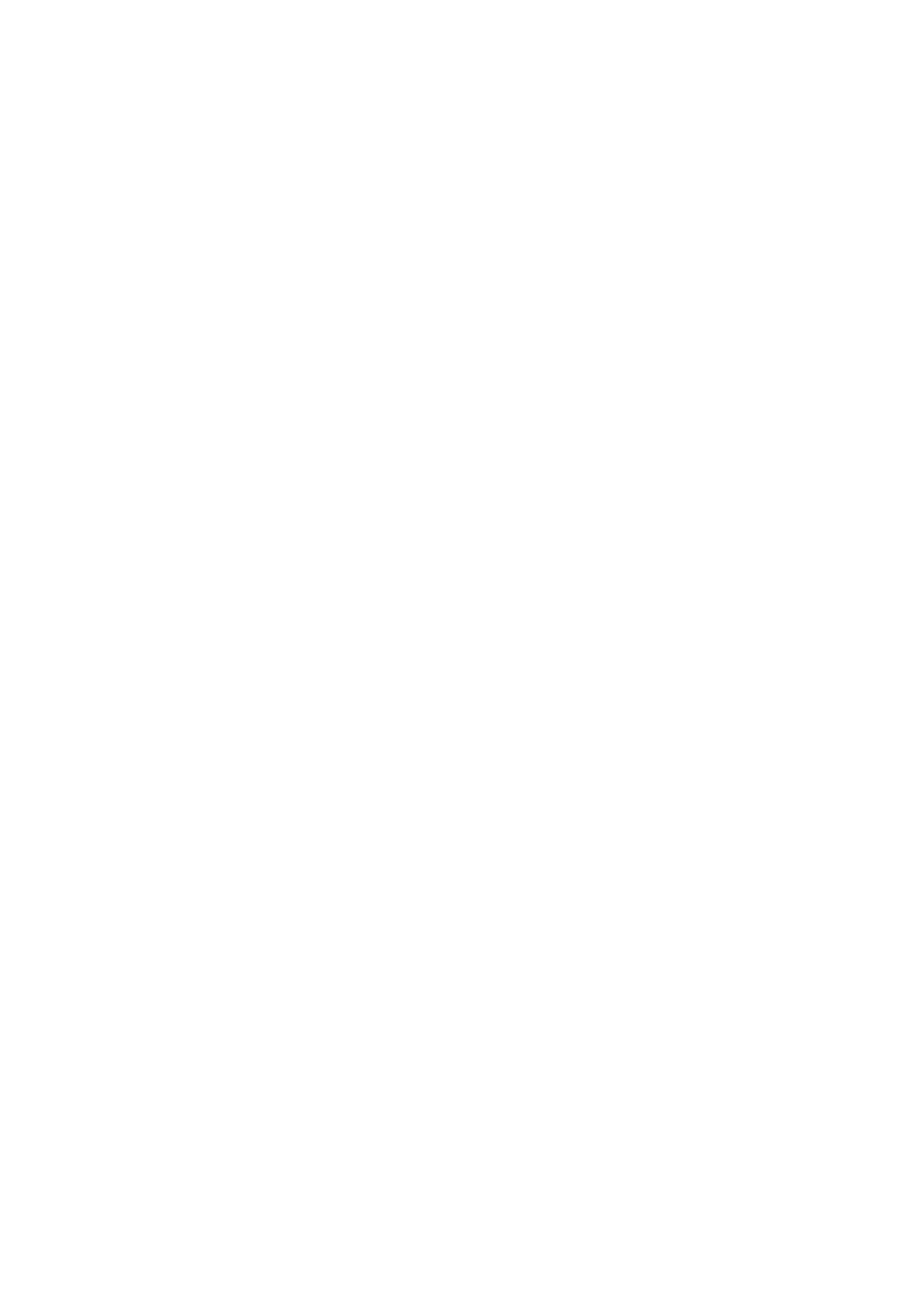
6
PC keyboard method (XE-A217W/XE-A217B) ...............................................................................62
Entering character codes ................................................................................................................63
10 Programming .........................................................................................................................................64
Basic Instructions.....................................................................................................................................64
Programming screen ......................................................................................................................64
Programming example ...................................................................................................................65
Article Programming ................................................................................................................................67
Department .....................................................................................................................................68
PLU .................................................................................................................................................69
PLU range ......................................................................................................................................70
Functional Programming..........................................................................................................................71
Discount (
-
) .................................................................................................................................72
Percent (
0
, %2) ..........................................................................................................................73
RA ...................................................................................................................................................73
PO ..................................................................................................................................................74
CID (Cash in drawer) ......................................................................................................................74
CHK/CG (Check change) ...............................................................................................................74
Check cashing ................................................................................................................................75
Media Key Programming .........................................................................................................................76
Cash key (Cash) .............................................................................................................................77
Check key (Check1, Check2) .........................................................................................................77
Credit key (Credit1, Credit2) ...........................................................................................................78
Foreign currency (Exchange1, Exchange2) .................................................................................79
Function Text Programming .....................................................................................................................80
Personnel Programming ..........................................................................................................................82
Clerk ...............................................................................................................................................82
Manager .........................................................................................................................................83
Mode Pass Code ............................................................................................................................83
Training Clerk .................................................................................................................................84
Terminal Programming.............................................................................................................................85
Date/Time Setting ....................................................................................................................................86
Date/time ........................................................................................................................................86
Optional Feature Selection ......................................................................................................................87
Basic System ..................................................................................................................................88
Rounding ........................................................................................................................................89
Function Prohibit .............................................................................................................................90
Function Authority ...........................................................................................................................91
Function Selection ..........................................................................................................................92
Print Selection ................................................................................................................................93
Exchange Function .........................................................................................................................94
EURO Change ................................................................................................................................95
Report Programming ...............................................................................................................................96
Zero skip .........................................................................................................................................97
Print select ......................................................................................................................................97
Z Counter ........................................................................................................................................98
Z1 General report ...........................................................................................................................99
Hourly report ...................................................................................................................................99
Electronic Journal ...........................................................................................................................99
Message Programming..........................................................................................................................100
Receipt logo ..................................................................................................................................100
DeviceCongurationProgramming .......................................................................................................101
Keyboard ......................................................................................................................................101
Display ..........................................................................................................................................102