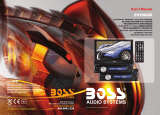3
Additional Safety Information
l Apparatus shall not be exposed to dripping or splashing and no
objects filled with liquids, such as vases, shall be placed on the
apparatus.
l Always leave sufficient space around the product for ventilation. Do
not place product in or on a bed, rug, in a bookcase or cabinet that
may prevent air flow through vent openings.
l Do not place lighted candles, cigarettes, cigars, etc. on the product.
l Connect power cord only to AC power source as marked on the
product.
l Care should be taken so that objects do not fall into the product.
l Do not attempt to disassemble the cabinet. This product does not
contain customer serviceable components.
l Do not use the unit immediately after transportation from a cold
place to a warm place; condensation problems may result. Wait
for about one hour till the moisture evaporates before operating
the unit.
l When using your portable DVD player, do not sit or stand too
close to the screen.
l To use a headset safely, please keep the following in mind:
- Do not play your headset at a high volume. Hearing experts
advise against continuous extended play.
- If you experience ringing in your ears, turn down the volume or
stop using the headset.
- Do not use a headset while driving a motorized vehicle or riding
a bike. It may cause a traffic hazard and is illegal in many areas.
- Even if your headset is an open-air type designed to let you hear
outside sounds, don’t turn up the volume so high that can’t hear
sounds around you.
l CAUTION! CD and DVD products utilize a laser. Do not try to
open the product. Refer all servicing to qualified service
personnel.
l CAUTION! Danger of explosion if battery is incorrectly replaced.
Replace only with the same or equivalent type.
l Warning: Your DVD player contains a battery and charging sys-
tem which is designed to work in temperatures that do not ex-
ceed 50
o
C (122
o
F). Leaving this product in a closed automobile
or in the trunk of an automobile where temperature may exceed
50
o
C may result in permanent battery damage, fire, or explosion.
Please remove your product from the automobile when you exit,
do not place your product in the trunk of your automobile, and do
not leave your product in any location where temperature may
exceed 50
o
C.
PDF created with pdfFactory Pro trial version www.pdffactory.com