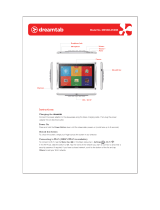Page is loading ...

User’s Guide
MOTO
TM
W233 renew


1
HELLOMOTO
Introducing your new
MOTO
™ W233 Renew wireless phone! It’s an environmentally responsible phone with a
sleek design that you can feel good about owning.
live a greener life
Your new phone does its part to reduce its climate impact by minimizing its carbon footprint through more efficient
energy, transportation, and material use. Here are other ways you can do your part:
• Carpool
—sharing a ride just once a week reduces your carbon emissions by 20%.
• Bike, walk, or jog
—hitting the pavement emits virtually no carbon, and you’ll get in better shape, too.
• Turn ‘em off
—use only the lights you need. Using your computer? You may not need your office lights, too.
• Enable power management
—use your computer and monitor’s automatic settings so they shut down
automatically when not in use.
• Bring your lunch
—brown bag it or walk to the local eatery instead of driving.
•Buy local
—shipping burns fuel. A 5-pound package shipped by air across the U.S. creates 12 pounds of
CO2 (or 3½ pounds shipped by truck).

2
Here’s a quick anatomy lesson:
Note:
Your phone may be a little different.
Center Key
Right Soft Key
Charge phone,
connect to computer.
Power/End Key
Left Soft Key
Listen to music.
Send Key
Navigation Key
Microphone

3
A few menu basics:
This is a typical home screen and main menu layout.
Your phone may be a little different
.
Messages
SELECT EXIT
6
Îì
T-Mobile
10:51am
MUSIC BROWSER
Home Screen Main Menu
Press & hold the
Power Key
P
until
the display lights up
to turn on your
phone.
1
In some list views,
such as your Message
Inbox or Contacts list,
the menu options
symbol M appears at
the bottom of the
screen. Press the
center key s to view
the menu options.
5
Press the
Navigation Key
S
up/down/left/right to
highlight a menu
feature.
3
Press the
Center
Key
s
to open
the
Main Menu
.
2
Press the
Center Key
s
to select it.
4

4
Motorola, Inc.
Consumer Advocacy Office
1307 East Algonquin Road
Schaumburg, IL 60196
www.hellomoto.com
Note:
Do not ship your phone to the above address. If you need to
return your phone for repairs, replacement, or warranty service,
please contact the Motorola Customer Support Center at:
1-800-331-6456 (United States)
1-888-390-6456 (TTY/TDD United States for hearing impaired)
1-800-461-4575 (Canada)
Certain mobile phone features are dependent on the capabilities
and settings of your service provider’s network. Additionally,
certain features may not be activated by your service provider,
and/or the provider’s network settings may limit the feature’s
functionality. Always contact your service provider about feature
availability and functionality. All features, functionality, and other
product specifications, as well as the information contained in this
user’s guide are based upon the latest available information and
are believed to be accurate at the time of printing. Motorola
reserves the right to change or modify any information or
specifications without notice or obligation.
MOTOROLA and the Stylized M Logo are registered in the US
Patent & Trademark Office. All other product or service names are
the property of their respective owners. Microsoft, Windows and
Windows Me are registered trademarks of Microsoft Corporation;
and Windows XP is a trademark of Microsoft Corporation.
© Motorola, Inc. 2008. All rights reserved.
Software Copyright Notice
The Motorola products described in this manual may include
copyrighted Motorola and third-party software stored in
semiconductor memories or other media. Laws in the United
States and other countries preserve for Motorola and third-party
software providers certain exclusive rights for copyrighted
software, such as the exclusive rights to distribute or reproduce
the copyrighted software. Accordingly, any copyrighted software
contained in the Motorola products may not be modified,
reverse-engineered, distributed, or reproduced in any manner to
the extent allowed by law. Furthermore, the purchase of the
Motorola products shall not be deemed to grant either directly or
by implication, estoppel, or otherwise, any license under the
copyrights, patents, or patent applications of Motorola or any
third-party software provider, except for the normal, non-exclusive,
royalty-free license to use that arises by operation of law in the
sale of a product.
Manual Number: 68000201890-A

contents
5
contents
menu map . . . . . . . . . . . . . . . . 7
Use and Care . . . . . . . . . . . . . . 9
get started . . . . . . . . . . . . . . . 10
about this guide. . . . . . . . . . 10
SIM card . . . . . . . . . . . . . . . 11
memory card. . . . . . . . . . . . 11
battery . . . . . . . . . . . . . . . . . 12
turn it on & off . . . . . . . . . . . 16
answer a call . . . . . . . . . . . . 16
make a call . . . . . . . . . . . . . 16
adjust volume . . . . . . . . . . . 16
change ring alert . . . . . . . . . 16
store a phone number. . . . . 17
call a stored phone number. 17
basics . . . . . . . . . . . . . . . . . . . 18
home screen . . . . . . . . . . . . 18
handsfree speaker. . . . . . . . 19
codes & passwords. . . . . . . 20
lock & unlock phone. . . . . . . 20
memory card setup . . . . . . . 21
tips & tricks. . . . . . . . . . . . . . . 22
personalize . . . . . . . . . . . . . . . 23
home screen shortcuts . . . . 23
main menu appearance . . . . 23
MyMenu . . . . . . . . . . . . . . . 23
ring styles & alerts. . . . . . . . 24
answer options . . . . . . . . . . 25
wallpaper . . . . . . . . . . . . . . . 25
screen saver . . . . . . . . . . . . 25
color settings . . . . . . . . . . . . 26
display settings . . . . . . . . . . 26
backlight. . . . . . . . . . . . . . . . 26
change front cover . . . . . . . 26
more personalizing . . . . . . . 27
calls . . . . . . . . . . . . . . . . . . . . 30
redial a number . . . . . . . . . 30
recent calls. . . . . . . . . . . . . 30
return a missed call . . . . . . 31
call waiting . . . . . . . . . . . . . 31
speed dial. . . . . . . . . . . . . . 31
call forward . . . . . . . . . . . . 32
notepad . . . . . . . . . . . . . . . 32
emergency calls. . . . . . . . . 32
more calling . . . . . . . . . . . . 33
call times . . . . . . . . . . . . . . 34
headset . . . . . . . . . . . . . . . 34
text entry. . . . . . . . . . . . . . . . 35
set entry modes. . . . . . . . . 35
tap method . . . . . . . . . . . . 37
iTAP® method . . . . . . . . . . 37
numeric method . . . . . . . . 38

6
contents
symbol method. . . . . . . . . . 38
delete letters & words . . . . 39
messages . . . . . . . . . . . . . . . . 40
send a message . . . . . . . . . 40
receive a message . . . . . . . 41
voicemail. . . . . . . . . . . . . . . 41
more messaging . . . . . . . . . 42
entertainment . . . . . . . . . . . . 43
music library . . . . . . . . . . . . 43
WebAccess. . . . . . . . . . . . . 45
fun & games . . . . . . . . . . . . 45
connections . . . . . . . . . . . . . . 46
cable connections . . . . . . . . 46
networks. . . . . . . . . . . . . . . 48
tools . . . . . . . . . . . . . . . . . . . . 49
phonebook . . . . . . . . . . . . . 49
personal organizer. . . . . . . . 49
service & repairs . . . . . . . . . . 51
SAR Data . . . . . . . . . . . . . . . . 52
EU Conformance . . . . . . . . . . 54
Safety Information. . . . . . . . . 56
Industry Canada Notice . . . . 60
FCC Notice . . . . . . . . . . . . . . . 60
Warranty . . . . . . . . . . . . . . . . . 61
Hearing Aids. . . . . . . . . . . . . . 65
WHO Information. . . . . . . . . . 66
Registration . . . . . . . . . . . . . . 66
Export Law . . . . . . . . . . . . . . . 67
Recycling Information . . . . . . 67
Perchlorate Label . . . . . . . . . . 68
Privacy and Data Security . . . 68
Driving Safety. . . . . . . . . . . . . 69
index . . . . . . . . . . . . . . . . . . . . 71

menu map
7
menu map
main menu
á
WebAccess
• t-zones
• Web Shortcut
•Go to URL
• Web Session
• Stored Pages
•History
• General Setting
s
Call Log
• Received Calls
• Dialed Calls
• Notepad
• Call Times
#
t-zones
• My Album
• My Journal
•Games
• HiFi Ringers
• Wallpapers
• Screensavers
É
Organizer
• Games & Apps
• Calculator
• MyMenu
•Alarm Clock
• Stop Watch
• Dialing Services *
• Calendar
e
Messages
•Create
• Inbox
•Draft
• Outbox
•Quick Notes
•Voicemail
• Browser Msgs
• Info Services *
• Picture Msg Template
* Network Dependent
This is the standard main menu layout.
Your phone’s menu may be a
little different
.
h
Multimedia
•Pictures
• Music Library
&
Help
n
Phonebook
w
Settings
• (see next page)

8
menu map
settings menu
l
Personalize
• Home Screen
• Main Menu
• Color Setting
• Greeting
• Wallpaper
• Screen Saver
t
Ring Style
•Style
• Style Detail
H
Call Forward
• Voice Calls
• Fax Calls *
• Data Calls *
• Cancel All
•Forward Status
U
In Call Setup
• In-Call Timer
• My Caller ID
• Answer Options
• Call Waiting
6
Initial Setup
• Time and Date
• 1-Touch Dial
• Display Settings
• Backlight
•Scroll
• Language
•DTMF
• Master Reset
• Master Clear
• Format microSD Card
m
Phone Status
• My Numbers
• Battery Meter
* Network Dependent
S
Headset
• Auto Answer
j
Network
•New Network
• Network Setup
•Avail. Networks
• My Network List
• Service Tone
• Call Drop Tone
• Band Selection
9
Security
• Phone Lock
• Lock Keypad
• Auto Key Lock
•Fixed Dial *
• SIM PIN
• New Passwords

Use and Care
9
Use and Care
Use and Care
To care for your Motorola phone, please keep it away from:
liquids of any kind dust and dirt
Don’t expose your phone to water, rain,
extreme humidity, sweat, or other moisture.
If it does get wet, don’t try to accelerate drying
with the use of an oven or dryer, as this may
damage the phone.
Don’t expose your phone to dust, dirt, sand,
food, or other inappropriate materials.
extreme heat or cold cleaning solutions
Avoid temperatures below 0°C/32°F or
above 45°C/113°F.
To clean your phone, use only a dry soft cloth.
Don’t use alcohol or other cleaning solutions.
microwaves the ground
Don’t try to dry your phone in a microwave
oven.
Don’t drop your phone.

10
get started
get started
about this guide
This guide shows how to locate a menu feature as
follows:
Find it:
s
>
s Call Log
>
Received Calls
This means that, from the home screen:
1
Press the center key
s
to open the main menu.
2
Scroll to
s Call Log
and press the center key
s
.
3
Scroll to
Received
Calls
and press the center key
s
.
Tip:
Press the center key
s
or
Select
to select a
highlighted option.
CAUTION: Before using the
phone for the first time, read the
Important Safety and Legal
Information
included in the gray-
edged pages at the back of this
guide.
symbols
This means a feature is
network/subscription dependent and may
not be available in all areas. Contact your
service provider for more information.
This means a feature requires an optional
accessory.

11
get started
SIM card
Your Subscriber Identity Module (SIM) card contains
personal information like your phone number and
contacts. It can also contain your voicemail and text
message settings.
If you put your SIM card in another phone, that phone
uses your phone number.
Caution:
Don’t bend or scratch your SIM card. Keep it
away from static electricity, water, and dirt.
Tip:
Ensure your SIM card is fully inserted into the
phone before fitting the battery.
Note:
While the battery cover is removed you might
want to change your phone front cover (see page 26).
memory card
You can use a removable microSD memory
card up to 2 GB (greater than 1 GB capacity is
guaranteed only for SanDisk microSD cards) to store
multimedia objects, such as pictures and music. We
recommend that you only use Motorola approved
memory cards, such as SanDisk memory cards. Other
memory cards may not be compatible with your
phone.
To install the memory
card, make sure the
memory card’s metal
contacts are facing
down. Slide the top
of the memory card
under the metal band and into the holder. Make sure
12

12
get started
to
format new memory cards
, as described on
page 21. To remove the memory card, slide the card
back out of the holder.
battery
battery use & safety
IMPORTANT: HANDLE AND STORE BATTERIES
PROPERLY TO AVOID INJURY OR DAMAGE.
Most battery issues arise from improper handling
of batteries, and particularly from the continued use
of damaged batteries.
DON’Ts
• Don’t disassemble, crush, puncture, shred,
or otherwise attempt to change the form of
your battery.
• Don’t let the phone or battery come in
contact with water.
Water can get into the
phone’s circuits, leading to corrosion. If the
phone and/or battery get wet, have them
checked by your carrier or contact Motorola
even if they appear to be working properly.
• Don’t allow the battery to touch metal
objects.
If metal objects, such as jewelry, stay
in prolonged contact with the battery contact
points, the battery could become very hot.
• Don’t place your battery near a heat
source.
Excessive heat can damage the
phone or the battery. High temperatures can
cause the battery to swell, leak, or
malfunction. Therefore:
•
Do
not
dry a wet or damp battery with an
appliance or heat source, such as a hair
dryer or microwave oven.
•
Avoid leaving your phone in your car in
high temperatures.

13
get started
DOs
• Do avoid dropping the battery or phone.
Dropping these items, especially on a hard
surface, can potentially cause damage.
• Do contact your service provider or
Motorola if your phone or battery has been
damaged from dropping or high
temperatures.
IMPORTANT: USE MOTOROLA ORIGINAL
PRODUCTS FOR QUALITY ASSURANCE AND
SAFEGUARDS.
To aid consumers in identifying
authentic Motorola batteries from non-original or
counterfeit batteries (that may not have adequate
safety protection), Motorola provides holograms on its
batteries. Consumers should confirm that any battery
they purchase has a “Motorola Original” hologram.
Motorola recommends you always use
Motorola-branded batteries and chargers.
Motorola
mobile devices are designed to work with Motorola
batteries. If you see a message on your display such
as
Invalid Battery
or
Unable to Cha rge
, take the following steps:
•
Remove the battery and inspect it to confirm
that it has a “Motorola Original” hologram;
•
If there is no hologram, the battery is not a
Motorola battery;
•
If there is a hologram, replace the battery and
retry charging it;
•
If the message remains, contact a Motorola
Authorized Service Center.
Important:
Motorola’s warranty does not cover
damage to the phone caused by non-Motorola
batteries and/or chargers.
Warning:
Use of a non-Motorola battery or charger
may present a risk of fire, explosion, leakage, or other
hazard.

14
get started
PROPER AND SAFE BATTERY DISPOSAL AND
RECYCLING
Proper battery disposal is not only important for
safety, it benefits the environment. Consumers may
recycle their used batteries in many retail or service
provider locations. Additional information on proper
disposal and recycling may be found on the Web:
•
www.motorola.com/recycling
•
www.rbrc.org/call2recycle/
(in English only)
Disposal:
Promptly dispose of used batteries
in accordance with local regulations. Contact
your local recycling center or national
recycling organizations for more information
on how to dispose of batteries.
Warning:
Never dispose of batteries in a fire because
they may explode.
install the battery
remove the battery
Note:
Your battery is intentionally tight fitting to
ensure consistent connection.
12

15
get started
charge the battery
Plug the battery charger
into your phone and an
electrical outlet. Your phone
might take several seconds
to start charging the
battery. The phone shows
Charge Complete
when finished.
Tip:
You can also use a PC USB port to charge your
phone battery. Before connecting your phone to your
PC, download and install the charging software driver
from
www.motorola.com/support/W233
.
Notes for charging your phone’s battery:
•
When charging your battery, keep it near room
temperature. Never expose batteries to
temperatures below 0°C (32°F) or above 45°C
(113°F) when charging.
•
New batteries are not fully charged.
•
New batteries or batteries stored for a long
time may take more time to charge.
•
Motorola batteries and charging systems have
circuitry that protects the battery from
damage from overcharging.
turn it on & off
To turn on your phone
,
press and hold
O
for a
few seconds or until the
display turns on.
If prompted, enter your four-digit unlock code. Your
phone’s four-digit
unlock code
is originally set to
1234
or the last four digits of your phone number (see
page 20).
To turn off your phone
, press and hold
O
for a
few seconds.

16
get started
answer a call
When your phone rings and/or vibrates, press
N
to
answer.
To hang up, press
O
.
make a call
Enter a phone number and press
N
to make a call.
To hang up, press
O
.
Tip:
Is your caller saying they can’t hear you? Make
sure your finger is not covering the microphone (see
page 2).
adjust volume
You can adjust the volume, during a call, by pressing
S
right to increase and left to decrease the earpiece
volume.To mute a call, press
s
and select
Mute
.
change ring alert
Find it:
s
>
w Settings
>
Ring Style
Select
Loud Ring
,
Soft Ring
,
Vibrate
,
Vibrate & Ring
,
Vibrate then Ring
or
Silent
(see page 24).
store a phone number
You can store up to 500 phone numbers in
Phonebook
:
1
Enter a phone number in the home screen, and
press
Store
.
2
Enter a name and other details for the phone
number. To select a highlighted item, press the
center key
s
.
3
Press
Done
to store the number.
To store an email address for a new contact, press
s
>
n Phonebook
>
[New Entry]
>
New > Email
. Enter the
name and email address and then press
Done
.

17
get started
call a stored phone
number
Find it:
s
>
n Phonebook
1
Scroll to the entry.
2
Press
N
to call the entry.
Shortcut:
In Phonebook, enter the first letters of an
entry to get to it quickly.
Note:
you can change the search method to
Find
so
that you can search for a contact name by typing it in:
Find it:
s
>
n Phonebook > s > Setup > Search Method

18
basics
basics
See page 2 for a basic phone diagram.
home screen
When you turn on your phone, it displays the home
screen. To dial a number from the home screen, press
number keys and
N
.
Note:
Your home screen might look a little different.
Soft key labels show the current soft key functions.
For soft key locations, see page 2.
Press the navigation key
S
up, down, left, or right to
select items in the home screen.
Status indicators can appear at the top of the home
screen:
Right Soft
Key
Left Soft
Key
MUSIC BROWSER
6
Îì
WED 12/30/09
10:51am
indicator
6
Signal strength.
W
Roaming off your network.
{
Missed call.
h
Active voice call.
ì
Battery level.
õ
Current ring style is
Loud
.
/