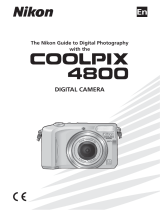Page is loading ...

En
The Nikon Guide to Digital Photography
with the
DIGITAL CAMERA
E4300 (E) 02.12.9 1:46 PM Page 1

Overview
32
Thank you for your purchase of a COOLPIX4300 digital camera.
The documentation for this product includes the manuals listed below. Please be
sure to read all instructions thoroughly to get the most from your camera.
Quick-Start Guide
The Quick-Start Guide takes you through the process of unpacking and setting
up your Nikon digital camera, taking your first pictures, and transferring them to
your computer.
Guide to Digital Photography
The Guide to Digital Photography (this manual) provides complete operating
instructions for your camera.
Nikon View Reference Manual
The Nikon View Reference Manual can be found in electronic format on the
reference CD provided with your camera.
Symbols
To make it easier to find the information you need, the following symbols and
conventions are used in this manual:
This icon marks cautions,
information that you should
read before use to prevent
damage to your camera.
This icon marks tips, additional
information you may find helpful
when using your camera.
This icon marks notes,
information that you should
read before using your camera.
E4300 (E) 02.12.9 1:46 PM Page 2

5
To prevent damage to your Nikon product or injury to yourself or to others, read the
following safety precautions in their entirety before using this equipment. Keep
these safety instructions where all those who use the product will read them.
The consequences that could result from failure to observe the precautions listed in
this section are indicated by the following symbols:
Do not look at the sun through
the viewfinder
Viewing the sun or other strong
light source through the viewfinder
could cause permanent visual
impairment.
Turn off immediately in the
event of malfunction
Should you notice smoke or an
unusual smell coming from the
equipment or from the AC adapter
(available separately), unplug the
AC adapter and remove the battery
immediately, taking care to avoid
burns. Continued operation could
result in injury. After removing the
battery, take the equipment to a
Nikon-authorized service center for
inspection.
Do not use in the presence of
flammable gas
Do not use electronic equipment in
the presence of flammable gas, as
this could result in explosion or fire.
Do not place strap around neck
Placing the camera strap around
your neck could result in
strangulation. Special care should
be taken to avoid placing the strap
around the neck of an infant or
child.
Do not disassemble
Touching the product’s internal
parts could result in injury. In the
event of a malfunction, the product
should be repaired only by a
qualified technician. Should the
product break open as the result of
a fall or other accident, remove the
battery and/or AC adapter and then
take the product to a Nikon-
authorized service center for
inspection.
Observe proper precautions
when handling batteries
Batteries may leak or explode if
improperly handled. Observe the
following precautions when
handling batteries for use in this
product:
• Be sure the product is off before
replacing the battery. If you are
using an AC adapter, be sure it is
unplugged.
• Use only the Nikon EN-EL1
rechargeable lithium-ion battery
(supplied) or a six-volt 2CR5
(DL245) lithium battery (available
separately).
• The EN-EL-1 is for use only with
selected Nikon Digital cameras.
Do not use the EN-EL1 in
equipment not approved for use
with this battery.
For Your Safety
4
• When inserting the battery, do not
attempt to insert it upside down
or backwards.
• Do not short or disassemble the
battery.
• Do not expose the battery to
flame or to excessive heat.
• Do not immerse in or expose to
water.
• Do not transport or store with
metal objects such as necklaces
or hairpins.
• Batteries are prone to leakage
when fully discharged. To avoid
damage to the product, be sure
to remove the battery when no
charge remains.
• When the battery is not in use,
attach the terminal cover and
store in a cool place.
• Immediately after use, or when
the product is used on battery
power for an extended period, the
battery may become hot. Before
removing the battery, turn the
camera off and allow the battery
to cool.
• When used with a 2CR5 (DL245)
lithium battery, the camera grip
may become noticeably warm,
but this does not indicate a
malfunction.
• Discontinue use immediately
should you notice any changes in
the battery, such as discoloration
or deformation.
Use appropriate cables
When connecting cables to the
input and output jacks, use only the
cables provided or sold by Nikon
for the purpose, to maintain
compliance with product
regulations.
Keep out of reach of children
Particular care should be taken to
prevent infants from putting the
battery or other small parts into
their mouths.
Removing memory cards
Memory cards may become hot
during use. Observe due caution
when removing memory cards from
the camera.
CD-ROMs
The CD-ROMs on which the
software and manuals are
distributed should not be played
back on audio CD equipment.
Playing CD-ROMs on an audio CD
player could cause hearing loss or
damage the equipment.
Observe caution when
operating the flash
Using the flash close to your
subject's eyes could cause
temporary visual impairment.
Particular care should be observed
if photographing infants, when the
flash should be no less than one
meter (3.3 ft.) from the subject.
When using the viewfinder
When operating the mode dial and
the zoom button with your eye to
the viewfinder, care should be taken
not to put your finger in your eye
accidentally.
Avoid contact with liquid crystal
Should the monitor break, care
should be taken to avoid injury due
to broken glass and to prevent
liquid crystal from the monitor
touching the skin or entering the
eyes or mouth.
This icon marks warnings, information that should be read before using
your Nikon product to prevent possible injury.
WARNINGS
E4300 (E) 02.12.9 1:46 PM Page 4

This equipment has been tested and found to
comply with the limits for a Class B digital
device, pursuant to Part 15 of the FCC rules.
These limits are designed to provide reasonable
protection against harmful interference in a
residential installation. This equipment
generates, uses, and can radiate radio
frequency energy and, if not installed and used
in accordance with the instructions, may cause
harmful interference to radio communications.
However, there is no guarantee that interference
will not occur in a particular installation. If this
equipment does cause harmful interference to
radio or television reception, which can be
determined by turning the equipment off and
on, the user is encouraged to try to correct the
interference by one or more of the following
measures:
• Reorient or relocate the receiving antenna.
• Increase the separation between the
equipment and receiver.
• Connect the equipment into an outlet on a
circuit different from that to which the receiver
is connected.
• Consult the dealer or an experienced
radio/television technician for help.
Notices
6 7
E4300
FOR HOME OR OFFICE USE
Tested To Comply
With FCC Standards
Notice for customers in Canada
CAUTION
This class B digital apparatus meets all
requirements of the Canadian Interference
Causing Equipment Regulations.
ATTENTION
Cet appareil numérique de la classe B
respecte toutes les exigences du
Règlement sur le matériel brouilleur du
Canada.
• No part of the manuals included with
this product may be reproduced,
transmitted, transcribed, stored in a
retrieval system, or translated into any
language in any form, by any means,
without Nikon’s prior written permission.
• Nikon reserves the right to change the
specifications of the hardware and
software described in these manuals at
any time and without prior notice.
• Nikon will not be held liable for any
damages resulting from the use of this
product.
• While every effort has been made to
ensure that the information in these
manuals is accurate and complete, we
would appreciate it were you to bring
any errors or omissions to the attention
of the Nikon representative in your area
(address provided separately).
Notice for customers in the U.S.A.
Federal Communications Commission (FCC) Radio Frequency Interference Statement
CAUTIONS
Modifications
The FCC requires the user to be
notified that any changes or
modifications made to this device
that are not expressly approved by
Nikon Corporation may void the
user's authority to operate the
equipment.
Interface Cables
Use the interface cables sold or
provided by Nikon for your
equipment. Using other interface
cables may exceed the limits of
Class B Part 15 of the FCC rules.
Nikon Inc.,
1300 Walt Whitman Road,
Melville, New York
11747-3064, U.S.A.
Tel.: 631-547-4200
Notice Concerning Prohibition of Copying or Reproduction
Note that simply being in possession of material that has been digitally copied or
reproduced by means of a scanner, digital camera or other device is punishable by law.
• Items prohibited by law from being
copied or reproduced
Do not copy or reproduce paper money,
coins, securities, government bonds, or
local government bonds, even if such
copies or reproductions are stamped
"Sample."
The copying or reproduction of paper
money, coins, or securities which are
circulated in a foreign country is
prohibited.
Unless the prior permission of the
government has been obtained, the
copying or reproduction of unused
postage stamps or post cards issued by
the government is prohibited.
The copying or reproduction of stamps
issued by the government and of
certified documents stipulated by law is
prohibited.
• Cautions on certain copies and
reproductions
The government has issued cautions on
copies or reproductions of securities
issued by private companies (shares, bills,
checks, gift certificates, etc.), commuter
passes, or coupon tickets, except when a
minimum of necessary copies are to be
provided for business use by a company.
Also, do not copy or reproduce passports
issued by the government, licenses
issued by public agencies and private
groups, ID cards, and tickets, such as
passes and meal coupons.
• Comply with copyright notices
The copying or reproduction of
copyrighted creative works such as
books, music, paintings, woodcut prints,
maps, drawings, movies, and
photographs is governed by national and
international copyright laws. Do not use
this product for the purpose of making
illegal copies or to infringe copyright laws.
Trademark Information
Apple, the Apple logo, Macintosh, Mac OS, Power Macintosh, PowerBook, and
QuickTime are registered trademarks of Apple Computer, Inc. Finder, Macintosh PC
Exchange, Power Mac, iMac, and iBook are trademarks of Apple Computer, Inc. IBM
and IBM PC/AT are registered trademarks of International Business Machines
Corporation. PowerPC is a trademark of International Business Machines Corporation,
used under license. Microsoft is a registered trademark, and Windows, MS-Windows
and Windows NT trademarks, of Microsoft Corporation. Internet Explorer is a product of
Microsoft Corporation. Pentium and i486 are trademarks of Intel Corporation. Internet is
a trademark of Digital Equipment Corporation. Netscape and Netscape Navigator are
registered trademarks of Netscape Communications Corporation. CompactFlash is a
trademark of SanDisk Corporation. Lexar Media is a trademark of Lexar Media
Corporation. Adobe and Acrobat are registered trademarks of Adobe Systems Inc. Zip is
a registered trademark of Iomega Corporation in the U.S. and other countries. All other
trade names mentioned in this manual or the other documentation provided with your
Nikon product are trademarks or registered trademarks of their respective holders.
E4300 (E) 02.12.9 1:46 PM Page 6

9
Table of Contents
Overview ............................................................................................................3
For Your Safety ...............................................................................................4-5
Notices ...........................................................................................................6-7
Introduction ................................................................................11-22
Parts of the COOLPIX4300.........................................................12-15
First Steps ...................................................................................16-22
1. Attach the Camera Strap and Lens Cap.................................................16
2. Insert the Battery...............................................................................16-18
3. Insert the Memory Card.....................................................................18-19
4. Choose a Language ...............................................................................20
5. Set the Date and Time ......................................................................21-22
Getting Started...........................................................................23-38
Taking Pictures............................................................................24-29
1. Ready the Camera............................................................................24-25
2. Compose the Picture........................................................................26-27
3. Focus and Shoot ...................................................................................28
4. Turn the Camera Off...............................................................................29
Reviewing Your Pictures.............................................................30-33
Quick Review ..............................................................................................31
Full-Screen Review......................................................................................32
Thumbnail Review .......................................................................................33
Getting Creative: Select Scene Mode........................................34-38
Beyond Point-and-Shoot: Camera Controls ...........................39-54
Shooting Mode Selection ................................................................40
Focus Mode: The 2 Button................................................41-45
Self-Timer ..............................................................................................42-43
Autofocus Mode (Continuous AF/Single AF)...........................................44-45
Digital Zoom: The yt Button ...............................................46-47
Flash Mode: The 3 Button .....................................................48-49
Making Movies .................................................................................50
Exposure Compensation: The 1 Button .....................................51
Keep or Delete: Picture Review.......................................................52
Sensitivity (ISO Equivalency) (å only) ........................................53
Manual Focus (å only) ................................................................54
8
Playing Pictures Back: Playback Options ...............................55-64
Full-Screen Playback .............................................................................56-57
Thumbnail Playback ....................................................................................58
Taking a Closer Look: Playback Zoom ........................................................59
Creating a Small Copy of Picture: Small Picture.....................................60-61
Movie Playback ...........................................................................................62
Photo Information ..................................................................................63-64
Connections: Connecting to External Devices .......................65-68
Connecting to a Computer..........................................................................66-67
Connecting to a Television or VCR ...................................................................68
Menu Guide: Camera Menu Options .....................................69-129
Index to Menu Options ...............................................................70-75
Using Camera Menus .................................................................76-78
Viewing the Menus ......................................................................................76
Making a Selection......................................................................................77
Accessing Multi-Page Menus ......................................................................78
The Set-Up Menu........................................................................79-95
To View the SET-UP Menu ..........................................................................79
Making Effective Use of Memory: The Image Size and Quality Menu .....80-82
Organizing Your Pictures: The Folders Menu .........................................83-86
Monitor Options ..........................................................................................87
Conserving Battery Power: Auto Off ...........................................................88
File Numbering: Seq. Number .....................................................................89
CF Card Format ..........................................................................................90
Storing Camera Settings: Controls .............................................................90
Confirming Shutter Release: Shot Confirm Lamp ........................................91
Photo Information and Transfer Setting: Pic Data/Transfer ....................91-92
Date ...........................................................................................................92
Interface ................................................................................................92-94
Language ...................................................................................................94
Restoring Default Settings: Reset All ...........................................................95
E4300 (E) 02.12.9 1:46 PM Page 8

1110
Introduction
This chapter is divided into the following
sections:
Parts of the COOLPIX4300
Bookmark this section and refer to it as you read
through the manual for information on the names
and functions of camera parts.
First Steps
Before using your camera for the first time,
complete the steps on the following pages.
The Shooting Menu...................................................................96-116
Keeping Colors True: White-Balance......................................................97-98
Measuring Light: Metering ...........................................................................99
Taking Pictures in a Sequence: Continuous .......................................100-101
Getting Sharper Pictures: BSS (Best-Shot Selector)..................................102
Adjusting Contrast and Brightness: Image Adjustment..............................103
Making Edges More Distinct: Image Sharpening .......................................104
Setting for Optional Lens Converters: Lens........................................105-106
Modifying Sensitivity from a Menu: Sensitivity............................................106
Exposure Options ..............................................................................106-110
Focus Options ...................................................................................111-113
Auto Bracketing .................................................................................114-115
Avoid “Grainy” Photographs: Noise Reduction ..........................................116
The Playback Menu ................................................................117-129
Deleting Pictures and Print Orders: Delete .........................................118-120
Selecting a Folder for Playback: Folders....................................................121
Automated Playback: Slide Show ......................................................122-123
Safeguarding Valuable Images: Protect .....................................................124
Hiding Images During Playback: Hide Image.............................................125
Ordering Prints: Print-Set ...................................................................126-127
Marking All Images for Transfer: Transfer ...................................................128
Selecting Small Picture Size: Small Pic......................................................129
Technical Notes: Camera Care, Options and Resources ..131-146
Optional Accessories ..............................................................................132-133
Caring for the Camera and Battery .........................................................134-136
Web Resources..............................................................................................137
Troubleshooting.......................................................................................138-143
Specifications..........................................................................................144-146
Index ........................................................................................148-151
Parts of the
COOLPIX4300
pp. 12-15
First Steps
pp. 16-22
Step Page
Step 1
Attach the Camera Strap
16
and Lens Cap
Step 2 Insert the Battery 16-18
Step 3 Insert the Memory Card 18-19
Step 4 Choose a Language 20
Step 5 Set the Date and Time 21-22
E4300 (E) 02.12.9 1:46 PM Page 10

1312
16
15
14
13
12
A
11
10
9
17
18
B
19
20
21
22
23
24
25
1 Red-eye reduction/Self-timer lamp .............................p. 48/42
2 Built-in Speedlight ...........................................................p. 48
3 Battery chamber cover ....................................................p. 17
4 Battery chamber cover latch............................................p. 17
5 Viewfinder........................................................................p. 26
6 Lens ..............................................................................p. 144
7 Video output connector ...................................................p. 68
8 Tripod socket
9 Flash-ready lamp (red) .....................................................p. 28
10 Autofocus lamp (green)....................................................p. 28
11 Viewfinder........................................................................p. 26
12 1 (exposure compensation/sensitivity)/5 button..................
.....................................................p. 51/53/32, 33, 52, 57, 58
13 2 (focus mode/manual focus)/6 button......p. 41/54/63
14 3 (flash mode)/7 button ...................p. 49/32, 33, 57, 58
15 MENU button ............................................................p. 34, 76
16 QUICK p (quick review) button .....................................p. 30
17 Shutter release button .....................................................p. 28
18 Power switch.............................................................p. 24, 29
19 Zoom button .................................................p. 26, 46, 57, 59
20 TRANSFER button...........................................................p. 67
21 Camera strap eyelet ........................................................p. 16
22 Multi selector
23 Memory card slot cover...................................................p. 19
24 USB connector (under cover) ..........................................p. 66
25 DC-in connector (under cover).........................................p. 18
A Monitor ...........................................................................p. 14
B Mode dial........................................................................p. 15
Introduction—Parts of the COOLPIX4300
4
3
2
1
5
6
7
8
The parts of the camera are identified below. For more information on the function
of each part, refer to the page number that follows it.
Parts of the COOLPIX4300
E4300 (E) 02.12.9 1:46 PM Page 12

15
Introduction—Parts of the COOLPIX4300
B The Mode dial
Mode
a
(Auto)
i
(Scene)
å
(Manual)
m
(Movie)
SETUP
(Setup)
p
(Playback)
Description
An automatic mode for simple, “point-and-shoot”
snapshot pictures.
This mode offers a choice of settings for specific scenes.
Each of the 12 modes optimizes the camera for scenes of
specific type, such as sunsets or portraits.
Gives you complete control of all settings, including
exposure mode.
In this mode, you can record silent movies up to forty
seconds in length.
This mode lets you configure the camera’s basic settings
such as date, time etc.
This mode is used to play back and delete pictures.
Page
24
34
96
50
79
117
14
1 Scene .......................................p. 34
2 Self-timer ..................................p. 42
3 Zoom indicator ....................p. 26/46
4 Progress bar (Ultra HS)...........p. 100
5 “Date not set” icon*
1
.................p. 22
6 Manual focus indicator..............p. 54
7 Flash mode...............................p. 48
8 Current Folder name*
2
..............p. 86
9 Converter lens setting.............p. 105
10 Best Shot Selector .................p. 102
11 Noise reduction ......................p. 116
12 Exposure lock (Auto exposure lock/
White balance lock) ................p. 110
13 Bracketing/
White-balance bracketing .......p. 114
14 Continuous setting..................p. 100
15 Battery level indicator*
3
.............p. 25
16 Spot metering target/
Focus area ........................p. 99/112
17 Image sharpening ...................p. 104
18 White balance...........................p. 97
19 Sensitivity (ISO equivalency)......p. 53
20 Black-and-white .....................p. 103
21 Image adjustment ...................p. 103
22 Image size ................................p. 82
23 Image quality ............................p. 81
24 Metering method ......................p. 99
25 Exposure mode ......................p. 107
26 Shutter speed.........................p. 108
27 Exposure display (manual exposure
mode) .....................................p. 107
28 Aperture .................................p. 107
29 Exposure Compensation ..........p. 51
30 Number of exposures remaining/
Length of movie ..................p. 25/50
15
16
1
12
2 3 5 6 7
24 25 26 27 28 29 30
17
18
19
22
23
21
8
9
10
13
14
11
4
20
A Monitor
In the shooting modes, the following indicators appear in the monitor.
*1 Blinks if date/time has not been set.
*2 Not displayed when folder name is set to NIKON.
*3 Only displayed when battery power drops below a certain level.
E4300 (E) 02.12.9 1:46 PM Page 14

1716
Step 1—Attach the Camera Strap and Lens Cap
Camera Strap
Lens cap
• Attach the strap as shown.
• Press the tabs on the lens cap to
attach/detach it.
• We recommend attaching the lens cap to the
strap loop with the supplied cord to prevent it
from being misplaced.
First Steps
3
Open the battery-chamber cover
• Pressing the battery-chamber cover latch ⁄, slide
the battery-chamber cover out ¤ and flip it open ‹.
Step 2—Insert the Battery
Your camera is powered by a single rechargeable Nikon EN-EL1
lithium-ion battery or a non-rechargeable 2CR5 (DL245) lithium battery
(available separately).
1
Charge the battery
• The EN-EL1 is not fully charged at shipment. A battery charger is provided
with the camera; we recommend that you charge the battery before use.
Instructions for charging the battery may be found in the instruction manual
included with the charger.
Introduction—First Steps
4
Insert the battery
• Insert a fully charged EN-EL1 or new 2CR5 (DL245) battery as shown in the
label on the underside of the battery-chamber cover.
EN-EL1 2CR5 (DL245)
5
Close the battery-chamber cover
Read Battery Warnings
Read and follow all warnings and instructions supplied by the battery
manufacturer.
• Close the battery chamber cover ⁄ and slide it to
the closed position ¤. To prevent the battery being
dislodged during operation, be sure that the battery
chamber cover is properly latched.
2
Turn the camera off
E4300 (E) 02.12.9 1:47 PM Page 16

1918
Introduction—First Steps
The Clock Battery
The camera’s internal clock-calendar is powered by a separate, rechargeable
power source, which is charged as necessary when the main battery is installed
or the camera powered by an AC adapter (available separately). After charging
for about ten hours, this power source can provide roughly ten hours of back-
up power. If the main battery has been removed for an extended period, or
removed before charging is complete, a flashing icon may appear in the
monitor, indicating that the clock needs to be reset.
Alternative Power Sources
In addition to the rechargeable Nikon EN-EL1
Lithium-ion battery included with your camera, the
COOLPIX4300 can be used with non-rechargeable
2CR5 (DL245) lithium batteries, available at a variety
of retail outlets. To power your camera continuously
for extended periods, use an EH-21 AC
adapter/battery charger or EH-53 AC adapter (both
available separately).
Connecting AC adapter
to COOLPIX4300
DC-in connector
1
Turn the camera off
Step 3—Insert the Memory Card
Your Nikon digital camera uses CompactFlash™ (CF) memory cards to
store pictures (p. 133).
2
Insert the memory card
• Slide the card-slot cover out ⁄ and
flip it open ¤. Hold the card with the
arrow (s) facing towards you and insert
it in the direction of the arrow ‹, sliding
it in until it is firmly in place and the
eject button pops up. Close the card
slot cover ›.
Terminals
Insert card terminals first with
front label facing camera back
Front
label
Direction
of insertion
Removing Memory Cards
Memory cards can be removed without loss of data when
the camera is off. To remove memory cards, turn the camera
off and open the card-slot cover ⁄. Press the eject button
to partially eject the card ¤ and then remove the card by
hand.
E4300 (E) 02.12.9 1:47 PM Page 18

2120
Introduction—First Steps
Step 4—Choose a Language
Camera menus and messages can be displayed in your choice of
German, English, French, Japanese or Spanish.
Set mode dial to SETUP
and turn camera on
1
SET-UP2
Controls
Shot Confirm Lamp
Pic data/Transfer
Date
Interface
Language
Reset All
PAGE1 SELECT SET
Press MENU button to
display SET-UP 2 menu
2
SET-UP2
Controls
Shot Confirm Lamp
Pic data/Transfer
Date
Interface
Language
Reset All
PAGE1 SELECT SET
Highlight “Language”
3
LANGUAGE
Controls
Shot Confirm Lamp
Pic data/Transfer
Date
Interface
Language
Reset All
SELECT SET
De
En
Fr
EI
Es
Choose a language from:
De: Deutsch (German)
En : English
Fr : Français (French)
EI : Japanese
Es : Español (Spanish)
5
SET-UP2
Steuerung
LampeAufnahmebestätigung
Bilddaten/Transfer
Datum
Schnittstelle
Sprache
Wert löschen
SEITE1 AUSW STL
Press > to set
6
LANGUAGE
Controls
Shot Confirm Lamp
Pic Data/Transfer
Date
Interface
Language
Reset All
De
En
Fr
EI
Es
SELECT SET
Display options
4
Step 5—Set the Date and Time
Information on the time and date of recording is included with all
pictures and movies taken with your Nikon digital camera. To set the
camera’s internal clock to the correct time and date, display the set-up
menu as described in steps 1-2 of “Choose a Language” and then
follow the steps below:
SET-UP2
Controls
Shot Confirm Lamp
Pic data/Transfer
Date
Interface
Language
Reset All
PAGE1 SELECT SET
Highlight “Date”
1
DATE
Y M D
2002
.
09
.
01
00 00
SELECT SET
Highlight Year, Month, Day, hour or
minute
3
DATE
Y M D
2002
.
09
.
15
15 30
SELECT SET
Edit selected item
• Repeat steps 5 and 6 until all
items have been set.
4
DATE
Y M D
2002
.
01
.
01
00 00
SELECT SET
Display DATE menu
2
DATE
Y M D
2002
.
09
.
15
15 30
SELECT SET
Highlight YMD
5
DATE
M D Y
09
.
15
.
2002
15
30
SELECT SET
Choose order in which year, month
and day will be displayed
6
E4300 (E) 02.12.9 1:47 PM Page 20

23
Getting Started
This chapter is divided into three sections:
Taking Pictures
Read this section for a step-by-step guide to the
basics of taking pictures with the COOLPIX4300.
Reviewing Your Pictures
Learn how to review and delete pictures while
setting up your new shot.
Getting Creative: Select Scene Mode
Explore the creative possibilities of scene mode.
Taking Pictures
pp. 24-29
Reviewing Your
Pictures
pp. 30-33
Getting Creative:
Select Scene Mode
pp. 34-38
Step Page
Step 1 Ready the Camera 24-25
Step 2 Compose the Picture 26-27
Step 3 Focus and Shoot 28
Step 4 Turn the Camera Off 29
22
Flashing Clock Icon
Any pictures taken before the time and date have been set will have a time
stamp of “0000.00.00 00:00.” If the time and date have not been set, a flashing
clock icon will be displayed in the top right corner of the monitor when the
camera is in shooting mode.
SET-UP2
Controls
Shot Confirm Lamp
Pic data/Transfer
Date
Interface
Language
Reset All
PAGE1 SELECT SET
Press > to save changes to
settings and return to SET-UP
menu.
7
E4300 (E) 02.12.9 1:47 PM Page 22

2524
This section details the basic steps involved in taking pictures in a
(auto) mode. In this automatic, “point-and-shoot” mode, the majority of
settings are controlled by the camera in response to lighting conditions
and focus distance, producing the best possible results in most
situations.
Taking Pictures
The Basics
Step 1—Ready the Camera (a Mode)
1
Remove the lens cap
• If you turn the camera on with the lens cap in place
and the mode dial set to a, i, å or m,
an error message will appear in the monitor. To clear
this message from the display, turn the camera off
and remove the lens cap.
2
Turn the mode dial to a
3
Turn the camera on
• The lens zooms out when the camera is turned on
and the green lamp next to the viewfinder will turn
on for a few seconds.
Getting Started—Taking Pictures
4
Check indicators in the monitor
• Before shooting, check the battery level (A) and the
number of exposures remaining (B).
F2.8F2.8F2.81/2501/2501/250
227222722272
161616
A
B
Battery level is displayed as follows:
Display
NO ICON
MM
Warning!!
Battery
exhausted
Camera status
Camera functions normally.
As above, except that only a
limited number of shots can be
taken in Continuous mode
(p. 100).
Shutter release disabled.
Meaning
Battery fully charged.
Low battery. Charge EN-
EL1 as soon as possible or
ready new 2CR5 (DL245)
battery.
Battery exhausted. Charge
EN-EL1 and reinsert, or use
new 2CR5 (DL245) battery.
• If the message “Out of memory” appears in the monitor, the memory card is full.
Delete pictures (p. 118), use a new memory card, or choose a lower quality of
image size (p. 82).
Auto Power Off
To save power, the camera will enter “sleep” mode if no operations are
performed for the period of time specified in the Auto Off menu (default 30
seconds; p. 88). In sleep mode, the monitor turns off and all camera functions
are deactivated. The camera itself is effectively off. To reactivate the camera,
press the shutter release button halfway.
E4300 (E) 02.12.9 1:47 PM Page 24

2726
Getting Started—Taking Pictures
Step 2— Compose the Picture
1
Ready the camera.
• Pictures can be framed in
the monitor (A) or viewfinder
(B).
• To prevent camera shake,
hold the camera steadily in
both hands.
F4.9
F4.9
F4.91/250
1/250
1/250
2272
2272
2272
16
16
16
2
Frame your subject.
• Frame your subject using the zoom button. Press the W to zoom out from
your subject. Press the T to zoom in on your subject.
• When the camera is zoomed all the way in, hold T down for about two
seconds to enlarge the image by a further four times using digital zoom (p.
46). When digital zoom is in effect, the autofocus lamp next to the viewfinder
will blink and the zoom indicator will turn yellow to warn you to frame pictures
in the monitor.
Indicator in monitor displays
amount of zoom while either
W or T is pressed.
Zoom out Zoom in
Don’t Block the Shot
To avoid dark or partially obscured pictures, keep your fingers and other objects
away from the lens and flash window.
Monitor or Viewfinder?
Use the monitor to confirm camera settings at a glance while at the same time
viewing an image that shows how the final picture will appear. This is particularly
important when the image in the viewfinder does not accurately reflect what will
appear in the final picture, for example when:
• macro close-up is used (p. 42)
• your subject is within 1.5 m (4.9 ft.) of the camera
• you are using digital zoom (p. 46)
• you are using an optional lens converter for wide-angle or telephoto
photography (p. 105)
Using the viewfinder allows you to save power by turning the monitor off (see
below). The viewfinder can also be used when bright ambient lighting conditions
make the display in the monitor difficult to see.
Controlling the Monitor
The ≤ on the Multi selector controls the monitor display in a and å mode.
Press ≤ to cycle through monitor settings as shown at below.
F2.8F2.8F2.81/2501/2501/250
227222722272
161616
Indicators
displayed
Indicators
hidden
Monitor off
E4300 (E) 02.12.9 1:47 PM Page 26

2928
Getting Started—Taking Pictures
Step 3—Focus and Shoot
The COOLPIX4300 has a two-stage shutter release button.
1
Focus
• Press the shutter release button
halfway to set focus and exposure.
In a mode, the camera focuses
on the subject in the center of the
frame. Check the indicator lamps
(see table below).
2
Take the picture
• To take a picture, press the shutter release button all the
way down.
Lamp
On
Flash-ready Blinks
lamp (red) rapidly
Off
On
Autofocus lamp
(green)
Flickers
Meaning
Flash will fire when picture is taken.
Flash charging. Remove finger briefly from shutter
release button, then try again.
Flash not required or flash set to “off”.
Subject in focus.
Camera unable to focus on subject. Use focus
lock to focus on another subject at the same
distance, then recompose your picture (p. 45).
Step 4—Turn the Camera Off
When you have finished using the camera, turn the
camera off to save battery power.
During Recording
While pictures are being recorded to the memory card, the autofocus lamp
(green) will blink.
Pictures taken while earlier images are being recorded are stored in a temporary
memory buffer. When the buffer is full, an hourglass (W) icon will be displayed
and the shutter release will be disabled.
Do not turn the camera off, remove the memory card, or remove or disconnect
the power source while W is displayed or while the green autofocus lamp is
blinking.
E4300 (E) 02.12.9 1:47 PM Page 28

3130
With a digital camera, you can view pictures immediately after they are
taken. You can view the results of earlier attempts while setting up your
next shot and use what you see to change camera settings or choose
a better angle.
Reviewing Your Pictures
• To end quick review or full-screen review and focus the camera for the next shot,
press the shutter release button halfway.
F2.8
F2.8
F2.81/250
1/250
1/250
2272
2272
2272
15
15
16
F2.8
F2.8
F2.81/250
1/250
1/250
11
2272
2272
2272
15
15
15
1
/
1
100
100
NI
NI
KON
KON
000
000
1
.
JPG
JPG
1
/
1
100NIKON
000
1
.
JPG
2002.09.15
2002.09.15
15:40
15:40
2002.09.15
15:40
2272
2272
2272
>>
Shooting Mode Quick Review
Last picture taken
displayed in top left
corner of monitor
Full-Screen Review
Last picture taken
displayed full screen
Getting Started—Reviewing Your Pictures
Quick Review
When you press the QUICK p button to enter
quick review mode, the most recent picture on the
memory card will be displayed at the top left
corner of the monitor.
The following operations can be performed:
Press
QUICK p
Shutter release
button
To
View other
pictures
View current
picture full screen
Return to shooting
mode
Description
Press < to view images recorded before
the current picture or > for pictures
recorded after. Hold it down to scroll
rapidly to the desired picture.
Enter full-screen review (see next page)
with the current pictures displayed full
screen.
To return to shooting mode, press the
shutter release button.
F2.8F2.8F2.81/2501/2501/250
11
227222722272
151515
>
E4300 (E) 02.12.9 1:47 PM Page 30

3332
Getting Started—Reviewing Your Pictures
Full-Screen Review
From quick review, press the QUICK p button to
enter full-screen review. The picture displayed in
quick-review mode will be displayed full screen.
The following operations can be performed:
Press
5
(1)
7
(3)
TRANSFER
Shutter
release/
QUICK p
button
To
View other
pictures
Delete current
picture
View multiple
Pictures
Select current
picture for
transfer to a
computer
Return to
shooting mode
Description
Press < to view images recorded before the
current picture, and > for images recorded after.
Hold it down to scroll rapidly to desired picture.
A confirmation dialog will be displayed. Press
≤/≥ on the Multi selector to highlight the
option and > to select.
• Select No to keep
picture
• Select Yes to delete
picture
Press the 7 button to display a set of up to
nine thumbnail pictures (see next page).
Pictures selected for transfer are marked with a
D icon. Turn this marking on or off to select
the pictures that will be transferred to a
computer at a later date.
Press the QUICK p button to end review and
return to shooting mode. To return to shooting
mode and focus, press shutter release button
halfway.
1
/
1
100100NINIKONKON
000000
1
.
JPGJPG
1
/
1
100NIKON
000
1
.
JPG
2002.09.152002.09.15
15:4015:40
2002.09.15
15:40
227222722272
Thumbnail Review
Pressing the 7 button in full-screen review
displays a menu of nine thumbnail images. The
following operations can be performed while
thumbnails are displayed:
Press
7/T (t)
5
TRANSFER
Shutter release/
QUICK p
button
To
Highlight images
Change number
of pictures
displayed
Delete highlighted
picture
Select current
picture for
transfer to a
computer
Return to shooting
mode
Description
Press ≤/≥/</> on the Multi selector to
highlight a thumbnail
With nine thumbnails displayed, press the
7 button once to view four thumbnail
images. Press T (t) to “zoom in” from
nine thumbnails to a four-thumbnail view, or
when four thumbnails are displayed, to view
highlighted picture full size.
A confirmation dialog will be displayed.
Press ≤/≥ on the Multi selector to
highlight the option and > to select.
• Select No to
keep picture
• Select Yes to
delete picture
Pictures selected for transfer are marked
with a D icon. Turn this marking on or off
to select the pictures that will be transferred
to a computer at a later date.
Press the QUICK p button to end review
and return to shooting mode. To return to
shooting mode and focus, press shutter
release button halfway.
7 8 9
4 5 6
1 2 3
789
456
123
Erase 1 Image(s)
Yes/No?
Erase 1 Image(s)
Yes/No?
For more information on Playback: P. 55-64
E4300 (E) 02.12.9 1:47 PM Page 32

34 35
The COOLPIX4300 offers a choice of twelve “scene” modes for
common subjects and shooting situations.
To choose a scene:
Set mode dial to SCENE and turn
camera on
1 2
SCENE 1
OFF SELECT DONE
Party/IndoorParty/Indoor
Night PortraitNight Portrait
Beach/SnowBeach/Snow
LnadscapeLnadscape
SunsetSunset
Portrait
Party/Indoor
Night Portrait
Beach/Snow
Landscape
Sunset
Press the MENU button to display
the SCENE mode menu
3
SCENE 1
OFF SELECT DONE
PortraitPortrait
Party/IndoorParty/Indoor
Night Portrait Night Portrait
LandscapeLandscape
SunsetSunset
Portrait
Party/Indoor
Night Portrait
Beach/Snow
Landscape
Sunset
Press ≤/≥ to highlight the desired composition type
4
Getting Started—Getting Creative
SELECT
OFF
DONE
SCENE 2
MuseumMuseum
Fireworks ShowFireworks Show
Close UpClose Up
CopyCopy
Back LightBack Light
Night Landscape
Museum
Fireworks Show
Close Up
Copy
Back Light
Getting Creative: Select Scene Mode
Note on SCENE mode
• Depending on the subject, SCENE mode setting may not always produce the
desired results. If you are dissatisfied with the results in SCENE mode, try
using a mode instead.
When you press the MENU button to display the SCENE mode menu, the
most-recently selected setting will be highlighted. Press the MENU button a
second time to exit the menu.
F2.8F2.8F2.81/2501/2501/250
227222722272
161616
Press > to make the selection
and return to shooting mode
• The selected scene mode icon is
displayed on the monitor.
• Image quality and size can be adjusted
from the SETUP menu (p. 80).
Depending on the scene selected, restrictions may apply to flash (p. 48) and focus
mode (p. 41). The table of scene choices on the pages that follow lists the flash
and focus mode settings possible in each scene. If in doubt about the meanings
of the icons used, consult the following table:
Icon Flash mode (3)
None Auto
P Flash Cancel
# Auto with red-eye reduction
O Anytime Flash (fill flash)
SLOW Slow sync
Icon Focus mode (2)
None Autofocus (Auto)
0 Self-timer
@ Infinity
™ Macro Close-up
0™ Macro close-up+ self-timer
In scenes in which the flash turns off (P) automatically, shutter speeds slow and
pictures may be blurred by inadvertent camera movement (“camera shake”). While
use of a tripod is recommended, other methods that may be successful in
preventing blurring are indicated by the “camera shake” rating:
*
Support the camera steadily in both hands with your elbows against your
torso.
**
Use a tripod or place the camera on a flat, level surface such as a wall or table.
E4300 (E) 02.12.9 1:47 PM Page 34

3736
Getting Started—Getting Creative
Scene
s
Portrait
d
Party/
Indoor
f
Night
Portrait
g
Beach/
Snow
h
Landscape
Description
Use for portraits. Main
subject stands out clearly
while background details
are softened, lending the
composition a sense of
depth.
• Degree to which background details are
softened depends on the amount of light
available
• Focus area can be selected manually
using multi selector (p. 112).
Use for shots that include
details of the background
behind the main subject,
or to capture the effects of
candlelight and other
indoor background lighting.
Use for shots that provide
a natural balance between
the main subject and the
background when
shooting portraits against
a backdrop of night scenery.
Vividly captures the
brightness of such
subjects as snowfields,
beaches, or sunlight
expanses of water.
Use for vivid landscape
shots that enhance
outlines, colors, and
contrast in such subjects
as skyscapes and forests.
3
(p. 48)
Any
#
#
Any
P
2
(p. 41)
Auto,
0
Auto,
0
Auto,
0
Any
0,
@
Camera
shake
—
*
*
—
—
Scene
j
Sunset
k
Night
Landscape
v
Museum
l
Fireworks
Show
z
Close Up
Description
Captures the beautiful
reds in sunsets or sunrises
exactly as you see them.
Use for pictures that
employ slow shutter
speeds to produce
stunning night landscape.
Use indoors where flash
photography is prohibited
(for example in museums
and art galleries) or in
other settings in which
you do not want to use the flash.
• Photography may be prohibited
altogether in some settings. Be sure to
obtain permission first.
Slow shutter speeds are
used to capture the
expanding burst of light
from a firework.
Use to take up-close
pictures of subjects such
as flowers or insects, with
an artistically blurred
background.
• Focus area can be selected manually
using multi selector (p. 112).
• Focus distance is 4cm (1.6 in.) to 20cm
(7.9 in.) from the lens.
• Minimum focus distance varies with zoom
position. When camera is zoomed in to
widest zoom position, focus mode
indicator (™) in monitor will turn yellow. At
this position, camera can focus on objects
as close as 4cm (1.6 in.) from the lens.
3
(p. 48)
P
P
P
P
P
2
(p. 41)
Auto,
0,
@
0,
@
Auto,
0, ™,
0™
@
™,
0™
Camera
shake
*
**
*
**
*
E4300 (E) 02.12.9 1:47 PM Page 36

39
Beyond Point-
and-Shoot
Read this chapter for advice on the most
frequently-used shooting controls, including:
Shooting-Mode Selection
Focus Mode
Digital Zoom
Flash Mode
Making Movies
Exposure Compensation
Keep or Delete
Sensitivity (ISO Equivalency)
Manual Focus
Shooting-Mode
Selection
p. 40
Focus Mode
pp. 41-45
Digital Zoom
pp. 46-47
Flash Mode
pp. 48-49
Making Movies
p. 50
Exposure
Compensation
p. 51
Keep or Delete
pp. 52
Sensitivity
(ISO Equivalency)
p. 53
Manual Focus
p. 54
Camera Controls
38
Scene
x
Copy
c
Back Light
Description
Use to obtain clear
pictures of text or
drawings on a white
board, business card, or
in printed matter. To shoot
a close subject, set the camera to Macro
close-up mode (p. 42).
• In autofocus mode, minimum shooting
distance becomes approximately 70cm
(2.3 ft.) from the lens.
• Minimum focus distance varies with zoom
position. When Macro close-up mode is
selected and camera is zoomed in to
widest zoom position, focus mode
indicator (™) in monitor will turn yellow. At
this position, camera can focus on objects
as close as 4cm (1.6 in.) from the lens.
Use when light is coming
from behind your subject,
throwing their features into
shadow, or when your
subject is in the shade but
the background is brightly lit. The flash will
fire automatically to “fill in” (illuminate)
shadows.
3
(p. 48)
Any
O
2
(p. 41)
Any
Auto,
0
Camera
shake
—
—
Noise Reduction
“Noise” in the form of randomly-spaced, brightly-colored pixels tends to appear
in pictures taken at slow shutter speeds. This effect is particularly noticeable in
dark areas of the picture. At a setting of Night Portrait and Night Landscape,
pictures taken at shutter speeds of 1/4 sec. or slower are processed to reduce
noise (note that this increases the time needed to process pictures before they
are saved to the memory card). NR is displayed when noise reduction is in
effect.
E4300 (E) 02.12.9 1:47 PM Page 38
/