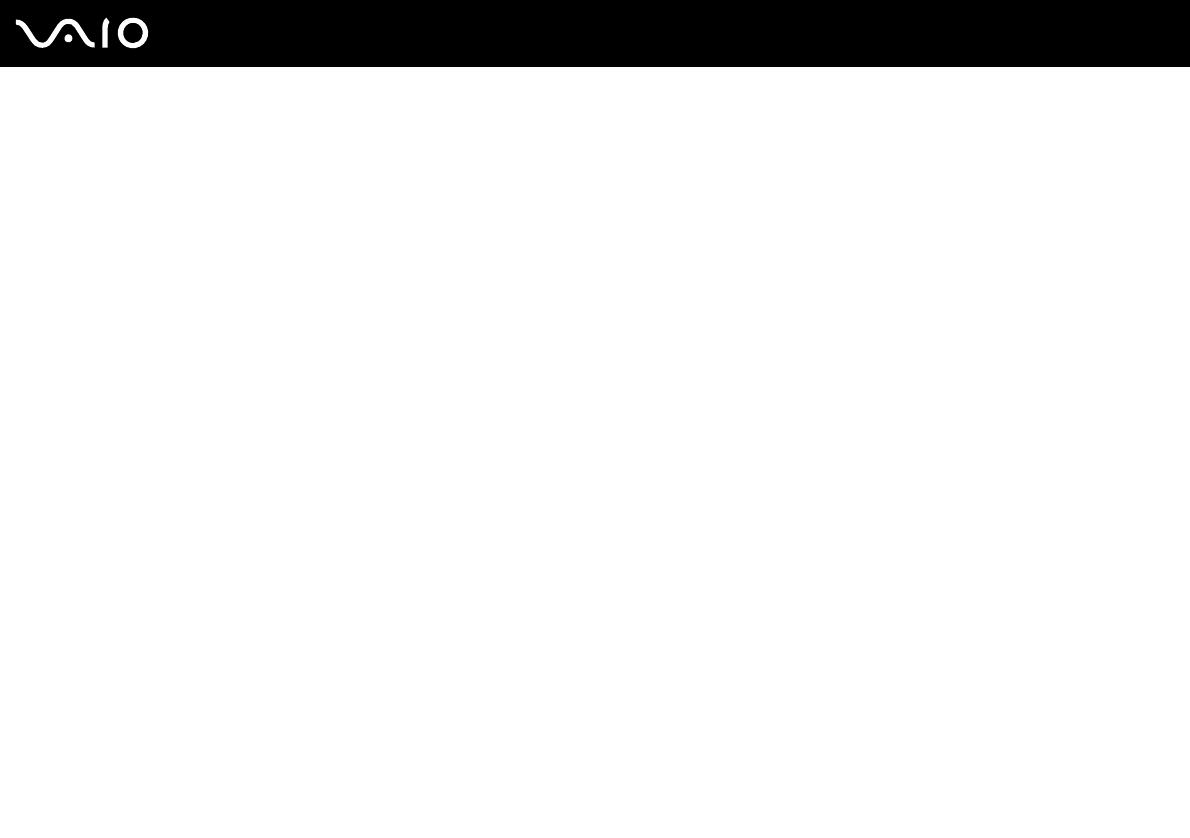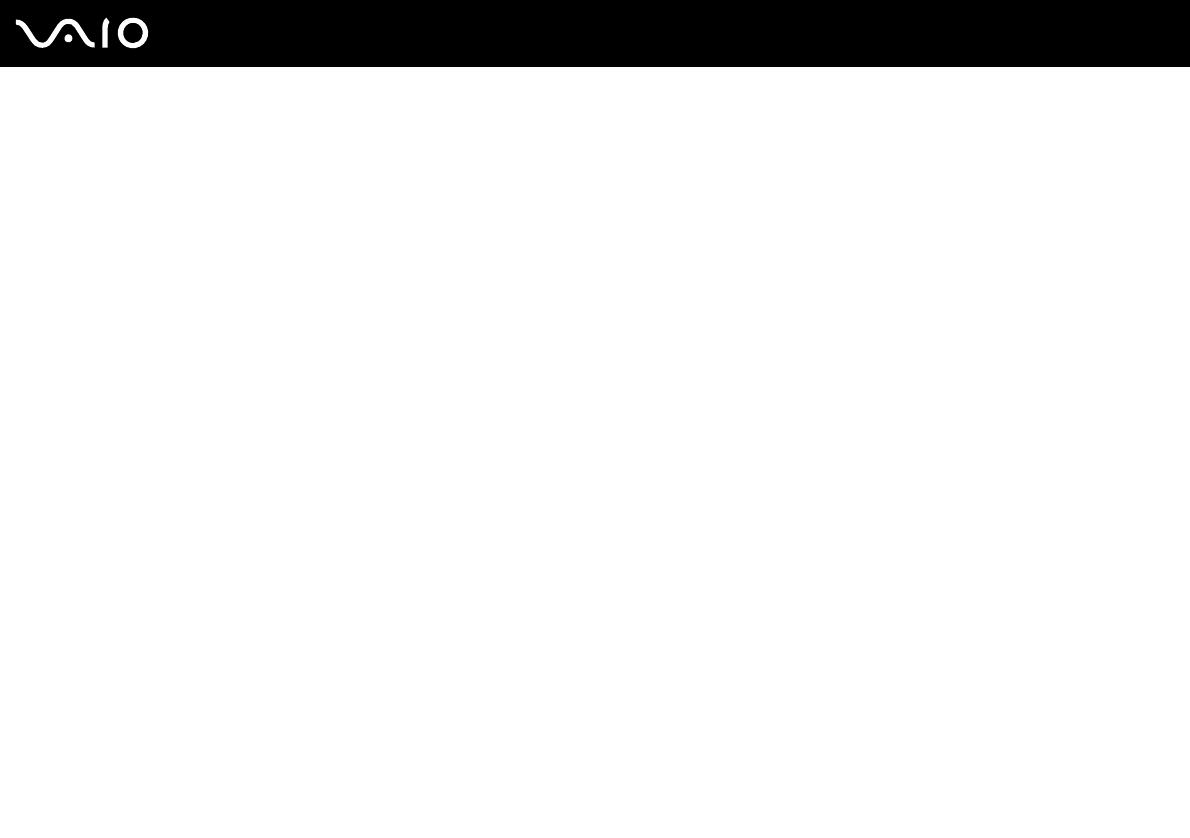
4
nN
Precautions ....................................................................................................................................................................124
On Handling the LCD Screen ..................................................................................................................................125
On Using the Power Source ....................................................................................................................................126
On Handling Your Computer....................................................................................................................................127
On Using the Built-in MOTION EYE Camera...........................................................................................................129
On Handling Floppy Disks .......................................................................................................................................129
On Handling Discs ...................................................................................................................................................130
On Using the Battery Pack.......................................................................................................................................131
On Using Headphones.............................................................................................................................................132
On Handling Memory Stick Media............................................................................................................................133
On Handling the Hard Disk ......................................................................................................................................134
On Updating Your Computer ...................................................................................................................................135
Troubleshooting .............................................................................................................................................................136
Computer .................................................................................................................................................................138
System Security .......................................................................................................................................................144
Battery......................................................................................................................................................................145
Built-in MOTION EYE Camera.................................................................................................................................147
Internet.....................................................................................................................................................................150
Networking ...............................................................................................................................................................152
Bluetooth Technology ..............................................................................................................................................155
Optical Discs ............................................................................................................................................................159
Display .....................................................................................................................................................................163
Printing.....................................................................................................................................................................168
Microphone ..............................................................................................................................................................169