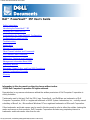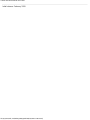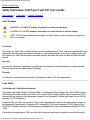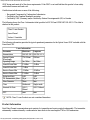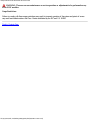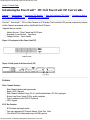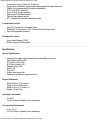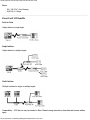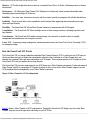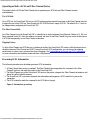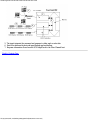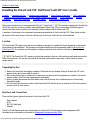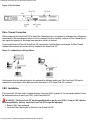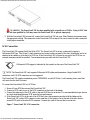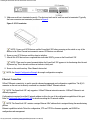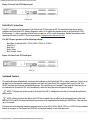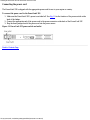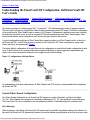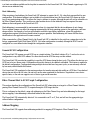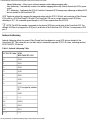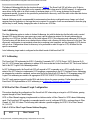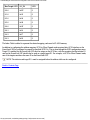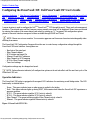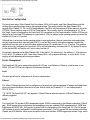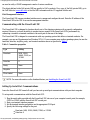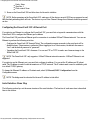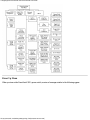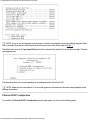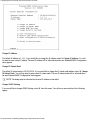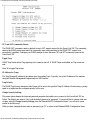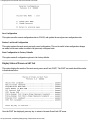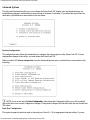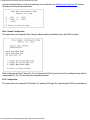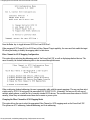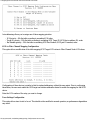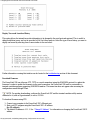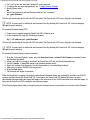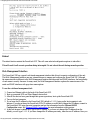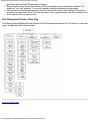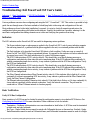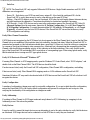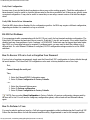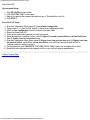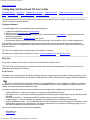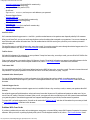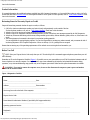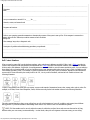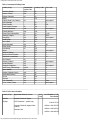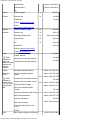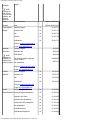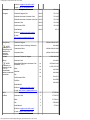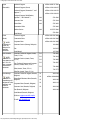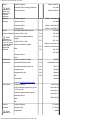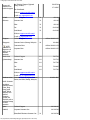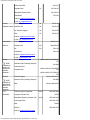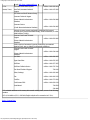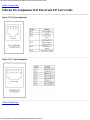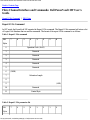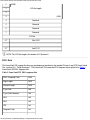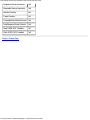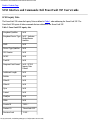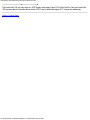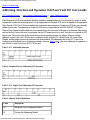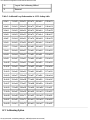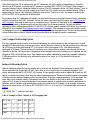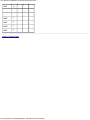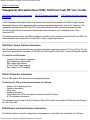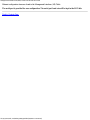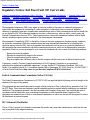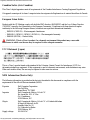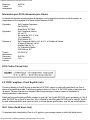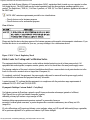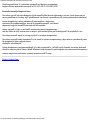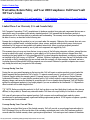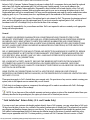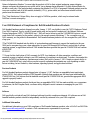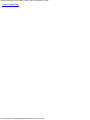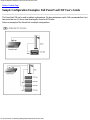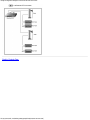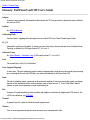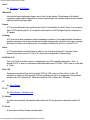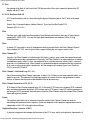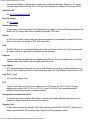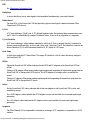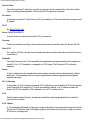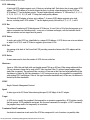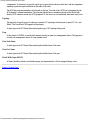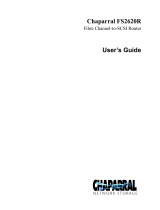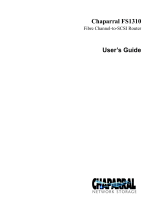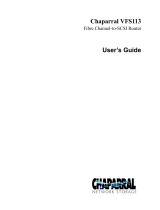Dell PowerVault 35F (Fibre Channel Bridge) User guide
- Category
- Networking
- Type
- User guide
This manual is also suitable for

Contents: Dell PowerVault 35F User's Guide
file:///C|/Users/rishi_sood/Desktop/35F/ug/index.htm[3/21/2013 11:16:14 AM]
Dell™ PowerVault™ 35F User's Guide
Safety Instructions
Introducing the PowerVault™ 35F
Installing the PowerVault 35F
Understanding the PowerVault 35F Configuration
Configuring the PowerVault 35F
Troubleshooting
Getting Help
Ethernet Pin Assignments
Fibre Channel Interface and Commands
SCSI Interface and Commands
Addressing, Structures and Operation
Management Information Base (MIB)
Regulatory Notices
Warranties, Return Policy, and Year 2000 Compliance
Sample Configuration Examples
Glossary
Information in this document is subject to change without notice.
© 1999 Dell Computer Corporation. All rights reserved.
Reproduction in any manner whatsoever without the written permission of Dell Computer Corporation is
strictly forbidden.
Trademarks used in this text: Dell, the DELL logo, PowerVault , and DellWare are trademarks of Dell
Computer Corporation; UNIX is a registered trademark of UNIX System Laboratories, Inc., a wholly owned
subsidiary of Novell, Inc.; Microsoft and Windows NT are registered trademarks of Microsoft Corporation.
Other trademarks and trade names may be used in this document to refer to either the entities claiming the
marks and names or their products. Dell Computer Corporation disclaims any proprietary interest in
trademarks and trade names other than its own.

Contents: Dell PowerVault 35F User's Guide
file:///C|/Users/rishi_sood/Desktop/35F/ug/index.htm[3/21/2013 11:16:14 AM]
Initial release: February 1999

Safety Instructions: Dell PowerVault 35F User's Guide
file:///C|/Users/rishi_sood/Desktop/35F/ug/safety.htm[3/21/2013 11:16:17 AM]
Back to Contents Page
Safety Instructions: Dell PowerVault 35F User's Guide
Alert Messages | Laser Safety | Product Information
Alert Messages
WARNING: A WARNING denotes a hazard that can cause personal injury.
CAUTION: A CAUTION denotes a hazard that can cause hardware or software damage.
NOTE: A NOTE denotes information that might be of special interest. A note can point out exceptions to
rules or procedures.
Grounding
This product is a Safety Class 1 product and has a protective earthing terminal. There must be an uninterruptible safety
earth ground from the main power source to the product’s input wiring terminals, power cord, or supplied power cord
set. Whenever it is likely that the protection has been impaired, disconnect the power cord until the ground has been
restored.
Servicing
Any servicing, adjustment, maintenance, or repair must be performed only by authorized service-trained personnel.
There are no operator serviceable parts in this product.
Warranty
If you have any questions about the warranty of this product, contact a Dell sales representative.
Laser Safety
Certification and Classification Information
This product uses Gigabit Interface Converters (GBIC) to interface with Fibre Channel links. Optical GBICs shipped
with this product contain internal lasers. In the USA, all optical GBICs shipped with this unit are certified as Class 1
laser products and conform to the requirements contained in the Department of Health and Human Services (DHHS)
regulation 21 CFR Subchapter J.
Outside the USA, all GBICs are certified as Class 1 laser components that conform to the requirements contained in
the International Electrotechnical Commission (IEC) standard 825 (1994) and Amendment 1 (1990) along with the
CENELEC (European Committee for Electrotechnical Standardization) European Normalization standard EN 60825
(1992).
If other then the shipped optical GBICs are used with this product then the user is required to insure that the optical

Safety Instructions: Dell PowerVault 35F User's Guide
file:///C|/Users/rishi_sood/Desktop/35F/ug/safety.htm[3/21/2013 11:16:17 AM]
GBIC being used meets all of the above requirements. If the GBIC is not certified then this product’s laser safety
certification becomes null-and-void.
Certifications include one or more of the following:
Recognized Component by Underwriters Laboratories
Certified by the Canadian Standard Association
Certified by VDE (Germany) and/or Certified by Statens Provningsanstalt (SP) in Sweden
The following shows the Class 1 information label specified in IEC 825 and CENELEC HD 482 51. This label is
attached to this product.
Class 1 Laser Product
Laser Klasse 1
Luckan 1 Laserlaite
The following information provides the typical operational parameters for the Optical Laser GBIC included with the
PowerVault 35F.
Laser Information
Parameter Shortwave Longwave
Nomenclature 100-M5-SN-I 100-SM-LC-L
Spectral Centre
Wavelength
770-850nm 1300nm
Operating Range 2m-500m 2m-10km
Launch Power Max 1.3 dBm -3 dBm
Launch Power Min -7 dBm
Receive Power Min -13 dBm -20 dBm
Receive Power Max 1.3 dBm -3 dBm
Extinction Ratio 6 dB 9 dB
TX Deterministic Jitter 20 ps 20 ps
Fibre Diameter 50um 9um
Class Multimode Single-mode
Nominal Bit Rate 1062.5
Mbaud
1062.5 Mbaud
OFC none none
NOTE: Class 1 Laser Products are not considered hazardous.
Product Information
Each Fibre Channel communications port consists of a transmitter and receiver optical subassembly. The transmitter
subassembly contains internally a semiconductor laser diode in the wavelength of 780 or 1300 nanometers.

Safety Instructions: Dell PowerVault 35F User's Guide
file:///C|/Users/rishi_sood/Desktop/35F/ug/safety.htm[3/21/2013 11:16:17 AM]
WARNING: There are no user maintenance or service operations or adjustments to be performed on any
of the GBIC modules.
Usage Restrictions
Failure to comply with these usage restrictions may result in incorrect operation of the system and points of access
may emit laser radiation above the Class 1 limits established by the IEC and U.S. DHHS.
Back to Contents Page

Introducing the PowerVault 35F: Dell PowerVault 35F User's Guide
file:///C|/Users/rishi_sood/Desktop/35F/ug/intro.htm[3/21/2013 11:16:17 AM]
Back to Contents Page
Introducing the PowerVault™ 35F: Dell PowerVault 35F User's Guide
Features | Specifications | PowerVault 35F Benefits | How the PowerVault 35F Works | Operating as Both a
SCSI and Fibre Channel Device | Processing SCSI Information
The Dell™ PowerVault™ 35F is a Fibre Channel-to-SCSI bridge. The PowerVault 35F provides connectivity between
a Fibre Channel environment and two Fast/Wide/Ultra SCSI buses.
Supported devices include:
Initiator Devices – Fibre Channel and SCSI hosts
Sequential Access Devices – Tape drives
Changer Devices – Tape Libraries
Figure 1. Front panel of the PowerVault 35F
Figure 2. Back panel of the PowerVault 35F
Features
Fibre Channel Features
Fibre Channel initiator and target modes
Single 1.0625 Gbps port
Fibre Channel Arbitrated Loop (FC-AL) and Switched Fabric (FC-SW) topologies
Private Loop Direct Attach (PLDA) profile compliant
Class 3 connection with SCSI-FCP protocol
GBIC Support
SCSI Bus Features
SCSI initiator and target modes
Two auto-negotiating SCSI buses (Narrow, Wide, Fast, Ultra)
Ultra Wide SCSI for data transfer up to 40 MB/s per bus

Introducing the PowerVault 35F: Dell PowerVault 35F User's Guide
file:///C|/Users/rishi_sood/Desktop/35F/ug/intro.htm[3/21/2013 11:16:17 AM]
Connection for up to 30 devices (15 per bus)
Simultaneous commands, tagged command queuing and disconnect/reconnect
Middle of bus configuration with external termination
SCSI-2 and SCSI-3 protocols
68-pin D shell, P type connectors
High-voltage Differential support
Tape and tape changer devices
SCC, Indexed and Automatic addressing modes
Configuration Features
Serial RJ-11 connector for terminal access
Ethernet RJ-45 connector for FTP, Telnet and Web browser access
Easy field-upgradable firmware
Management Features
Out-of-band Ethernet TCP/IP
SNMP with private MIB support
Specifications
Physical Specifications
Internal power supply with power switch and detachable power cord
Fibre Channel activity LED
SCSI Bus 1 activity LED
SCSI Bus 0 activity LED
Ethernet activity LED
Power LED
Fault LED
Airflow with internal fan
Desktop or optional rack mount enclosure
Physical Dimensions
Width 43.18cm (17.00 inches)
Depth 22.82cm (8.98 inches)
Height 4.31cm (1.70 inches, 1U)
Weight 3.18 kg (7 lbs)
Operating Environment
5 to 40 °C
5 to 80% Relative Humidity (non-condensing)
Non-operating Environment
-40 to +55 °C
0 to 92% Relative Humidity (non-condensing)

Introducing the PowerVault 35F: Dell PowerVault 35F User's Guide
file:///C|/Users/rishi_sood/Desktop/35F/ug/intro.htm[3/21/2013 11:16:17 AM]
Power
100 - 240 VAC, Auto Sensing
50/60 Hz, 1.0 Amps
PowerVault 35F Benefits
Point-to-Point
Single initiator to single target
Single Initiator
Single initiator to multiple targets
Multi-Initiator
Multiple initiators to single or multiple targets
Connectivity – SCSI devices may be attached to Fibre Channel storage networks to share data and increase address
space.

Introducing the PowerVault 35F: Dell PowerVault 35F User's Guide
file:///C|/Users/rishi_sood/Desktop/35F/ug/intro.htm[3/21/2013 11:16:17 AM]
Distance – SCSI cable length from hosts to devices is increased from 25m to 10,000m, facilitating remote or disaster
tolerant sites.
Performance – 100 Mbytes/sec Fibre Channel (200 Mbytes/sec bi-directional) offers increased bandwidth when
distributing data across multiple SCSI devices.
Reliability – Low error rates, robust error recovery and flow control provide an enterprise with reliable data delivery.
Scalability – Point-to-point links can be expanded to multi-initiator links supporting interconnected servers, tape
drives and tape libraries.
Flexibility – The PowerVault 35F allows Fibre Channel initiators to communicate with SCSI targets.
Consolidation – The PowerVault 35F allows multiple servers to share storage resources, including tape drives and
tape libraries.
Centralization – The PowerVault 35F enables existing storage to be moved to a central location to simplify
management and maintenance, and to improve security.
Lower TCO – Improving storage management, maintenance and security can lower Total Cost of Ownership (TCO)
for enterprise storage.
How the PowerVault 35F Works
The PowerVault 35F is a storage bridge that translates Fibre Channel Protocol (FCP) to and from two SCSI buses so
devices on these two types of media can communicate with each other. It attaches to a Fibre Channel host, and
transfers the command, data, and status information to SCSI targets. The host passes packets to SCSI targets as if the
PowerVault 35F were just another device along the path.
The PowerVault 35F provides connections for two SCSI buses into a Fibre Channel environment. It takes advantage of
Fibre Channel’s ability to encapsulate SCSI protocol packets to allow a host with a Fibre Channel adapter to access
SCSI peripheral devices transparently over a Fibre Channel connection.
Figure 3. Fibre Channel-to-SCSI configuration
Figure 3 shows a Fibre Channel-to-SCSI configuration. Through the PowerVault 35F bridge, any host on the Fibre
Channel loop can access the tape drive and library on each SCSI bus.

Introducing the PowerVault 35F: Dell PowerVault 35F User's Guide
file:///C|/Users/rishi_sood/Desktop/35F/ug/intro.htm[3/21/2013 11:16:17 AM]
Operating as Both a SCSI and Fibre Channel Device
The bridge is both a SCSI and Fibre Channel device operating on a SCSI bus and Fibre Channel network
simultaneously.
The SCSI Side
On a SCSI bus, the PowerVault 35F acts as a SCSI initiator passing requests from hosts on the Fibre Channel network
to target devices on the SCSI bus. Each PowerVault 35F SCSI bus uses a single SCSI ID. The default ID is 7 and can
be changed when configuring the PowerVault 35F.
The Fibre Channel Side
In a Fibre Channel loop, the PowerVault 35F is identified by a single Arbitrated Loop Physical Address (AL_PA) or a
fabric assigned Source ID. Once the address is acquired, any host on the Fibre Channel loop can access the devices on
a SCSI bus transparently over a Fibre Channel connection.
Mapping Devices
To allow Fibre Channel and SCSI devices to address each other, the PowerVault 35F creates a table that maps device
identifiers between Fibre Channel and SCSI. During PowerVault 35F configuration, you can choose the mapping
method and, in certain cases, customize the device mappings. See
Understanding the PowerVault 35F Configuration
for more information about address modes and their configurations.
Processing SCSI Information
The following describes how the bridge processes SCSI information:
1. A Fibre Channel host issues a command. The Fibre Channel host encapsulates the command in the Fibre
ChannelP protocol and sends the packet to the PowerVault 35F.
2. The Fibre Channel port in the PowerVault 35F receives the packet, interprets the Fibre Channel information, and
places the packet in buffer memory.
3. The PowerVault 35F’s processor interprets the information and programs a SCSI controller to process the
transaction.
4. The SCSI controller sends the command to the SCSI device (target).
Figure 4. Information processing

Introducing the PowerVault 35F: Dell PowerVault 35F User's Guide
file:///C|/Users/rishi_sood/Desktop/35F/ug/intro.htm[3/21/2013 11:16:17 AM]
5. The target interprets the command and prepares to either read or write data.
6. Data flows between the host and target through payload buffers.
7. Response information flows from the SCSI target back to the Fibre Channel host.
Back to Contents Page

Installing the PowerVault 35F: Dell PowerVault 35F User's Guide
file:///C|/Users/rishi_sood/Desktop/35F/ug/install.htm[3/21/2013 11:16:18 AM]
Back to Contents Page
Installing the PowerVault 35F: Dell PowerVault 35F User's Guide
Location | Unpacking the Box | Interfaces and Connections | Fibre Channel Connection | GBIC Installation
| Connecting the PowerVault 35F to a Fibre Channel Storage Area Network | SCSI Connection | Ethernet
Connection | Serial Port Connection | Autobaud Feature | Connecting the Power Cord
This section describes how to setup and install the Dell™ PowerVault™ 35F. This includes unpacking the PowerVault
35F for the first time, factors to consider when installing the PowerVault 35F and connecting to different types of
devices. Read this section carefully and completely before working with the PowerVault 35F.
A number of factors need to be considered in planning the installation of the PowerVault 35F. These factors include
the location of the unit, the use of the unit, and the type of devices to which the unit will be attached.
Location
The PowerVault 35F bridge can be placed on a desktop or mounted in a standard Dell rack depending on the specific
requirements of the installation. The operating environment should meet the requirements found in Introducing the
PowerVault 35F. If you plan to use the bridge on a tabletop, attach the stick-on feet to the bottom of the bridge to
protect the surface.
NOTE: The PowerVault 35F contains a cooling fan mounted in the rear of the enclosure and intake vents on the
front of the enclosure. The rear fan vent and the front intake vents should remain clear of obstructions to ensure
proper airflow.
Unpacking the Box
1. Remove all items from the shipping container. Check each one for damage. Keep the PowerVault 35F in the
protective bag until you are ready to install it.
2. Refer to the packing slip or contents list to make sure you received all the equipment you ordered. If an item is
missing, contact your Dell sales representative immediately.
3. Select a location that ensures the front intake vents and rear fan are clear of obstructions so air flows freely
through the bridge.
4. Do not connect any devices or cables to the PowerVault 35F until the device is secured in a Dell rack or placed
securely on a flat, level surface.
Interfaces and Connections
There are four types of physical interfaces to the PowerVault 35F:
Fibre Channel
SCSI
RS-232 (Serial port)
Ethernet
The RS-232 and Ethernet ports are used primarily for PowerVault 35F configuration and management. MIB
information for each interface is discussed in Management Information Base (MIB).

Installing the PowerVault 35F: Dell PowerVault 35F User's Guide
file:///C|/Users/rishi_sood/Desktop/35F/ug/install.htm[3/21/2013 11:16:18 AM]
Figure 1. Port locations
Fibre Channel Connection
Before connecting the PowerVault 35F to other Fibre Channel devices, it is important to understand the configuration
requirements of the environment to which it will be connected. Failure to correctly configure a Fibre Channel device
may impair the operation of the storage area network to which it is attached.
Typical installations will have the PowerVault 35F connected to a switched fabric environment. In Fibre Channel
switched environments, the switch is directly attached to the PowerVault 35F.
Figure 2. Configurations with tape library
Switches may allow for individual ports to be configured for different media types. The PowerVault 35F must be
connected to a switch port with a shortwave multi-mode fiber (1.0625 Gbaud Dual SC) connector.
GBIC Installation
The PowerVault 35F ships with a Gigabaud Interface Converter (GBIC) installed. If it is not already installed, follow
the instructions below to install your GBIC in the PowerVault 35F.
WARNING: The PowerVault 35F has been qualified with a specific set of GBICs. Using a GBIC that has
not been qualified by Dell may cause the PowerVault 35F to operate improperly.
1. Remove GBIC from packaging.
2. Locate the Fibre Channel port on the back of the PowerVault 35F.

Installing the PowerVault 35F: Dell PowerVault 35F User's Guide
file:///C|/Users/rishi_sood/Desktop/35F/ug/install.htm[3/21/2013 11:16:18 AM]
Figure 3. Fibre Channel port
3. Firmly insert the GBIC into the Fibre Channel port until you feel it snap into position.
Figure 4. GBIC without rubber protector
The GBIC should be protected by a rubber cap. Keep this cap in place until you’re ready to connect the PowerVault
35F to a Fibre Channel environment.
To remove the GBIC, lift the metal latch and pull outward, or use the appropriate extraction tool.
Connecting the PowerVault 35F to a Fibre Channel Storage Area Network
Follow the directions below to connect the PowerVault 35F to a Fibre Channel SAN.
1. Locate the Fibre Channel port on the back of the PowerVault 35F.
Figure 5. Fibre Channel port
2. Remove the rubber cap from the GBIC, as shown in Figure 8, and push the metal latch down to lock it into
place.
Figure 6. Removal of GBIC cap

Installing the PowerVault 35F: Dell PowerVault 35F User's Guide
file:///C|/Users/rishi_sood/Desktop/35F/ug/install.htm[3/21/2013 11:16:18 AM]
WARNING: The PowerVault 35F has been qualified with a specific set of GBICs. Using a GBIC that
has not been qualified by Dell may cause the PowerVault 35F to operate improperly.
3. With the PowerVault 35F powered off, connect the PowerVault 35F into your Fibre Channel environment using
the appropriate cabling. The connectors on the PowerVault 35F are keyed. Be sure to insert the cable connectors
in the proper orientation.
SCSI Connection
The PowerVault 35F supports Fast/Ultra Wide SCSI. The PowerVault 35F is factory configured to support a
Differential SCSI bus. Two 68-pin D-shell connectors are located on the rear panel of the unit, allowing the unit to be
attached in the middle or at the end of a SCSI bus. If the PowerVault 35F is located at one end of the SCSI bus, an
external terminator should be installed. Two terminators are provided with the PowerVault 35F.
Differential SCSI support is indicated by this symbol on the rear of the PowerVault 35F.
NOTE: The PowerVault 35F only supports Differential SCSI cables and terminators. Single-Ended SCSI
connectors and LVD SCSI connectors are not supported.
The PowerVault 35F supplies termination power (TERMPWR) on each SCSI bus. A self-resetting fuse is used that
will reset after the fault is cleared.
To connect the PowerVault 35F to a SCSI bus:
1. Power off your SCSI devices and the PowerVault 35F.
2. Connect a SCSI cable to one of the SCSI connectors on the back of the bridge.
3. Connect the other end of the SCSI cable to the next SCSI device on the bus. It is recommended that tape devices
be evenly distributed between SCSI buses for best performance.
4. If the PowerVault 35F is at the end of the SCSI bus, place the terminator provided with the bridge on the
PowerVault 35F’s other SCSI connector on the same bus. If the bridge is not at the end of the bus, attach a
second SCSI cable to the other SCSI connector. Connect this cable to the next device on the bus.
Figure 7. PowerVault 35F SCSI connection

Installing the PowerVault 35F: Dell PowerVault 35F User's Guide
file:///C|/Users/rishi_sood/Desktop/35F/ug/install.htm[3/21/2013 11:16:18 AM]
5. Make sure each bus is terminated correctly. The devices at each end of each bus must be terminated. Typically
the lower connectors are terminated, as shown in Figure 8.
Figure 8. SCSI terminator
NOTE: Power on all SCSI devices and the PowerVault 35F before powering on the switch or any of the
devices in the Fibre Channel environment to ensure SCSI devices are detected.
6. Power on your SCSI devices and allow time to initialize.
7. After all the SCSI devices have completed their individual POSTs, power on the PowerVault 35F.
NOTE: There may be several moments before the PowerVault 35F appears to be functioning after the unit
is powered up. This is normal and does not indicate a faulty unit.
8. Power on the switch and any Fibre Channel devices last.
NOTE: See Sample Configuration Example for sample configuration examples.
Ethernet Connection
10BaseT Ethernet connectivity is used to provide enhanced management and configuration capabilities. The RJ-45
connector on the unit can be directly connected to a standard 10BaseT Ethernet network.
NOTE: The PowerVault 35F only supports a 10BaseT Ethernet network connector. 100BaseT Ethernet is not
currently supported.
Configuration is required to set the IP network address to allow for use of the configuration capabilities of this port.
Refer to Configuring the PowerVault 35F for details on setting the IP network address.
NOTE: The PowerVault 35F contains a unique Ethernet MAC address that is assigned during the manufacturing
process.
Ethernet capabilities include Telnet for configuration, FTP and TFTP for firmware upgrades, and SNMP for
configuration and management.

Installing the PowerVault 35F: Dell PowerVault 35F User's Guide
file:///C|/Users/rishi_sood/Desktop/35F/ug/install.htm[3/21/2013 11:16:18 AM]
Figure 9. PowerVault 35F Ethernet port
Serial Port Connection
The RJ11 connector on the rear panel of the PowerVault 35F provides an RS-232 connection that can be used to
configure the PowerVault 35F, monitor diagnostic status, or to update the program stored in the PowerVault 35F’s
Flash memory. A cable is provided with the unit to connect to a DB-9 serial connection. Further information on the
operations allowed via the RS-232 port is provided in Configuring the PowerVault 35F.
The RS-232 port operates with the following settings:
Baud Rate: Autobaud (9600, 19200, 38400, 57600, or 115200)
Data Bits: 8
Stop Bits: 1
Parity: None
Flow Control: None
Figure 10. PowerVault 35F Serial port
Autobaud Feature
The autobaud feature automatically configures the baud rate on the PowerVault 35F on initial connection. Once you set
the baud rate in the terminal emulation program, wait until the PowerVault 35F completes the Power On Self Test
(POST) and then the Firmware Initialization process. This can take up to 90 seconds. Then press the Enter key five or
six times and the PowerVault 35F will automatically detect the baud rate and configure the bridge.
NOTE: The baud rate is then saved in the PowerVault 35F’s configuration and will be retained through future
power cycles.
NOTE: Hitting the Enter key before the POST has completed has no effect on the autobaud feature. Wait until
both the POST and the Firmware Initialization processes have completed before hitting the ENTER key. This may take
up to 90 seconds.
The baud rate in the terminal emulation program must be set at 9600, 19200, 38400, 57600, or 115200 for the autobaud
feature to recognize it. The PowerVault 35F will not function properly at any other baud rate.

Installing the PowerVault 35F: Dell PowerVault 35F User's Guide
file:///C|/Users/rishi_sood/Desktop/35F/ug/install.htm[3/21/2013 11:16:18 AM]
Connecting the power cord
The PowerVault 35F is shipped with the appropriate power cord for use in your region or country.
To connect the power cord to the PowerVault 35F:
1. Make sure the PowerVault 35F’s power is switched off. See Fig. 11 for the location of the power switch on the
back of the bridge.
2. Connect the appropriate end of the power cord to the power connector on the back of the PowerVault 35F.
3. Plug the three-pronged end of the power cord into the power source.
Figure 11. PowerVault 35F power switch and outlet
Back to Contents Page

Understanding the PowerVault 35F Configuration: Dell PowerVault 35F User's Guide
file:///C|/Users/rishi_sood/Desktop/35F/ug/config_1.htm[3/21/2013 11:16:19 AM]
Back to Contents Page
Understanding the PowerVault 35F Configuration: Dell PowerVault 35F
User's Guide
General Fibre Channel Configuration | General SCSI Configuration | Fibre Channel Host to SCSI Target
Configuration | Address Mapping | Indexed Addressing | Auto Addressing | SCC Addressing | SCSI Host
to Fibre Channel Target Configuration
Of primary importance in configuring the Dell™ PowerVault™ 35F is determining the mode of operation required.
The unit can be configured to support Fibre Channel hosts communicating with SCSI targets. The default configuration
of the unit allows for Fibre Channel hosts to connect to SCSI targets. Configuration is needed in some cases to modify
the method in which this occurs, as well as to support SCSI hosts communicating with Fibre Channel targets. Other
functions and features can be configured as well, and are discussed further in this section.
A typical configuration would have a Fibre Channel host connecting either via a Fiber Channel switch, or directly to
the PowerVault 35F, with SCSI target devices attached to the PowerVault 35F. These configurations, using a tape
library and drives, are represented in Figure 1.
The factory default configuration of the unit allows such a configuration to work without further configuration in most
cases. It should, however, be recognized that more complex installations or specific application requirements may
require one or more configuration elements to be changed from the default settings.
Figure 1. Configurations with tape library
An understanding of the basic characteristics of Fibre Channel and SCSI devices is recommended before configuring
the PowerVault 35F.
General Fibre Channel Configuration
On a Fibre Channel arbitrated loop, the PowerVault 35F appears at a single Arbitrated Loop Physical Address
(AL_PA). Fibre Channel devices support two methods for obtaining an AL_PA, these being soft or hard addressing.
The PowerVault 35F can be configured to use soft addressing (default) or hard addressing with a selected value.
Soft Addressing
When acquiring a soft address, the PowerVault 35F acquires the first available loop address starting from address 0. In
this mode, the PowerVault 35F automatically obtains an available address and participates on the loop, as long as there

Understanding the PowerVault 35F Configuration: Dell PowerVault 35F User's Guide
file:///C|/Users/rishi_sood/Desktop/35F/ug/config_1.htm[3/21/2013 11:16:19 AM]
is at least one address available on the loop that is connected to the PowerVault 35F. Fibre Channel supports up to 126
devices on an arbitrated loop.
Hard Addressing
When acquiring a hard address, the PowerVault 35F attempts to acquire the AL_PA value that was specified by user
configuration. If the desired address is not available at loop initialization time, the PowerVault 35F comes up on the
loop in non-participating mode. This allows the loop to continue to operate, although the unit will not be accessible via
the Fibre Channel interface. This would occur when another device on the arbitrated loop has acquired the same
address as that configured on the PowerVault 35F.
Hard addressing is recommended for environments where it is important that the device addresses do not change.
Device address changes can affect the mapping represented by the host operating system to the application, and have
adverse effects. An example of such an environment would be a tape library installation, where the application
configuration requires fixed device identification for proper operation. Hard addressing will insure that the device
identification to the application will remain constant.
When connected to a Fibre Channel Switch, the PowerVault 35F is identified to the switch as a unique device by the
factory programmed World Wide Name (WWN). No further configuration is needed, although the WWN can be
configured to a user-defined value through the configuration interface.
General SCSI Configuration
The PowerVault 35F appears on each SCSI bus as a single initiator. The default initiator ID is 7, and can be set via
configuration to any valid SCSI address. No other devices on the SCSI bus may use this address.
The PowerVault 35F provides the capability to reset the SCSI buses during the boot cycle. This allows the devices on a
SCSI bus to be in a known state. Configuration allows this feature to be enabled or disabled. This feature is enabled in
the default configuration. Configurations using multiple devices that have long reset cycles, or are adversely affected
by bus resets, should disable this feature.
The PowerVault 35F negotiates for the maximum values for transfer rates and data width on a SCSI bus. If an attached
device does not allow the full rates, the unit will use the rates negotiated for that device. Negotiation is on a device
specific basis, so the unit can support a mix of device types on the same bus.
Fibre Channel Host to SCSI Target Configuration
This section describes the configuration of the PowerVault 35F when acting as a target to a Fibre Channel Initiator,
passing Fibre Channel Protocal (FCP) requests through to SCSI target devices.
This is configured as the default, using soft addressing on the Fibre Channel loop and auto addressing for the target
device mapping. Auto addressing is described further in this section.
The PowerVault 35F automatically detects if it is connected to an FL or F_Port, and will use the appropriate type
without further configuration.
Address Mapping
The PowerVault 35F supports three addressing methods for mapping SCSI targets to Fibre Channel Hosts:
Page is loading ...
Page is loading ...
Page is loading ...
Page is loading ...
Page is loading ...
Page is loading ...
Page is loading ...
Page is loading ...
Page is loading ...
Page is loading ...
Page is loading ...
Page is loading ...
Page is loading ...
Page is loading ...
Page is loading ...
Page is loading ...
Page is loading ...
Page is loading ...
Page is loading ...
Page is loading ...
Page is loading ...
Page is loading ...
Page is loading ...
Page is loading ...
Page is loading ...
Page is loading ...
Page is loading ...
Page is loading ...
Page is loading ...
Page is loading ...
Page is loading ...
Page is loading ...
Page is loading ...
Page is loading ...
Page is loading ...
Page is loading ...
Page is loading ...
Page is loading ...
Page is loading ...
Page is loading ...
Page is loading ...
Page is loading ...
Page is loading ...
Page is loading ...
Page is loading ...
Page is loading ...
Page is loading ...
Page is loading ...
Page is loading ...
Page is loading ...
Page is loading ...
Page is loading ...
Page is loading ...
Page is loading ...
Page is loading ...
Page is loading ...
Page is loading ...
Page is loading ...
Page is loading ...
Page is loading ...
Page is loading ...
Page is loading ...
Page is loading ...
Page is loading ...
Page is loading ...
Page is loading ...
Page is loading ...
Page is loading ...
-
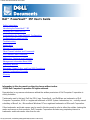 1
1
-
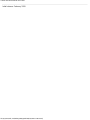 2
2
-
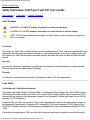 3
3
-
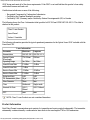 4
4
-
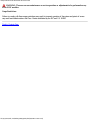 5
5
-
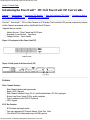 6
6
-
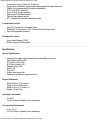 7
7
-
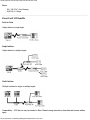 8
8
-
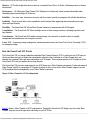 9
9
-
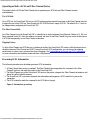 10
10
-
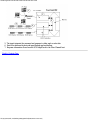 11
11
-
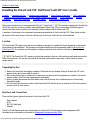 12
12
-
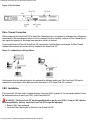 13
13
-
 14
14
-
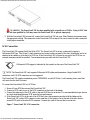 15
15
-
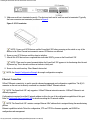 16
16
-
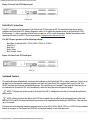 17
17
-
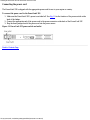 18
18
-
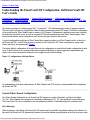 19
19
-
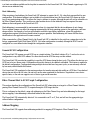 20
20
-
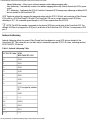 21
21
-
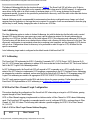 22
22
-
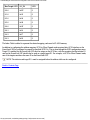 23
23
-
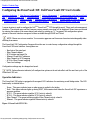 24
24
-
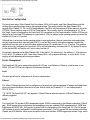 25
25
-
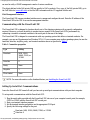 26
26
-
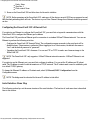 27
27
-
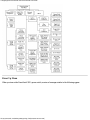 28
28
-
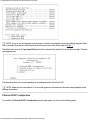 29
29
-
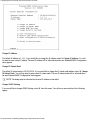 30
30
-
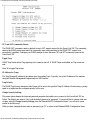 31
31
-
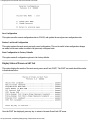 32
32
-
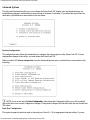 33
33
-
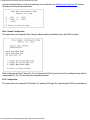 34
34
-
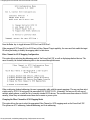 35
35
-
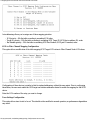 36
36
-
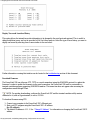 37
37
-
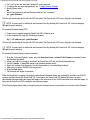 38
38
-
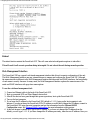 39
39
-
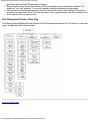 40
40
-
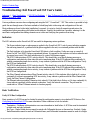 41
41
-
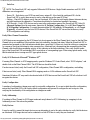 42
42
-
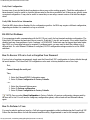 43
43
-
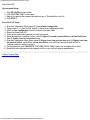 44
44
-
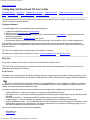 45
45
-
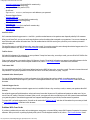 46
46
-
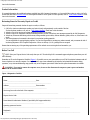 47
47
-
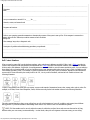 48
48
-
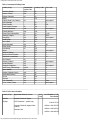 49
49
-
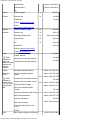 50
50
-
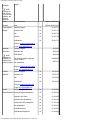 51
51
-
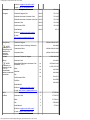 52
52
-
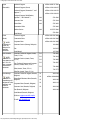 53
53
-
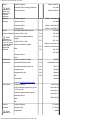 54
54
-
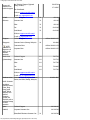 55
55
-
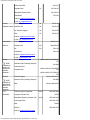 56
56
-
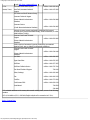 57
57
-
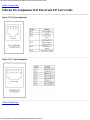 58
58
-
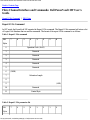 59
59
-
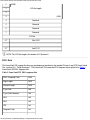 60
60
-
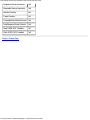 61
61
-
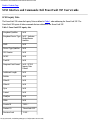 62
62
-
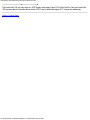 63
63
-
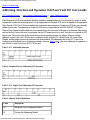 64
64
-
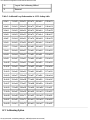 65
65
-
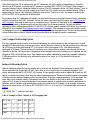 66
66
-
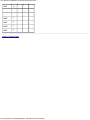 67
67
-
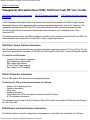 68
68
-
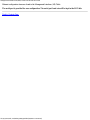 69
69
-
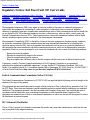 70
70
-
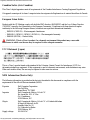 71
71
-
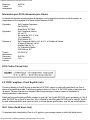 72
72
-
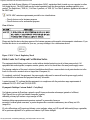 73
73
-
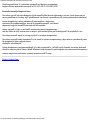 74
74
-
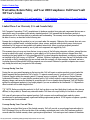 75
75
-
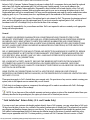 76
76
-
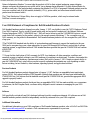 77
77
-
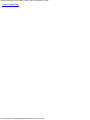 78
78
-
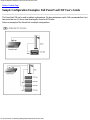 79
79
-
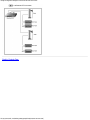 80
80
-
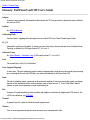 81
81
-
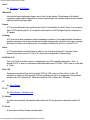 82
82
-
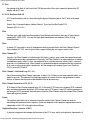 83
83
-
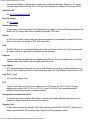 84
84
-
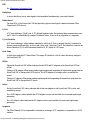 85
85
-
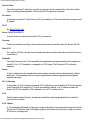 86
86
-
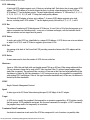 87
87
-
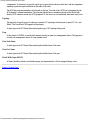 88
88
Dell PowerVault 35F (Fibre Channel Bridge) User guide
- Category
- Networking
- Type
- User guide
- This manual is also suitable for
Ask a question and I''ll find the answer in the document
Finding information in a document is now easier with AI
Related papers
-
Dell PowerVault NX3610 User guide
-
Qlogic 651F User manual
-
Dell E157FPT User manual
-
Dell 651F User manual
-
Dell FE2000 User manual
-
Dell MMP User manual
-
Dell Switch 56F User manual
-
Dell PowerVault 56F (16P Fibre Channel Switch) User manual
-
Dell PowerVault 35F (Fibre Channel Bridge) Quick start guide
-
Dell POWER VAULT 130T LIBRARY 130T User manual
Other documents
-
 ADIC FCR200 User manual
ADIC FCR200 User manual
-
HP SURESTORE E 2 / 20 TAPE LIBRARY User manual
-
HP P4459A User manual
-
HP e1200-160 User manual
-
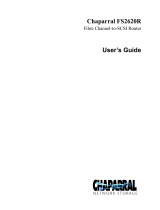 Chaparral FS2620R User manual
Chaparral FS2620R User manual
-
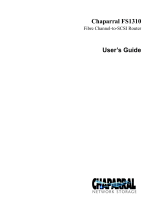 Chaparral FS 1310 User manual
Chaparral FS 1310 User manual
-
HP E1200-320 User manual
-
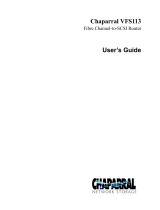 Chaparral VFS113 User manual
Chaparral VFS113 User manual
-
Black Box SCSI Differential Converter User manual
-
HP N1200 User manual