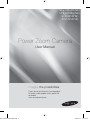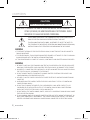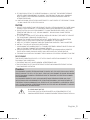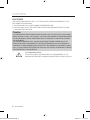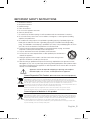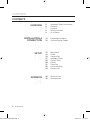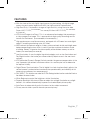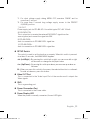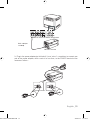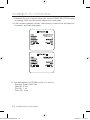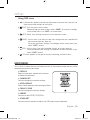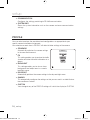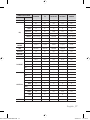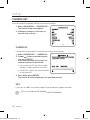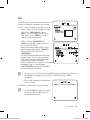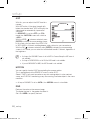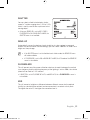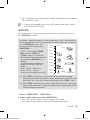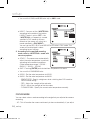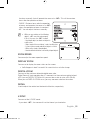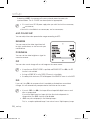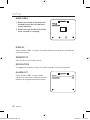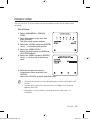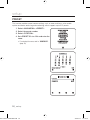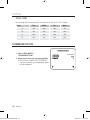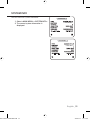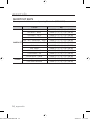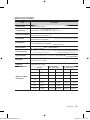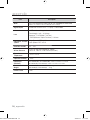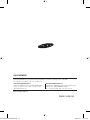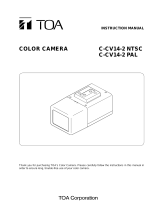Samsung SCZ-2250P User manual
- Category
- Security cameras
- Type
- User manual
This manual is also suitable for

User Manual
Power Zoom Camera
imagine the possibilities
Thanks you for purchasing this Samsung product.
To receive a more complete service, please visit
our website
www.samsungsecurity.com
4225 NTSC ENGLISH.indd 14225 NTSC ENGLISH.indd 1 2010-3-17 15:10:442010-3-17 15:10:44
SCZ-2250P(N)
SCZ-3250P(N)
SCZ-3250PD(ND)
SCZ-2250PD(ND)

2_ overview
overview
4225 NTSC ENGLISH.indd 24225 NTSC ENGLISH.indd 2 2010-3-17 15:10:522010-3-17 15:10:52
CAUTION
RISK OF ELECTRIC SHOCK.DO NOT OPEN
CAUTION: TO REDUCE THE RISK OF ELECTRIC SHOCK, DO NOT REMOVE
COVER (OR BACK) NO USER SERVICEABLE PARTS INSIDE. REFER
SERVICING TO QUALIFIED SERVICE PERSONNEL.
THIS SYMBOL INDICATES THAT DANGEROUS VOLTAGE CONSISTING A
RISK OF ELECTRIC SHOCK IS PRESENT WITHIN THIS UNIT.
THIS EXCLAMATION POINT SYMBOL IS INTENDED TO ALERT THE USER TO
THE PRESENCE OF IMPORTANT OPERATING AND MAINTENANCE (SERVICING)
INSTRUCTIONS IN THE LITERATURE ACCOMPANYING THE APPLIANCE.
WARNING
TO REDUCE THE RISK OF FIRE OR ELECTRIC SHOCK, DO NOT EXPOSE THIS APPLIANCE TO
RAIN OR MOISTURE.
TO PREVENT INJURY, THIS APPARATUS MUST BE SECURELY ATTACHED TO THE FLOOR/WALL
IN ACCORDANCE WITH THE INSTALLATION INSTRUCTIONS.
IF THIS POWER SUPPLY IS USED AT 240V AC, A SUITABLE PLUG ADAPTER SHOULD BE USED.
WARNING
BE SURE TO USE ONLY THE STANDARD ADAPTER THAT IS SPECIFIED IN THE SPECIFICATIO
N SHEET.
USING ANY OTHER ADAPTER COULD CAUSE FIRE, ELECTRICAL SHOCK, OR DAMAGE TO THE PRODUCT.
INCORRECTLY CONNECTING THE POWER SUPPLY OR REPLACING BATTERY MAY CAUSE EXPLOSION,
FIRE, ELECTRIC SHOCK, OR DAMAGE TO THE PRODUCT.
DO NOT CONNECT MULTIPLE CAMERAS TO A SINGLE ADAPTER. EXCEEDING THE CAPACITY MAY
CAUSE ABNORMAL HEAT GENERATION OR FIRE.
SECURELY PLUG THE POWER CORD INTO THE POWER RECEPTACLE. INSECURE CONNECTION MAY
CAUSE FIRE.
WHEN INSTALLING THE CAMERA, FASTEN IT SECURELY AND FIRMLY. THE FALL OF CAMERA MAY
CAUSE PERSONAL INJURY.
DO NOT PLACE CONDUCTIVE OBJECTS (E.G. SCREWDRIVERS, COINS, METAL PARTS, ETC.) OR
CONTAINERS FILLED WITH WATER ON TOP OF THE CAMERA. DOING SO MAY CAUSE PERSONAL
INJURY DUE TO FIRE, ELECTRIC SHOCK, OR FALLING OBJECTS.
DO NOT INSTA
LL THE UNIT IN HUMID, DUSTY, OR SOOTY LOCATIONS. DOING SO MAY CAUSE
FIRE OR ELECTRIC SHOCK.
IF ANY UNUSUAL SMELLS OR SMOKE COME FROM THE UNIT, STOP USING THE PRODUCT. IN
SUCH CASE, IMMEDIATELY DISCONNECT THE POWER SOURCE AND CONTACT THE SERVICE
CENTER. CONTINUED USE IN SUCH A CONDITION MAY CAUSE FIRE OR ELECTRIC SHOCK.
•
•
•
1.
2.
3.
4.
5.
6.
7.
8.

English _3
4225 NTSC ENGLISH.indd 34225 NTSC ENGLISH.indd 3 2010-3-17 15:10:522010-3-17 15:10:52
IF THIS PRODUCT FAILS TO OPERATE NORMALLY, CONTACT THE NEAREST SERVICE
CENTER. NEVER DISASSEMBLE OR MODIFY THIS PRODUCT IN ANY WAY. (SAMSUNG
IS NOT LIABLE FOR PROBLEMS CAUSED BY UNAUTHORIZED MODIFICATIONS OR
ATTEMPTED REPAIR.)
WHEN CLEANING, DO NOT SPRAY WATER DIRECTLY ONTO PARTS OF THE PRODUCT. DOING
SO MAY CAUSE FIRE OR ELECTRIC SHOCK.
CAUTION
DO NOT DROP OBJECTS ON THE PRODUCT OR APPLY STRONG BLOWS TO IT. KEEP AWAY
FROM A LOCATION SUBJECT TO EXCESSIVE VIBRATION OR MAGNETIC INTERFERENCE.
DO NOT INSTALL IN A LOCATION SUBJECT TO HIGH TEMPERATURE (OVER 140°F), LOW
TEMPERATURE (BELOW -14°F), OR HIGH HUMIDITY. DOING SO MAY CAUSE FIRE OR
ELECTRIC SHOCK.
IF YOU WANT TO RELOCATE THE ALREADY INSTALLED PRODUCT, BE SURE TO TURN OFF
THE POWER AND THEN MOVE OR REINSTALL IT.
REMOVE THE POWER PLUG FROM THE OUTLET WHEN THERE IS A LIGHTING STORM.
NEGLECTING TO DO SO MAY CAUSE FIRE OR DAMAGE TO THE PRODUCT.
KEEP OUT OF DIRECT SUNLIGHT AND HEAT RADIATION SOURCES. IT MAY CAUSE FIRE.
INSTALL IT IN A PLACE WITH GOOD VENTILATION.
AVOID AIMING THE CAMERA DIRECTLY TOWARDS EXTREMELY BRIGHT OBJECTS SUCH AS
SUN, AS THIS MAY DAMAGE THE CCD IMAGE SENSOR.
APPARATUS SHALL NOT BE EXPOSED TO DRIPPING OR SPLASHING AND NO OBJECTS
FILLED WITH LIQUIDS, SUCH AS VASES, SHALL BE PLACED ON THE APPARATUS.
THE MAINS PLUG IS USED AS A DISCONNECT DEVICE AND SHALL STAY READILY OPERABLE AT ANY TIME.
FCC STATEMENT
THIS DEVICE COMPLIES WITH PART 15 OF THE FCC RULES. OPERATION IS SUBJECT TO THE
FOLLOWING TWO CONDITIONS :
1) THIS DEVICE MAY NOT CAUSE HARMFUL INTERFERENCE, AND
2)
THIS DEVICE MUST ACCEPT ANY INTERFERENCE RECEIVED INCLUDING INTERFERENCE THAT MAY
CAUSE UNDESIRED OPERATION.
9.
10.
1.
2.
3.
4.
5.
6.
7.
8.
9.
Caution
THIS EQUIPMENT HAS BEEN TESTED AND FOUND TO COMPLY WITH THE LIMITS FOR A CLASS A DIGITAL
DEVICE, PURSUANT TO PART 15 OF FCC RULES. THESE LIMITS ARE DESIGNED TO PROVIDE REASONABLE
PROTECTION AGAINST HARMFUL INTERFERENCE WHEN THE EQUIPMENT IS OPERATED IN A COMMER-
CIAL ENVIRONMENT.
THIS EQUIPMENT GENERATES, USES, AND CAN RADIATE RADIO FREQUENCY ENERGY AND, IF NOT
INSTALLED AND USED IN ACCORDANCE WITH THE INSTRUCTION MANUAL, MAY CAUSE HARMFUL IN-
TERFERENCE TO RADIO COMMUNICATIONS. OPERATION OF THIS EQUIPMENT IN A RESIDENTIAL AREA IS
LIKELY TO CAUSE HARMFUL INTERFERENCE IN WHICH CASE THE USER WILL BE REQUIRED TO CORRECT
THE INTERFERENCE AT HIS OWN EXPENSE.
IC COMPLIANCE NOTICE
THIS CLASS A DIGITAL APPARATUS MEETS ALL REQUIREMENTS OF THE
CANADIAN INTERFERENCE.-CAUSING EQUIPMENT REGULATIONS OF ICES-003.

overview
4_ overview
4225 NTSC ENGLISH.indd 44225 NTSC ENGLISH.indd 4 2010-3-17 15:10:522010-3-17 15:10:52
FCC STATEMENT
THIS DEVICE COMPLIES WITH PART 15 OF THE FCC RULES. OPERATION IS SUBJECT TO THE
FOLLOWING TWO CONDITIONS :
1) THIS DEVICE MAY NOT CAUSE HARMFUL INTERFERENCE, AND
2)
THIS DEVICE MUST ACCEPT ANY INTERFERENCE RECEIVED INCLUDING INTERFERENCE THAT MAY
CAUSE UNDESIRED OPERATION.
Caution
THIS EQUIPMENT HAS BEEN TESTED AND FOUND TO COMPLY WITH THE LIMITS FOR A CLASS A DIGITAL
DEVICE, PURSUANT TO PART 15 OF FCC RULES. THESE LIMITS ARE DESIGNED TO PROVIDE REASONABLE
PROTECTION AGAINST HARMFUL INTERFERENCE WHEN THE EQUIPMENT IS OPERATED IN A COMMER-
CIAL ENVIRONMENT.
THIS EQUIPMENT GENERATES, USES, AND CAN RADIATE RADIO FREQUENCY ENERGY AND, IF NOT
INSTALLED AND USED IN ACCORDANCE WITH THE INSTRUCTION MANUAL, MAY CAUSE HARMFUL IN-
TERFERENCE TO RADIO COMMUNICATIONS. OPERATION OF THIS EQUIPMENT IN A RESIDENTIAL AREA IS
LIKELY TO CAUSE HARMFUL INTERFERENCE IN WHICH CASE THE USER WILL BE REQUIRED TO CORRECT
THE INTERFERENCE AT HIS OWN EXPENSE.
IC COMPLIANCE NOTICE
THIS CLASS A DIGITAL APPARATUS MEETS ALL REQUIREMENTS OF THE
CANADIAN INTERFERENCE.-CAUSING EQUIPMENT REGULATIONS OF ICES-003.

English _5
IMPORTANT SAFETY INSTRUCTIONS
4225 NTSC ENGLISH.indd 54225 NTSC ENGLISH.indd 5 2010-3-17 15:10:522010-3-17 15:10:52
Read these instructions.
Keep these instructions.
Heed all warnings.
Follow all instructions.
Do not use this apparatus near water.
Clean only with dry cloth.
Do not block any ventilation openings. Install in accordance with the manufacturer’s instructions.
Do not install near any heat sources such as radiators, heat registers, or other apparatus (including
amplifi ers) that produce heat.
Do not defeat the safety purpose of the polarized or grounding-type plug. A polarized plug has two
blades with one wider than the other. A grounding type plug has two blades and a third grounding
prong. The wide blade or the third prong is provided for your safety. If the provided plug does not fi t into
your outlet, consult an electrician for replacement of the obsolete outlet.
Protect the power cord from being walked on or pinched particularly at plugs, convenience
receptacles, and the point where they exit from the apparatus.
Only use attachments/accessories specifi ed by the manufacturer.
Use only with cart, stand, tripod, bracket, or table specifi ed by the manufacturer, or
sold with the apparatus.
Unplug this apparatus when a card is used. Use caution when moving the cart/
apparatus combination to avoid injury from tip-over.
Refer all servicing to qualifi ed service personnel. Servicing is required when the apparatus has been
damaged in any way, such as powersupply cord or plug is damaged, liquid has been spilled or objects
have fallen into the apparatus, the apparatus has been exposed to rain or moisture, does not operate
normally, or has been dropped.
Apparatus shall not be exposed to dripping or splashing and no objects
fi lled with liquids, such as vases, shall be placed on the apparatus
1.
2.
3.
4.
5.
6.
7.
8.
9.
10.
11.
12.
13.
14.
Correct disposal of batteries in this product
(Applicable in the European Union and other European countries with separate battery return systems.)
This marking on the battery, manual or packaging indicates that the batteries in this product should not be disposed of
with other household waste at the end of their working life. Where marked, the chemical symbols Hg, Cd or Pb indicate
that the battery contains mercury, cadmium or lead above the reference levels in EC Directive 2006/66. If batteries are
not properly disposed of, these substances can cause harm to human health or the environment.
To protect natural resources and to promote material reuse, please separate batteries from other types of waste and
recycle them through your local, free battery return system.
Correct Disposal of This Product
(Waste Electrical & Electronic Equipment)
(Applicable in the European Union and other European countries with separate collection systems)
This marking on the product, accessories or literature indicates that the product and its electronic accessories (e.g.
charger, headset, USB cable) should not be disposed of with other household waste at the end of their working life. To
prevent possible harm to the environment or human health from uncontrolled waste disposal, please separate these items
from other types of waste and recycle them responsibly to promote the sustainable reuse of material resources.
Household users should contact either the retailer where they purchased this product, or their local government office, for
details of where and how they can take these items for environmentally safe recycling.
Business users should contact their supplier and check the terms and conditions of the purchase contract.
This product and its electronic accessories should not be mixed with other commercial wastes for disposal.

overview
6_ overview
CONTENTS
OVERVIEW
2
5 Important Safety Instructions
6 Contents
7 Features
8 What’s Included
8 At a Glance
INSTALLATION &
CONNECTION
12
12 Preparing Installation
12 Connecting the Cables
SETUP
15 Main Menu
16 Profi le
18 Camera Set
27 Intelligent Video
29 Privacy Zone
30 Preset
31 Other Set
32 Communication
33 System Info
APPENDIX
34
34 Shortcut Keys
35 Specifi cations
4225 NTSC ENGLISH.indd 64225 NTSC ENGLISH.indd 6 2010-3-17 15:10:522010-3-17 15:10:52
15
4

English _7
FEATURES
With the state-of-the-art digital signal processing technology, full digital image
processing and special algorithm of 600-line high resolution implemented.
High Sensitivity: It implements images of high sensitivity using the up-to-date
).
VPS(Virtual Progressive Scan): This is an advanced technology that reproduces
a sharp progressive image. This is appropriate to high quality recording and fi le
High performance surveillance camera, equipped with x25 zoom lens and digital
zoom IC, enabling monitoring up to 400 times
WDR extends the contrast range as it takes a picture of each of dark and bright areas
before compositing the two, which is useful if you take a picture of windows inside
a building. Namely, it improves the picture quality of the outdoor scenery as well as
Low Illumination: It uses the digital signal technologies such as low illumination and
Day/Night functions that make your camera identify objects even in the worst envi-
ronment.
XDR (eXtended Dynamic Range): Actively controls the gamma compensation in the
way it operates the ambient luminance contrast in a certain pixel unit to determine
the optimal visibility.
Digital Power Synchronization: The full digital Line Lock function directly adjusts the
vertical camera synchronization to enhance the operationability and reliability of this
DAY/NIGHT:
This function can make the IR Cut fi ltering function inactive under the illumina-
tion below the normal value.
White Balance to control the brightness to the illumination
Superior Backlight Adjustment:When an object has a bright illumination or sunlight
behind it, this camera automatically improves the shaded object picture quality.
Auto Focus to automatically adjust the focus to the subject movement
Privacy zone to hide a specifi c area for personal privacy.
4225 NTSC ENGLISH.indd 74225 NTSC ENGLISH.indd 7 2010-3-17 15:10:522010-3-17 15:10:52
SCZ-2250PD
SCZ-2250PD(ND)
SCZ-2250P(N)
SCZ-3250PD(ND)
SCZ-3250P(N)
SCZ-3250PD(ND)
SCZ-3250P(N)
/
SCZ-3250PD(ND)
SCZ-3250P(N)
SCZ-2250PD(ND)
SCZ-3250PD(ND)
Super-HAD IT CCD( / )/ExView-HAD PS CCD(
/
transfer via the Internet. ( /
only
)
)indoor.(
camera.(
/
only )

overview
8_ overview
AT A GLANCE
SIDE VIEW
Wipe out a dirty surface of the lens softly with a lens tissue or cloth to which you
have applied ethanol.
M
WHAT’S INCLUDED
Please check if your camera and accessories are all included in the product package.
Camera
Camera Holder
(Mount Adaptor)
2 Screws
User's Manual
4225 NTSC ENGLISH.indd 84225 NTSC ENGLISH.indd 8 2010-3-17 15:10:522010-3-17 15:10:52
Mount Adapter
Fixing Grooves
Camera Lens

English _9
Rear Panel
Input/Output Connector
This connector has input and output ports for RS-485 control signals,
DAY/NIGHT switching, and alarm output signals.
4225 NTSC ENGLISH.indd 94225 NTSC ENGLISH.indd 9 2010-3-17 15:10:532010-3-17 15:10:53
SCZ-2250P(N)
SCZ-3250P
SCZ-3250P(N)
SCZ-2250PD(ND)
SCZ-3250PD
SCZ-3250PD(ND)
SCZ-3250PD
SCZ-3250P
/
SCZ-3250PD(ND)
SCZ-3250P(N)
/
SCZ-2250PD
SCZ-2250P
/
SCZ-2250PD(ND)
SCZ-2250P(N)
/

overview
10_ overview
1. ALARM OUT
Alarm out jack for motion detection. (Open Collector, On Gnd)
2. GND
Grounding jack.
Displays the current still image when it receives the Trigger signal. (Normal
Open Type)
4.5.6 FOCUS, COM, ZOOM
This port is used for ZOOM/FOCUS, MENU CONTROL, HOME
RETURN, and ONEAF by using an external controller.
Depending on the input condition, 4 modes, A, B, C, and D are
available. (SPECIAL - CTRL TYPE)
(Operation Voltage Range : +3V~+13V, -3V~-13V)
1) When the voltage is supplied to either ZOOM or FOCUS port
Function
*1
Code
Tele(Up)
Wide(Down)
Near(Left) Far(Right)
ZOOM Port FOCUS Port
A -6V +6V -6V +6V
B -6V +6V +6V -6V
C +6V -6V -6V +6V
D
+6V -6V +6V -6V
*1: During MENU OFF, controls ZOOM/FOCUS and during MENU ON,
changes the direction, Up/Down/Left/Right SETUP switch.
2) When the voltage is supplied to both ports
Function
Code
ENTER/AF *2 HOME RETURN *3
ZOOM Port
FOCUS Port
ZOOM Port
FOCUS Port
A -6V -6V +6V +6V
B -6V +6V +6V -6V
C +6V -6V -6V +6V
D
+6V +6V -6V -6V
4225 NTSC ENGLISH.indd 104225 NTSC ENGLISH.indd 10 2010-3-17 15:10:542010-3-17 15:10:54
SCZ-3250PD(ND)
SCZ-3250P(N)
)
3. TRIGGER IN ( /

English _11
* 2 : For short voltage supply during MENU OFF, executes ONEAF and for
more than 2 second
* 3 : For more than 2 second long voltage supply, moves to the PRESET
0(HOME) position.
7. 5V OUT
Power supply jack for RS-485 JIG. Use within typical DC +5V 100mA.
8. DAY/NIGHT IN
This is a function to receive the external DAY/NIGHT signal from the
sensor(option) and convert the signal into BW.
9. RS-485 DATA-
Jack for connection to RS-485 DATA- signal line.
10. RS-485 DATA+
Jack for connection to RS-485 DATA+ signal line.
SETUP Switch
This switch is used to set the function or property. When this switch is pressed
for at least 2 seconds, the MAIN MENU appears.
ef
(Left/Right)
: By pressing this switch left or right, you can move left or right
on the menu or change the displayed value.
cd
(Up/Down) :
By pressing this switch up or down, you can move up or down on
the menu.
: When you press this switch in the menu, the selected function is confi rmed.
To enter a submenu, press this button.
Video OUT Port
This is connected to the Video Input Port of the monitor and it outputs the
Video signals.
GND
This is a grounding port.
Power Connection Port
This is connected to the Power cable.
Power Display LED
When the power is normally connected, the red LED lights.
4225 NTSC ENGLISH.indd 114225 NTSC ENGLISH.indd 11 2010-3-17 15:10:552010-3-17 15:10:55

12_ installation & connection
installation & connection
PREPARING INSTALLATION
To install and use the camera, fi rst prepare the following cables.
Power Adapter Cable (sold separately)
The requirements for the power adapter, which connects to the camera’s
POWER IN terminal, are as follows:
Video Cable(sold separately)
Use a BNC cable, such as the one shown below, to connect the camera’s VIDEO
OUT to the monitor.
CONNECTING THE CABLES
1. Connect one end of the BNC cable(not included) to the VIDEO OUT.
2. Connect the other end of the BNC cable (not included) to the VIDEO IN of the
monitor.
4225 NTSC ENGLISH.indd 124225 NTSC ENGLISH.indd 12 2010-3-17 15:10:552010-3-17 15:10:55
SCZ-3250PD
SCZ-3250PD(ND)
/
/
SCZ-2250PD(ND)
SCZ-2250P(N)
/
SCZ-3250P(N)
AC 24V 300mA
DC 12V 600mA
AC 24V 300mA
DC 12V 600mA
- : DC 12V 600mA
- :

English _13
3. Plug in the power adapter(not inlcluded). Use a “minus” screwdriver to connect one
part of the power adapter, which consists of two lines, to the POWER terminal of the
camera as follows :
1
2 3
4 5
6 7
8
1.
ALARAM
OUT
2. GND
3.
TRIGG
ER IN
4.
FOCUS
5.
COM
6.
ZOO
M
7. 5V OUT
8. D
A
Y/NI
GHT
IN
+12V
GND
Video In Terminal of Monitor Rear Surface
BNC cable(not
included)
Video Out Terminal
4225 NTSC ENGLISH.indd 134225 NTSC ENGLISH.indd 13 2010-3-17 15:10:552010-3-17 15:10:55
SCZ-2250PD(ND)
/
SCZ-3250PD(ND)
SCZ-3250P(N)
/
SCZ-2250P(N)

installation & connection
installation & connection
4. Determine the type of power supply and set the POWER SELECTION switch
accordingly. Next, plug the power adapter into a wall outlet.
5. If the camera operates normally, the following screen will be displayed for
5 seconds and then disappears.
6. The requirements for RS485 control is as follows :
- Signaling Speed: 9600 bps
- Data Bit : 8 bits
- Stop Bit : 1 bit
- Parity Bit : none
SYSTEM INFO
TYPE 4_25ZOM_WDR_NTYPE 4_25ZOM_WDR_N
PROTOCOL PROTOCOL SAMSUNG
ADDRESS 0ADDRESS 0
COMM.TYPE RS485,HALFCOMM.TYPE RS485,HALF
BAUD RATE 9600BAUD RATE 9600
LENS OKLENS OK
4225 NTSC ENGLISH.indd 144225 NTSC ENGLISH.indd 14 2010-3-17 15:10:552010-3-17 15:10:55
SAMSUNG-E
CAMERA VER. v2.00
_
100501
SYSTEM INFO
TYPE 4_25ZOM_WDR_
PROTOCOL PROTOCOL SAMSUNG
ADDRESS 0ADDRESS 0
COMM.TYPE RS485,HALFCOMM.TYPE RS485,HALF
BAUD RATE 9600BAUD RATE 9600
LENS OKLENS OK
SAMSUNG-E
CAMERA VER. v2.00
_
100501
TYPE 4_25ZOM_WDR_
PP
PP
14_

English _15
setup
Using OSD icons
◄►
:
If these icons appear in the left and right corner of a menu item, you can use
them move to the previous or next menu.
(EXIT): Exits the menu setup screen.
Before exiting the setup screen, select <SAVE> to save your settings
to the whole menus, or <QUIT> to cancel them.
(RET): Saves your settings and returns to the previous screen.
(SAVE): Use this icon if you want to save your settings after you specifi ed the
mask area and privacy area, etc.
Once you saved your settings, the changes remain intact even if you
select <QUIT> on exit.
(DEL): Use this icon if you want to delete a mask, or privacy area, etc.
Once you deleted your settings, the deletions remain valid even if you
select <QUIT> on exit.
: This icon appears in the right of a menu containing sub menu items.
MAIN MENU
This is the fi rst screen you ever see when you turn on the camera where you can set the
camera environment to your needs.
PROFILE
Select a mode appr--opriate to the camera
installation environment.
CAMERA SET
You can configure the camera settings.
INTELLIGENCE
Offers motion detection and tracking functions.
PRIVACY ZONE
You can configure the privacy settings.
PRESET
You can set the PRESET POSITION.
OTHER SET
You can reset the camera, or adjust the OSD color to your preference.
MAIN MENU
PROFILE
CAMERA SET
INTELLIGENCE
PRIVACY ZONE
PRESET
OTHER SET
COMMUNICATION
SYSTEM INFO
4225 NTSC ENGLISH.indd 154225 NTSC ENGLISH.indd 15 2010-3-17 15:10:552010-3-17 15:10:55

16_ setup
setup
COMMUNICATION
Confi gures the settings pertaining to RS-485 communication.
SYSTEM INFO
Shows the system information such as the camera version or communication
settings.
PROFILE
You can select one from the pre-determined configurations as appropriate to your
specific camera installation environment.
Your selection on each item in PROFILE will affect all other settings of the camera.
STANDARD
Automatically optimizes the camera settings
to the normal environment.
ITS
This setting enables you to analyze the traffi c
situation and take the traffi c information at a
glance.
BACKLIGHT
This setting enables you to view a sharp
background and object even in a severe
backlight scene.
DAY/NIGHT
Automatically optimizes the camera settings to the day and night scene.
GAMING
This automatically configures the settings so that you can work in a stable illumina-
tion condition as indoors.
CUSTOM
Your change to any of the PROFILE settings will switch the display to CUSTOM.
W
PROFILE
X
STANDARDSTANDARD
ITSITS
BACKLIGHTBACKLIGHT
DAY/NIGHTDAY/NIGHT
GAMINGGAMING
CUSTOMCUSTOM
4225 NTSC ENGLISH.indd 164225 NTSC ENGLISH.indd 16 2010-3-17 15:10:552010-3-17 15:10:55

English _17
CAMERA SETUP MENU
STANDARD ITS BACKLIGHT DAY/NIGHT GAMING
Parent Menu Sub-menus
VPS OFF ON OFF OFF OFF
IRIS
ALC ALC ALC ALC ALC
ALC -----
LEVEL 00000
BACKLIGHT OFF OFF WDR OFF OFF
WDR -----
WEIGHT Custom Setting Custom Setting MEDIUM Custom Setting Custom Setting
WDR LEVEL Custom Setting Custom Setting 0 Custom Setting Custom Setting
WHITE BAL Custom Setting Custom Setting Custom Setting Custom Setting Custom Setting
MOTION
(F.FAST)
---
(F.FAST)
---
NORM
(F.FAST)
---
SLOW
DNR
MEDIUM MEDIUM MEDIUM MEDIUM MEDIUM
SHUTTER
OFF OFF OFF OFF OFF
SENSE UP
AUTO X4 AUTO X2 AUTO X4 AUTO X4 AUTO X4
XDR
MEDIUM MEDIUM MEDIUM MEDIUM MEDIUM
DAY/NIGHT
AUTO AUTO DAY AUTO DAY
NIGHT -----
BURST OFF
ON
OFF OFF OFF
EXT -----
BURST
-----
WHITE BAL
DAY DAY/NIGHT DAY DAY/NIGHT DAY
DAY -----
MODE ATW2 ATW1 ATW1 ATW1 ATW1
RED
00000
BLUE
00000
NIGHT
-----
BRIGHTNESS
- MEDIUM - MEDIUM -
MODE OFF
ATW2
OFF
ATW2
OFF
RED -
0
-
0
-
BLUE -
0
-
0
-
DETAIL
22222
4225 NTSC ENGLISH.indd 174225 NTSC ENGLISH.indd 17 2010-3-17 15:10:562010-3-17 15:10:56

18_ setup
setup
CAMERA SET
You can configure the general settings of the camera module.
Select <MAIN MENU> - <CAMERA SET>.
The Camera Setup menu appears.
Change the settings as necessary, or
select an item to check.
CAMERA ID
Provide the ID and location for a camera that displays on the screen.
Select <CAMERA SET> - <CAMERA ID>.
Use
▲▼
◄►
o select a desired character,
then press [ENTER].
In the lower input box of the screen, the
selected character will be entered.
You can enter up to 54 characters including
alphabets, numbers and special characters.
LOCATION : Specify the display position
of the camera ID.
When done, press [ENTER].
The camera ID will be displayed in the specifi ed position.
VPS
If you set it to <ON>, the camera images will be displayed in progressive mode.
1.
2.
1.
2.
3.
M
W
CAMERA SET
X
CAMERA ID OFFCAMERA ID OFF
VPS OFFVPS OFF
IRIS ALCIRIS ALC
MOTION (F.FAST) MOTION (F.FAST)
------
DNR MIDDNR MID
SHUTTER (OFF) SHUTTER (OFF)
------
SENS-UP AUTO X4SENS-UP AUTO X4
FLICKERLESS OFFFLICKERLESS OFF
XDR MIDXDR MID
CAMERA ID
ABCDEFGHIJKLMNOPQRSTUVWXYZOBCDEFGHIJKLMNOPQRSTUVWXYZO
123456789 123456789
: ?: ?
__
++
()/()/
SP
XX
WW
SP LOCATION
--
- - - - - - - - - - - - - - - - - - - - - - - - - - - - - - - - - - - - - - - - - - - - - - - - - - - - - - - - - - - - - - - -
- - - - - - - - - - - - - - - - - - - - - - - - - - - - - - - - -- - - - - - - - - - - - - - - - - - - - - - - - - - - - - - - - -
4225 NTSC ENGLISH.indd 184225 NTSC ENGLISH.indd 18 2010-3-17 15:10:562010-3-17 15:10:56
SCZ-3250P(N)
SCZ-3250PD(ND)
VPS is only available for
and

English _19
IRIS
The IRIS menu is useful if you set to adjust the
intensity of radiation incoming to the camera.
ALC : Adjust the open and close of the iris.
- LEVEL : Select an overall brightness level.
- BLC : With <BACKLIGHT> set to
<BLC>, you can specify the BLC area.
With AREA set to <USER>, you can
specify the position and size.
- WDR : If you set <BACKLIGHT> to
<WDR>, you will see a menu where you
can set the WDR options.
Specify the shutter speed in WDR LEVEL,
and, the composition level in <WEIGHT>.
Select OUTDOOR, or INDOOR in
<WHITE BAL>.
The WDR feature provides an extension of
the gain range, which is useful, especially
if you work on pictures both indoors and
outdoors from inside of a building.
indoor.
As long as you use the VPS function, the WDR will not be available as the CCD read
method differs accordingly. If you set VPS to ON, WDR will be set to <OFF>
accordingly.
MANUAL : Adjust the iris level manually.
The overall brightness target of a camera
will be set to ALC level 0, while the iris
can be adjusted manually.
M
M
ALC
LEVEL
[
00
]
----
I
----
BACKLIGHT BLCBACKLIGHT BLC
AREA USER AREA USER
<SIZE> <SIZE>
<LOCATION> <LOCATION>
MANUAL
LEVEL
[
00
]
----
I
----
4225 NTSC ENGLISH.indd 194225 NTSC ENGLISH.indd 19 2010-3-17 15:10:562010-3-17 15:10:56
ALC
LEVEL
[
00
]
----
I
----
BACKLIGHT WDR
WEIGHT MID
WDR LEVEL
[
0
]
----
I
----
WHITE BAL INDOOR
ANTI ROLLING OFF
Namely, it improves the sharpness of the picture
in outdoor scenery as well as
<ANTI ROLLING> enables you to reduce
the color rolling on the screen.
SCZ-3250PD(ND)
SCZ-3250P(N)
WDR is only available for
and

20_ setup
setup
AGC
With this, you can adjust the AGC level of a
camera.
With AGC active, if the signal strength falls
below the standard level, AGC will amplify the
video signal to automatically improve the
sensitivity.
If <SENS-UP> is set to <OFF> or <FIX>
mode, the <MOTION> menu will switch to
<AGC>.
With the USER
( )
submenu selected, press
[ENTER] to display the corresponding screen.
In this mode, you can select from VERY LOW
to VERY HIGH in 16 levels, enabling deeper, wider choices to your convenience.
With the FIX
()
submenu selected, press [ENTER] to display the corresponding
screen. In this mode, you can select an individualized mode in 16 levels, regardless of
the brightness.
As long as the DAY/NIGHT menu is set to AUTO in Camera Setup, the AGC menu is
not available.
As long as FLICKERLESS is set to ON, the AGC mode is not available.
If you set BACKLIGHT to WDR, the AGC fi x mode is not available.
MOTION
You can specify a level of AGC for controlling the camera motion.
This is available only of the SENSE UP menu is set to AUTO.
Select F.FAST if you want to monitor a very fast moving object in a low contrast
scene, and S.SLOW if monitoring a very slow moving, inanimate object in the same
condition.
As long as DAY/NIGHT is set to <AUTO>, the <MOTION> menu is not available.
DNR
Reduces the noise on the camera image.
The higher the level is, the greater the effect is.
Set it to <USER> to specify the level.
M
WW
CAMERA SET
XX
CAMERA ID OFFCAMERA ID OFF
VPS VPS OFFOFF
IRIS ALCIRIS ALC
AGC (VERY HIGH)
---
DNR MIDDNR MID
SHUTTER SHUTTER OFFOFF
SENS-UP SENS-UP OFFOFF
FLICKERLESS FLICKERLESS OFFOFF
XDR MIDXDR MID
4225 NTSC ENGLISH.indd 204225 NTSC ENGLISH.indd 20 2010-3-17 15:10:562010-3-17 15:10:56
Page is loading ...
Page is loading ...
Page is loading ...
Page is loading ...
Page is loading ...
Page is loading ...
Page is loading ...
Page is loading ...
Page is loading ...
Page is loading ...
Page is loading ...
Page is loading ...
Page is loading ...
Page is loading ...
Page is loading ...
Page is loading ...
Page is loading ...
-
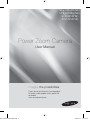 1
1
-
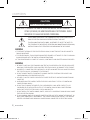 2
2
-
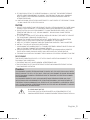 3
3
-
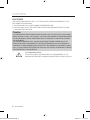 4
4
-
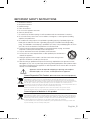 5
5
-
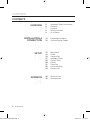 6
6
-
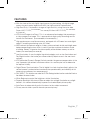 7
7
-
 8
8
-
 9
9
-
 10
10
-
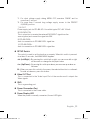 11
11
-
 12
12
-
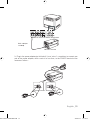 13
13
-
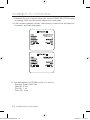 14
14
-
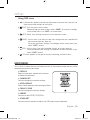 15
15
-
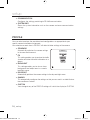 16
16
-
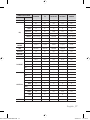 17
17
-
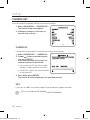 18
18
-
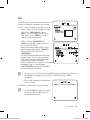 19
19
-
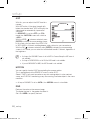 20
20
-
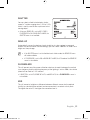 21
21
-
 22
22
-
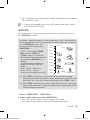 23
23
-
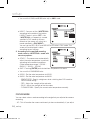 24
24
-
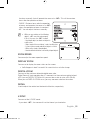 25
25
-
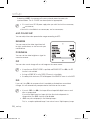 26
26
-
 27
27
-
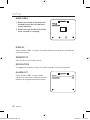 28
28
-
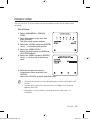 29
29
-
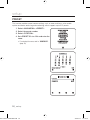 30
30
-
 31
31
-
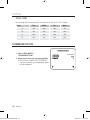 32
32
-
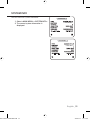 33
33
-
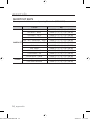 34
34
-
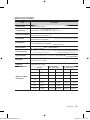 35
35
-
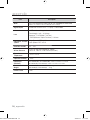 36
36
-
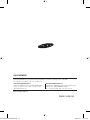 37
37
Samsung SCZ-2250P User manual
- Category
- Security cameras
- Type
- User manual
- This manual is also suitable for
Ask a question and I''ll find the answer in the document
Finding information in a document is now easier with AI
Related papers
-
Samsung SND-3080CF User manual
-
Samsung SCC-C6455 User manual
-
Samsung SCC-C6455 User manual
-
Samsung SCC-C6413P User manual
-
Samsung SCC-C6453P User manual
-
Samsung SCC-C6453P User manual
-
Samsung SCC-C6415P User manual
-
Samsung SCC-C6455 User manual
-
Samsung SCC-C6415P User manual
-
Samsung SNC-B2335P User manual
Other documents
-
 Liehuzhekeji Car Backup Camera and Monitor Kit, 7 Inch HD Quad Split Monitor 4 Pieces Waterproof IR Night Vision Front&Rear&Side View Cameras for Car RV Truck Pickup Van Camper Reversing Use User manual
Liehuzhekeji Car Backup Camera and Monitor Kit, 7 Inch HD Quad Split Monitor 4 Pieces Waterproof IR Night Vision Front&Rear&Side View Cameras for Car RV Truck Pickup Van Camper Reversing Use User manual
-
CNB RV2750NIR/RV2750PIR Owner's manual
-
Panasonic WVCW474 Operating instructions
-
LG LVC-C301NM User manual
-
Revo REVDN650-1 User manual
-
Fujitsu CG-301 User manual
-
Audiovox FPE1908 User manual
-
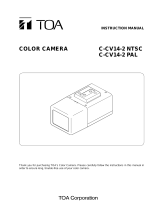 TOA Electronics C-CV14-2 NTSC User manual
TOA Electronics C-CV14-2 NTSC User manual
-
CNB B2000N/B2000P Owner's manual
-
CNB GN257/GP257 Owner's manual