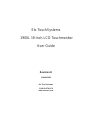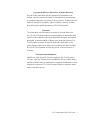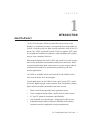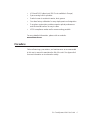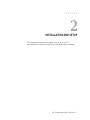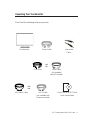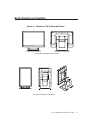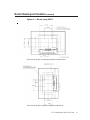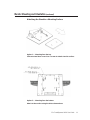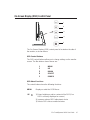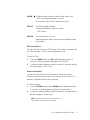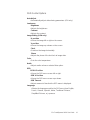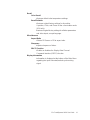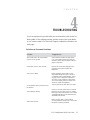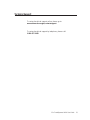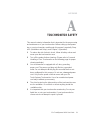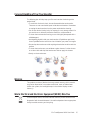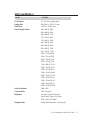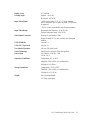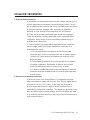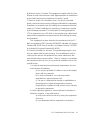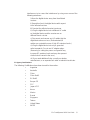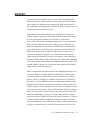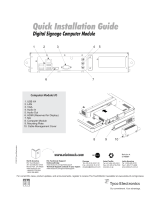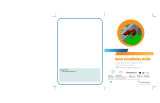Elo TouchSystems 1900L User manual
- Category
- Touch screen monitors
- Type
- User manual
This manual is also suitable for

1900L 19-inch LCD Touchmonitor User Guide
[Model ET1900L]

Elo TouchSystems
1900L 19-inch LCD Touchmonitor
User Guide
Revision B
P/N E483389
Elo TouchSystems
1-800-ELOTOUCH
www.elotouch.com

Elo TouchSystems 1900L User Guide 3
Copyright © 2008 Tyco Electronics. All Rights Reserved.
No part of this publication may be reproduced, transmitted, tran-
scribed, stored in a retrieval system, or translated into any language
or computer language, in any form or by any means, including, but not
limited to, electronic, magnetic, optical, chemical, manual, or other-
wise without prior written permission of Elo TouchSystems.
Disclaimer
The information in this document is subject to change without no-
tice. Elo TouchSystems makes no representations or warranties with
respect to the contents hereof, and specifi cally disclaims any implied
warranties of merchantability or fi tness for a particular purpose. Elo
TouchSystems reserves the right to revise this publication and to
make changes from time to time in the content hereof without obliga-
tion of Elo TouchSystems to notify any person of such revisions or
changes.
Trademark Acknowledgments
IntelliTouch, APR (Acoustic Pulse Recognition), Elo TouchSystems,
TE Logo, and Tyco Electronics are trademarks. Other product names
mentioned herein may be trademarks or registered trademarks of their
respective companies. Elo TouchSystems claims no interest in trade-
marks other than its own.

Elo TouchSystems 1900L User Guide 4
Table of Contents
Chapter 1: Introduction ....................................................................5
About the Product .............................................................................................................5
Precautions .........................................................................................................................6
Chapter 2: Installation and Setup ...................................................7
Unpacking Your Touchmonitor .........................................................................................8
Connecting the Cables to the Touchmonitor and Computer ..............................................9
Installing the Touch Driver ..............................................................................................10
Monitor Overview and Dimensions ................................................................................. 11
Monitor Mounting and Orientation ..................................................................................12
Chapter 3: Operation ......................................................................15
About Touchmonitor Adjustments ..................................................................................15
On-Screen Display (OSD) Control Panel ........................................................................ 16
Preset Display Modes ......................................................................................................20
Speakers and Audio Features ...........................................................................................21
Chapter 4: Troubleshooting ...........................................................22
Solutions to Common Problems ...................................................................................... 22
Technical Support ............................................................................................................ 23
Appendix A: Touchmonitor Safety ................................................24
Care and Handling of Your Touchmonitor .......................................................................25
Warning ............................................................................................................................ 25
Waste Electrical and Electronic Equipment (WEEE) Directive ...................................... 25
Appendix B: Technical Specifi cations ..........................................26
1900L Specifi cations ........................................................................................................26
Regulatory Information ..................................................................29
Warranty ..........................................................................................32

Elo TouchSystems 1900L User Guide 5
C H A P T E R
1
INTRODUCTION
About the Product
The Elo TouchSystems 1900L touchmonitor senses touch on the
display in a completely new way, by recognizing the unique pattern of
sounds. Consisting only of a glass overlay mounted in front of the LCD
panel, Elo’s 1900L zero-bezel Acoustic Pulse Recognition (APR) deliv-
ers benefi ts that combine the ultimate in optical qualities with a stylish,
easy to clean, seamless front face.
Wide-aspect displays like the Elo 1900L are easier to use and incorpo-
rate into the workplace than traditional desktop touchmonitors. Wide-
screen format displays allow extra content on screen and are ideal in
corporate environments for spreadsheets, publishing, and dual-
window applications.
The 1900L is available in both zero-bezel APR and IntelliTouch Sur-
face Acoustic Wave touch technologies.
Typical applications for the 1900L include: point-of-sale (POS), point-
of-service, digital signage, loyalty systems, kiosk information systems,
light industrial shop-fl oor automation and home control.
• Wide-screen format provides more application space
• Sleek, integrated design offers a stylish look for public venues
• AC and DC power for maximum input fl exibility
• User-lockable on-screen display – designed for public access
• Adjustable height stand provides the fl exibility to be raised or
lowered to meet the application’s height requirements

Elo TouchSystems 1900L User Guide 6
• VGA and DVI-D video input (DVI-D not available in Europe)
• Space-saving built-in speakers
• Sealed screen is resistant to water, dust, grease
• One-time factory calibration for easy deployment and integration
• Pure glass construction provides superior optical performance
and the true-fl at surface is easy to clean
• VESA compliance makes wall or arm-mounting possible
For more detailed information, please visit our website:
www.elotouch.com.
Precautions
Follow all warnings, precautions, and maintenance as recommended
in this user’s manual to maximize the life of the unit. See Appendix A
for more information on touchmonitor safety.

Elo TouchSystems 1900L User Guide 7
C H A P T E R
2
INSTALLATION AND SETUP
This chapter discusses how to install and set up your LCD
touchmonitor and how to install Elo TouchSystems driver software.

Elo TouchSystems 1900L User Guide 8
Touchmonitor
VGA Video Cable
USB Cable
Unpacking Your Touchmonitor
Check that the following items are present:
Serial Cable
(not available
with APR models)
TouchTools or APR CD and
Quick Install Guide
DVI-D Cable
(not available with
European models)
AND/
OR
Power Cable
AND/
OR
Input Audio
Cable

Elo TouchSystems 1900L User Guide 9
To connect the touchmonitor to the computer:
1 Tilt the monitor to reveal the connector panel in the recessed area
underneath the bottom edge of the monitor.
2 Connect the AC power cable to the connector panel and connect
the other end to the power outlet.
3 Connect either the USB cable OR the serial cable to the connector
panel. Note: Do not use both. This cable connects the
touchmonitor to your computer. Attach the other end to your
computer.
4 Connect the video cable (VGA) or the DVI-D cable to the connector
panel. Tighten by turning the two thumb screws clockwise to ensure
proper grounding. Connect the other end to your computer.
5 Connect the audio cable to the Audio Input on the connector panel
and connect the other end to your computer.
6 Press the power button on the side panel of the monitor to turn on
the monitor.
Connecting the Cables to the Touchmonitor and Computer
Connector Panel Underneath the Monitor
Power
VGADVI-D
USB
LED
DC
in
Audio
Output
Audio
Input
Serial

Elo TouchSystems 1900L User Guide 10
Installing the Touch Driver
Your Elo touchmonitor is Plug-and-Play compliant. Information on
the video capabilities of the touchmonitor is sent to the video display
adapter when the computer’s operating system starts. If the comput-
er’s operating system detects the touchmonitor, follow the instructions
on the screen to install a generic Plug-and-Play monitor.
Elo TouchSystems provides touchscreen driver software that allows
your touchmonitor to work with your computer. Drivers are located on
the enclosed CD.
The latest versions of drivers and driver information for all operating
systems, including those that are not included with the CD, are avail-
able on the Elo TouchSystems website at www.elotouch.com/
support/downloads/.
To install the Touch Driver, follow the steps below:
1 Insert the TouchTools or APR CD in your computer’s CD-ROM
drive.
2 Click on Install Driver for This Computer.
3 Follow the on-screen instructions to complete the installation.
If there are no on-screen instructions when you install the
TouchTools or APR CD:
1 Click Start > Run.
2 Click the Browse button to locate the EloCd.exe program
on the CD-ROM.
3 Click Open, then OK to run EloCd.exe.
4 Follow the directions on the screen to complete the driver
installation.

Elo TouchSystems 1900L User Guide 11
Monitor Overview and Dimensions
Note:
Dimensions are in millimeters.
Detailed mechanical drawings can be found at: www.elotouch.

Elo TouchSystems 1900L User Guide 12
Option 1— Mount on Flat Surface with Stand
Monitor Mounting and Orientation
Portrait Orientation shown above
Landscape Orientation shown above

Elo TouchSystems 1900L User Guide 13
Monitor Mounting and Orientation (continued)
Option 2 — Mount using VESA
Rear view of monitor in landscape orientation shown above
Rear view of monitor in portrait orientation shown above

Elo TouchSystems 1900L User Guide 14
Attaching the Stand to a Mounting Surface
Option 1 — Mounting from the top.
Slide out stand base cover. Use 4 screws to attach stand to surface.
Option 2 — Mounting from the bottom.
Attach to the surface using the holes shown above.
Monitor Mounting and Orientation (continued)

Elo TouchSystems 1900L User Guide 15
C H A P T E R
3
OPERATION
About Touchmonitor Adjustments
Your touchmonitor probably does not require adjustment. However,
variations in video output and application may require adjustments to
your touchmonitor to optimize the quality of the display.
For best performance, your video source should be at 1440 X 900
resolution, at 56–76 Hz refresh rate. Operating in other resolutions
degrades video performance.
For input video outside the refresh rate and dot clock ranges, the
monitor does not automatically adjust, but displays an “Out of Range”
(OOR) message and the On-screen Display (OSD) menu, which ordi-
narily allows you to change monitor settings, is then disabled.
Note: Do not operate the touchmonitor if you see the OOR message,
or LCD damage may result. If you see the OOR message, set the
video mode to one within the allowable range.

Elo TouchSystems 1900L User Guide 16
On-Screen Display (OSD) Control Panel
The On-Screen Display (OSD) control panel is located on the side of
the monitor, as shown above.
OSD Control Buttons
The OSD control buttons allow you to change settings on the monitor
screen. The fi ve buttons shown above are:
OSD Menu Functions
The control buttons have the following functions:
MENU Displays or exits the OSD Menus
UP 1) Enters brightness and/or contrast of the OSD (if no
OSD is currently displayed on screen)
2) Increases value of OSD adjustment choice
3) Selects OSD choice counterclockwise
1 MENU
2 UP
3 DOWN
4 SELECT
5 POWER
1
2
3
4
5

Elo TouchSystems 1900L User Guide 17
After adjusting the values, the monitor automatically saves
the changes.
OSD Lock/Unlock
You can lock and unlock the OSD feature. The monitor is shipped with
the OSD unlocked, no OSD can be displayed or used.
To lock the OSD:
1 Press the MENU button and UP button simultaneously for 2
seconds. A window appears displaying “OSD Unlock.”
2 Continue to hold the buttons down for another 2 seconds and the
window toggles to “OSD Lock.”
Power Lock/Unlock
You can lock and unlock the Power feature. When the power is
locked, pressing the power switch does not turn off the monitor. The
monitor is shipped with the power unlocked.
To lock the power:
1 Press the MENU button and the DOWN button simultaneously for
2 seconds. A window appears displaying “Power Unlock.”
2 Continue to hold the buttons down for another 2 seconds and the
window toggles to “Power Lock.”
NOTE: By default, the OSD screen disappears if no
input activities are detected for 30 seconds.
DOWN 1) Adjusts audio volume or selects Mute option (if no
OSD is currently displayed on screen)
2) Decreases value of OSD adjustment choice
SELECT 1) Selects Analog or Digital
2) Selects adjustment choices from the
OSD menus
POWER Turns the monitor on or off

Elo TouchSystems 1900L User Guide 18
OSD Control Options
Auto Adjust
• Automatically adjusts video timing parameters (VGA only).
Luminance
Brightness
• Adjusts the brightness.
Contrast
• Adjusts the contrast.
Image Setting (VGA only)
H. position
• Moves the image left or right on the screen.
V. position
• Moves the image up or down on the screen.
Clock
• Stretches the image horizontally.
Phase
• Adjusts the phase of the dot clock to image data.
Color
• Sets the color temperature.
Audio
• Adjusts audio volume or selects Mute option.
OSD
OSD H. Position
• Moves the OSD menu screen left or right.
OSD V. Position
• Moves the OSD menu screen up or down.
OSD Timeout
• Adjusts amount of time that the OSD menu is displayed.
Language
• Selects the language used for the OSD menu from English,
French, German, Spanish, Italian, Traditional Chinese,
Simplifi ed Chinese, or Japanese.

Elo TouchSystems 1900L User Guide 19
Recall
Color Recall
• Restores default color temperature settings.
Recall Defaults
• Restores original factory settings for H-position,
V-position, Clock, and Phase for the current video mode
(VGA only).
• Restores original factory settings for all other parameters
and video inputs, except language.
Miscellaneous
Aspect Ratio
• Selects Fill Screen or Fill to aspect ratio.
Sharpness
• Adjusts sharpness of video.
DDCCI Function
• Enables or disables the Display Data Channel
Command Interface (DDCCI) function.
Display Information
• Information is displayed at the bottom of the Main Menu
regarding the input horizontal/vertical synchronizing
signal.

Elo TouchSystems 1900L User Guide 20
Preset Display Modes
The touchmonitor comes with preset settings for commonly used
video modes. It automatically adjusts the picture size and centering
for any of the video modes listed in Appendix B, 1900L Specifi cations,
under “Preset Display Modes.”
Page is loading ...
Page is loading ...
Page is loading ...
Page is loading ...
Page is loading ...
Page is loading ...
Page is loading ...
Page is loading ...
Page is loading ...
Page is loading ...
Page is loading ...
Page is loading ...
Page is loading ...
Page is loading ...
-
 1
1
-
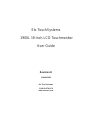 2
2
-
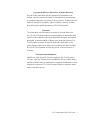 3
3
-
 4
4
-
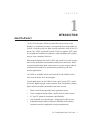 5
5
-
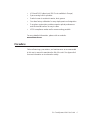 6
6
-
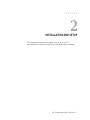 7
7
-
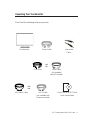 8
8
-
 9
9
-
 10
10
-
 11
11
-
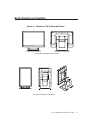 12
12
-
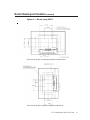 13
13
-
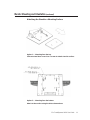 14
14
-
 15
15
-
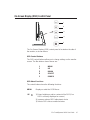 16
16
-
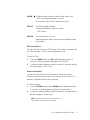 17
17
-
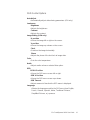 18
18
-
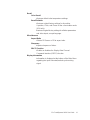 19
19
-
 20
20
-
 21
21
-
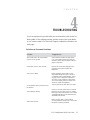 22
22
-
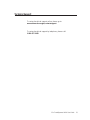 23
23
-
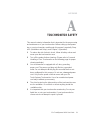 24
24
-
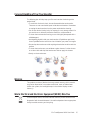 25
25
-
 26
26
-
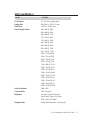 27
27
-
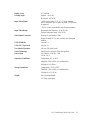 28
28
-
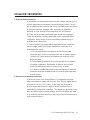 29
29
-
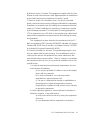 30
30
-
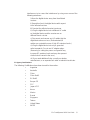 31
31
-
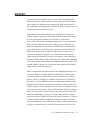 32
32
-
 33
33
-
 34
34
Elo TouchSystems 1900L User manual
- Category
- Touch screen monitors
- Type
- User manual
- This manual is also suitable for
Ask a question and I''ll find the answer in the document
Finding information in a document is now easier with AI
Related papers
-
Elo TouchSystems Car Video System E893866 User manual
-
Elo Touch Solution ET2639L User manual
-
Elo TouchSystems 1928L User manual
-
Elo TouchSystems SW601532 User manual
-
Elo TouchSystems 2239L User manual
-
Elo TouchSystems 1541L User manual
-
Elo Touch Solution 1517L iTouch User manual
-
Elo Touch Solution 1940L User manual
-
Elo Touch Solution 2740L User manual
-
Elo TouchSystems Entuitive 1525L Series User manual
Other documents
-
 Tyco Electronics 2639L User manual
Tyco Electronics 2639L User manual
-
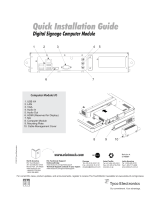 Tyco Electronics E190089 User manual
Tyco Electronics E190089 User manual
-
 Tyco Electronics entuitive 1525l User manual
Tyco Electronics entuitive 1525l User manual
-
Elo M50 Mobile Computer User guide
-
Elo Touch Solutions 5553L User manual
-
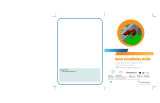 Tyco Electronics PCIeXI User manual
Tyco Electronics PCIeXI User manual
-
Elo 0702L 7" Touchscreen Monitor User guide
-
Elo 0702L User guide
-
Elo Touch Solution E123217 Datasheet
-
TouchSystems TE1793R-D Datasheet