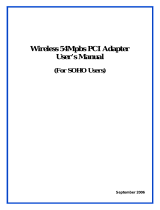Page is loading ...

TL-WN353G
54M Wireless PCI Adapter
Rev: 1.0.1
1910010045

COPYRIGHT & TRADEMARKS
Specifications are subject to change without notice.
®
is a registered trademark of
TP-LINK TECHNOLOGIES CO., LTD. Other brands and product names are trademarks or
registered trademarks of their respective holders.
No part of the specifications may be reproduced in any form or by any means or used to make any
derivative such as translation, transformation, or adaptation without permission from TP-LINK
TECHNOLOGIES CO., LTD. Copyright © 2008 TP-LINK TECHNOLOGIES CO., LTD. All rights
reserved.
http://www.tp-link.com

FCC STATEMENT
This equipment has been tested and found to comply with the limits for a class B digital device,
pursuant to part 15 of the FCC Rules. These limits are designed to provide reasonable protection
against harmful interference in a residential installation.
This equipment generates, uses and can radiate radio frequency energy and, if not installed and
used in accordance with the instructions, may cause harmful interference to radio
communications. However, there is no guarantee that interference will not occur in a particular
installation. If this equipment does cause harmful interference to radio or television reception,
which can be determined by turning the equipment off and on, the user is encouraged to try to
correct the interference by one or more of the following measures:
¾ Reorient or relocate the receiving antenna.
¾ Increase the separation between the equipment and receiver.
¾ Connect the equipment into an outlet on a circuit different from that to which the receiver is
connected.
¾ Consult the dealer or an experienced radio/TV technician for help.
This device complies with Part 15 of the FCC Rules. Operation is subject to the following two
conditions:
(1) This device may not cause harmful interference.
(2) This device must accept any interference received, including interference that may cause
undesired operation.
Changes or modifications to this unit not expressly approved by the party responsible for
compliance could void the user's authority to operate the equipment.
FCC RF Radiation Exposure Statement:
This equipment complies with FCC RF radiation exposure limits set forth for an uncontrolled
environment. This device and its antenna must not be co-located or operating in conjunction with
any other antenna or transmitter.
“To comply with FCC RF exposure compliance requirements, the antenna used for this
transmitter must be installed to provide a separation distance of at least 20 cm from all persons
and must not be co-located or operating in conjunction with any other antenna or transmitter”.
CE Mark Warning
This is a class B product. In a domestic environment, this product may cause radio interference, in
which case the user may be required to take adequate measures.

National Restrictions
2400.0-2483.5 MHz
Country Restriction Reason/remark
Bulgaria
General authorization required for outdoor use and
public service
France
Outdoor use limited to 10
mW e.i.r.p. within the band
2454-2483.5 MHz
Military Radiolocation use. Refarming of the 2.4 GHz band
has been ongoing in recent years to allow current relaxed
regulation. Full implementation planned 2012
Italy
If used outside of own premises, general authorization is
required
Luxembourg None
General authorization required for network and service
supply(not for spectrum)
Norway Implemented
This subsection does not apply for the geographical area
within a radius of 20 km from the centre of Ny-Ålesund
Russian
Federation
Only for indoor applications
Note: It not used outdoors in France.

CONTENTS
Package Contents .................................................................................................... 1
Chapter 1 Introduction ......................................................................................... 1
1.1 Overview of the Product
........................................................................................ 1
1.2 Features
................................................................................................................ 1
1.3 LED Status ............................................................................................................ 1
Chapter 2 Installation Guide ................................................................................ 2
2.1 Hardware Installation
............................................................................................. 2
2.2 Software Installation
.............................................................................................. 2
2.2.1 Ov
erview ................................................................................................ 2
2.2.2 Software Installation for Windows XP
.................................................... 2
2.2.3 Software Installation for Windows Vista
................................................. 5
Chapter 3 Configuration....................................................................................... 9
3.1 Set Wizard
............................................................................................................. 9
3.2 General Status
.................................................................................................... 11
3.3 Profile Management
............................................................................................ 12
3.3.1 Add or Edit a Configuration Profile
....................................................... 13
3.3.2 Remove a configuration profile
............................................................. 18
3.3.3 Duplicate a configuration file
................................................................ 19
3.3.4 Set default c
onfiguration profile............................................................ 19
3.4 Av
ailable Network................................................................................................ 19
3.5 Adv
anced ............................................................................................................ 20
3.6 Status
.................................................................................................................. 21
3.7 Statis
tics.............................................................................................................. 22
3.8 Wi-Fi Protect
Setup ............................................................................................. 23
3.8.1 PIN
....................................................................................................... 24
3.8.2 Question-Answer Method
..................................................................... 26
Appendix A: Specifications................................................................................... 27
Appendix B: Glossary............................................................................................ 29

1
Package Contents
The following items should be found in your package:
¾ One TL-WN353G 54M Wireless PCI Adapter
¾ Quick Installation Guide
¾ One Resource CD for TL-WN353G, including:
• TP-LINK Wireless Utility and Drivers
• User Guide
• Other Helpful Information
)
Note:
If any of the listed contents are damaged or missing, please contact the retailer from whom you
purchased the TL-WN353G 54M Wireless PCI Adapter for assistance.
Conventions:
The ‘Adapter’ and ‘PCI Adapter’ mentioned in this User guide both stand for TL-WN353G 54M
Wireless PCI Adapter without any explanations.

TL-WN353G 54M Wireless PCI Adapter User Guide
1
Chapter 1 Introduction
Thank you for choosing the TL-WN353G 54M Wireless PCI Adapter!
1.1 Overview of the Product
The adapter will provide you the flexibility to install your PC in the most convenient location
available, without the cost of running network cables.
The Adapter's auto-sensing capability allows high packet transfer rate of up to 54Mbps for
maximum throughput, or dynamic range shifting to lower speeds due to distance or operating
limitations in an environment with a lot of electromagnetic interference. It can also interoperate
with all 11Mbps wireless (802.11b) products. Your wireless communications are protected by up
to 152-bit WEP and WPA encryption for high security.
1.2 Features
¾ Complies with IEEE802.11g, IEEE802.11b standards
¾ Supports WPA/WPA2 data security, IEEE802.1x authentication, TKIP/AES encryption,
64/128/152-bit WEP encryption
¾ Supports 54/48/36/24/18/12/9/6Mbps or 11/5.5/2/1Mbps wireless LAN data transfer rates
¾ Provides 32-bit PCI interface
¾ Supports Ad-Hoc and Infrastructure modes
¾ Supports roaming between access points when configured in Infrastructure mode
¾ Ease to configure and provides monitoring information
¾ Supports Windows 98, ME, 2000, 2003, XP, Vista, XP64
¾ Supports fixed antenna
1.3 LED Status
LED Indications
Status
Working Status
Status Green Intermittently
The adapter is in an electricity saving status or
the adapter is already connected but is not
transmitting or receiving data.
Status Green On The adapter is on wake up status.
Status Green Flashing The adapter is transmitting and receiving data.

TL-WN353G 54M Wireless PCI Adapter User Guide
2
Chapter 2 Installation Guide
2.1 Hardware Installation
To install the Adapter, follow these steps listed below:
1. Turn off your desktop PC and disconnect the power.
2. Remove your PC case and locate an available PCI slot on the mianboard. Remove the metal
slot cover on the back of the PC. Check with your computer manufacturer for instructions if
needed.
3. Slide the PCI Adapter into the PCI slot. Make sure that all of its pins are touching the slot's
contacts. Once the adapter is firmly in place, secure its fastening tab to your PC's chassis
with a mounting screw. Then, close your PC case.
4. Reconnect your PC’s power and turn on your desktop PC.
2.2 Software Installation
2.2.1 Overview
The Adapter’s Setup Wizard will guide you through the Installation procedure for Windows XP and
Vista. The Setup Wizard will install the TP-LINK Wireless Utility and drivers.
When you install the hardware before installing the software, the system will prompt “Found New
Hardware Wizard”, click Cancel, and run the Setup Wizard program on the CD-ROM.
The Setup steps for Windows operation Systems are very similar. The User guide takes the
Windows XP for example to explain the installation.
2.2.2 Software Installation for Windows XP
Step 1: Insert the Resource CD into your CD-ROM drive, and open the folder with the same
name as your product. Then double-click Setup.exe in the proper folder to start the
installation, and Figure 2-1 will appear. Click Cancel to end the installation in the screen.
Otherwise, the installation will continue.

TL-WN353G 54M Wireless PCI Adapter User Guide
4
Figure 2-3
Step 4: In the next screen, the files will be copied as the next screen shown (shown in Figure
2-4). To end
the Installation, click Cancel.
Figure 2-4
)
Note:
During the installation, the system will warn about Windows Logo testing, please click Continue
Anyway to continue the installation.

TL-WN353G 54M Wireless PCI Adapter User Guide
5
Figure 2-5
Step 5: Click the Finish button to complete.
Figure 2-6
2.2.3 Software Installation for Windows Vista
1. Insert the Resource CD into your CD-ROM drive, and open the folder with the same name as
your product. Then double-click Setup.exe in the proper folder according to your operating
system to start the installation. And then Figure 2-7 will appear; Click Cancel to end the
installation in the screen. Otherwise, the installation will continue.

TL-WN353G 54M Wireless PCI Adapter User Guide
6
Figure 2-7
2. Click Next in the screen below (shown in Figure 2-12) to continue, you can click Cancel to
end the installation.
Figure 2-8
3. After that, the files will be copied as the next screen shown (shown in Figure 2-13). To end
the Installation, click Cancel.

TL-WN353G 54M Wireless PCI Adapter User Guide
7
Figure 2-9
)
Note:
During the installation, the system will warn about Windows Security testing, please click “Install
this driver software anyway” to continue the installation.
Figure 2-10
4. Click the Finish button to complete.

TL-WN353G 54M Wireless PCI Adapter User Guide
8
Figure 2-11

TL-WN353G 54M Wireless PCI Adapter User Guide
9
Chapter 3 Configuration
TP-LINK Wireless PCI Adapter TL-WN353G can be configured by TP-LINK Wireless Utility. This
chapter describes how to configure your TP-LINK Wireless PCI Adapter for wireless connectivity
on your Wireless Local Area Network (WLAN) and use the data security encryption features.
After Installing the Adapter, the Adapter’s tray icon
will appear in your system tray. It appears
at the bottom of the screen, and shows the signal strength using color and the received signal
strength indication (RSSI).
If the icon is gray, there is no connection.
If the icon is red, there is poor signal strength and the RSSI is less than 5dB.
If the icon is yellow, there is poor signal strength and the RSSI is between 5dB and 10dB.
If the icon is green, there is good signal strength and the RSSI is between 10dB and 20dB.
If the icon is green, there is excellent signal strength and the RSSI is more than 20dB.
Double-click the icon and the TP-LINK Wireless Utility will run. You can also run the utility by
clicking the Start>Programs>TP-LINK>RTWCU>TP-LINK Wireless Utility. The utility provides
integrated and easys tool to:
¾ Display current status information
¾ Edit and add configuration profiles
¾ Display current statistics information
The sections below take Windows XP for example to introduce these above capabilities.
3.1 Set Wizard
Choose the menu Set Wizard on the top of the utility screen; you can select the operation mode
for the adapter (we select the infrastructure mode for example).
Step 1: Select Station [infrastructure] (show in Figure 3-1). Then click Next.

TL-WN353G 54M Wireless PCI Adapter User Guide
10
Figure 3-1
Step 2: Click Refresh button to update the wireless network (show in Figure 3-2). Then select
the wireless network and
click Next.
Figure 3-2
Step 3: After that, select the network authentication and data encryption, click OK, and the
adapter can connect the specific wireless network.

TL-WN353G 54M Wireless PCI Adapter User Guide
11
Figure 3-3
)
Note:
During the connection, if the screen prompts "Unsecured network", click OK to continue.
3.2 General Status
Choose the tab General as shown in Figure 3-4, the left filed displays the type of the adapter, the
right field displays the status about the connection, including Status, Speed, Type, SSID, Signal
Strength, Link Quality and other IP information.

TL-WN353G 54M Wireless PCI Adapter User Guide
12
Figure 3-4
¾ Signal Strength - This shows the strength of the wireless signal.
¾ Link Quality - This shows the quality of the wireless connection.
¾ ReNew IP - Click the button to get the IP address from the AP.
¾ Show Tray Icon - Select the option to display the icon
on the bottom of the desktop.
Otherwise, you can see the two icons.
¾ Disable Adapter - If you select the option, the adapter can’t work.
¾ Radio Off - If you select the option, the wireless function will be ineffective.
Click Close to close the screen.
3.3 Profile Management
Click the tab Profile as shown in Figure 3-5 to add, remove, edit, duplicate or set default for a
profile.

TL-WN353G 54M Wireless PCI Adapter User Guide
13
Figure 3-5
3.3.1 Add or Edit a Configuration Profile
Click the button Add or Edit (you should select an existed profile first to edit it) on the screen
above, and you can configure the profile as shown in Figure 3-6.
We add a ne
w profile and configure it for example here.

TL-WN353G 54M Wireless PCI Adapter User Guide
14
Figure 3-6
¾ Profile Name - Please enter the Profile name which identifies the configuration profile. This
name must be unique. Note that the profile names are not case-sensitive.
¾ Network Name (SSID) - Please enter the IEEE 802.11 wireless network name. This field has
a maximum limit of 32 characters.
)
Note:
The Profile Name and Network Name are necessary for the profile, you must configure it.
¾ Channel - If you want to use the specific channel to connect to the wireless network, select
the option “This is a computer-to-computer (ad-hoc) network; wireless access points are not
used.” If you don't select the option, the system will search the available channel to connect.
¾ Wireless network security - This configure the security for the adapter.
)
Note:
You should configure the security for the adapter according with the wireless network that you
want to connect. If the wireless network takes some security measure, you should configure the
same security for the adapter accordingly. If the wireless network doesn’t take security measure,
you don’t need to configure the security for the adapter.
• Network Authentication - Select which mode the Wireless PCI Adapter uses to
authenticate to an access point. These modes are: Open System, Shared key,
WPA-PSK, WPA2-PSK, WPA 802.1X, WPA2 802.1X, and WEP 802.1X.
• Data encryption - Select the corresponding data encryption for the authentication.
These encryptions are: Disabled, WEP, TKIP and AES.
/