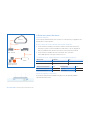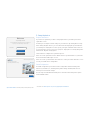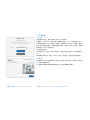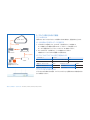Sophos XG 105w combines firewall, secure web gateway, intrusion prevention system, anti-malware, web server protection, email protection, and more into one easy-to-manage appliance. XG 105w can also be turned into a wireless access point by connecting an optional 802.11ac wireless card. In addition, the device provides multiple ports to connect various devices, including computers, printers, and storage devices.
Sophos XG 105w combines firewall, secure web gateway, intrusion prevention system, anti-malware, web server protection, email protection, and more into one easy-to-manage appliance. XG 105w can also be turned into a wireless access point by connecting an optional 802.11ac wireless card. In addition, the device provides multiple ports to connect various devices, including computers, printers, and storage devices.


















-
 1
1
-
 2
2
-
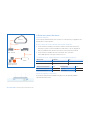 3
3
-
 4
4
-
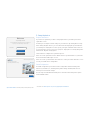 5
5
-
 6
6
-
 7
7
-
 8
8
-
 9
9
-
 10
10
-
 11
11
-
 12
12
-
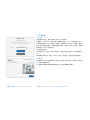 13
13
-
 14
14
-
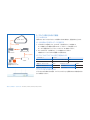 15
15
-
 16
16
-
 17
17
-
 18
18
Sophos XG 105w Quick start guide
- Category
- Networking
- Type
- Quick start guide
Sophos XG 105w combines firewall, secure web gateway, intrusion prevention system, anti-malware, web server protection, email protection, and more into one easy-to-manage appliance. XG 105w can also be turned into a wireless access point by connecting an optional 802.11ac wireless card. In addition, the device provides multiple ports to connect various devices, including computers, printers, and storage devices.
Ask a question and I''ll find the answer in the document
Finding information in a document is now easier with AI
in other languages
Related papers
-
Sophos XG 86w Quick start guide
-
Sophos XG 230 Quick start guide
-
Sophos XG 125w Quick start guide
-
Sophos XG 750 Quick start guide
-
Sophos SG 450 Mounting instructions
-
Sophos SFM 400 Quick start guide
-
Sophos XG 550 Quick start guide
-
Sophos SG 135(w) Quick start guide
-
Sophos XG 135w Mounting instructions
-
Sophos RED 10 Quick start guide
Other documents
-
RACKMOUNT IT SOPHOS SG 125 Installation guide
-
Focusrite Control 2802 Configuration Guide
-
QNAP QSW-M3216R-8S8T User guide
-
DFI PR611-C621 Owner's manual
-
Oracle Sun ZFS Storage 7420 Quick Setup
-
Oracle Sun ZFS Storage 7120 Quick Setup
-
QNAP QSW-M2116P-2T2S User guide
-
Lenovo System x3550 M5 User manual
-
Lenovo System x3500 M5 Type 5464 User manual
-
Lenovo E5-2600 User manual