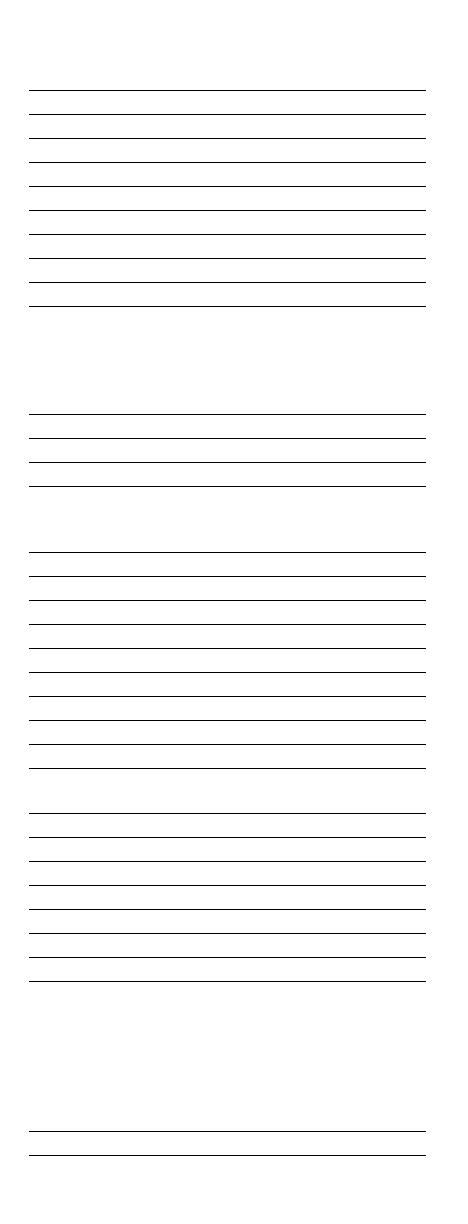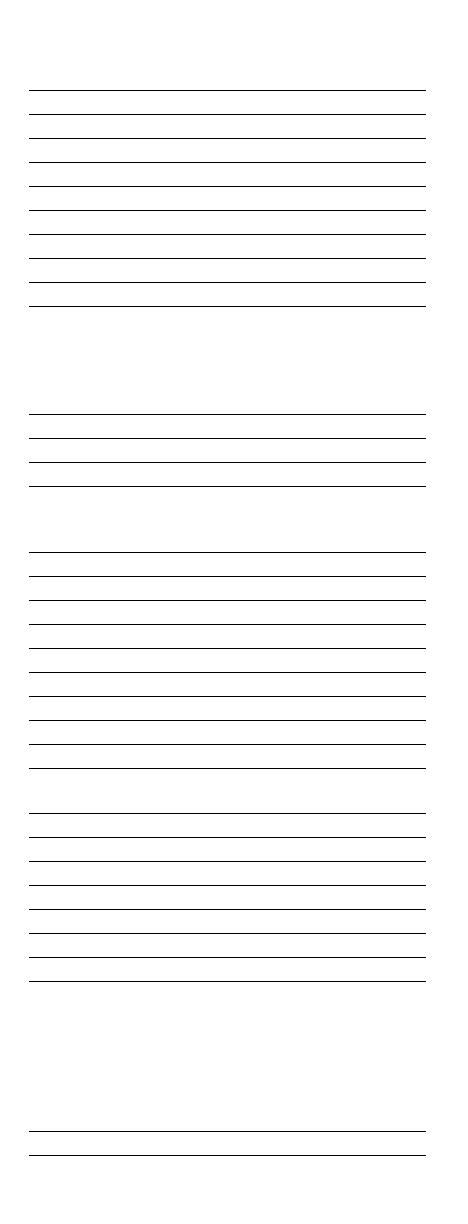
17
Citizen 10060, 10030, 10092, 10039,
10046, 10056, 10186, 10280,
11928, 11935
Clairtone 10185
Clarion 10180
Commercial Solutions 11447, 10047
Concerto 10056
Contec 10180, 10157, 10158, 10185
Craig 10180, 10161
Crosley 10054
Crown 10180, 10039, 10672, 11446
Crown Mustang 10672
Curtis Mathes 10047, 10054, 10154, 10451,
10093, 10060, 10702, 10030,
10145, 10166, 11919, 11347,
11147, 10747, 10466, 10056,
10039, 10016
CXC 10180
CyberHome 10794
Cytron 11326
Daewoo 10451, 10092, 11661, 10019,
10039, 10066, 10067, 10091,
10623, 10661, 10672, 11928
Daytron 10019
De Graaf 10208
Dell 11080, 11178, 11264, 11403
Delta 11369
Denon 10145, 10511
Denstar 10628
Diamond Vision 11996, 11997
Digital Projection Inc. 11482
Dumont 10017, 10019, 10070
Durabrand 10463, 10180, 10178, 10171,
11034, 10003
Dwin 10720, 10774
Dynatech 10049
Ectec 10391
Electroband 10000, 10185
Electrograph 11623, 11755
Electrohome 10463, 10381, 10389, 10409
Elektra 10017, 11661
Emerson 10154, 10236, 10463, 10180,
10178, 10171, 11963, 11944,
11929, 11928, 11911, 11394,
10623, 10282, 10280, 10270,
10185, 10183, 10182, 10181,
10179, 10177, 10158, 10039,
10038, 10019
Emprex 11422, 11546