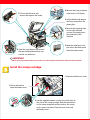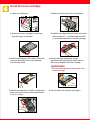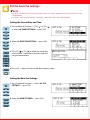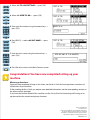Canon imageRUNNER 2000 Owner's manual
- Category
- Multifunctionals
- Type
- Owner's manual
This manual is also suitable for

Set-Up Sheet
Set-Up Sheet
Thank you for purchasing the Canon imageCLASS 2300.
To get your machine ready for use, please follow the instructions in this sheet before referring to any other documentation.
Unpack the machine and its components.
Check that you have the following:
●
Machine with cabinet stand
●
Stamp cartridge and tweezers
●
Paper size notice cards (2)
●
Toner cartridge (in carton)
●
Paper size labels (2)
●
Power cord
●
Telephone cable
●
Paper size plates (2)
for the Machine
●
Destination labels for one-touch
speed dialing keys (2)

Remove the shipping materials.
1 Remove all the shipping tape and foam blocks
on the outside of the machine.
●
Documentation
●
Set-Up Sheet for the Machine (This Document)
Refer to this document first to install and set up your new machine.
●
Set-Up Sheet for Networking and Printing*
Refer to this document to set up the machine for network and print functions.
●
Basic Guide
This manual explains the basic operations of all functions of the machine. Keep this guide handy for easy reference.
●
Reference Guide
This manual covers machine settings, common operations, maintenance, and troubleshooting.
●
Copying Guide
This manual explains the copy function of the machine.
●
Facsimile Guide
This manual explains the fax function of the machine.
●
Sending Guide*
This manual explains the I-Fax function of the machine.
●
Registration Card
●
Limited Warranty Note
●
CD-ROM*
●
imageCLASS 2300 Driver Software
●
imageCLASS 2300 Network User Software
NOTE
●
An asterisk (
*
) denotes the item only supplied with the Network Model.
●
Printer and network cables are not included.

IMPORTANT
●
When you transport the machine, you need to screw the metal pin back into the underside of the machine.
Install the stamp cartridge.
2 Remove the clear protective
sheet on the LCD display.
4 Remove the shipping tape
on the right side and
unscrew the metal pin on
the underside of the
machine.
5 Keep the metal pin in the
pin slot on the black panel
behind the front cover.
6 Open the stack bypass and remove
the tape holding the auxiliary tray
and the tray extension.
7 Pull out the left cover and
remove the tape on the inside.
3 Lift the feeder and remove
the lining material on the
platen glass.
1 Pull up the latch to
open the feeder cover.
3 Use the supplied tweezers to align the small stubs on
the side of the stamp cartridge with the indentations
on the stamp receptacle, and push down the stamp
until it snaps into place. Close the inner cover and
the feeder cover.
2 Open the black inner cover.

Install the toner cartridge.
2 Slide out the left cover of the stack bypass.1 Open the stack bypass.
3 Remove the toner cartridge from the bag.
Keep the bag in a safe place.
1
1
2
4 Hold the cartridge with both hands and slowly
shake it sideways
1 and then back and forth
2 to distribute the toner inside the cartridge.
5 Hold the cartridge on a flat stable surface with
one hand, and pull out the seal completely
with the other hand.
Tabs
Protective cover
1
6 Remove the tape holding the orange
protective cover, and pull the release tabs on
the cover to detach it from the cartridge.
IMPORTANT
●
Do not touch the blue-green drum surface inside
the toner cartridge.
7 Hold the cartridge by its handles (marked with
blue) and insert it in the machine horizontally
as far as it will go.
8 Close the left cover and the stack bypass.

LTR
U2
U3
B5
LGL
A5
A4
A4
A3
U
1
B4
LTR
S
T
M
T
B5
1
1
X
1
7
LTR
Unlock
Lock
3
Detach the blue end guide by
moving it down to the left then
pulling up, and attach it again at
the mark for the desired paper size.
4
Insert the paper size notice card in the
card slot located on the inside front of the
drawer.
7
Set the paper size detector lever to match
the size of the paper you are loading.
5
Attach the appropriate paper size label
to the paper size plate, and insert the
plate in the slot at the drawer front.
6
Lift up the blue lock lever and slide the
side guide to match the size of the paper
you are loading. Lower the lever again to
lock the side guide.
8 Load the paper into the drawer. Make sure
the paper size setting of the drawer
matches the size of the paper.
9 Even out the edges of the paper stack.
Make sure the height of the paper stack
does not exceed the limit mark .
10 Push the paper drawer back into the machine. Repeat the steps above for the bottom drawer
as well.
Load paper.
1 Pull out the paper drawer until it stops.
1
2
2 Remove the black wire 1 and shipping tag,
and the orange tape 2.
NOTE
●
You can skip steps 3, 6 and 7 if you are loading letter size paper in the portrait orientation (LTR ).
●
Note that some paper sizes have both portrait ( ) and landscape ( ) settings.

Using the operation panel
Use the following keys on the operation panel to set up the machine for the fax function as explained
on the following pages.
123
456
789
ID
C
0
F4F1 F2 F3
OKBACK
@.
GHI
PRS
ABC
JKL
TUV
DEF
MNO
WXY
SYMBOLSOPER
Additional Functions
Interrupt
Reset
Clear
Display Contrast
Collate
Enlarge
Frame Erase
Reduce
Two Page Separation
07060504030201
14131211100908
21
22
~
42
43
~
63
201918171615
123
456
789
ID
C
0
F4F1 F2 F3
OKBACK
COPY FAX
PRINT
Special Features
Monitor
@.
GHI
PRS
ABC
JKL
TUV
DEF
MNO
WXY
SYMBOLSOPER
21
43
Directory
Hook Tone Line/Mail Direct TX
Coded
Dial
Pause/
Redial
Additional Functions
Interrupt
Reset
In Use Memory
Alarm
Start
Clear
Stop
Energy Saver
Power
LCD display
Displays selections, text, numbers,
and names when registering
information.
Reset key
Press to return to the Basic
Features screen.
Additional Functions key
Press to enter the Additional Functions menu.
OK key
Press to set a mode or function.
BACK key
Press to go back to the
previous screen.
Function keys (F1 to F4)
Select options that appear
on the LCD display.
Numeric keys
Press to enter the numbers or letters.
Clear key
Press to delete the numbers or
letters entered.
Power Switch
3
Phone Cable
Power Cord
1
2
Connect the telephone cable and the power cord.
Connect the phone cable 1 and the power cord 2.Turn on the machine’s power by pressing the power
switch 3 to ON (“I” side). The power switch is located on the right side of the machine.

Set the basic fax settings.
NOTE
●
For details on setting up the machine for the fax function, see Chapter 1,“Before You Use the Fax Functions,” in the
Facsimile Guide.
●
For details on how to input characters, see Chapter 2,“Basic Operations,” in the Reference Guide.
Setting the Current Date and Time:
1 Press [Additional Functions] ➝ [F3] ( ) or [F4] ( )
to select
<05 TIMER SETTINGS> ➝ press [OK].
2 Select <01 DATE/TIME SETTING> ➝ press [OK].
3 Press [F2] ( ) or [F3] ( ) to select the month, day,
year, and time ➝ enter the current date and time
using the numeric keys.
4 Press [OK] ➝ [Reset] to return to the Basic Features screen.
Setting the Basic Fax Settings:
1 Press [Additional Functions] ➝ select <03 FAX
SETTINGS>
➝ press [OK].
2 Select <01 USER SETTINGS> ➝ press [OK].
Additional Functions
F3
F4
OK
F3
F4
OK
123
456
789
0
@.
GHI
PRS
ABC
JKL
TUV
DEF
MNO
WXY
SYMBOLSOPER
F2
F3
OK
Reset
Additional Functions
F3
F4
OK
F3
F4
OK

3 Select <01 TEL LINE SETTINGS> ➝ press [OK].
4 Select <01 USER TEL NO.> ➝ press [OK].
5 Enter your fax number using the numeric keys ➝
press [OK].
6 Press [BACK] ➝ select <02 UNIT NAME> ➝ press
[OK].
7 Enter the unit’s name using the numeric keys ➝
press [OK].
8 Press [Reset] to return to the Basic Features screen.
Congratulations! You have now completed setting up your
machine.
Where to go from here...
Once you have completed all steps in this sheet, see the Basic Guide for basic operation instructions of
all functions of your machine.
If after reading the
Basic Guide you require more detailed information, see the corresponding sections in
the other manuals provided.
If you have the Network Model of this machine, see the
Set-Up Sheet for Networking and Printing to set
up the machine for network and printer functions.
Part no. FA7-4556-020
©2003 Canon Inc.
Canon and imageCLASS are trademarks of Canon Inc.
All other products and brand names are registered
trademarks or trademarks of their respective owners.
Specifications subject to change without notice.
PRINTED IN U.S.A.
F3
F4
OK
F3
F4
OK
123
456
789
0
@.
GHI
PRS
ABC
JKL
TUV
DEF
MNO
WXY
SYMBOLSOPER
OK
F3
F4
OK
BACK
123
456
789
0
@.
GHI
PRS
ABC
JKL
TUV
DEF
MNO
WXY
SYMBOLSOPER
OK
Reset
-
 1
1
-
 2
2
-
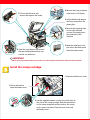 3
3
-
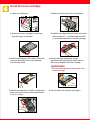 4
4
-
 5
5
-
 6
6
-
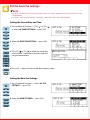 7
7
-
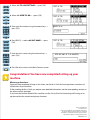 8
8
Canon imageRUNNER 2000 Owner's manual
- Category
- Multifunctionals
- Type
- Owner's manual
- This manual is also suitable for
Ask a question and I''ll find the answer in the document
Finding information in a document is now easier with AI
Related papers
-
Canon imageCLASS 2300N User guide
-
Canon imageCLASS 2300N Owner's manual
-
Canon ImageCLASS 2300 Owner's manual
-
Canon ImageCLASS 2300 User manual
-
Canon Fax Machine 2010F User manual
-
Canon 1670F User manual
-
Canon imageCLASS 2300N Owner's manual
-
Canon All in One Printer 2060P User manual
-
Canon 2010F User manual
-
Canon imageCLASS MF6500 Series Owner's manual