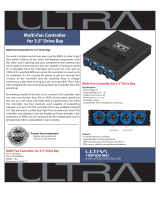1) Does not generate noise or vibration in Silent Mode.
2) Pure copper and/or pure aluminum base materials ensure excellent heat dissipation.
3) Compatible with single and dual core CPUs for Intel Socket 775 and AMD Sockets
AM2/754/939/940.
4) 92mm fan inside the heatsink maximizes airflow.
5) Adjustable fan speed controller(Fan Mate 2) enables control of noise and fan
performance.
1) Please refer to "Compatible CPUs" on page 3 to confirm that your CPU is compatible with
the CNPS7000C before installing.
2) Check the components list and condition of the product before installation. If any problem is
found, contact the retailer.
3) Excessive force exerted on the fan may damage the fan, resulting in damage to the system.
4) Avoid inserting any objects into the fan while it is in operation.
5) Use and keep the product away from the reach of children.
6) Do not ingest the Thermal Grease and avoid its contact with eyes and skin. In case of bodily
contact wash off with water, and if ingested, seek the advice of a doctor.
7) To prevent possible injuries or accidents please wear gloves while handling this product.
1) Cooler
2) Fan Mate 2
- Output Voltage : 5V ~ 11V
±
2 %
- Power Consumption : 6W or lower
Note 1) The maximum weight for a cooler is specified as 450g for Intel Socket 775 and
AMD Socket AM2/754/939/940. Special care should be taken when moving a
computer equipped with a cooler which exceeds the relevant weight limit. Zalman
is not responsible for any damage that occur while moving a computer.
Note 2) The fan operates at 2,650rpm(27.5dBA
±
10%) if directly connected to the
motherboard’s power connector without the use of Fan Mate 2.
Note 3) Measured 1m distance away from source.
Disclaimer) ZalmanTech Co., Ltd. is not responsible for any damages due to external causes,
including but not limited to, improper use, problems with electrical power, accident,
neglect, alteration, repair, improper installation, or improper testing.