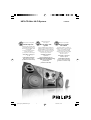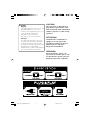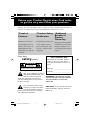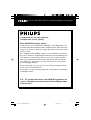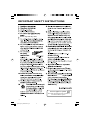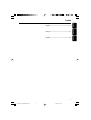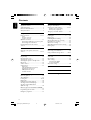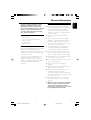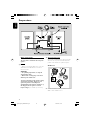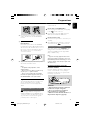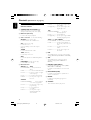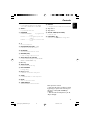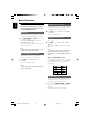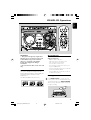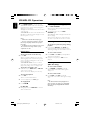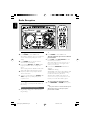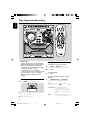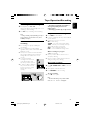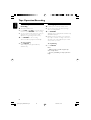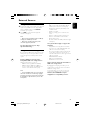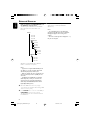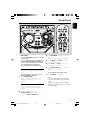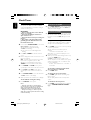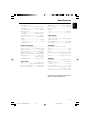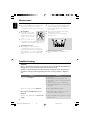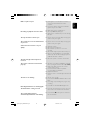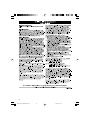Philips FWM575 User manual
- Category
- Home audio sets
- Type
- User manual
This manual is also suitable for

MP3-CD Mini Hi-Fi System
FWM575
Thank you for choosing Philips.
Need help fast?
Read your Quick Use Guide and/or
Owner's Manual first for quick tips
that make using your Philips product
more enjoyable.
If you have read your instructions
and still need assistance,
you may access our online help at
www.philips.com/support
or call
1-888-PHILIPS (744-5477)
while with your product.
(and Model / Serial number)
Philips vous remercie de
votre confiance.
Besoin d'une aide
rapide?
Les Guide d'utilisation rapide et Manuel de
l'utilisateur regorgent d'astuces destinées à
simplifier l'utilisation de votre produit Philips.
Toutefois, si vous ne parvenez pas à résoudre
votre probléme, vous pouvez accéder à
notre aide en ligne à l'adresse
www.philips.com/support
ou formez le
1-800-661-6162 (Francophone)
1-888-PHILIPS (744-5477) (English speaking)
Veillez à avoir votre produit à
portée de main.
(et model / serial nombre)
Gracias por escoger Philips
Necesita ayuda
inmediata?
Lea primero la Guía de uso rápido o el
Manual del usuario, en donde encontrará
consejos que le ayudarán a disfrutar
plenamente de su producto Philips.
Si después de leerlo aún necesita ayuda,
consulte nuestro servicio de
asistencia en línea en
www.philips.com/support
o llame al teléfono
1-888-PHILIPS (744-5477)
y tenga a mano el producto.
(y número de model / serial)
pg001-pg031_FWM575-Eng-37 2006.2.8, 13:161

2
Canada
English:
This digital apparatus does not exceed
the Class B limits for radio noise
emissions from digital apparatus as set
out in the Radio Interference
Regulations of the Canadian
Department of Communications.
Français:
Cet appareil numérique n'emet pas
de bruits radioélectriques dépassant
les limites applicables aux appareils
numériques de Class B prescrites dans
le Règlement sur le Brouillage
Radioélectrique édicté par le Ministère
des Communications du Canada.
CAUTION
Use of controls or adjustments or
performance of procedures other
than herein may result in hazardous
radiation exposure or other unsafe
operation.
ATTENTION
L'utilisation des commandes ou
réglages ou le non-respect des
procédures ci-incluses peuvent se
traduire par une exposition
dangereuse à l'irradiation.
ATENCIÓN
El uso de mando o ajustes o la
ejecucción de métodos que no sean
los aquí descritos puede ocasionar
peligro de exposición a radiación.
(for tuner installation)
pg001-pg031_FWM575-Eng-37 2006.2.8, 13:162

3
3
^
)
&
3
*
(
¡
$
%
4
@
5
•
8
1
2
#
7
ª
™
@
º
6
≥
3
9
#
*
!
&
7
8
5
1
2
6
%
4
§
∞
≤
3
£
ª
0
pg001-pg031_FWM575-Eng-37 2006.2.8, 13:163

4
Return your Product Registration Card today
to get the very most from your purchase.
Registering your model with PHILIPS makes you eligible for all of the valuable benefits listed below, so
don't miss out. Complete and return your Product Registration Card at once to ensure:
*Proof of
Purchase
Returning the enclosed card
guarantees that your date of
purchase will be on file, so no
additional paperwork will be
required from you to obtain war-
ranty service.
*Product Safety
Notification
By registering your product, you'll
receive notification - directly
from the manufacturer - in the
rare case of a product recall or
safety defect.
*Additional
Benefits of
Product
Ownership
Registering your product guaran-
tees that you'll receive all of the
privileges to which you're enti-
tled, including special money-sav-
ing offers.
Know these
safetysymbols
This “bolt of lightning” indicates
uninsulated material within your
unit may cause an electrical
shock. For the safety of everyone in
your household, please do not remove
product covering.
The “exclamation point” calls
attention to features for which
you should read the enclosed
literature closely to prevent operating
and maintenance problems.
CAUTION: To prevent electric shock,
match wide blade of plug to wide slot,
fully insert.
CAUTION
RISK OF ELECTRIC SHOCK
DO NOT OPEN
CAUTION: TO REDUCE THE RISK OF ELECTRIC SHOCK, DO NOT
REMOVE COVER (OR BACK). NO USER-SERVICEABLE PARTS
INSIDE. REFER SERVICING TO QUALIFIED SERVICE PERSONNEL.
t
s
For Customer Use
Enter below the Serial No. which is
located on the rear of the cabinet.
Retain this information for future ref-
erence.
Model No. ______________________
Serial No. ______________________
WARNING: TO PREVENT FIRE OR
SHOCK HAZARD, DO NOT EXPOSE
THIS EQUIPMENT TO RAIN OR
MOISTURE.
pg001-pg031_FWM575-Eng-37 2006.2.8, 13:164

5
Visit our World Wide Web Site at http://www.philips.com/usasupport
Congratulations on your purchase,
and welcome to the “family!”
Dear PHILIPS product owner:
Thank you for your confidence in PHILIPS. You’ve selected one of
the best-built, best-backed products available today. We’ll do every-
thing in our power to keep you happy with your purchase for many
years to come.
As a member of the PHILIPS “family,” you’re entitled to protection
by one of the most comprehensive warranties and outstanding serv-
ice networks in the industry. What’s more, your purchase guaran-
tees you’ll receive all the information and special offers for which
you qualify, plus easy access to accessories from our convenient
home shopping network.
Most importantly, you can count on our uncompromising commit-
ment to your total satisfaction.
All of this is our way of saying welcome - and thanks for investing in
a PHILIPS product.
P.S. To get the most from your PHILIPS purchase, be
sure to complete and return your Product Registration
Card at once.
pg001-pg031_FWM575-Eng-37 2006.3.1, 9:445

6
IMPORTANT SAFETY INSTRUCTIONS
Class II equipment symbol
This symbol indicates that the unit has
a double insulation system
Clean only with dry cloth.
materials
pg001-pg031_FWM575-Eng-37 2006.2.8, 13:166

7
English
Français
Español
Index
English ------------------------------------------------ 8
Français -------------------------------------------- 36
Español --------------------------------------------- 64
pg001-pg031_FWM575-Eng-37 2006.2.8, 13:167

8
English
Contents
General Information
Supplied accessories ............................................ 9
Acknowledgement ............................................... 9
Environmental information ................................ 9
Safety information ................................................ 9
Preparations
Rear connections ........................................ 10–11
Power
Antennas connection
Speakers connection
Optional connection ......................................... 11
Connecting a USB device or memory card
Connecting a non-USB device
Inserting batteries into the remote
control .................................................................. 11
Controls
Controls on the system and remote
control ........................................................... 12–13
Basic Functions
Plug and Play ........................................................ 14
Demonstration mode ........................................ 15
Switching the system on ................................... 15
Switching the system to standby mode ........ 15
Dim mode ............................................................ 15
Volume control ................................................... 15
Sound control ..................................................... 16
MAX sound
VAC (
Virtual Ambience Control)
DSC (Digital Sound Control)
DBB (Dynamic Bass Boost)
Incredible Surround
CD/MP3-CD Operations
Discs for playback .............................................. 17
About MP3 disc .................................................. 17
Loading discs ................................................. 17-18
Playing discs ......................................................... 18
Replacing discs during playback ...................... 18
Selecting a desired track/passage .................... 18
Selecting a desired Album/Title
(MP3 disc only) ................................................... 18
Different play modes: SHUFFLE and REPEAT ...
................................................................................ 19
Programming the disc tracks ........................... 19
Erasing the programme ..................................... 19
Radio Reception
Tuning to radio stations .................................... 20
Storing preset radio stations .................... 20–21
Automatic preset programming
Manual preset programming
Tuning to preset radio stations ....................... 21
Ta pe Operation/Recording
Loading tape ........................................................ 22
Playing tapes ........................................................ 22
Rewinding/Fast forwarding ............................... 23
General information on recording ................. 23
Preparation for recording ................................ 23
One touch recording ......................................... 23
CD/USB Synchronised start recording ......... 24
Dubbing tapes ..................................................... 24
External Sources
Connecting a non-USB device ......................... 25
Using a USB mass storage device ............. 25-26
Clock/Timer
View clock............................................................ 27
Clock setting ....................................................... 27
Timer setting ....................................................... 28
To deactivate the TIMER
To activate the TIMER
Sleep timer setting ............................................. 28
Specifications ........................................... 29
Maintenance.............................................. 30
Tr oubleshooting ............................. 30–31
pg001-pg031_FWM575-Eng-37 2006.2.8, 13:168

9
English
General Information
This device complies with Part 15 of the
FCC Rules. Operation is subject to the
following two conditions: (1) this device
may not cause harmful interference, and (2)
this device must accept any interference
received, including interference that may
cause undesired operation.
Supplied accessories
–2 speaker boxes
– remote control with two AA batteries
– AM loop antenna
– FM wire antenna
–AC power cord
Environmental information
All unnecessary packaging has been omitted. We
have tried to make the packaging easy to
separate into three materials: cardboard (box),
polystyrene foam (buffer) and polyethylene (bags,
protective foam sheet).
Your system consists of materials which can be
recycled and reused if disassembled by a
specialised company. Please observe the local
regulations regarding the disposal of packaging
materials, exhausted batteries and old
equipment.
Safety information
● Before operating the system, check that the
operating voltage indicated on the typeplate (or
the voltage indication beside the voltage
selector) of your system is identical with the
voltage of your local power supply. If not, please
consult your dealer.
● Place the system on a flat, hard and stable
surface.
● Place the system in a location with adequate
ventilation to prevent internal heat build-up in
your system. Allow at least 10 cm (4 inches)
clearance from the rear and the top of the unit
and 5 cm (2 inches) from each side.
● The ventilation should not be impeded by
covering the ventilation openings with items,
such as newspapers, table-cloths, cur tains, etc.
● Do not expose the system, batteries or discs to
excessive moisture, rain, sand or heat sources
caused by heating equipment or direct sunlight.
● No naked flame sources, such as lighted candles,
should be placed on the apparatus.
● No objects filled with liquids, such as vases, shall
be placed on the apparatus.
● Don’t expose the system to dripping or
splashing.
● Install this unit near the AC outlet and where the
AC power can be reached easily.
● The lens may cloud over when the system is
suddenly moved from cold to warm
surroundings, making it impossible to play a disc.
Leave the system in the warm environment until
the moisture evaporates.
● The mechanical parts of the set contain self-
lubricating bearings and must not be oiled or
lubricated.
● When the system is switched to Standby
mode, it is still consuming some power.
To disconnect the system from the
power supply completely, remove the AC
power plug from the wall socket.
pg001-pg031_FWM575-Eng-37 2006.2.28, 11:069

10
English
Preparations
Rear connections
The type plate is located at the rear of the
system.
A Power
– Before connecting the AC power cord to the
wall outlet, ensure that all other connections
have been made.
WARNING!
–For optimal performance, use only the
original power cable.
–Never make or change any connections
with the power switched on.
To avoid overheating of the system, a safety
circuit has been built in. Therefore, your
system may switch to Standby mode
automatically under extreme conditions. If
this happens, let the system cool down
before reusing it (not available for all versions).
B Antennas Connection
Connect the supplied AM loop antenna and FM
antenna to the respective terminals. Adjust the
position of the antenna for optimal reception.
AM Antenna
Fix the claw
to the slot
1
2
3
AM ANTENNA
● Position the antenna as far as possible from a TV,
VCR or other radiation source.
pg001-pg031_FWM575-Eng-37 2006.2.8, 13:1610

11
English
Preparations
FM Antenna
● For better FM stereo reception, connect an
outdoor FM antenna to the FM ANTENNA
terminal.
C Speakers Connection
Front Speakers
Connect the speaker wires to the SPEAKERS
terminals, right speaker to "R" and left speaker to
"L", red wires to "+" and black wires to "-" of
the woofer connection terminals, gray wires to
"+" and blue wires to "-" of the tweeter
connection terminals.
1
2
● Fully insert the stripped portion of the speaker
wire into the terminal as shown.
Notes:
–For optimal sound performance, use the
supplied speakers.
– Do not connect more than one speaker to any
one pair of
+
/
-
speaker terminals.
– Do not connect speakers with an impedance
lower than the speakers supplied. Please refer to
the SPECIFICATIONS section of this manual.
Optional connection
The optional equipment and connecting cords
are not supplied. Refer to the operating
instructions of the connected equipment for
details.
Connecting a USB device or memory
card
By connecting a USB mass storage device
(including USB flash memory, USB flash players
or memory cards) to the Hi-Fi system, you can
enjoy the device's stored music through the
powerful speakers of Hi-Fi system.
● Insert the USB device's USB plug into the
socket on the set.
for the devices with USB cables:
1 Insert one plug of the USB cable (not supplied)
to the socket on the set.
2 Insert the other plug of the USB cable to the
USB output terminal of the USB device.
for the memory card:
1 Insert the memory card into a card reader (not
supplied).
2 Use a USB cable (not supplied) to connect the
card reader into the socket on the set.
Connecting a non-USB device
Use a cinch cable to connect AUX IN to the
analogue audio out terminals of an external
equipment (TV, VCR, Laser Disc player, DVD
player or CD Recorder).
Note:
– If you are connecting equipment with a mono
output (a single audio out terminal), connect it to
the AUX IN left terminal. Alternatively, you can use
a “single to double” cinch cable (the output sound
still remain mono).
Inserting batteries into the
remote control
Insert two batteries (Type R06 or AA) into the
remote control with the correct polarity as
indicated by the "+" and "-" symbols inside
the battery compartment.
CAUTION!
– Remove batteries if they are exhausted
or will not be used for a long time.
– Do not use old and new or different
types of batteries in combination.
– Batteries contain chemical substances, so
they should be disposed of properly.
pg001-pg031_FWM575-Eng-37 2006.2.8, 13:1611

12
English
Controls (illustrations on page 3)
Controls on the system and
remote control
1 STANDBY-ON/ ECO POWER (B)
– switches the system on or to Eco Power
standby/normal standby with clock display.
2 DISC 1/2/3 (CD 1/2/3)
– to select a disc tray for playback.
3 Source selection – to select the following :
CD/USB (on the system only)
– to switch between disc or USB source.
CD (on the remote only)
– to select disc source.
– press repeatedly to select a disc tray for
playback.
TUNER
– to select waveband : FM or AM.
TAPE (TAPE 1/2)
– to select tape deck 1 or 2.
AUX
– to select the input for an additional appliance :
AUX.
USB DIRECT (on the remote only)
– to select USB source directly.
4 Mode Selection
ALBUM-/+à á
for MP3-CD/USB .. to select previous/next
album.
for CD ......................... to search backward/forward.
for Tuner ..................... to tune to a lower or higher
radio frequency.
for Tape ....................... to rewind or fast forward.
for Clock .................... (on the system only) to set
the hour.
STOP Ç
for CD/ MP3-CD/USB to stop playback
or to clear a programme.
for Tuner ..................... (on the system only) to stop
programming.
for Tape ....................... to stop playback or
recording.
for Demo ................... (on the system only) to
activate/deactivate the
demonstration.
for Clock .................... (on the system only) to exit
clock setting.
for Plug & Play ......... (on the system only) to exit
plug & play mode.
ÉÅ
for CD/ MP3-CD/USB to start or
interrupt playback.
for Tape ....................... to start playback.
for Plug & Play ......... (on the system only) to initiate
and start plug & play mode.
TITLE-/+í/ë PRESET
for MP3-CD/USB . to select previous/next title.
for CD ........................ to skip to the beginning of
the current, previous, or next
track.
for Tuner .................... to select a preset radio
station.
for Clock ................... (on the system only) to set
the minute.
5 DSC
– selects different type of preset sound equaliser
settings. (OPTIMAL, JAZZ, ROCK or TECHNO)
6 VAC
– selects different type of ambience-based
equaliser settings. (HALL, CONCERT or
CINEMA)
7 DBB/INC. SURR (DBB/IS)
– to select the desired bass boost level. (DBB 1,
DBB 2, DBB 3 or DBB OFF)
– to activate or deactivate the surround sound
effect.
8 MAX SOUND (MAX)
– to activate or deactivate the optimal mix of
various sound features.
9 REPEAT
– to playback track(s)/disc(s)/programme
repeatedly.
0 SHUFFLE
–Turns on/off the random play mode.
pg001-pg031_FWM575-Eng-37 2006.2.8, 13:1612

13
English
Controls
Notes for remote control:
– First, select the source you wish to control
by pressing one of the source select keys on
the remote control (CD or TUNER, for
example).
– Then select the desired function (
É
,
í
,
ë
, for example).
! DIM
– to select different brightness for the display
screen : DIM 1, DIM 2, DIM 3 or DIM OFF.
@ OPEN #
– to open the tape deck door.
# PROGRAM
for CD/ MP3-CD/USB to programme disc
tracks.
for Tuner ..................... to programme preset radio
stations.
for Clock .................... to select 12- or 24-hour clock
mode.
$ n
– to connect headphones.
% MASTER VOLUME (VOL -/+)
– to increase or decrease the volume.
^ IR SENSOR
– sensor for the infrared remote control.
& RECORD (REC)
– to start recording on tape deck 1 or 2.
* AUTO REPLAY (A. REPLAY)
–to select continuous playback in either AUTO
REPLAY or ONCE MODE only.
( Disc tray
) OPEN•CLOSE
– to open or close the disc tray.
¡ DISC CHANGE
–to change disc(s).
™ Display screen
– to view the current status of the system.
£ SLEEP
– to activate/deactivate or set the sleep timer.
≤ MUTE
–mutes or restores the volume.
∞ TIMER ON/OFF
– activates/deactivates the timer function.
§ DISPLAY
– to display the album and title name for MP3 disc.
≥ Tape deck 1
• Tape deck 2
ª CLOCK•TIMER (CLK/ TIMER)
– to view the clock.
º USB DIRECT
– jack for the external USB mass storage device.
pg001-pg031_FWM575-Eng-37 2006.2.8, 13:1613

14
English
Basic Functions
IMPORTANT!
Before you operate the system, complete
the preparation procedures.
Plug and Play (for tuner installlation)
Plug and Play allows you to store all available
radio stations automatically.
First time setup/power up
1 When you turn on the main supply, "AUTO
INSTALL - PRESS PLAY" is displayed.
2 PressÉÅ on the system to start installation.
➜ "PLUG AND PLAY" .... "INSTALL" is
displayed, followed by "TUNER" and "AUTO".
➜ PROG starts flashing.
➜ All available radio stations with sufficient
signal strength will be stored automatically,
starting from FM and followed by AM band.
➜ When all the available radio stations are
stored or the memory for 40 presets are used,
the last preset radio station will be played.
To reinstall Plug and Play
1 In standby or demonstration mode, press and
holdÉÅ on the system until "AUTO INSTALL
- PRESS PLAY" is displayed.
2 PressÉÅ again to start installation.
➜ All previously stored radio stations will be
replaced.
To exit without storing the Plug and Play
● Press Çon the system.
➜ If you do not complete the Plug and Play
installation, the function will be restarted when
you next turn on the main supply again.
Notes:
– When the power is turned on, the disc tray may
open and close to initialise the system.
– If no stereo frequency is detected during Plug
and Play, "CHECK ANTENNA" will be displayed.
– During Plug and Play, if no button is pressed
within 15 seconds, the system will exit Plug and
Play mode.
pg001-pg031_FWM575-Eng-37 2006.2.8, 13:1614

15
English
Basic Functions
Demonstration mode
The system has a demonstration mode that
shows the various features offered by the system.
To activate the demonstration
● In standby mode, press and holdÇon the
system for 5 seconds to switch to
demonstration.
To deactivate the demonstration
● Press and holdÇon the system for 5 seconds to
switch to standby mode.
Switching the system on
● Press STANDBY-ON/ECO POWER (2).
➜ The system will switch to the last selected
source.
● Press CD/USB, TUNER, TA P E (TAPE 1/2)
or AUX.
➜ The system will switch to the selected
source.
● Press OPEN•CLOSE, DISC 1/2/3(CD 1/2/
3) or DISC CHANGE.
➜ The system will switch to the disc source and
the disc tray will open.
Switching the system to Eco
Power Standby mode
● Press STANDBY-ON/ECO POWER (2) in
the active mode.
➜ The system enters Eco power standby (the
ECO POWER LED is on) or normal standby
with clock display.
● If the system is in normal standby with clock
display, press and hold STANDBY-ON/ECO
POWER (2)for 3 seconds or more to
switch to Eco power standby or vice versa.
Dim mode
You can select the desired brightness for the
display.
● In any source mode, press DIM repeatedly to
select DIM 1, DIM 2, DIM 3 or DIM OFF display
mode.
➜ DIM is shown, except for DIM OFF mode.
Volume control
Adjust VOLUME to increase (turn knob
clockwise or press VOLUME +) or decrease
(turn knob anti-clockwise or press VOLUME
-) the sound level.
To listen through the headphones
● Connect the headphones plug to
the n socket at the front of the
system.
➜ The speakers will be muted.
To switch off the volume temporarily
● Press MUTE on the remote control.
➜ Playback will continue without sound and
"MUTE" is displayed.
● To restore the volume, press MUTE again or
increase the volume level.
pg001-pg031_FWM575-Eng-37 2006.2.8, 13:1615

16
English
Basic Functions
DSC (Digital Sound Control)
The DSC feature enables you to enjoy special
sound effects that have preset equaliser settings,
providing the best music reproduction.
1 Press DSC to select : OPTIMAL, JAZZ, ROCK
or TECHNO.
➜ The selected DSC is shown.
DBB (Dynamic Bass Boost)
There are three DBB settings to enhance the
bass response.
1 Press DBB to select : DBB 1, DBB 2, DBB 3 or
DBB OFF.
➜ The selected DBB is shown, except for DBB
OFF mode.
Note:
– Some discs or tapes might be recorded in high
modulation, which causes a distortion at high
volume. If this occurs, switch off DBB or reduce the
volume.
Automatic DSC-DBB selection
The best DBB setting is generated automatically
for each DSC selection. You can manually select
the DBB setting that best suits your listening
environment.
Incredible Surround
The Incredible Surround magnifies the virtual
distance between the front speakers for an
incredibly wide, enveloping, stereo effect.
● Press and hold DBB•INC SURR (or DBB/IS
on the remote control) until “INCR SUR” is
displayed.
➜ If activated, “INCR SUR” is displayed.
➜ If deactivated, “IS OFF” is displayed.
Sound control
For optimal sound listening, select only one
of the following navigation sound controls
at a time : MAX, DSC or VAC.
MAX Sound
MAX sound provides the best mixture of various
sound features (DSC, VAC, DBB, for example).
● Press MAX SOUND (or MAX on the remote
control) repeatedly.
➜ If activated, MAX SOUND is shown and the
MAX SOUND button lights up.
➜ If deactivated, “MAX OFF” is displayed and the
MAX button black out.
Note:
– When MAX sound is selected, all other sound
navigation will switch off automatically.
VAC (Virtual Ambience Control)
The VAC feature enables you to adjust the
system to select a type of environment.
● Press VAC to select : CINEMA, HALL or
CONCERT.
➜ The selected VAC is shown.
Note:
– When you select VAC, Incredible Surround will
switch on automatically.
pg001-pg031_FWM575-Eng-37 2006.2.8, 13:1616

17
English
CD/MP3-CD Operations
IMPORTANT!
– This system is designed for regular discs.
Therefore, do not use any accessories such
as disc stabiliser rings or disc treatment
sheets, etc., as offered on the market,
because they may jam the changer
mechanism.
– Do not load more than one disc into each
tray.
Discs for playback
This system can playback all digital audio CD,
finalised digital audio CD-Recordable (CDR) discs
and finalised digital audio CD-Rewritable
(CDRW)discs.
MP3-CDs (CD-ROMs with MP3 tracks)
About MP3 disc
Supported formats
– ISO9660, Joliet, Multisession
– Max. track number plus album is 255
– Max. nested directory is 8 levels
– The max. album number is 32
– The max. MP3 program track number is 99
– Supported VBR bit-rate
– Supported sampling frequencies for MP3 disc
are: 32 kHz, 44.1 kHz, 48 kHz
– Supported Bit-rates of MP3 disc are: 32, 64,
96, 128, 192, 256 (kbps)
Loading discs
1 Press OPEN•CLOSE to open the disc tray.
2 Load up to two discs on the individual disc trays.
To load the third disc, press DISC CHANGE.
➜ The disc tray will rotate until the empty tray
is ready for loading.
2
2
1
1
pg001-pg031_FWM575-Eng-37 2006.2.8, 13:1617

18
English
CD/MP3-CD Operations
3 Press OPEN•CLOSE to close the disc tray.
➜ "READING DISC" scrolls. The selected disc
tray, total number of tracks and the playing time
will appear on the display.
➜ A lighted button indicates that a disc is loaded
on the disc tray.
➜ For MP3 disc, the name of the first album and
title will be scrolled through the display once and
followed by "AXX TXXX".
Notes:
– Load the discs with the label side facing up.
–To ensure good system performance, wait until
the disc tray completely reads the disc(s) before
proceeding.
–For MP3 disc, the disc reading time may exceed
10 seconds due to the large number of songs
compiled into one disc.
Playing discs
To play current disc on the disc tray
● Press ÉÅ .
➜ The current discs will play once, then stop.
➜ During playback, the selected disc tray, track
number and elapsed playing time of the current
track are displayed.
➜ For MP3 disc, TITLE is shown. For mixed
mode discs, only one mode will be selected for
playback depending on the recording format.
To play the selected disc only
● In CD mode, press DISC 1/2/3 (or CD 1/2/3
on the remote control).
➜ The selected disc will play once, then stop.
To interrupt playback
● Press ÉÅ .
➜ The current track time flashes.
● To resume playback, press ÉÅ again.
To stop playback
● Press STOPÇ.
For MP3-CD
● During playback, press DISPLAY to show the
album and title name.
Replacing discs during playback
1 Press DISC CHANGE.
➜ The disc tray will open without interrupting
current playback.
2 To change the inner disc, press DISC
CHANGE again.
➜ "CHANGING DISC" is displayed and the disc
will stop playing.
➜ The disc tray will close to retrieve the inner
disc, then reopen with the inner disc accessible.
Selecting a desired track/passage
To search for a particular passage during
playback
● Press and hold ALBUM-/+à á and
release it when the desired passage is located.
➜ During searching, the volume will be reduced.
To select a desired track
● Press TITLE-/+í /ë repeatedly until the
desired track is displayed.
● If playback is stopped, press ÉÅ to start
playback.
Selecting a desired Album/Title
(MP3 disc only)
To select a desired album
● Press ALBUM-/+à á repeatedly.
➜ The album’s name will scroll through the
display once.
To select a desired title
● Press TITLE-/+í/ë repeatedly.
➜ The title’s name will scroll through the display
once.
Note:
– The album and title will only displayed once
when selected. To view again, press the DISPLAY
button repeatedly to display ALBUM and TITLE
alternatively.
pg001-pg031_FWM575-Eng-37 2006.2.8, 13:1618

19
English
CD/MP3-CD Operations
Different play modes: SHUFFLE
and REPEAT
You can select and change the various play
modes before or during playback.
1 Press REPEAT on the remote control to
select:
➜ "REPEAT TRACK" – to repeat playback of
the current track.
➜ "REPEAT DISC" – to repeat playback of
the current disc.
➜ "REPEAT OFF" – to stop repeat function
and playback current disc.
● To resume normal playback, press REPEAT
until "REPEAT OFF" is displayed.
2 Press SHUFFLE on the remote control to
select:
➜ "SHUFFLE ON" – to random playback of
the current disc.
➜ "SHUFFLE OFF" – to stop shuffle function
and playback current disc.
● To resume normal playback, press SHUFFLE
until "SHUFFLE OFF" is displayed.
➜ REP or SHUF is shown, except SHUFFLE OFF
mode.
Note:
– During program play mode or playing a MP3
CD, it is not possible to repeat playback of the
current disc (Repeat Disc mode).
Programming the disc tracks
Programming tracks is possible when playback is
stopped. Up to 99 tracks can be stored in the
memory in any order.
1 Load the desired discs on the disc tray (refer to
“Loading discs”).
2 Press DISC 1/2/3 to select a disc.
3 Press PROG to start programming.
➜ PROG starts flashing.
4 Press TITLE-/+í/ë repeatedly to select
the desired track.
● For MP3 disc, press ALBUM-/+à á and
TITLE-/+í/ë to select the desired
album and title for programming.
5 Press PROG to store the track.
6 To end programming, press STOPÇ once.
➜ PROG stays and the programme mode
remains active.
➜ The total number of tracks programmed and
the total playing time are displayed.
➜ For MP3 disc, total playing time will not be
shown.
7 To start programme play, pressÉÅ.
➜ "PLAY PROGRAM" is displayed.
Notes:
– It is not possible to create a programme with
MP3 tracks from multiple CDs, or combined with
normal audio tracks.
– If the total playing time is more than "99:59"
then "--:--" is displayed instead of the total
playing time.
– If you attempt to programme more than 99
tracks, "PROGRAM FULL" is displayed.
– During programming, if no button is pressed
within 20 seconds, the system will exit the
programme mode automatically.
To review the programme
● Stop playback and press TITLE-/+í/ë
repeatedly.
● To exit review mode, press STOPÇ.
Erasing the programme
● Press STOPÇ once when playback is stopped
or twice during playback.
➜ PROG disappears and "PROGRAM CLEARED"
is displayed.
Note:
– The programme will be erased when the system
is disconnected from the power supply or when the
disc tray is opened.
For Recording, please refer to “Tape
Operation/Recording”.
pg001-pg031_FWM575-Eng-37 2006.2.8, 13:1619

20
English
Radio Reception
Tuning to radio stations
1
Press TUNER to select TUNER mode.
➜ "TUNER" is displayed. A few seconds later, the
current radio frequency will appear on the
display.
2 Press TUNER again to select the desired
waveband : FM or MW (AM).
3 Press and hold ALBUM-/+à á until the
frequency indication starts to change, then
release.
➜ The display will show "SEARCH" until a radio
station with sufficient signal strength is found.
4 Repeat step 3 if necessary until you find the
desired radio station.
● To tune to a weak station, press ALBUM-/+
à á briefly and repeatedly until optimal
reception found.
Storing preset radio stations
You can store up to 40 preset radio stations in
the memory.
Automatic Preset Programming
● Plug and Play setting (refer to “Basic Functions -
Plug and Play”).
OR
1 Press TUNER to select TUNER mode.
To begin automatic preset from a desired
preset number
● Press TITLE-/+í/ë PRESET to select
the desired preset number.
➜ If a radio station has been stored in one of
the presets, it will not be stored again under
another preset number.
2 Press and hold PROGRAM until "AUTO" is
displayed.
➜
PROG starts flashing.
➜ All available radio stations with sufficient signal
strength will be stored automatically, starting
from FM and followed by AM band.
➜ When all the available radio stations are
stored or the memory for 40 presets are used,
the last preset radio station will be played.
To stop storing the automatic preset
● Press PROGRAM or STOPÇ on the system.
Note:
– If no preset number is selected, automatic preset
will begin from preset (1) and all your former
presets will be overridden.
pg001-pg031_FWM575-Eng-37 2006.3.6, 10:4020
Page is loading ...
Page is loading ...
Page is loading ...
Page is loading ...
Page is loading ...
Page is loading ...
Page is loading ...
Page is loading ...
Page is loading ...
Page is loading ...
Page is loading ...
Page is loading ...
-
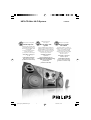 1
1
-
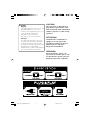 2
2
-
 3
3
-
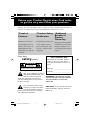 4
4
-
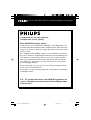 5
5
-
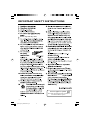 6
6
-
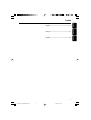 7
7
-
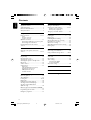 8
8
-
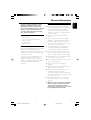 9
9
-
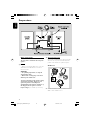 10
10
-
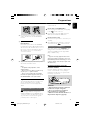 11
11
-
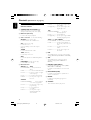 12
12
-
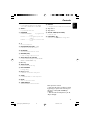 13
13
-
 14
14
-
 15
15
-
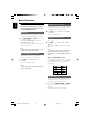 16
16
-
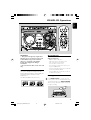 17
17
-
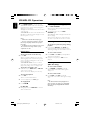 18
18
-
 19
19
-
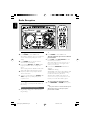 20
20
-
 21
21
-
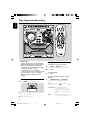 22
22
-
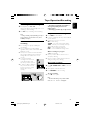 23
23
-
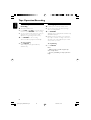 24
24
-
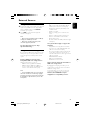 25
25
-
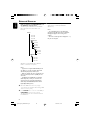 26
26
-
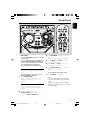 27
27
-
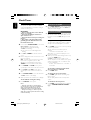 28
28
-
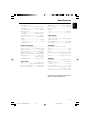 29
29
-
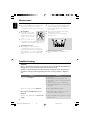 30
30
-
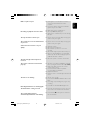 31
31
-
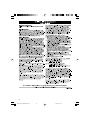 32
32
Philips FWM575 User manual
- Category
- Home audio sets
- Type
- User manual
- This manual is also suitable for
Ask a question and I''ll find the answer in the document
Finding information in a document is now easier with AI
Related papers
Other documents
-
 PYLE Audio FWM352 User manual
PYLE Audio FWM352 User manual
-
Magnavox MAS65 User manual
-
JVC 0209YAMMDWCDT User manual
-
Aiwa XP-Z3 User manual
-
Panasonic SB-AK780 User manual
-
Technicolor - Thomson CS606 User manual
-
Panasonic SCAK580EB Operating instructions
-
RCA RS2652 User manual
-
Magnavox MME140/77 User manual
-
JVC 0410YOMMDWCDT User manual