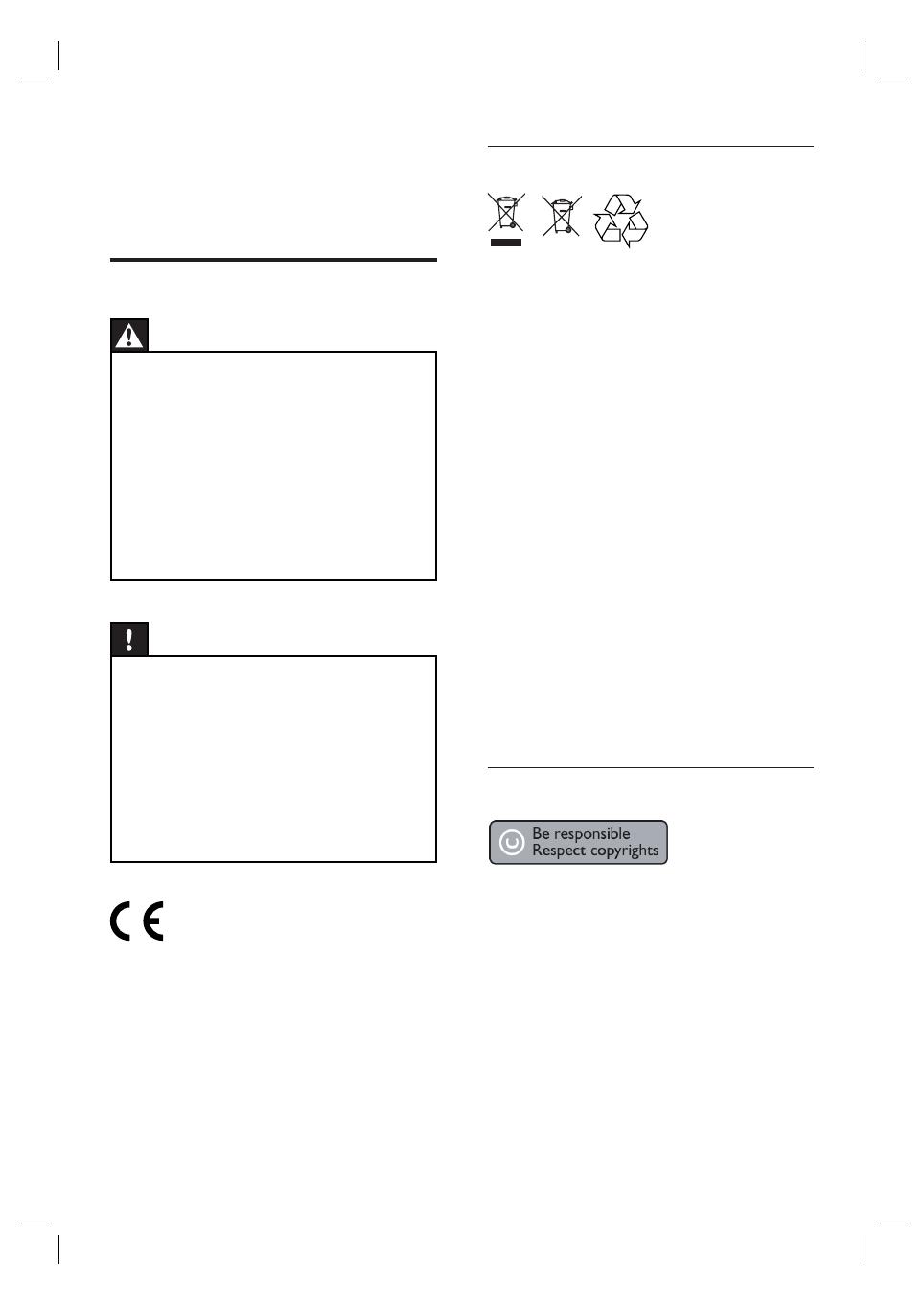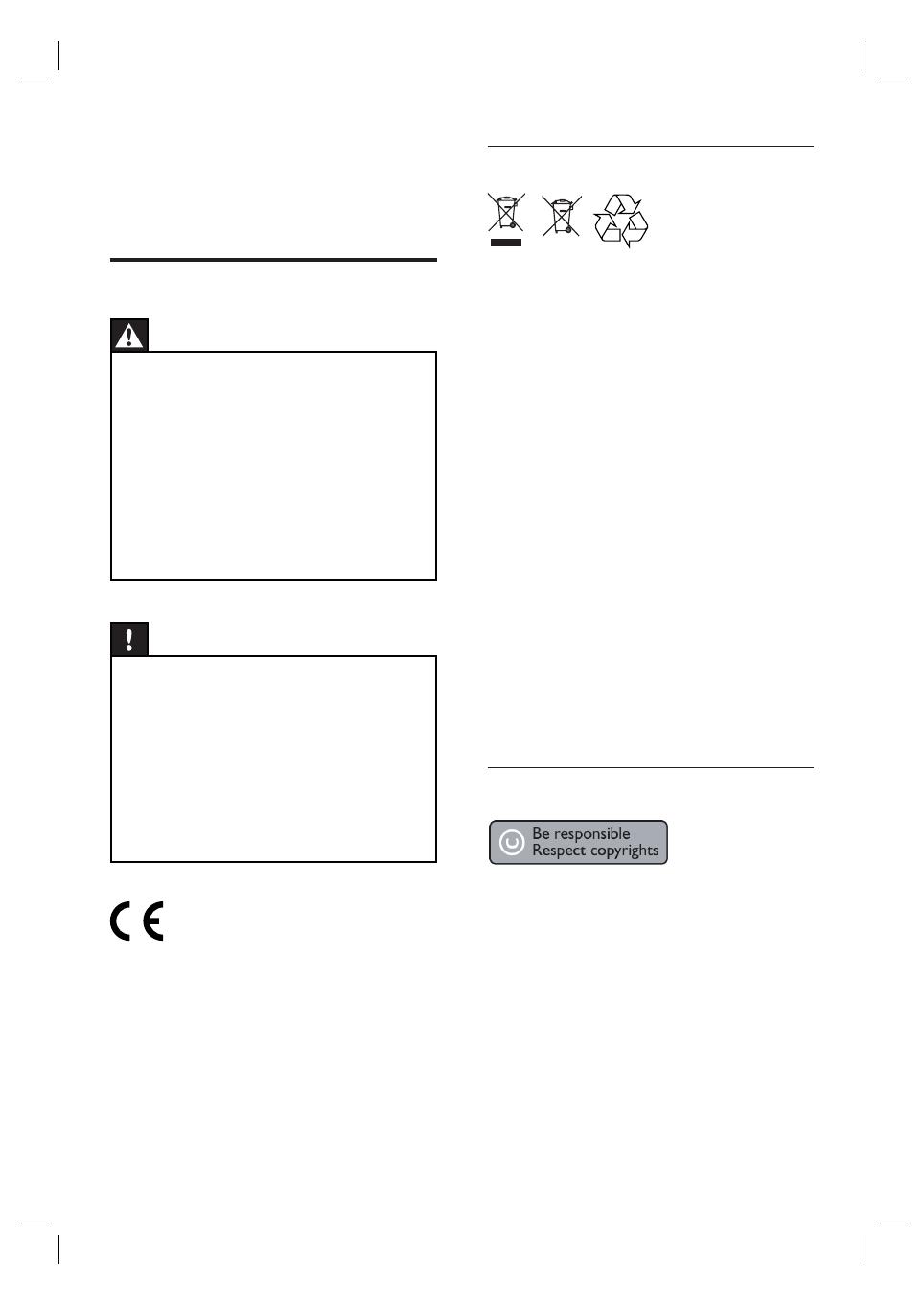
6 EN
Recycle notice
EW!=\!8Y
These symbols on the products, packaging, and/
or accompanying documents mean that used
electrical and electronic products and batteries
should not be mixed with general household
waste. For proper treatment, recovery and
recycling of old products and used batteries,
please take them to applicable collection points,
in accordance with your national legislation and
Directives 2002/96/EC and 2006/66/EC.
By disposing of these products and batteries
correctly, you will help to save valuable
resources and prevent any potential negative
effects on human health and the environment
which could otherwise arise from inappropriate
waste handling.
For more information about collection and
recycling of old products and batteries, please
contact your local municipality, your waste
disposal service or the point of sale where you
purchased the items.
Copyright notice
This product incorporates copyright protection
technology that is protected by method claims
of certain U.S. patents and other intellectual
property rights owned by Macrovision
Corporation and other rights owners. Use of
this copyright protection technology must be
authorised by Macrovision Corporation, and is
intended for home and other limited viewing
uses only unless otherwise authorised by
Macrovision Corporation. Reverse engineering
or disassembly is prohibited.
1 Important
Safety and important notice
Warning!
Risk of fi re or electric shock!
Ensure that air can circulate freely through the
ventilation holes on this unit. Allow at least 5~10 cm
clearance around the unit.
Never expose this unit to direct sunlight, naked
fl ames or heat.
Never place this unit on other electrical equipment.
Keep away from this unit during lightning storms.
Never remove the casing of this unit. Please leave all
maintenance work to qualifi ed personnel.
Keep this unit away from water, moisture and liquid-
fi lled objects.
•
•
•
•
•
•
Caution!
Remove batteries if they are exhausted or if the
remote control is not to be used for a long time.
Do not mix batteries (old and new or carbon and
alkaline, etc.).
Batteries contain chemical substances, they should
be disposed of properly.
Visible and invisible laser radiation when open.
Avoid exposure to beam.
Ensure that the power outlet is always within reach.
If abnormal situations occur, fully disconnect power
(unplug power cord from the power outlet).
•
•
•
•
•
This product complies with the radio
interference requirements of the European
Community. This product complies with the
requirements of the following directives and
guidelines: 2006/95/EC, 2004/108/EC.