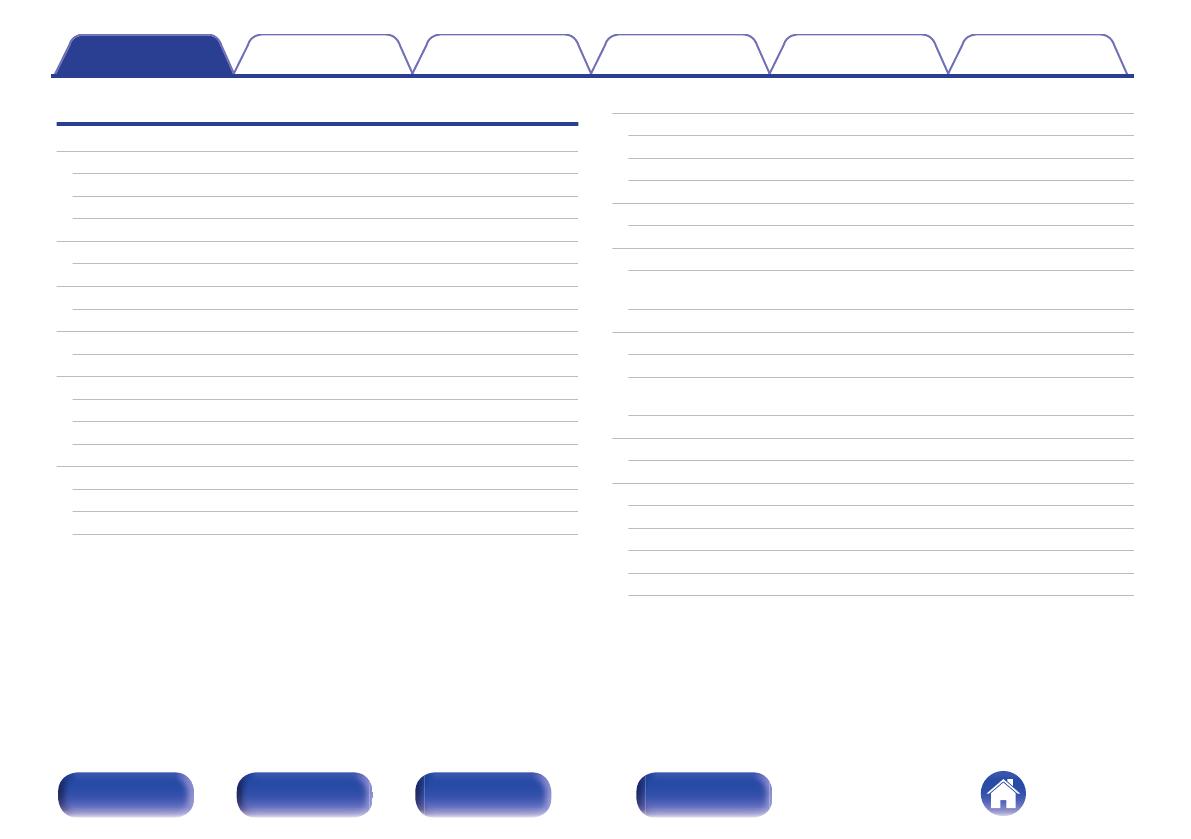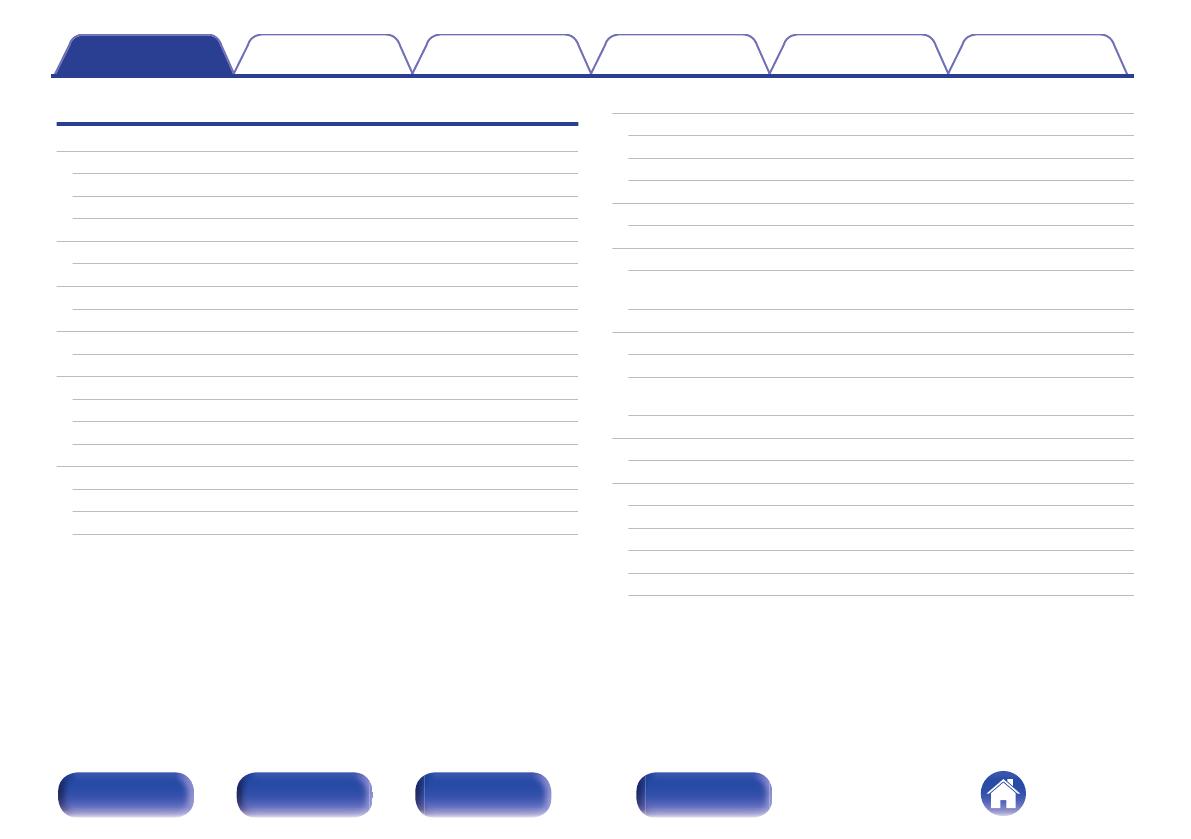
Playback
Basic operation
30
Turning the power on
30
Switching the power to standby
30
Selecting the input source
31
Listening to Internet Radio
32
Listening to Internet Radio
33
Playing back files stored on PC or NAS
34
Playing back files stored on PC or NAS
35
Playing a USB memory device
37
Playing files stored on USB memory devices
38
Listening to music on a Bluetooth device
40
Listening to music on a Bluetooth device
41
Pairing with other Bluetooth devices
42
Reconnecting to this unit from a Bluetooth device
43
Getting the HEOS App
44
HEOS Account
45
Playing from streaming music services
46
Listening to the same music in multiple rooms
49
Playing CDs/Super Audio CDs
53
Playing CDs and Super Audio CDs
53
Setting the top priority playback layer for Super Audio CDs
56
Playing tracks in a specific order (Program playback)
57
Playing Data CDs and Data DVDs
58
Playing files
59
Using as a D/A converter
61
Connecting and playing back from a computer (USB-DAC)
62
Connect and playback from a digital device (Coaxial/Optical 1/
Optical 2)
71
AirPlay function
72
Playing songs from your iPhone, iPod touch or iPad
73
Playing iTunes music with this unit
73
Play a song from your iPhone, iPod touch or iPad on multiple
synced devices (AirPlay 2)
74
Spotify Connect function
75
Playing Spotify music with this unit
75
Convenience functions
76
Adding to HEOS Favorites
76
Playing back HEOS Favorites
77
Deleting a HEOS Favorites
77
Switching the display’s brightness
77
Using the sleep timer
78
Contents Connections Playback Settings Tips Appendix
3
Front panel Rear panel
Remote control
unit
Index