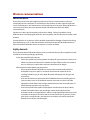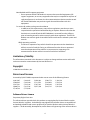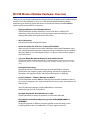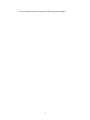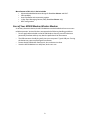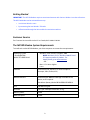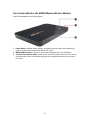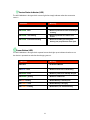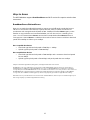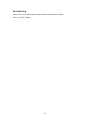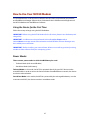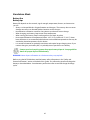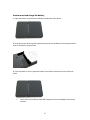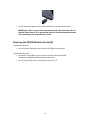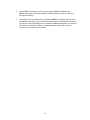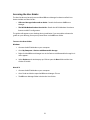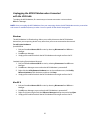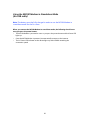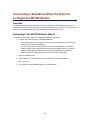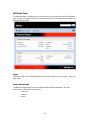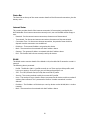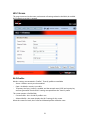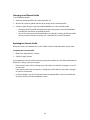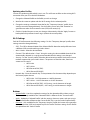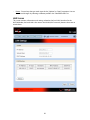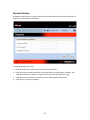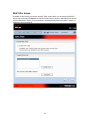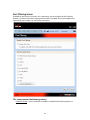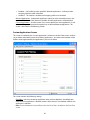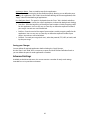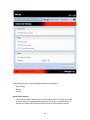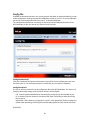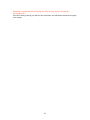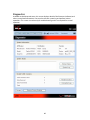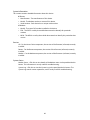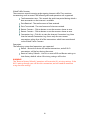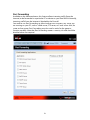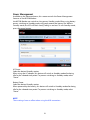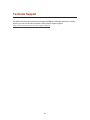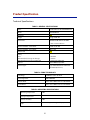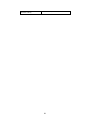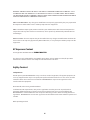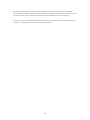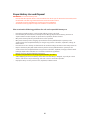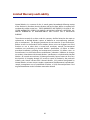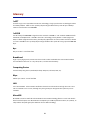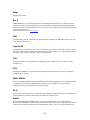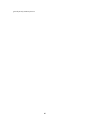1
BroadbandAccess / NationalAccess
!
!
!
MC550 MODEM
Product user guide
DRAFT ONLY_1F
11.06.08

2
Welcome
Congratulations on purchasing the Verizon Wireless the MC550 Modem Wireless Modem for
BroadbandAccess and Wi-Fi!
Before installing the MC550 Modem Modem, VZAccess Manager software and drivers, review
this manual, which outlines the features and functions of the MC550 Modem Modem
hardware.
This device operates over the high-speed BroadbandAccess and NationalAccess networks in
the 800/1900 bands and Wi-Fi enabling you to connect multiple devices at high speeds to the
Internet, your corporate Intranet, WiFi-enabled devices and email virtually anywhere!
!
!"# $%&''($%)*#+$,-./-0#$
The Verizon Wireless MC550 Modem package includes:
1. Verizon Wireless MC550 Modem
2. Travel Charger
3. Battery
4. Storage Pouch
5. USB Cable
6. Quick Reference Guide (not shown)
!

3
Wireless communications
IMPORTANT Notice
Due to the transmission and reception properties of wireless communications, data can
occasionally be lost or delayed. This can be due to the variation in radio signal strength that
results from changes in the characteristics of the radio transmission path. Although data loss is
rare, the environment where you operate the MC550 Modem may adversely affect
communications.
Variations in radio signal strength are referred to as fading. Fading is caused by several
different factors including signal reflection, the ionosphere, and interference from other radio
channels.
Verizon Wireless or its partners will not be held responsible for damages of any kind resulting
from the delays or errors in data transmitted or received with the MC550 Modem device, or
failure of the MC550 Modem device to transmit or receive such data.
1-2#34$"-5-6*7$
Do not operate the MC550 Modem device in an environment that may be susceptible to radio
interference resulting in danger specifically;
Areas where prohibited by the law
o Follow any special rules and regulations and obey all signs and notices. Always turn
off the host device and remove the modem from the USB port when instructed to
do so, or when you suspect that it may cause interference or danger.
Where explosive atmospheres may be present
o Do not operate the MC550 Modem in any area where a potentially explosive
atmosphere may exist. Sparks in such areas could cause an explosion or fire
resulting in bodily injury or even death. Be aware and comply with all signs and
instructions.
o Users are advised not to operate the MC550 Modem while at a refueling point or
service station. Users are reminded to observe restrictions on the use of radio
equipment in fuel depots (fuel storage and distribution areas), chemical plants or
where blasting operations are in progress.
o Areas with a potentially explosive atmosphere are often but not always clearly
marked. Potential locations can include gas stations, below deck on boats,
chemical transfer or storage facilities, vehicles using liquefied petroleum gas (such
as propane or butane), areas where the air contains chemicals or particles, such as
grain, dust or metal powders, and any other area where you would normally be
advised to turn off your vehicle engine.

4
Near Medical and life support equipment
o Do not operate the MC550 Modem in any area where medical equipment, life
support equipment, or near any equipment that may be susceptible to any form of
radio interference. In such areas, the host communications device must be turned
off. The MC550 Modem may transmit signals that could interfere with this
equipment.
On an aircraft, either on the ground or airborne
o In addition to FAA requirements, many airline regulations state that you must
suspend wireless operations before boarding an airplane. Please ensure that the
host device is turned off and the MC550 Modem is removed from the USB port
prior to boarding aircraft in order to comply with these regulations. The MC550
Modem can transmit signals that could interfere with various onboard systems and
controls.
While operating a vehicle
o The driver or operator of any vehicle should not operate a wireless data device
while in control of a vehicle. Doing so will detract from the driver or operator's
control and operation of that vehicle. In some countries, operating such
communications devices while in control of a vehicle is an offense.
89+9 3-39) :$)2$;9-<9 ;934$
The information contained in this document is subject to change without notice and should
not be construed as a commitment by Verizon Wireless Inc.
&)=4690"3$
©2008 Verizon Wireless, Inc.
,-3#:37$ -:*$ ;9.#: 7#7$
Licensed by QUALCOMM Incorporated under one or more of the following Patents:
4,901,307 5,490,165 5,056,109 5,504,773 5,101,501
5,506,865 5,109,390 5,511,073 5,228,054 5,535,239
5,267,261 5,544,196 5,267,262 5,568,483 5,337,338
5,600,754 5,414,796 5,657,420 5,416,797 5,659,569
5,710,784 5,778,338
Software Drivers License
Proprietary Rights Provisions:
The software drivers provided with this product are copyrighted by Verizon Wireless and/or
Verizon Wireless’ suppliers. And although copyrighted, the software drivers are unpublished
and embody valuable trade secrets proprietary to Verizon Wireless and/or Verizon Wireless’
suppliers. The disassembly, decompilation, and/or Reverse Engineering of the software drivers

5
for any purpose is strictly prohibited by international law. The copying of the software drivers,
except for a reasonable number of back-up copies is strictly prohibited by international law. It
is forbidden by international law to provide access to the software drivers to any person for
any purpose other than processing the internal data for the intended use of the software
drivers.
U.S. Government Restricted Rights Clause:
The software drivers are classified as "Commercial Computing device Software" and the U.S.
Government is acquiring only "Restricted Rights" in the software drivers and their
Documentation.
U.S. Government Export Administration Act Compliance Clause:
It is forbidden by US law to export, license or otherwise transfer the software drivers or
Derivative Works to any country where such transfer is prohibited by the United States Export
Administration Act, or any successor legislation, or in violation of the laws of any other
country.
!

6
MC550 Wireless Modem Hardware: Overview
Thank you for choosing the advanced and compact the MC550 Modem with BroadbandAccess
and Wi-Fi from Novatel Wireless! This 2-in-1 is the ultimate Mobile Broadband Modem,
empowering you with high-speed data access on the Verizon Wireless BroadbandAccess
wireless data network and Wi-Fi connectivity.
• High Speed Wireless Data (BroadbandAccess)
The MC550 Modem enables subscribers to access the latest in CDMA EV-DO
technology, referred to as Rev A, resulting in higher data rates and higher system
capacity that enable richer applications and services.
• Wi-Fi Connectivity
Stay connected with multiple WiFi devices.
• Universal Solution for all Devices, including CE and PDAs
About the size of a credit card and a few millimeters thick, the MC550 Modem works
with virtually all computing devices equipped with Wi-Fi capability such as notebooks,
desktops, tablet PCs, personal digital assistants, CE devices, and most Wi-Fi enabled
consumer devices.
• Your own Mobile Broadband Modem for total mobile internet!
The MC550 Modem enables multiple Wi-Fi enabled devices to connect at one time.
Typical battery usage time is four hours active and forty hours standby in standalone mode* (*for one Wi-Fi
client)
NovaSpeed Technology
NovaSpeed, the latest software technology from Novatel Wireless, enhances
performance with streaming video, online gaming, simultaneous uploads and
downloads, and large file transfers with minimal interruptions or buffering.
• Intuitive Software – VZAccess Manager and Web UI
The MC550 Modem includes VZAccess Manager for automatic installation without a
CD and easy navigation and a single web-based UI for device status and activation via
USB and Wi-Fi.
VZACCESS Manager: Manages your BroadbandAccess connection
WebUI: Manages your Wi-Fi connection
Two Operating Modes: BroadbandAccess vs WiFi
The MC550 includes a battery for operation via WiFi and a USB cable.
Compatibility with Different Operating Systems USB MODEM MODE (I.E.
TETHERED)
Designed to operate on different computing platforms and operating systems
including, Windows Vista, XP, 2000; Mac OS X 10.4 or higher; and Linux.

7
*See System Requirements for a complete list of operating system support.

8
More features of this 2-in-1 device include
• Advanced embedded antenna design for BroadbandAccess and Wi-Fi
• VPN capability
• Auto installation and connectivity options
• 2-Way Short Messaging Service (SMS) (BroadbandAccess only)
• NDIS configuration
&-6#$)2$>)?6$%&''($%)*#+$@96# ;#77$%)*#+$
As with any electronic device, the MC550 Modem must be handled with care to ensure
reliable operation. Verizon Wireless recommends the following handling guidelines:
• Do not apply adhesive labels to the MC550 Modem; they may cause the device to
potentially overheat and they may alter the performance of the antenna.
• The USB connector should plug easily into your computer’s Type A USB port. Forcing
the device into a port may damage the connector.
• Protect the MC550 Modem from liquids, dust, and excessive heat.
• Store the MC550 Modem in a safe place, when not in use.

9
A#339:0$13-63#*$
IMPORTANT: The MC550 Modem requires an activated account with Verizon Wireless in order to function.
The MC550 Modem can be activated three ways:
• in a Verizon Wireless store
• by contacting Verizon Wireless Telesales
• self-activated through the Verizon Wireless activation website.
&?73)+#6$1#6B9.#$
For Customer Service while in the U.S. or Canada, dial 1-800-922-0204.
!"# $%&''($%)*#+$1473#+$C#D?96#+#:37$
To install and use the MC550 Modem, your host computer must meet these requirements:
Operating System
* IN USB MODEM
MODE/TETHERED ONLY
Windows® Vista, XP (SP2 or higher), 2000
NOTE: Windows XP SP1, Windows 2000 SP3 and
SP4 require specific OS patches. For
details please go to www.vzam.net.
- OR -
Mac® OS X 10.4 or higher
Linux
Software
Internet browser software (i.e. Internet Explorer,
Netscape, Safari, Firefox, AOL)
Modem Software
Tethered Mode: VZAccess Manager included on the
device, no CD required.
Standalone (battery) Mode: BROWSER BASED WEB-UI
CPU
166 MHz or higher
Interface
One Type-A USB port and/or802.11 b/g
Memory (RAM)
32 MB
Hard Disk Space
14 MB:

10
>)? 6$E#695):$@96#;#7 7$3"#$%& ''($%)*#+$@96#;#77$%)*#+$
Your MC550 Modem has the following parts:
1. Power Button : Indicates power, battery, and roaming activity. Please see the following
page for an explanation of the Power button LED states.
2. MICRO USB Connector: Connects to your computing device via a Type A USB port.
3. Service Status Indicator (LED): Visual service status LED indicator that shows you service
and data modes. Please see the following page for an explanation of these Service Status
LED states.

11
Service Status Indicator (LED)!!
The MC550 Modem is designed with a status light that simply indicates what the connection
status is.
LED Color
Meaning
LED not lit
No Power to Modem
LED GREEN - Solid
Modem is powered but not transmitting or
receiving
LED GREEN – slow blinking
Modem is powered on but there is no
service
LED GREEN – intermittent blinking
Modem transmitting/receiving data;
blinking rate proportional to data speed
Power Button (LED)
The MC550 Modem is designed with a power button that lights up to indicate whether or not
the device is powered on and what the charging status is.
LED Color
Meaning
LED not lit
No Power to Modem
LED BLUE – Solid
Modem is Powered on and Roaming
LED GREEN - Solid
Modem is powered on and fully charged
LED GREEN – glowing
Modem is in hibernate
LED RED - blinking
Modem Battery is Critically Low
LED AMBER - solid
Modem Battery is Charging
LED AMBER - blinking
Modem Error, see Troubleshooting

12

13
@-47$3) $F..#77$
The MC550 Modem supports BroadbandAccess and Wi-Fi service for a superior wireless data
connection.
BroadbandAccess/NationalAccess
Now you can get the broadband-like speed you require to work efficiently outside the home or
office. You can connect to the Internet, corporate intranet, check your email and download
attachments with average download speeds of 400 - 700 Kbps. BroadbandAccess gives you the
freedom to stay productive and connected whether you're on the road or in a meeting across
town. You also receive NationalAccess service when outside the BroadbandAccess Rate and
Coverage Area. NationalAccess is available in thousands of cities and towns and allows download
speeds of 60-80 Kbps and burst up to 144 Kbps.
Rev. A capable data devices
• Download: typical download speeds of 600 kbps - 1.4 Mbps.
• Upload: typical upload speeds of 500-800 kbps.
Rev. 0 capable data devices
• Download: typical download speeds of 400-700 kbps with a maximum download speeds
burst to 2Mbps.
• Upload: typical upload speeds of 60-80 kbps) with peak speeds burst to 144 kbps.
Subject to Customer Agreement, Calling Plan, credit approval & other service terms.
BroadbandAccess Rev.A speed claim based on our network tests with 5 MB FTP data files without compression. Verizon Wireless is
rapidly adding Rev. A capability to your BroadbandAccess service area. Your BroadbandAccess Rev. A-enabled device will indicate
coverage when you are in a BroadbandAccess Rev. A service area. When outside the Rev. A service area, your wireless device will revert to
BroadbandAccess Rev. 0 (typical download speeds will be 400–700 Kbps and upload speeds will be 60–80 Kbps) or NationalAccess
coverage areas, where available. Actual throughput speed and coverage may vary. Speed claims not applicable when roaming.
NationalAccess Rev.0 speed claim based on our network test with 101 KB FTP data files, without compression. Actual throughout speed
and coverage may vary. Speed claim not applicable when roaming.

14
Wi-Fi 802.11b/g
802.11b uses the 2.4GHz frequency spectrum with a bandwidth of 11Mbps.
802.11g (2.4Ghz, 54Mbps).

15
How to Use Your MC550 Modem
The Quick Reference Guide that was included in the box when you purchased your product
and the VZAccess Manager Software User Guide details the installation and configuration of
the MC550 Modem with the VZAccess Software.
G79:0$3"#$H#B9.#$2)6$3"#$I9673$!9+#$$
Follow these steps to begin using the MC550 Modem:
IMPORTANT: Before using the MC550 Modem for the first time, please insert the battery and
charge fully.
IMPORTANT: Installation must be performed within a BroadbandAccess and/or
NationalAccess coverage area in tethered mode via the USB Cable. VZAccess Manager must
be installed prior to activation.
IMPORTANT: Before installing your new software, delete or uninstall any previously existing
modem or dialer software from your computing system.
,)J#6$%)*#7$
There are two power modes in which the MC550 may be used:
- Tethered Mode (with microUSB cable)
- Standalone Mode (with battery)
Tethered Mode: In this mode, the MC550 is powered directly by your Wi-Fi device via the
microUSB cable. In order to access the Verizon Wireless BroadbandAccess network, the device
must be in tethered mode.
Standalone Mode: In this mode, the MC550 is powered by the rechargeable battery. In order
to connect with Wi-Fi, the device must be in standalone mode.

16
13-:*-;):#$%)*#$
Battery Use
Battery tips
Battery life depends on the network, signal strength, temperature, features, and accessories
you use.
- Always use Novatel Wireless Original batteries and chargers. The warranty does not cover
damage caused by non-Novatel Wireless batteries and/or chargers.
- New batteries or batteries stored for a long time may take more time to charge.
- When charging your battery, keep it near room temperature.
- When storing your battery, keep it uncharged in a cool, dark, dry place.
- Never expose batteries to temperatures below -10°C (14°F) or above 45°C (113°F). Never
leave the device in an unattended vehicle due to uncontrollable temperatures that may be
outside the desired temperature for this device.
- It is normal for batteries to gradually wear down and require longer charging times. If you
notice a change in your battery life, it is probably time to purchase a new battery.
Contact your local recycling center for proper battery disposal. See page XX for
details on proper disposal of the battery.
WARNING: Never dispose of batteries in a fire because they may explode.
Before using the MC550 Modem, read the battery safety information in the “Safety and
General Information” section at the back of this guide. You will need to install and charge the
battery as described below. Some batteries perform best after several full charge/discharge
cycles.

17
How to insert and charge the battery
1. Open the battery compartment, located on the bottom of the device.
2. Insert the battery by lining up the gold contact points on the battery with the gold contact
point in the battery compartment.
3. Once the battery is secure, place the battery cover back on the device until it locks into
place.
1. Connect the microUSB end of the Wall Charger to the microUSB port of the device
as shown.

18
2. Plug the other end of the wall charged into the appropriate electrical outlet. Total
charge time should take less than three hours.
3. After the MC550 Modem is fully charged, the Power LED becomes solid green. You
are now ready to install the drivers and VZAccess Manager software. The first time
you use the device, you must connect via the USB Cable.
!#3"#6#*$%)*#K$J93"$+9. 6)G1L$&-<;#
Connecting the MC550 Modem
When you connect the MC550 Modem via USB cable, the following should occur once
VZAccess Manager has been installed:
• The MC550 Modem is powered as soon as you connect it to the Type A USB port of your
computing device. Although the MC550 Modem is powered, it does not automatically
connect to the Internet.
• The 3G Status LED indicator on the device lights up and is solid.
• The Power LED lights up and is solid.
• If sound effects are enabled, the computing device may beep.
• The VZAccess Manager Software starts (unless the auto-launch feature has been disabled).
To properly connect the MC550 Modem with the USB Cable:
1. Grip the MC550 Modem by its sides and gently insert the USB Cable into the microUSB
port. Next, insert the other end of the cable in a Type A USB port. The cable should fit
easily into the USB port.

19
2. The Hardware Icon appears in the taskbar (Windows) or on the Desktop (Mac).
IMPORTANT: When using the device in tethered mode, fully extend the cable so
that the device remains at an appropriate distance. The recommended minimum
distance between you and the device is 20 cm.
,)J#69:0$3" #$%&''( $%)*#+$M:$-:*$M22$
To power the device on:
1. Press the Power LED button until the Power LED lights up solid green.
To power the device off:
1. If the device is plugged into your computing device with the USB Cable,
disconnect/unplug the USB cable from the device first.
2. Press the Power LED button until the Power LED shuts off.

20
N:73-;;-39):O$ @9:*)J7$-:*$%-.$
IMPORTANT: VZAccess Manager must be installed prior to activation of your
device.
Windows
1. Turn on your computing device and close all applications.
2. Connect the MC550 Modem to your computer using the included USB Cable.
a) Insert the microUSB connector of the USB cable into the microUSB port of the
MC550 Modem.
b) Insert the Type A connector of the USB cable into a USB port on your computer.
3. VZAccess Manager and the MC550 Modem drivers automatically install (this may
take a few moments). If VZAccess Manager does not automatically install, go to
Start>My Computer and click to open the CD-ROM drive icon. Select setup.exe and
wait a few moments for the software and drivers to automatically install.
NOTE: If you are experiencing trouble easily connecting the USB cable into you computer’s USB
port and into the device:
1. Verify that you are inserting the USB cable in the proper orientation.
2. Verify that you are using a Type-A USB port on your computer.
3. Verify that you are connecting the microUSB connector end of the cable into the microSD port
on the device.
Page is loading ...
Page is loading ...
Page is loading ...
Page is loading ...
Page is loading ...
Page is loading ...
Page is loading ...
Page is loading ...
Page is loading ...
Page is loading ...
Page is loading ...
Page is loading ...
Page is loading ...
Page is loading ...
Page is loading ...
Page is loading ...
Page is loading ...
Page is loading ...
Page is loading ...
Page is loading ...
Page is loading ...
Page is loading ...
Page is loading ...
Page is loading ...
Page is loading ...
Page is loading ...
Page is loading ...
Page is loading ...
Page is loading ...
Page is loading ...
Page is loading ...
Page is loading ...
Page is loading ...
Page is loading ...
Page is loading ...
Page is loading ...
Page is loading ...
Page is loading ...
Page is loading ...
Page is loading ...
Page is loading ...
Page is loading ...
Page is loading ...
Page is loading ...
Page is loading ...
Page is loading ...
Page is loading ...
-
 1
1
-
 2
2
-
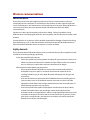 3
3
-
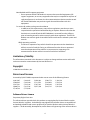 4
4
-
 5
5
-
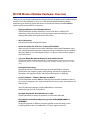 6
6
-
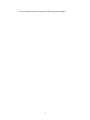 7
7
-
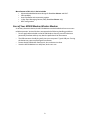 8
8
-
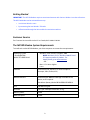 9
9
-
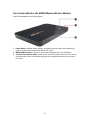 10
10
-
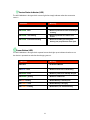 11
11
-
 12
12
-
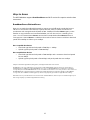 13
13
-
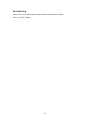 14
14
-
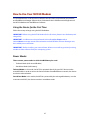 15
15
-
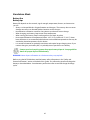 16
16
-
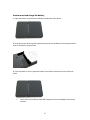 17
17
-
 18
18
-
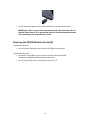 19
19
-
 20
20
-
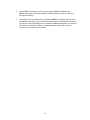 21
21
-
 22
22
-
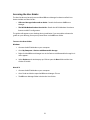 23
23
-
 24
24
-
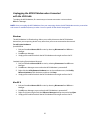 25
25
-
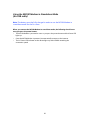 26
26
-
 27
27
-
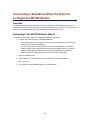 28
28
-
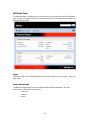 29
29
-
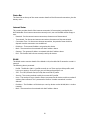 30
30
-
 31
31
-
 32
32
-
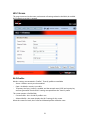 33
33
-
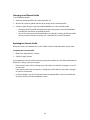 34
34
-
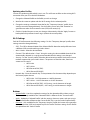 35
35
-
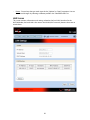 36
36
-
 37
37
-
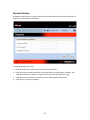 38
38
-
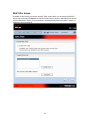 39
39
-
 40
40
-
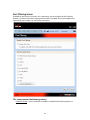 41
41
-
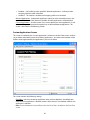 42
42
-
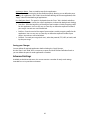 43
43
-
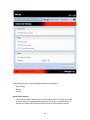 44
44
-
 45
45
-
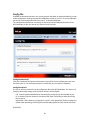 46
46
-
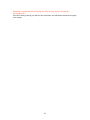 47
47
-
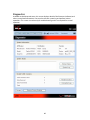 48
48
-
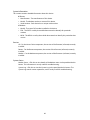 49
49
-
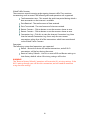 50
50
-
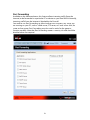 51
51
-
 52
52
-
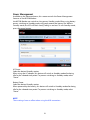 53
53
-
 54
54
-
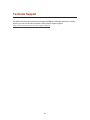 55
55
-
 56
56
-
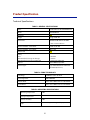 57
57
-
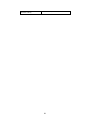 58
58
-
 59
59
-
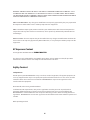 60
60
-
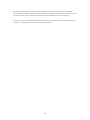 61
61
-
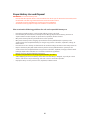 62
62
-
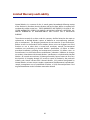 63
63
-
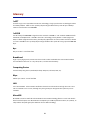 64
64
-
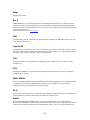 65
65
-
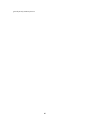 66
66
-
 67
67
Novatel Wireless PKRNVWMC550 User manual
- Type
- User manual
- This manual is also suitable for
Ask a question and I''ll find the answer in the document
Finding information in a document is now easier with AI
Other documents
-
Verizon USB760 User manual
-
Advent LDWS100 User manual
-
Verizon UM150 User manual
-
Netgear AirCard 595 (all others) Reference guide
-
Verizon AD3700 User manual
-
Verizon VZAccess Manager User guide
-
Verizon Wireless AIRCARD 595U User manual
-
Verizon Wireless AIRCARD 595U User manual
-
Netgear 597E User guide
-
Netgear AIRCARD 595 PC CARD User manual