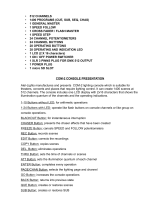Page is loading ...

VPC-SH1EX
VPC-SH1
VPC-SH1GX
VPC-SH1PX
VPC-SH1TA
INSTRUCTION MANUAL
Dual Camera
Please read these instructions carefully before using the camera.
Make sure to read and understand the separate booklet “SAFETY MANUAL”.
Keep this manual in a safe place for later reference.
Important note
This manual explains how to safely operate the VPC-SH1EX, VPC-SH1, VPC-
SH1GX, VPC-SH1PX and VPC-SH1TA.
Any information regarding only one of these products will be labeled as such.

i English
Warning
TO PREVENT THE RISK OF FIRE OR ELECTRIC SHOCK, DO NOT
EXPOSE THIS APPLIANCE TO RAIN OR MOISTURE.
FOR AMERICAN USERS
The following advisory is included in accordance with the laws of the State of
California (USA):
WARNING:
This product contains chemicals, including lead, known to the State of
California to cause cancer, birth defects or other reproductive harm. Wash
hands after handling.
i This equipment has been tested and found to comply with the limits for a
Class B digital device, pursuant to Part 15 of the FCC Rules. These limits
are designed to provide reasonable protection against harmful interference
in a residential installation. This equipment generates, uses and can
radiate radio frequency energy and, if not installed and used in accordance
with the instructions, may cause harmful interference to radio
communications. However, there is no guarantee that interference will not
occur in a particular installation. If this equipment does cause harmful
interference to radio or television reception, which can be determined by
turning the equipment off and on, the user is encouraged to try to correct
the interference by one or more of the following measures:
h Reorient or relocate the receiving antenna.
h Increase the separation between the equipment and receiver.
h Connect the equipment into an outlet on a circuit different from that to
which the receiver is connected.
h Consult the dealer or an experienced radio/TV technician for help.
i Changes or modifications not expressly approved by the party responsible
for compliance could void the user’s authority to operate the equipment.
Declaration of Conformity
Model number: VPC-SH1
Trade Name: SANYO
Responsible party: SANYO North America Corporation
Address: 21605 Plummer Street, Chatsworth, California 91311
Telephone No.: (818) 998-7322
This device complies with Part 15 of the FCC Rules. Operation is subject
to the following two conditions:
(1) this device may not cause harmful interference, and
(2) this device must accept any interference received, including interfer-
ence that may cause undesired operation.

English ii
FOR CANADIAN USERS
i This Class B digital apparatus complies with Canadian ICES-003.
FOR EU USERS
The symbol mark and recycling systems described below apply to EU
countries and do not apply to countries in other areas of the world.
Your SANYO product is designed and manufactured with high quality
materials and components which can be recycled and/or reused.
The symbol mark means that electrical and electronic equipment, batteries
and accumulators, at their end-of-life, should be disposed of separately from
your household waste.
Note:
If a chemical symbol is printed beneath the symbol mark, this chemical
symbol means that the battery or accumulator contains a heavy metal at a
certain concentration. This will be indicated as follows: Hg: mercury, Cd:
cadmium, Pb: lead
In the European Union there are separate collection systems for used
electrical and electronic equipment, batteries and accumulators.
Please, dispose of them correctly at your local community waste collection/
recycling centre.
Please, help us to conserve the environment we live in!
FOR RUSSIAN USERS
This product is certified by an official certification company
which is authorized by the Russian Federation.
SANYO Sales & Marketing Europe GmbH
Stahlgruberring 4, D-81829 München, Germany
SANYO Electric Co., Ltd.
1-1, Sanyo-cho, Daito City, Osaka 574-8534, Japan

iii English
HOW TO READ THIS MANUAL
For first-time users
Please read the sections on “SETUP” and “SIMPLE” in this manual to
familiarize yourself with your camera’s operation.
↓
To use the various camera features
Please read the sections on “NORMAL” and “OPTION SETTINGS” in
this manual. To view on a TV, please read the section on “OTHER
DEVICES AND CONNECTIONS” in this manual. To connect to a
computer, please see the “Xacti Software CD INSTRUCTION
MANUAL”.
↓
To use additional features
To use a computer to edit the recorded data or to save data to a DVD,
please read the “Xacti Software CD INSTRUCTION MANUAL”.
Also, please visit the SANYO website to learn how to adjust the
camera settings for various shooting scenes. On the SANYO website,
you can access this information from the Xacti Software CD
installation screen (page 16 in the Xacti Software CD INSTRUCTION
MANUAL).
You may find the answers to questions or problems concerning camera
operation in the sections “COMMONLY ASKED QUESTIONS” (page 154)
and “TROUBLESHOOTING” (page 162).
Symbols used in this manual
HINT Points giving some extended instructions or special points to pay
attention to.
CAUTION Points that require special attention.
(page xx) Refer to the page indicated for detailed information.

English iv
SHOOT, PLAY BACK AND SAVE
Preparing the camera
1 Connect the AC adaptor to the camera.
About saving your recorded data
h If you wish to use an SD Memory Card, refer to page 26 to install the
card in the camera.
h An SD Memory Card is not included with your camera. Please
purchase a commercially sold card.
This camera has an internal memory, so you can shoot and record
without an SD Memory Card installed.
1 Open
AC adaptor
DC IN terminal cover
To power outlet

v English
SHOOT, PLAY BACK AND SAVE
Shooting
1 Press the ON/OFF button
for at least 1 second to
turn the camera on.
h If the screen to set the
date and time appears,
press the MENU button 2
times to cancel it.
For how to set the date
and time, see page 36.
2 Record.
To record a video clip:
h Press the [ ] button to
begin recording a video
clip.
h Press the [ ] button
again to end the
recording.
To take a photo:
h Press the [ ] button.
h A still image is captured.
15 000:00:22
15 000:00:22
15 000:00:22
Full-HD
10
M
ON/OFF button
[ ] button
[] button
MENU button

English vi
Before capturing those important shots, be sure to first take a
test shot to confirm that your camera is set up and ready to go
i
Sanyo declines any claim for compensation for recorded contents etc. in case
of photographing or recording failure due to a chance camera or card flaw.
Playback
1 Press the REC/PLAY
button.
h The display changes to
the Playback Screen.
2 Select the image to play
back.
h Toggle the SET button
left, right, up or down to
move the orange frame
to the image you wish to
play back.
h The image information
for the framed image is
shown in the bottom
part of the monitor.
100-0006
00:00:05
6.5MB
OK
Full-HD
SET button
REC/PLAY button
Remaining battery power Indication
Orange frame

vii English
SHOOT, PLAY BACK AND SAVE
3 Press the SET button.
h Playback begins.
<To return to the recording mode>
h Press the REC/PLAY button.
When you are finished using the camera...
Press the ON/OFF button for at least 1 second to turn the camera off.
To continue to the next operation...
Please confirm that your computer is connected to the Internet.

English viii
Burn your recorded video clips onto a DVD
Using the supplied CD-ROM (Xacti Software CD), you can store your
captured images on a DVD.
Install application program
1 Set the supplied CD-ROM in your computer’s DVD drive.
h The installation window opens.
2 Click on [TotalMedia Extreme for SANYO].
h After clicking on the application program, follow the instructions shown
on the monitor to install the program.
h When the window appears requesting to restart your computer, click
the [Finish] button to reboot.
3 Remove the CD-ROM from the computer’s DVD drive.
<About the Kodak online service>
h When the installation window closes, a dialog box to connect to the
website introducing Kodak’s online service appears. Check the [No
thanks !] option button, and then click on the [OK] button.

ix English
SHOOT, PLAY BACK AND SAVE
Connect your camera to a computer
Connect your camera to a computer, and copy the desired files to the
computer.
1 Use the supplied dedicated USB interface cable to connect your
camera to the computer.
2 Turn on the camera.
h The USB Connection Screen appears on the camera’s monitor.
COMPUTER
PRINTER
CANCEL
OKCANCEL
USB CONNECTION
To USB connector on the
computer
Supplied dedicated USB
interface cable
To USB/AV
terminal
* Connect with the [n] mark facing downwards.

English x
3 Select “COMPUTER”, and press the SET button.
h The screen to select the computer connection mode appears.
4 Select “CARD READER”, and press the SET button.
5 Copy the data from the camera to the computer.
h The CD-ROM (Xacti Software CD) includes “TotalMedia Extreme for
SANYO” with which photo and video files can be imported en bloc.
HINT
i For information on how to copy all the camera’s still image and video clip
files at once, please see the support pages at the website below:
http://www.sanyo-dsc.com/

xi English
SHOOT, PLAY BACK AND SAVE
Burn video clips onto a DVD (for Windows Vista users)
Here’s how to write your recorded data onto a DVD in the MPEG2 format. For
information on other operations, please see the Help file for TotalMedia
Extreme.
1 Insert a blank DVD in your computer’s DVD drive.
2 Double-click the desktop [TotalMedia Extreme for SANYO] icon.
h TotalMedia Extreme for SANYO is launched, and the startup page
appears.
[Create video] icon

English xii
3 Click the [Create video] icon.
h The TotalMedia Studio screen appears.
[New DVD project]

xiii English
SHOOT, PLAY BACK AND SAVE
4 Click [New DVD project].
h The screen to create a video clip to burn to DVD appears.
[Insert video]

English xiv
5 Click [Insert video].
h The screen to select the video clip file to burn to DVD appears.
h Click on the file you wish to burn to DVD.
h To select multiple files, keep the [Ctrl] key pressed while selecting
files.
6 Click the [Open] button.
h The files you selected in step 5 and the total size of the files to burn to
DVD are shown in the lower part of the window.
Selected files
Size of selected files

xv English
SHOOT, PLAY BACK AND SAVE
7 Click the [Design] tab.
h The screen to design the title menu that is shown when the DVD is
played appears.
h Select one of the designs.
[Produce] tab

English xvi
8 Click the [Produce] tab.
h The screen to burn files to the DVD appears.
9 Click the [Burn] button.
h A window appears asking if you wish to save the project.
h Saving the project will save your settings from steps 5 through 7.
h It is recommended that you save the project if you intend to again edit
the same video clips that you burned to DVD.
[Burn] button

xvii English
SHOOT, PLAY BACK AND SAVE
10 Click the [Yes] button.
h The screen to save the project appears.
h Assign a suitable file name for the project.
11 Click the [Save] button.
h The current project is saved, and the DVD burn process begins.
h When the burn process is completed, a window appears to inform you
that the process is done. Remove the DVD from the computer's DVD
drive.
12 Click the [OK] button.
h You are returned to the screen to burn files to DVD.
13 Click the [n] close button in the upper right corner.
h You are returned to the top page.
14 Click the [n] close button in the upper right corner.
h TotalMedia Extreme for SANYO is exited.
HINT
About software upgrades
i For information concerning TotalMedia Extreme upgrades, please go to the
following website:
http://www.arcsoft.com/en-us/index.asp
h If TotalMedia Extreme is launched while you are connected to the
Internet, automatic program update notifications may appear.
To use Blu-ray Disc or AVCHD
i The version of TotalMedia Extreme that accompanies your camera cannot
be used to burn these formats. To purchase a different version, please
refer to the following website.
http://sanyo.com/xacti/english/

English xviii
CAUTION
Does the window requesting confirmation to enable the MPEG-2 Codec
appear?
When using TotalMedia Extreme for the first time, a window requesting you to
confirm activation of the MPEG-2 Codec appears during the procedure. The
MPEG-2 Codec must be activated in order to burn files to a DVD. Complete
the following procedure to activate the MPEG-2 Codec.
i Note that your computer must be connected to the Internet in order to
complete this procedure. Please confirm that your computer is connected
to the Internet.
1 When the window requesting confirmation to activate the MPEG-2
Codec appears, click the [Yes] button.
h The ArcSoft website appears.
2 Click on [Special downloads].
h The window appears for you to enter your email address, name, license
ID, etc.
h Enter the correct information.
h The license ID is located on the back card of the supplied CD-ROM.
3 Click the [Submit] button.
h Soon thereafter, the URL for the download to activate the MPEG-2
Codec will be sent to the email address you entered in step 2.
4 Click the download URL link.
h The program will be downloaded to your computer.
5 Double-click the icon for the downloaded program.
h Follow the instructions to activate the MPEG-2 Codec.
h DVD burning via the TotalMedia Extreme program is now enabled.
h When the procedure above has been completed, continue to the
procedure to burn to DVD.
United States/Canada
Tel: +1-510-979-5599
Web: http://www.arcsoft.com/support/
E-mail Support: http://www.arcsoft.com/public/
content_page.asp?pageID=83
Hours: M-F from 9:00am - 5:00pm
(Pacific Standard Time, excluding holidays observed by ArcSoft)
Language: English

xix English
SHOOT, PLAY BACK AND SAVE
Europe
Tel: +353 (0) 61-702087
Web: http://www.arcsoft.com/en/support
Email Support: eurosupport@arcsoft.com
Hours: M-Th from 8:30am - 5:30pm GMT
(excluding holidays observed by ArcSofts Affilitate)
F from 8:30am - 5:00pm GMT
(excluding holidays observed by ArcSoft’s Affilitate)
(Adjusted for daylight savings time when applicable)
Language: English, French, Italian, German, Spanish and Dutch
China
Tel: +86 (0) 571-88210575
Web: http://www.arcsoft.com.cn/support
E-Mail Support: support@arcsoft.com.cn
Hours: M-F 8:30am-5:30pm
(Beijing local time) (excluding holidays observed by ArcSoft)
Language: Chinese
/