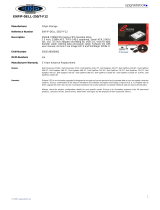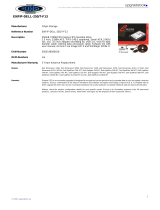Chapter 1: Set up your computer................................................................................................... 4
Chapter 2: Views of OptiPlex 5480 All-in-One.............................................................................. 11
Front...................................................................................................................................................................................... 11
Retractable camera........................................................................................................................................................... 12
Left........................................................................................................................................................................................ 13
Right...................................................................................................................................................................................... 14
Back.......................................................................................................................................................................................15
Bottom..................................................................................................................................................................................16
System board layout..........................................................................................................................................................17
Chapter 3: Specifications of OptiPlex 5480 All-in-One................................................................. 18
Dimensions and weight..................................................................................................................................................... 18
Processors........................................................................................................................................................................... 18
Chipset.................................................................................................................................................................................20
Operating system.............................................................................................................................................................. 20
Memory.................................................................................................................................................................................21
Ports and connectors........................................................................................................................................................21
Communications................................................................................................................................................................ 22
Audio.....................................................................................................................................................................................23
Storage................................................................................................................................................................................ 23
Intel Optane memory........................................................................................................................................................ 24
Media-card reader.............................................................................................................................................................24
Camera.................................................................................................................................................................................24
Power supply unit..............................................................................................................................................................25
Display.................................................................................................................................................................................. 26
Video.....................................................................................................................................................................................27
Computer environment.................................................................................................................................................... 27
Security................................................................................................................................................................................28
Data security...................................................................................................................................................................... 28
Environmental.................................................................................................................................................................... 29
Regulatory...........................................................................................................................................................................29
Accessories......................................................................................................................................................................... 29
Service and support..........................................................................................................................................................30
Chapter 4: Getting help and contacting Dell.................................................................................31
Contents
Contents 3