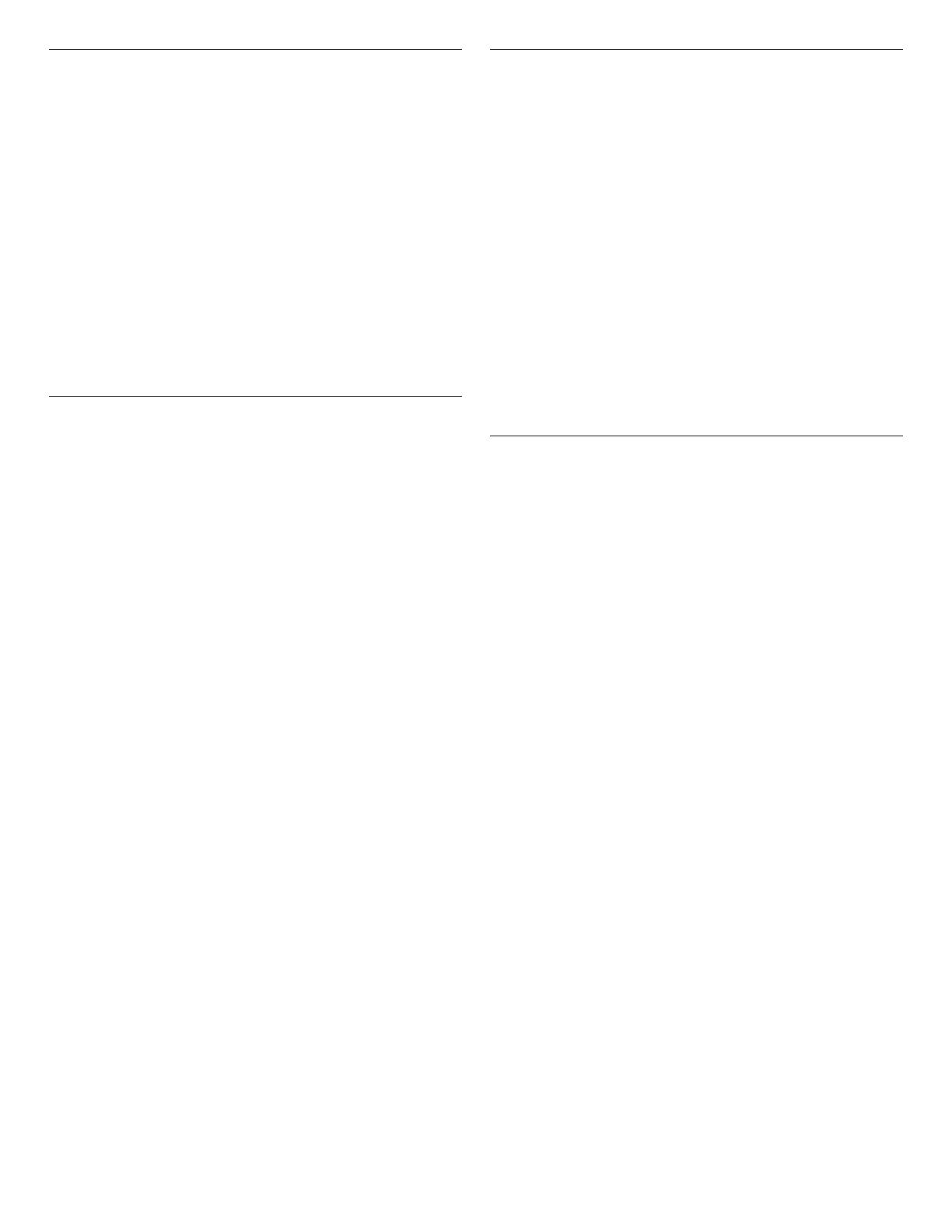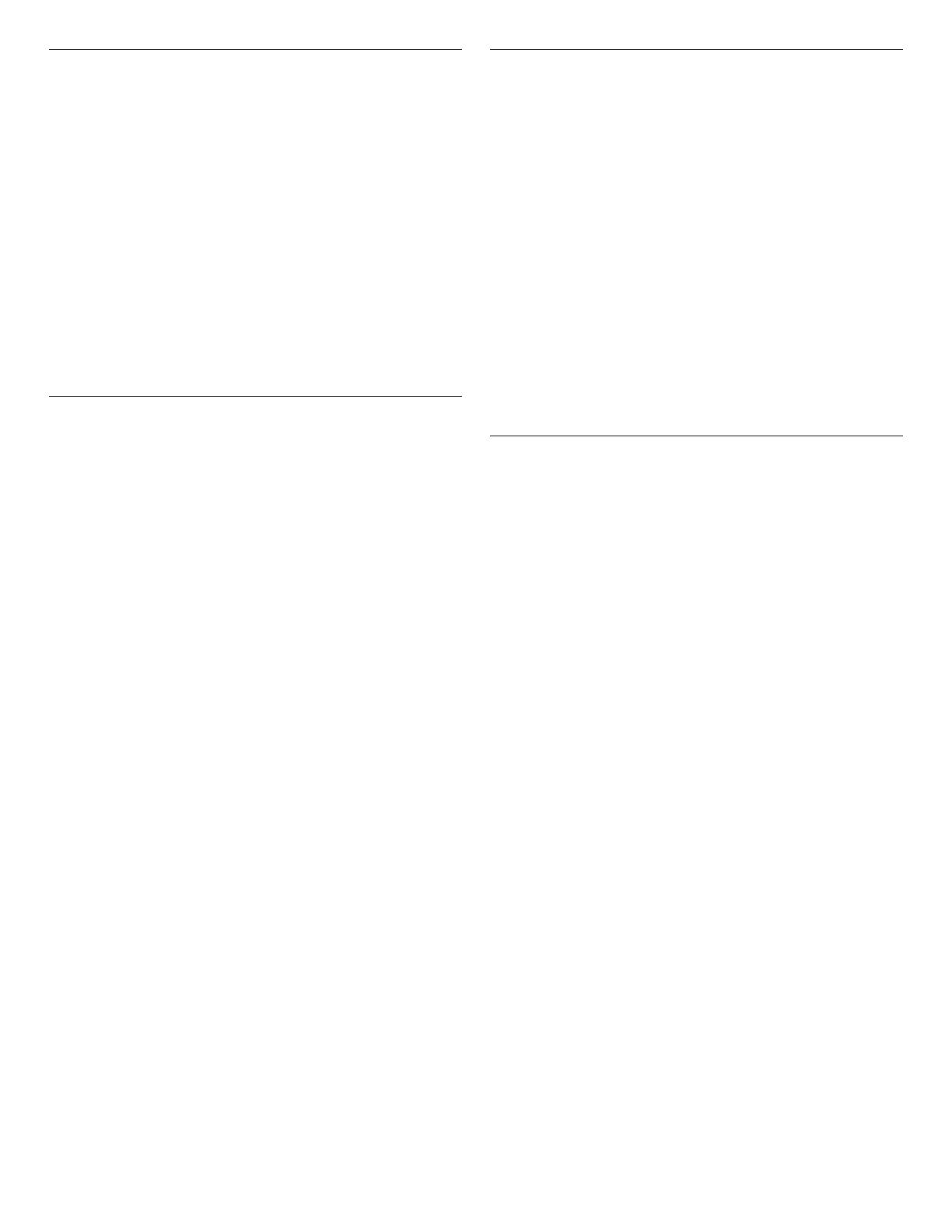
14
Cook’s Assistant Option
The Cook’s Assistant Option is an automated cooking option that
invites you to explore the many capabilities of the oven, including
the attachments, convection baking, and sensor cooking with
the temperature probe. When used with attachments, this option
automatically controls the oven system for foods commonly
prepared on each one, including a wide selection of steaks and
chops, chicken and sh, pizza and vegetable items.
When selecting a cooking mode with the Cook’s Assistant option
for the rst time, the Cook’s Assistant Option will automatically
optimize the time and temperature of the recipe for the desired
results.
To manually enter the set time and temperature, touch COOK’S
ASSISTANT and then select Manual. The oven will not change the
set time or temperature and will default to manual cooking mode
for all cooking modes.
To return to Cook’s Assistant Option conversions, touch COOK’S
ASSISTANT OPTIONS and then select Auto. The oven will
automatically adjust the set time and/or temperature for better
cooking results and will default to Cook’s Assistant Option for all
cooking modes with this option.
Convection
In a convection oven, the fan-circulated hot air distributes heat
more evenly. This movement of hot air helps maintain a consistent
temperature throughout the oven, cooking foods more evenly,
while sealing in moisture.
During convection baking or roasting, the bake, broil, and
convection elements cycle on and off in intervals while the fan
circulates the hot air. During convection broiling, the broil and
convection elements cycle on and off.
If the oven door is opened during convection cooking, the fan
willturn off immediately. It will come back on when the oven
dooris closed.
The convection cooking modes take advantage of the Cook’s
Assistant Option. See the “Cook’s Assistant Option” section
for more information. If manually setting the oven, most foods,
using convect baking mode, can be cooked by lowering cooking
temperatures 25°F (14°C). The cooking time, canbe shortened
signicantly when using Convect Roast, especially for large
turkeys and roasts.
■ It is important not to cover foods with lids or aluminum foil
so that surface areas remain exposed to the circulating air,
allowing browning and crisping.
■ Keep heat loss to a minimum by opening the oven door only
when necessary. It is recommended to use the oven light to
monitor progress.
■ Choose cookie sheets without sides and roasting pans with
lower sides to allow air to move freely around the food.
■ Test baked goods for doneness a few minutes before the
minimum cooking time using a method such as a toothpick.
■ Use a meat thermometer or the temperature probe to
determine the doneness of meats and poultry. Check the
temperature of pork and poultry in 2 or 3 places.
Proofing Bread
Proong bread prepares dough for baking by activating the
yeast. Proong twice is recommended unless the recipe
directsotherwise.
To Proof
Before rst proong, place dough in a lightly greased bowl
and cover loosely with waxed paper or plastic wrap coated
with shortening. Place on rack 2. See the “Rack and Bakeware
Positions” section for diagram. Close door.
1. Touch the Home icon. Select the desired oven.
2. Touch PROOF.
3. The oven temperature is set at 100°F (°C). The cook time can
be set, if desired.
4. Touch START.
Let dough rise until nearly doubled in size, and then check
at 20 to 25 minutes. Proong time may vary depending on
doughtype and quantity.
5. Touch CANCEL for the selected oven when nished proong.
Before second proong, shape dough, place in baking pan(s) and
cover loosely. Follow same placement, and control steps above.
Before baking, remove waxed paper or plastic wrap.
Temperature Probe
The temperature probe accurately measures the internal
temperature of meat, poultry and casseroles with liquid and should
be used in determining the doneness of meat and poultry.
Always unplug and remove the temperature probe from the oven
when removing food.
The temperature probe cooking mode takes advantage of the
Cook’s Assistant Option. See the “Cook’s Assistant Option”
section for more information.
To Use Cook’s Assistant with Temperature Probe Cook:
Before using, insert the temperature probe into the food item. (For
meats, the temperature probe tip should be located in the center
of the thickest part of the meat and not into the fat or touching a
bone). Place food in oven and connect the temperature probe to
the jack. Keep temperature probe as far away from heat source as
possible. Close oven door.
1. The oven will ask if you want to use Probe Cook. Touch
YES and go to Step 2. If you want to set up the cycle before
attaching the temperature probe, touch the Home icon, select
the desired oven, and then touch PROBE.
2. If Auto is not already displayed, touch MANUAL for the Cook’s
Assistant option and select Auto.
3. Select the desired food category.
4. Touch DONENESS or CUT OF MEAT and select the food type.
5. Touch TEMPERATURE to change the oven temperature.
6. Touch WHEN TIMER ENDS and select what the oven should
do at the end of the cook time.
■ Turn Off (default): The oven turns off when the set cook
time ends.
■ Keep Warm: The oven temperature is reduced to 170°F
(77°C) after the set cook time ends.
7. Touch START.
When the set temperature probe temperature is reached, the
When Timer Ends behavior will begin.
8. Touch CANCEL for the selected oven or open the oven door to
clear the display and/or stop reminder tones.
9. Always unplug and remove the temperature probe from the
oven when removing food. The temperature probe symbol
will remain lit inthe display until the temperature probe is
unplugged.