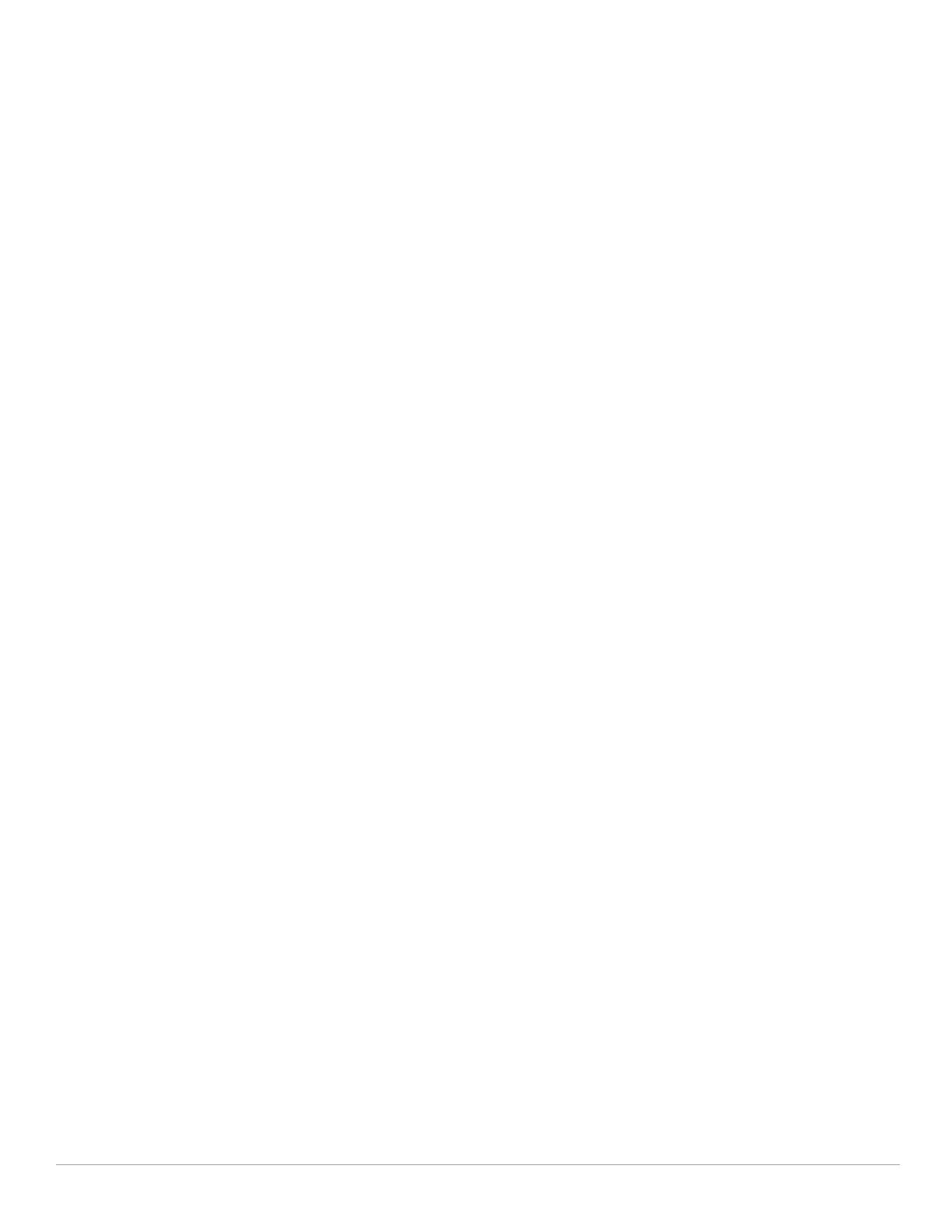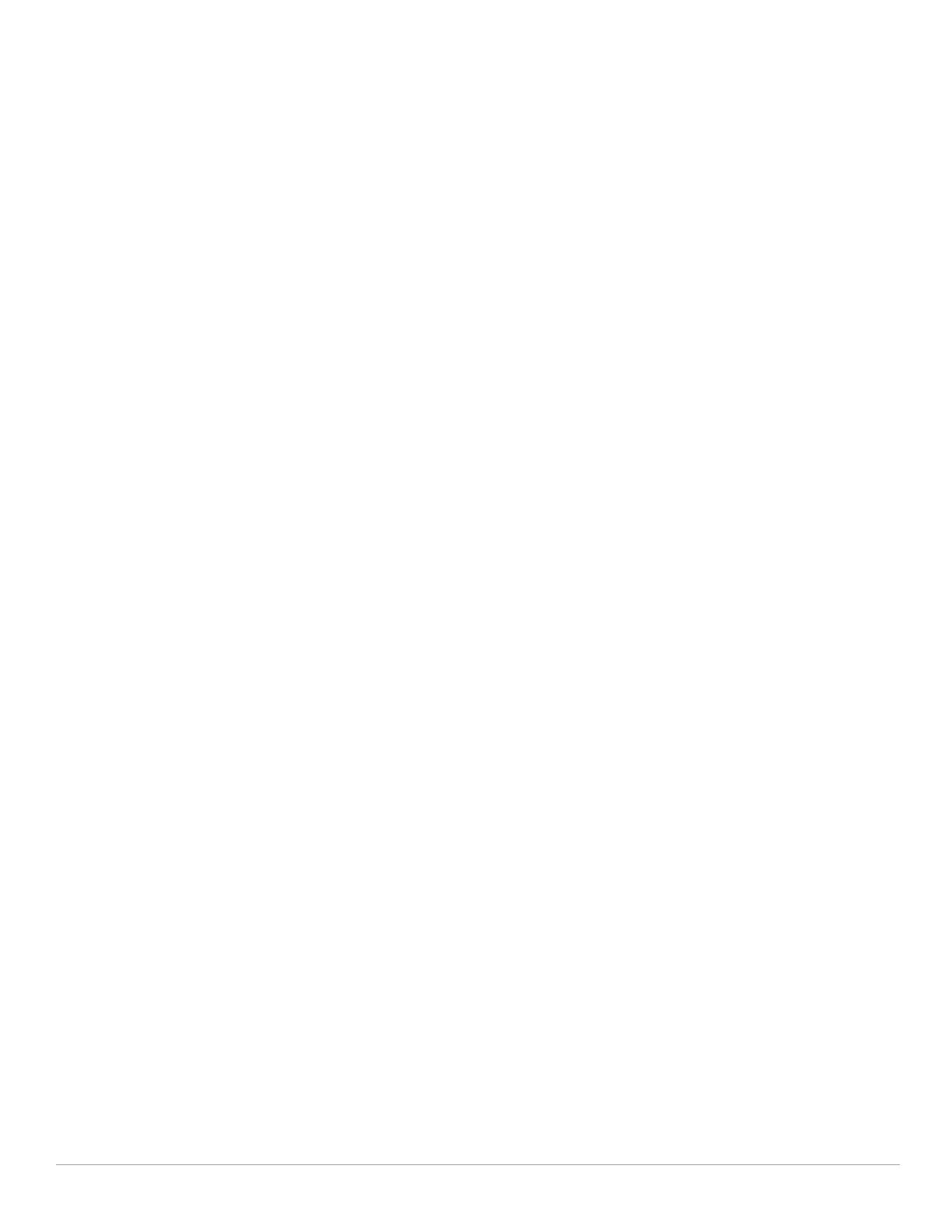
8 | Dell PowerConnect W-Instant Access Point 5.0.3.0-1.1.0.0 | User Guide
Figure 45 Changing W-IAP Name ...................................................................................................................57
Figure 46 Configuring W-IAP Settings - Connectivity Tab ..........................................................................57
Figure 47 Configuring W-IAP Connectivity Settings - Specifying Static Settings...................................58
Figure 48 Configuring W-IAP Radio Settings Mode - Access....................................................................58
Figure 49 Configuring W-IAP External Antenna Settings............................................................................59
Figure 50 Maintenance Box .............................................................................................................................60
Figure 51 Maintenance - Convert Tab............................................................................................................60
Figure 52 Confirm Access Point Conversion Box .........................................................................................60
Figure 53 Rebooting the W-IAP .......................................................................................................................61
Figure 54 Automatic Image Check - New Version Available Link ............................................................. 62
Figure 55 New Version Available Box ............................................................................................................62
Figure 56 Manual Image Check.......................................................................................................................63
Figure 57 Configuring NTP Server...................................................................................................................65
Figure 58 Specifying Virtual Controller Name and IP Address ..................................................................67
Figure 59 Configuring the DHCP Server .........................................................................................................68
Figure 60 Configuring External RADIUS Server ............................................................................................71
Figure 61 Enabling Instant RADIUS.................................................................................................................71
Figure 62 Management Authentication Settings..........................................................................................75
Figure 63 Configuring Captive Portal when Adding A Guest Network......................................................76
Figure 64 Configuring Captive Portal when Editing a Guest Network.......................................................77
Figure 65 Configuring Internal Captive Portal with External Radius Server Authentication.................78
Figure 66 Customizing a Splash Page.............................................................................................................79
Figure 67 Disabling Captive Portal Authentication.......................................................................................79
Figure 68 Configuring External Captive Portal when Adding a Guest Network ...................................... 80
Figure 69 Configuring External Captive Portal Authentication when editing a Guest Network ...........81
Figure 70 Configuring MAC Authentication...................................................................................................82
Figure 71 Loading Certificates .........................................................................................................................83
Figure 72 Access Tab - Instant User Role Settings......................................................................................85
Figure 73 Creating a New User Role............................................................................................................... 86
Figure 74 Creating Role Assignment Rules....................................................................................................87
Figure 75 Access Tab - Instant Firewall Settings.........................................................................................91
Figure 76 Defining Rule - Allow TCP Service to a Particular Network .....................................................94
Figure 77 Defining Rule - Allow POP3 Service to a Particular Server ......................................................95
Figure 78 Defining Rule - Deny FTP Service Except to a Particular Server .............................................96
Figure 79 Defining Rule - Deny bootp Service Except to a Particular Network ......................................97
Figure 80 Enabling Content Filtering ...............................................................................................................99
Figure 81 OS Fingerprinting ...........................................................................................................................101
Figure 82 Air Time Fairness Mode ................................................................................................................ 104
Figure 83 Configuring Administrator Assigned Radio Settings for IAP ..................................................105
Figure 84 Intrusion Detection ........................................................................................................................107
Figure 85 Rogue Containment........................................................................................................................107
Figure 86 Containment Methods ...................................................................................................................108
Figure 87 Creating Community Strings for SNMPV1 and SNMPV2.........................................................110
Figure 88 Creating Users for SNMPV3 .........................................................................................................111
Figure 89 Template Based Configuration............................................................................................. ........ 114
Figure 90 Configuring AirWave .....................................................................................................................115
Figure 91 Virtual Controller View...................................................................................................................117
Figure 92 Clients Graph...................................................................................................................................118
Figure 93 Throughput Graph ..........................................................................................................................119
Figure 94 Network View.................................................................................................................................. 120