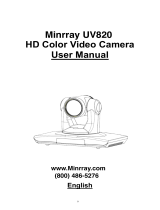Page is loading ...

HD Video Conferencing Camera
MC-HD200
User Manual
V1.8
(English)
DCM Technologies Co., Ltd.

1
Preface
Thanks for using this HD Video Conferencing Camera.
This manual introduces the function, installation and operation of the HD camera. Prior to installation and
usage, please read the manual thoroughly.
Precautions
This product can only be used in the specified conditions in order to avoid any damage to the camera:
Don’t subject the camera to rain or moisture.
Don’t remove the cover. Otherwise, you may get an electric shock. In case of abnormal operation,
contact the authorized engineer.
Never operating under unspecified temperature , humidity and power supply;
Please use the soft dry cloth to clean the camera. If the camera is very dirty, clean it with diluted neuter
detergent; do not use any type of solvents, which may damages the surface.
Note
This is class A production. Electromagnetic radiation at the specific frequency may affect the image quality
of TV in home environment.

2
Contents
1, Note ··································································································3
2, Supplied Accessories ··············································································4
3, Quick Start ··························································································5
4, Features ·····························································································8
5, Product Specification ·············································································9
6, Main Unit ························································································· 10
7, IR Remote Controller Explanation ···························································· 11
8, Use IR Remote Controller ······································································ 13
9, RS-232C Interface ··············································································· 16
10, Serial Communication Control ································································ 18
11, Menu Setting ····················································································· 31
12, Maintains and Trouble Shooting ······························································ 37

3
Note
Electric Safety
Installation and operation must accord with electric safety standard.
Caution to transport
Avoid stress, vibration and soakage in transport, storage and installation.
Polarity of power supply
The power supply of the product is +12V, the max electrical current is 2A .Polarity of the power supply plug
drawing as follows.
Careful of installation
Do not grasp the camera head when carrying the camera. Don’t turn camera head by hand. Doing so may
result in mechanical damage.
Don’t apply in corrosive liquid, gas or solid environment to avoid damaging the cover which is made up of
plastic material.
To make sure no obstacle in rotation range.
Never power on before installation is not completed.
Don’t dismantle the camera
We are not responsible for any unauthorized modification or dismantling.
CAUTION!
The specific frequency of electromagnetic field may affect the image of the camera!

4
Supplied Accessories
When you unpack, check that all the supplied accessories are included:
Camera ...................................... 1PC
AC power adaptor ....................... 1PC
Power cord .................................. 1PC
VISCA cable ............................... 1PC
Remote controller ........................ 1PC
User manual .............................. 1PC

5
Quick Start
Step1. Please check connections are correct before starting

6
Step2. Setting of the bottomswitches
Set both of the switch1 and switch2 to ‘OFF’. That is ‘Normal
Working Mode’.
Step3. Setting of the system select switch
The option of video format:
VIDEO SYSTEM
0
1080p60
8
720p30
1
1080p50
9
720p25
2
1080i60
A
1080p59.94
3
1080i50
B
1080i59.94
4
720p60
C
720p59.94
5
720p50
D
1080p29.97
6
1080p30
E
720p29.97
7
1080p25
F
-
CAUTION:
a. After changing the switch,you need to restart the camera to take effect.
b.Please selecting the correct video format which the camera can support. If the camera so not support the
video format you choose, the camera will choose default output video format.
SW-1
SW-2
Modes
1
OFF
OFF
Normal Working Mode
2
ON
OFF
Software Update Mode
3
OFF
ON
Factory Debug Mode
4
ON
ON
None

7
Step4. Press the Switch ON/OFF button on the rear of the camera, the power lamp light.
Step5. Pan-Tilt will rotate to the maximum position of top right after the camera started, then it return to the center,
the process of initialization is finished. (Note: If the position preset 0 has been stored, the position preset 0 will be
called up after initialization)
Step6. (Optional)If you want to restore the factory default settings, Press [MENU] button to display the OSD
menu.Select the item [MENU] ->[RESTORE DEFAULT] ->[Restore].Set the value[Yes], press [HOME] button to
restore the factory default settings.
RESTORE DEFAULT
Restore Yes
Change Value
[Home] OK
[Menu] Back

8
Features
1. Integrated 72.5 degree wide-angle lens for the first time, Optical 12x.
2. Camera provides a high performance in low illumination situations, particularly suitable for which room's
lighting is not very well.
3. With maximum resolution of 1920 x 1080 and output frame rate up to 60 or 50 frames / sec, this camera
provides high-definition as well as fluent video.
4. The camera video signal to noise ratio directly affects the image compression coding efficiency for
high-definition video conference terminals. With new low-noise CMOS sensor, camera applies 2D and 3D noise
reduction at the same time based on motion estimation algorithm, and effectively reduces the noise.
5. Camera applies a unique Iridix dynamic exposure control algorithm, which is based on retina model. Good
exposure makes the picture nature and creates a strong sense of space. The CMOS sensor also support WDR
(Wide Dynamic Range) mode. With Iridix treatment, camera 's WDR is capable of capture all features of images
when there is a strong contrast between subject and background (such as backlight conditions).
6. Camera provide DVI-I interface(YPbPr: analog component video, DVI(HDMI): uncompressed digital
video), HD-SDI Interface (Optional).
7. Infrared remote control signals pass through function. Camera is capable of receiving signal from the
infrared remote controller, and pass through to the video conferencing terminal via VISCA IN connector.

9
Product Specification
Model
H
M
L
Video Format
1080p/60, 1080p/59.94,1080p/50,
1080p/30, 1080p/29.97,1080p/25,
1080i/60, 1080i/59.94,1080i/50,
720p/60, 720p/59.94,720p/50,
720p/30, 720p/29.97,720p/25
1080p/30, 1080p/29.97,1080p/25,
1080i/60, 1080i/59.94,1080i/50,
720p/60, 720p/59.94,720p/50,
720p/30, 720p/29.97,720p/25
720p/60, 720p/59.94,720p/50,
720p/30, 720p/29.97,720p/25
Video Output Interface
DVI (HDMI, YPbPr), HD-SDI
(Optional)
Tilt Speed Range
1.7° ~ 69.9°/s
Sensor Type
CMOS, 1/3 inch
Flick Mount
Supportable
Sensor Pixel
Effective Pixel: 2.07 million; Total
Pixel: 2.74 million
Number of preset
128
Lens
12x, f3.5mm ~ 42.3mm, F1.8 ~ F2.8
Preset Accuracy
≤0.2°
Focus Mode
Auto, Manual
Control Signal Interface
8 Pin Mini DIN
Electronic shutter
1/25s ~ 1/10000s
Support Protocol Type
VISCA, Pelco-D, Pelco-P
White Balance
Auto, Indoor, Outdoor, One
Push,Manual
WDR Dynamic Range
≥100dB
Backlight Compensation
Supportable
Power Adapter
DC12V/2.0A
SNR
≥55dB
Power Consumption
12W
Horizontal Angle of View
72.5° ~ 6.9°
Size
240mm x 144mm x 160mm
Vertical Angle of View
44.8° ~ 3.9°
Color
Silver & Black
Horizontal Rotation Range
±170°
Weight
2.5Kg
Vertical rotation range
-30° ~ +90°
Operating Temperature
-5 ~ 50℃
Pan Speed Range
1.7° ~ 100°/s
Storage Temperature
-20 ~ 60℃

10
Main Unit
1. Lens
2. Sensor for the Remote Commander
3. Power lamp
4. Standby lamp
5. Bottom switches
6. Tripod screw hole
7. Fixing screw whole
8. System select switch
9. RS232 in jack
10. RS232 out jack
11. HD-SDI video jack (Optional)
12. DVI-I video jack
13. DC in 12V jack
14. Power switch
15. Power lamp

11
IR Remote Controller Explanation
0. Standby Button
Press this button to enter standby mode. Press it again
to enter normal mode.
(Note: Power consumption in standby mode is
approximately half of the normal mode)
1. Position Buttons
To set preset or call preset
2. * Button
3. Set/Clear Preset Buttons
Set preset: Store a preset position
[SET PRESET] + Numeric button (0-9):Setting a
corresponding numeric key preset position
Clear preset: Erase a preset position
[CLEAR PRESET] + Numeric button (0-9)
Or: [*]+[#]+[CLEAR PRESET]: Erase all the preset
Or: [#]+[#]+[#]: Erase all the preset
4. BLC (Backlight Compensation) Button
BLC ON/OFF: Press this button to enable the
backlight compensation. Press it again to disable the
backlight compensation.(NOTE: Effective only in
auto exposure mode)
Notice: If a light behind the subject, the subject will

12
become dark. In this case, press the backlight ON / OFF button. To cancel this function, press the backlight ON /
OFF button.
5. Focus Buttons
Used for focus adjustment.
Press [AUTO] adjust the focuses on the center of the object automatically. To adjust the focus manually, press the
[MANUAL] button, and adjust it with [Focus+] (Focus on far object) and [Focus-] (Focus on near object)
6. Camera Select Buttons
Press the button corresponding to the camera you want to operate with the remote controller.
7. # Button
8. Pan/Tilt Control Buttons
Press arrow buttons to perform panning and tilting. Press [HOME] button to face the camera back to front
9. Menu Setting
Menu button: Press this button to enter or exit the OSD menu
10. Zoom Buttons
Zoom+: Zoom In
Zoom-: Zoom Out
11. Set Camera IR Address Buttons
[*]+[#]+[F1]: Address1
[*]+[#]+[F2]: Address2
[*]+[#]+[F3]: Address3
[*]+[#]+[F4]: Address4

13
USE IR Remote Controller
When the camera is working, you can use
remote controller to perform panning, tilting,
zooming and focusing, store and call back preset
positions.
Button Instruction:
1. In this instruction, ‘press the button’ means
the press and relax the two actions. Such as ‘press
[HOME] button’ means to press the [HOME] key
and then relax action, and a special note will be
given if a hold down for more than one second is
required.
2. When a button-combination is required, do it
in sequence. For example, ‘[*] + [#] + [F1]’means
press [*] first and then press [#] and press [F1] at
last.
1. Pan/Tilt Control
Move up: Press [ ]
Move down: Press [ ]
Move left: Press [ ]
Move right: Press [ ]
Face the camera back to front: Press [HOME]
Press and hold the up/down/left/right button,
the camera will keep rotating from slow to fast, until
it run to the mechanical limit; the camera stops as
soon as the button is released.
2. Zoom
Zoom Out: press [ZOOM ] button
Zoom In: press [ZOOM ] button
Press and hold the button, the camera will keep
zooming in or zooming out and it stops as soon as
the button is released.

14
3. Focus Control
Focus Far: Press [FOCUS+] button(NOTE:
Effective only in manual focus mode)
Focus Near: Press [FOCUS-] button(NOTE:
Effective only in manual focus mode)
Press and hold the button, the action of focus
continues and stops as soon as the button is released.
AUTO: Change focus mode to AF, adjusting the
focus automatically.
MANUAL: Change focus mode to MF, adjusting the
focus manually.
4. Backlight Switch
BLC ON/OFF: Press this button to enable the
backlight compensation. Press it again to disable the
backlight compensation. (Note: Backlight is only
effective in full auto exposure mode)
5. Presets Set/Clear
1. To store a preset position: The users should
press the [SET PRESET] button first and then press
the numeric button 0-9.
10 preset positions in total are available.
2. To erase the memory content of a preset
position: The users should press the [CLEAR
PRESET] button first and then press the numeric
button 0-9.
Note:
Press[*]+[#]+[CLEAR PRESET]will erase all
preset positions in the memory.

15
Press [#]+[#]+[#] will erase all preset positions
in the memory.
6.Recalling the Preset
Press any of the numeric buttons 0-9directly to
recall stored preset positions and settings.
Note:
No action is executed if a relative preset
position is not stored.
7. Camera Selection
Press the button corresponding to the camera
you want to operate.
8. Camera IR Address Set
[*]+[#]+[F1]: Address1
[*]+[#]+[F2]: Address2
[*]+[#]+[F3]: Address3
[*]+[#]+[F4]: Address4

16
RS-232CInterface
Camera Windows DB-9
1.DTR 1.CD
2.DSR 2.RXD
3.TXD 3.TXD
4.GND 4.DTR
5.RXD 5.GND
6.GND 6.DSR
7.IR OUT 7.RTS
8.NC 8.CTS
9.RI
Camera Mini DIN
1.DTR 1.DTR
2.DSR 2.DSR
3.TXD 3.TXD
4.GND 4.GND
5.RXD 5.RXD
6.GND 6.GND
7.IR OUT 7.NC
8.NC 8.NC
No.
Function
1
DTR
2
DSR
3
TXD
4
GND
5
RXD
6
GND
7
IR OUT
8
NC

17
VISCA Network Configuration

18
Serial Communication Control
In default working mode, the camera is able to connect to a VISCA controller with RS232C serial interface.
The parameters of RS232C are as follows:
Baud rate: 2400/4800/9600 bit/s.
Start bit: 1 bit.
Data bit: 8 bits.
Stop bit: 1bit.
Parity bit: none.
Pan-Tilt will rotate to the maximum position of top right after the camera started, then it return to the center,
the process of initialization is finished. (Note: If the position preset 0 has been stored, the position preset 0 will be
called up after initialization) Then the users can control the camera with commands in the command list.

19
VISCA Command List
Part 1 Camera-Issued Messages
Ack/Completion Message
Command
Command Packet
Comments
ACK
z0 41 FF
Returned when the command is accepted.
Completion
z0 51 FF
Returned when the command has been executed.
z = Camera Address+8
Error Messages
Command
Command Packet
Comments
Syntax Error
z0 60 02 FF
Returned when the command format is different or when a
command with illegal command parameters is accepted
Command Not Executable
z0 61 41 FF
Returned when a command cannot be executed due to current
conditions. For example, when commands controlling the focus
manually are received during auto focus.
Part 2 Camera Control Command
Command
Function
Command Packet
Comments
AddressSet
Broadcast
88 30 01 FF
Address setting
IF_Clear
Broadcast
88 01 00 01 FF
I/F Clear
CommandCancel
8x 21 FF
CAM_Power
On
8x 01 04 00 02 FF
Power ON/OFF
Off
8x 01 04 00 03 FF
CAM_Zoom
Stop
8x 01 04 07 00 FF
Tele(Standard)
8x 01 04 07 02 FF
/