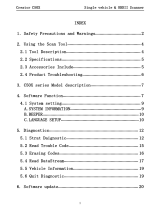Page is loading ...

iCarsoft i910 BMW
iCarsoft i910 BMWiCarsoft i910 BMW
iCarsoft i910 BMW
Multi
MultiMulti
Multi-
--
-system Scanner
system Scanner system Scanner
system Scanner
1
INDEX
INDEXINDEX
INDEX
1
11
1.
..
.Safety Precautions and Warnings
Safety Precautions and WarningsSafety Precautions and Warnings
Safety Precautions and Warnings ...................
......................................
................... 3
33
3
2. Using the Scan Tool
2. Using the Scan Tool2. Using the Scan Tool
2. Using the Scan Tool...............................
..............................................................
............................... 5
55
5
2.1
2.12.1
2.1 Tool Description
Tool Description Tool Description
Tool Description ...............................
..............................................................
............................... 5
55
5
2.2 Specifications
2.2 Specifications2.2 Specifications
2.2 Specifications ................................
................................................................
.................................
..
. 6
66
6
2.3 Accessories Include
2.3 Accessories Include2.3 Accessories Include
2.3 Accessories Include ............................
........................................................
............................ 6
66
6
D) Optional accessories
D) Optional accessoriesD) Optional accessories
D) Optional accessories ............................
........................................................
............................ 7
77
7
2.4 Product Troubleshooting
2.4 Product Troubleshooting2.4 Product Troubleshooting
2.4 Product Troubleshooting ........................
................................................
........................ 8
88
8
3. Software Function
3. Software Function3. Software Function
3. Software Function................................
................................................................
.................................
..
. 9
99
9
3.1 System Configuration
3.1 System Configuration3.1 System Configuration
3.1 System Configuration ..........................
....................................................
.......................... 10
1010
10
4. Diagnostics
4. Diagnostics4. Diagnostics
4. Diagnostics ................................
................................................................
.....................................
..........
..... 12
1212
12
4.1 Read Trouble Code
4.1 Read Trouble Code4.1 Read Trouble Code
4.1 Read Trouble Code .............................
..........................................................
............................. 15
1515
15
4.2 Erasing Codes
4.2 Erasing Codes4.2 Erasing Codes
4.2 Erasing Codes ................................
................................................................
.................................
..
. 17
1717
17
4.3 Read DataStream
4.3 Read DataStream4.3 Read DataStream
4.3 Read DataStream ...............................
..............................................................
............................... 18
1818
18
4.4 Vehicle Information
4.4 Vehicle Information4.4 Vehicle Information
4.4 Vehicle Information ...........................
......................................................
........................... 19
1919
19
5
55
5.
..
.Software update
Software updateSoftware update
Software update................................
................................................................
..................................
....
.. 21
2121
21

iCarsoft i910 BMW
iCarsoft i910 BMWiCarsoft i910 BMW
iCarsoft i910 BMW
Multi
MultiMulti
Multi-
--
-system Scanner
system Scanner system Scanner
system Scanner
2

iCarsoft i910 BMW
iCarsoft i910 BMWiCarsoft i910 BMW
iCarsoft i910 BMW
Multi
MultiMulti
Multi-
--
-system Scanner
system Scanner system Scanner
system Scanner
3
1
11
1.
..
.Safety Precautions and Warnings
Safety Precautions and WarningsSafety Precautions and Warnings
Safety Precautions and Warnings
To
To To
To prevent
preventprevent
prevent personal
personal personal
personal injury
injuryinjury
injury or damage to vehicles
or damage to vehicles or damage to vehicles
or damage to vehicles
and/or the scan tool.
and/or the scan tool. and/or the scan tool.
and/or the scan tool. R
RR
Read this instruction
ead this instruction ead this instruction
ead this instruction
manual first and observe the following s
manual first and observe the following smanual first and observe the following s
manual first and observe the following safety
afety afety
afety
precautions at a minimum whenever working on a
precautions at a minimum whenever working on a precautions at a minimum whenever working on a
precautions at a minimum whenever working on a
vehicle.
vehicle.vehicle.
vehicle.
·Always perform automotive testing in a safe
environment.
·Wear safety eye protection that meets ANSI
standards.
· Keep clothing, hair, hands, tools, test
equipment, etc. Away from all moving or hot
engine parts.
·Operate the vehicle in a well ventilated work
area: Exhaust gases are poisonous.
·Put blocks in front of the drive wheels and
never leave the vehicle unattended while
running tests.
·Use extreme caution when working around the
ignition coil, distributor cap, ignition
wires and spark plugs. Theses components
create hazardous voltages when the engine is
running.
·NEUTRAL (for manual transmission) and make
sure the sparking brake is engaged.
· Keep a fire extinguisher suitable for

iCarsoft i910 BMW
iCarsoft i910 BMWiCarsoft i910 BMW
iCarsoft i910 BMW
Multi
MultiMulti
Multi-
--
-system Scanner
system Scanner system Scanner
system Scanner
4
gasoline/chemical/electrical fires nearby.
· Don’t connect or disconnect any test
equipment while the ignition is on or the
engine is running.
· Keep the scan tool dry, clean, free from
oil/water or grease. Use a mild detergent on
a clean cloth to clean the outside of the scan
tool, when necessary.

iCarsoft i910 BMW
iCarsoft i910 BMWiCarsoft i910 BMW
iCarsoft i910 BMW
Multi
MultiMulti
Multi-
--
-system Scanner
system Scanner system Scanner
system Scanner
5
2
22
2. Using the Scan Tool
. Using the Scan Tool. Using the Scan Tool
. Using the Scan Tool
2
22
2.1 Tool Description
.1 Tool Description.1 Tool Description
.1 Tool Description

iCarsoft i910 BMW
iCarsoft i910 BMWiCarsoft i910 BMW
iCarsoft i910 BMW
Multi
MultiMulti
Multi-
--
-system Scanner
system Scanner system Scanner
system Scanner
6
①
①①
① D
DD
DLC
LCLC
LC
--
----
--
Data Link Connector (DLC), Use to
connect the scan tool to the vehicle;
②
②②
②
LCD DISPLAY
LCD DISPLAY LCD DISPLAY
LCD DISPLAY --
----
--
Indicates test results. Color,
320 x 240 pixel display with contrast adjustment
③
③③
③
KEY BROAD
KEY BROAD KEY BROAD
KEY BROAD –
––
– include [
include [ include [
include [ ][
][][
][ ][
][][
][ ][
][][
][ ][
][][
][ ]
] ]
]
[
[[
[ ] [HELP]
] [HELP]] [HELP]
] [HELP]
④
④④
④
USB PORT
USB PORT USB PORT
USB PORT --
----
--
Use to connect the scan tool to
PC;
2
22
2.2 Specifications
.2 Specifications.2 Specifications
.2 Specifications
A) Display:
A) Display: A) Display:
A) Display: Color, 320 x 240 pixel display with
contrast adjustment
B) Operation Temperature:
B) Operation Temperature:B) Operation Temperature:
B) Operation Temperature:
-20 ℃ -- 75 ℃
C)
C) C)
C) St
StSt
Stora
oraora
orag
gg
ge
ee
e Temperature:
Temperature: Temperature:
Temperature:
-40 ℃ -- 120 ℃
D) Power:
D) Power:D) Power:
D) Power:
8V -- 24V
E) Dimensions:
E) Dimensions:E) Dimensions:
E) Dimensions:
Length
LengthLength
Length
Width
WidthWidth
Width
Height
HeightHeight
Height
135mm 85mm 26mm
F)
F) F)
F) Weight
WeightWeight
Weight
N
NN
Net
et et
et W
WW
Weight
eighteight
eight:
::
:
250 g
250 g 250 g
250 g
G
GG
Gross
ross ross
ross W
WW
Weight
eighteight
eight:
::
:
45
4545
450 g
0 g0 g
0 g
2
22
2.3 Accessories Include
.3 Accessories Include.3 Accessories Include
.3 Accessories Include
A) User
A) UserA) User
A) User’
’’
’s Manual
s Manual s Manual
s Manual –
––
–
Instructions on tool
operations.
B
BB
B) USB Cable
) USB Cable ) USB Cable
) USB Cable –
––
–
Used to upgrade the scan tool.

iCarsoft i910 BMW
iCarsoft i910 BMWiCarsoft i910 BMW
iCarsoft i910 BMW
Multi
MultiMulti
Multi-
--
-system Scanner
system Scanner system Scanner
system Scanner
7
C) CD
C) CDC) CD
C) CD – save the update tool and user’s manual.
D)
D) D)
D) Optional accessories
Optional accessoriesOptional accessories
Optional accessories
OBD
OBDOBD
OBD-
--
-16 to BMW
16 to BMW16 to BMW
16 to BMW-
--
-20 Socket
20 Socket20 Socket
20 Socket
–
––
–
use test the car
of BMW made before 2000

iCarsoft i910 BMW
iCarsoft i910 BMWiCarsoft i910 BMW
iCarsoft i910 BMW
Multi
MultiMulti
Multi-
--
-system Scanner
system Scanner system Scanner
system Scanner
8
2
22
2.4 Product Troubleshooting
.4 Product Troubleshooting.4 Product Troubleshooting
.4 Product Troubleshooting
Vehicle Linking Error
Vehicle Linking Error Vehicle Linking Error
Vehicle Linking Error
A communication error occurs if the scan tool
fails to communicate with the vehicle’s ECU
(Engine Control Unit). You need to do the
following to check up:
A) Verify that the ignition is ON;
B) Check if the scan tool’s OBD II connector
is securely connected to the vehicle’s DLC;
C) Verify that the vehicle is OBD2 compliant;
D) Turn the ignition off and wait for about 10
seconds. Turn the
E) Ignition back to on and continue the testing.
F) Verify the control module is not defective
Scan tool doesn’t power up
Scan tool doesn’t power up Scan tool doesn’t power up
Scan tool doesn’t power up
If the scan tool won’t power up or operates
incorrectly in any other way, you need to do the
following to check up:
A) Check if the scan tool’s OBD II connector
is securely connected to the vehicle’s DLC;
B) Check if the DLC pins are bent or broken.
Clean the DLC pins if necessary.
C) Check vehicle battery to make sure it is still
good with at least 8.0 volts.

iCarsoft i910 BMW
iCarsoft i910 BMWiCarsoft i910 BMW
iCarsoft i910 BMW
Multi
MultiMulti
Multi-
--
-system Scanner
system Scanner system Scanner
system Scanner
9
3
33
3.
. .
. Software Function
Software FunctionSoftware Function
Software Function
CATION: Don
CATION: DonCATION: Don
CATION: Don’
’’
’t connect or disconnect any test
t connect or disconnect any test t connect or disconnect any test
t connect or disconnect any test
equipment
equipmentequipment
equipment with ignition on or engine running.
with ignition on or engine running. with ignition on or engine running.
with ignition on or engine running.
1) Turn the ignition off.
2) Locate the vehicle’s 16-pin Data Link
Connector (DLC)
3) Plug into the scan tool cable connector to the
vehicle's DLC ,the scan tool will be light.
As shown
4) Turn the ignition on. Engine can be off or
running
5) Press any key to enter Main Menu.

iCarsoft i910 BMW
iCarsoft i910 BMWiCarsoft i910 BMW
iCarsoft i910 BMW
Multi
MultiMulti
Multi-
--
-system Scanner
system Scanner system Scanner
system Scanner
10
USE the key [
[[
[ ][
][][
][ ]
]]
] to select in the [Main Menu]
[Main Menu][Main Menu]
[Main Menu]
, and
press [
[[
[ ]
]]
] to selection
3
33
3.1 System Configur
.1 System Configur.1 System Configur
.1 System Configuration
ationation
ation
Select [SYSTEM CONFIGUARATION]
[SYSTEM CONFIGUARATION][SYSTEM CONFIGUARATION]
[SYSTEM CONFIGUARATION] in the Main
Menu and press
[
[[
[ ]
]]
]
. The screen will display the interface as shown
below:
The scanner allows you to make the following adjustments
settings;

iCarsoft i910 BMW
iCarsoft i910 BMWiCarsoft i910 BMW
iCarsoft i910 BMW
Multi
MultiMulti
Multi-
--
-system Scanner
system Scanner system Scanner
system Scanner
11
1)
1)1)
1) [SYSTEM INFORMATION]:
[SYSTEM INFORMATION]: [SYSTEM INFORMATION]:
[SYSTEM INFORMATION]: show the system information
Choose [SY
[SY[SY
[SYSTEM INFORMATION]
STEM INFORMATION]STEM INFORMATION]
STEM INFORMATION] and press [
[[
[ ]
]]
].
The screen will display the interface as shown below:
Press [
[[
[ ]
]]
] or [
[[
[ ]
]]
] to return the [Main menu]
[Main menu][Main menu]
[Main menu]
2)
2)2)
2) [BEEPER]
[BEEPER][BEEPER]
[BEEPER]: ON / OFF the beep.
Choose [BEEPER]
[BEEPER][BEEPER]
[BEEPER] and press [
[[
[ ]
]]
]
, the screen will display
the interface as shown below:
Press [
[[
[ ][
][][
][ ]
]]
] to select, and press [
[[
[ ]
] ]
] to confirm.

iCarsoft i910 BMW
iCarsoft i910 BMWiCarsoft i910 BMW
iCarsoft i910 BMW
Multi
MultiMulti
Multi-
--
-system Scanner
system Scanner system Scanner
system Scanner
12
4
44
4.
..
.
Diagnostics
DiagnosticsDiagnostics
Diagnostics
Select [
[[
[DIAGNOS
DIAGNOSDIAGNOS
DIAGNOSE
EE
E]
]]
] in Main Menu
Main MenuMain Menu
Main Menu and press [
[[
[ ].
].].
].
The screen will display the interface as shown below:
Press [
[[
[ ][
][][
][ ]
]]
] to select, [
[[
[ ]
]]
] and [
[[
[ ]
]]
] to Page,
and press
[
[[
[ ]
] ]
] to confirm.
Select the Series of the vehicle, and press [
[[
[ ].
].].
].
The screen will display the interface as shown below:

iCarsoft i910 BMW
iCarsoft i910 BMWiCarsoft i910 BMW
iCarsoft i910 BMW
Multi
MultiMulti
Multi-
--
-system Scanner
system Scanner system Scanner
system Scanner
13
Press [
[[
[ ][
][][
][ ]
]]
] to select, [
[[
[ ]
]]
] and [
[[
[ ]
]]
] to Page,
and press
[
[[
[ ]
] ]
] to confirm.
Select the Chassis of the vehicle, and press [
[[
[ ].
].].
].
The screen will display the interface as shown below:
Press [
[[
[ ][
][][
][ ]
]]
] to select, [
[[
[ ]
]]
] and [
[[
[ ]
]]
] to Page,
and press
[
[[
[ ]
] ]
] to confirm.
Select the model of the vehicle, and press [
[[
[ ].
].].
].
The screen will display the interface as shown below:

iCarsoft i910 BMW
iCarsoft i910 BMWiCarsoft i910 BMW
iCarsoft i910 BMW
Multi
MultiMulti
Multi-
--
-system Scanner
system Scanner system Scanner
system Scanner
14
Press [
[[
[ ][
][][
][ ]
]]
] to select, [
[[
[ ]
]]
] and [
[[
[ ]
]]
] to Page,
and press
[
[[
[ ]
] ]
] to confirm.
When you select one system of the vehicle, A
sequence of messages displaying the BMW mode
protocols will be observed on display until the
vehicle protocol is detected.
◆
if the scan tool fails to communication with the
if the scan tool fails to communication with the if the scan tool fails to communication with the
if the scan tool fails to communication with the
vehicle
vehiclevehicle
vehicle’
’’
’s ECU, a
s ECU, a s ECU, a
s ECU, a “
““
“ERROR
ERRORERROR
ERROR”
””
” message shows up on the display
message shows up on the display message shows up on the display
message shows up on the display

iCarsoft i910 BMW
iCarsoft i910 BMWiCarsoft i910 BMW
iCarsoft i910 BMW
Multi
MultiMulti
Multi-
--
-system Scanner
system Scanner system Scanner
system Scanner
15
if the scan tool communicate with the vehicle,
if the scan tool communicate with the vehicle, if the scan tool communicate with the vehicle,
if the scan tool communicate with the vehicle,
it will enter
it will enter it will enter
it will enter
the [function menu],
the [function menu], the [function menu],
the [function menu], the
the the
the
screen will display the interface
screen will display the interface screen will display the interface
screen will display the interface
as shown below:
as shown below:as shown below:
as shown below:
Press [
[[
[ ]
]]
][
[[
[ ]
]]
] to select, [
[[
[ ]
]]
] and [
[[
[ ]
]]
] to Page,
and press
[
[[
[ ]
] ]
] to confirm.
4
44
4.1 Read Trouble Code
.1 Read Trouble Code.1 Read Trouble Code
.1 Read Trouble Code
◆Reading Codes can be done with the key on

iCarsoft i910 BMW
iCarsoft i910 BMWiCarsoft i910 BMW
iCarsoft i910 BMW
Multi
MultiMulti
Multi-
--
-system Scanner
system Scanner system Scanner
system Scanner
16
engine off (KOEO) or with the key on engine
running (KOER).
◆Trouble codes cause the control module to
illuminate the malfunction indicator lamp (MIL)
when emission-related fault occurs.
select [
[[
[Read Trouble Code
Read Trouble CodeRead Trouble Code
Read Trouble Code]
]]
] and press
[
[[
[ ]
]]
] in [
[[
[
Diagnostic
Diagnostic Diagnostic
Diagnostic
Menu
MenuMenu
Menu]
]]
].
If there are some codes, the screen will display
the codes as show below:
Press [
[[
[ ]
] ]
] or
[
[[
[ ]
]]
]
to return the [Diagnostic menu]
[Diagnostic menu][Diagnostic menu]
[Diagnostic menu]
Vie
VieVie
View DTCs and their definitions on screen.
w DTCs and their definitions on screen.w DTCs and their definitions on screen.
w DTCs and their definitions on screen.
If there are no Diagnostic Trouble Codes present, the
If there are no Diagnostic Trouble Codes present, the If there are no Diagnostic Trouble Codes present, the
If there are no Diagnostic Trouble Codes present, the
display indicates “
display indicates “display indicates “
display indicates “No
No No
No Trouble Code
Trouble CodeTrouble Code
Trouble Code
” Wait a few
” Wait a few ” Wait a few
” Wait a few
seconds or press any
seconds or press any seconds or press any
seconds or press any OK
OKOK
OK to return to
to return to to return to
to return to Diagnostic Menu
Diagnostic MenuDiagnostic Menu
Diagnostic Menu.
..
.
The control module number, sequence of the DTCs, total
The control module number, sequence of the DTCs, total The control module number, sequence of the DTCs, total
The control module number, sequence of the DTCs, total
number of codes detected and type of cod
number of codes detected and type of codnumber of codes detected and type of cod
number of codes detected and type of cod
es (Generic or
es (Generic or es (Generic or
es (Generic or
Manufacturer specific) will be observed on the upper
Manufacturer specific) will be observed on the upper Manufacturer specific) will be observed on the upper
Manufacturer specific) will be observed on the upper
right hand corner of the display.
right hand corner of the display.right hand corner of the display.
right hand corner of the display.

iCarsoft i910 BMW
iCarsoft i910 BMWiCarsoft i910 BMW
iCarsoft i910 BMW
Multi
MultiMulti
Multi-
--
-system Scanner
system Scanner system Scanner
system Scanner
17
4
44
4.2
.2 .2
.2 Erasing Codes
Erasing Codes Erasing Codes
Erasing Codes
CAUTION: Erasing the Diagnostic Trouble Codes
CAUTION: Erasing the Diagnostic Trouble Codes CAUTION: Erasing the Diagnostic Trouble Codes
CAUTION: Erasing the Diagnostic Trouble Codes
may allow the scan tool to delete not only the
may allow the scan tool to delete not only the may allow the scan tool to delete not only the
may allow the scan tool to delete not only the
codes from the vehicle’s on
codes from the vehicle’s oncodes from the vehicle’s on
codes from the vehicle’s on-
--
-board compute
board computeboard compute
board computer,
r, r,
r,
This function is performed with key on engine
This function is performed with key on engine This function is performed with key on engine
This function is performed with key on engine
off (KOEO). Do not start the engine.
off (KOEO). Do not start the engine.off (KOEO). Do not start the engine.
off (KOEO). Do not start the engine.
Select [
[[
[Erase Trouble Code]
Erase Trouble Code]Erase Trouble Code]
Erase Trouble Code] and press[
[[
[ ]
]]
]
in
[Diagnostic
[Diagnostic [Diagnostic
[Diagnostic
Menu]
Menu]Menu]
Menu]
. the screen will display the interface as shown
below:
Press [
[[
[ ]
] ]
] or
[
[[
[ ]
]]
]
to return the [Diagnostic menu]
[Diagnostic menu][Diagnostic menu]
[Diagnostic menu]
Notes:
Notes:Notes:
Notes:
* Before performing this function. Make sure to retrieve
* Before performing this function. Make sure to retrieve * Before performing this function. Make sure to retrieve
* Before performing this function. Make sure to retrieve
and record the trouble codes.
and record the trouble codes.and record the trouble codes.
and record the trouble codes.
* After clearing, you should retrieve trouble codes once
* After clearing, you should retrieve trouble codes once * After clearing, you should retrieve trouble codes once
* After clearing, you should retrieve trouble codes once
more or turn ignition on and retrieve codes again. If there
more or turn ignition on and retrieve codes again. If there more or turn ignition on and retrieve codes again. If there
more or turn ignition on and retrieve codes again. If there
are still some trouble codes for hard tro
are still some trouble codes for hard troare still some trouble codes for hard tro
are still some trouble codes for hard tro
ubles, please find
ubles, please find ubles, please find
ubles, please find
the reason
the reasonthe reason
the reason caused the trouble code first
caused the trouble code first caused the trouble code first
caused the trouble code first, and the
, and the, and the
, and then
n n
n
solve
solve solve
solve
the problem
the problemthe problem
the problem.
..
. Now, the trouble codes can be erased.
Now, the trouble codes can be erased. Now, the trouble codes can be erased.
Now, the trouble codes can be erased.

iCarsoft i910 BMW
iCarsoft i910 BMWiCarsoft i910 BMW
iCarsoft i910 BMW
Multi
MultiMulti
Multi-
--
-system Scanner
system Scanner system Scanner
system Scanner
18
4
44
4.3
.3 .3
.3 Read
Read Read
Read DataStream
DataStreamDataStream
DataStream
The
The The
The Read
Read Read
Read DataStream
DataStreamDataStream
DataStream function allows viewing of
function allows viewing of function allows viewing of
function allows viewing of
live or real time data of vehicle’s computer
live or real time data of vehicle’s computer live or real time data of vehicle’s computer
live or real time data of vehicle’s computer
module(s).
module(s).module(s).
module(s). This
This This
This function is not supported for
function is not supported for function is not supported for
function is not supported for
some system.
some system.some system.
some system.
Press[
[[
[ ][
][][
][ ]
]]
] to select [Read DataStream]
[Read DataStream][Read DataStream]
[Read DataStream] in [
Diagnostic
Menu] and press [
[[
[ ]
]]
]
to confirm. The screen will display
the interface as shown below.
Data model
Data modelData model
Data model
If appear [GRAPH]
[GRAPH][GRAPH]
[GRAPH], Press [
[[
[ ]
]]
] to enter Graph mode.
Press [
[[
[ ]
]]
] to return [Diagnos
[Diagnos[Diagnos
[Diagnostic
tictic
tic Menu]
Menu] Menu]
Menu]
the screen will display the interface as below:
Graph model
Graph modelGraph model
Graph model

iCarsoft i910 BMW
iCarsoft i910 BMWiCarsoft i910 BMW
iCarsoft i910 BMW
Multi
MultiMulti
Multi-
--
-system Scanner
system Scanner system Scanner
system Scanner
19
Press [
[[
[ ]
]]
] to return data model. Press
[
[[
[ ]
]]
]
to return
[DIAGNOSTIC MENU].
[DIAGNOSTIC MENU]. [DIAGNOSTIC MENU].
[DIAGNOSTIC MENU].
4
44
4.
..
.4
44
4
Vehicle Information
Vehicle InformationVehicle Information
Vehicle Information
Vehicle Information function is
Vehicle Information function isVehicle Information function is
Vehicle Information function is to
to to
to display
display display
display the
the the
the
ECU infor
ECU inforECU infor
ECU inform
mm
mation
ationation
ation, in
, in, in
, including Software
cluding Software cluding Software
cluding Software version,
version,version,
version,
hardware version, diagnostic index, pro.
hardware version, diagnostic index, pro. hardware version, diagnostic index, pro.
hardware version, diagnostic index, pro. D
DD
Date,
ate, ate,
ate,
part number ECT.
part number ECT. part number ECT.
part number ECT. This function is not supported
This function is not supported This function is not supported
This function is not supported
by
by by
by some system.
some system.some system.
some system.
Select [Vehicle information]
[Vehicle information][Vehicle information]
[Vehicle information] in the [Diagnostic Menu]
[Diagnostic Menu][Diagnostic Menu]
[Diagnostic Menu]
, and
Press [ ]. The screen will display as shown below:

iCarsoft i910 BMW
iCarsoft i910 BMWiCarsoft i910 BMW
iCarsoft i910 BMW
Multi
MultiMulti
Multi-
--
-system Scanner
system Scanner system Scanner
system Scanner
20
Press [
[[
[ ]
]]
] to return data model. Press
[
[[
[ ]
]]
]
to return
[DIAGNOSTIC MENU].
[DIAGNOSTIC MENU].[DIAGNOSTIC MENU].
[DIAGNOSTIC MENU].
/