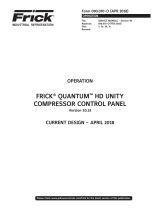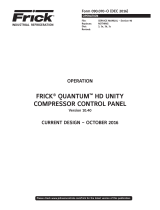Page is loading ...

MAINTENANCE
FRICK® QUANTUM™ HD UNITY
COMPRESSOR CONTROL PANEL
Version 10.53
Form 090.070-M (MAR 2018)
MAINTENANCE
File: SERVICE MANUAL - Section 90
Replaces: 090.070-M (2017-05)
Dist: 3, 3a, 3b, 3c
Revised: March 30, 2018, p.15-17
Please check www.johnsoncontrols.com/frick for the latest version of this publication.

QUANTUM™ HD UNITY COMPRESSOR CONTROL PANEL
MAINTENANCE
090.070-M (MAR 2018)
Page 2
CONTENTS
SECTION 1 - CONTROL SYSTEM
INTRODUCTION ................................................................6
CONTROL PANEL ENCLOSURE ............................................6
GENERAL INFORMATION ....................................................6
WHAT TO DO BEFORE CALLING THE FACTORY ..................7
SECTION 2 - QUANTUM™ HD UNITY OPER. INTERFACE
DESCRIPTION ...................................................................10
DISPLAY ASSEMBLY .........................................................10
TOUCHSCREEN DESCRIPTION .......................................... 11
USING AN EXTERNAL USB STYLE
KEYBOARD OR MOUSE ...............................................11
SECTION 3 - Q6 PROCESSOR BOARD
INTRODUCTION ................................................................14
FEATURES ........................................................................14
WHAT OCCURS WHEN APPLYING POWER ........................14
IF THE OPERATING
STATUS SCREEN IS NOT SHOWN.................................14
BATTERY FUNCTION AND REPLACEMENT ........................15
RESET IP ADDRESS TO DEFAULT ...................................... 18
SECTION 4 - Q5 PROCESSOR BOARD & INTERFACE
INTRODUCTION ................................................................ 22
FEATURES ........................................................................22
WHAT SHOULD OCCUR WHEN APPLYING POWER ...........22
WHAT IF THE OPERATING
STATUS SCREEN IS NOT SHOWN.................................22
BATTERY FUNCTION AND REPLACEMENT ........................23
INTERFACE BOARD DESCRIPTION ....................................23
Q5 PROCESSOR BOARD JUMPERS, LED’S AND
CONNECTORS ..............................................................25
RESET IP ADDRESS TO DEFAULT ...................................... 26
SECTION 5 - POWER SUPPLY
DESCRIPTION ...................................................................30
POWER DISTRIBUTION .....................................................30
MEASURING VOLTAGES ....................................................30
POWER SUPPLY REPLACEMENT .......................................31
SECTION 6 - DIGITAL BOARD
INFORMATION ..................................................................34
DIGITAL BOARD DESCRIPTION .........................................34
COMMUNICATIONS LED'S ................................................34
CONNECTIONS TO THE QUANTUM™ HD UNITY ................34
LOGIC VOLTAGE (POWER) LED .........................................34
ACTIVE LED ...................................................................... 35
DIGITAL INPUTS ................................................................35
DIGITAL OUTPUTS ............................................................ 35
SOFTWARE WATCHDOG ...................................................35
CHECKING THE DIGITAL INPUTS AND OUTPUTS ..............35
FUSE TESTING AND REPLACEMENT .................................36
INPUT AND OUTPUT MODULE TESTING
AND REPLACEMENT ....................................................36
TROUBLESHOOTING AN OUTPUT .....................................36
TROUBLESHOOTING AN INPUT ........................................36
REPLACING A DEFECTIVE DIGITAL BOARD .......................36
DIGITAL BOARD SETTINGS ...............................................39
SECTION 7 - 614 ANALOG BOARD
OVERVIEW .......................................................................42
ANALOG BOARD DESCRIPTION ........................................42
COMMUNICATIONS LED’S ................................................42
CONNECTIONS TO THE QUANTUM™ HD UNITY ...............42
LOGIC VOLTAGE (POWER) LED’S ......................................42
ACTIVE LED ......................................................................43
ANALOG INPUTS ..............................................................43
ANALOG OUTPUTS .......................................................... 44
TROUBLESHOOTING THE
ANALOG INPUTS AND OUTPUTS ................................ 44
REPLACING A DEFECTIVE ANALOG BOARD ..................... 44
PHD VIBRATION ANALYSIS ............................................... 45
CURRENT TRANSFORMER (MOTOR AMPS) ......................46
ANALOG BOARD SETTINGS ..............................................49
SECTION 8 - SERVICE SCREENS
SERVICE – MAINTENANCE (FACTORY) .............................52
SERVICE – MAINTENANCE (USER DEFINED) .....................53
SERVICE – OIL PUMP .......................................................53
SERVICE – COMMUNICATIONS .........................................54
COMMUNICATIONS LOOPBACK TEST ..........................54
SERVICE – DIAGNOSTICS .................................................56
SERVICE – SOFTWARE ..................................................... 57
STATUS – PANEL (MODBUS TCP LOG) ..............................59
STATUS – VYPER INFO .....................................................59
STATUS – FILTER INFO .................................................... 60
STATUS – ANALOG .......................................................... 60
STATUS – DIGITAL ............................................................ 61
STATUS – COMMS 1-3 .....................................................61
STATUS – I/O COMMS ...................................................... 62
STATUS – COMMS (1-3) LOG ...........................................62
STATUS – I/O COMMS LOG ..............................................63
STATUS – SSW STARTER INFO .........................................63
STATUS – DBS STARTER INFO..........................................64
CONFIGURATION – DRIVE (MOTOR) .................................65
ABOUT .............................................................................66
SECTION 9 - TROUBLESHOOTING
TROUBLESHOOTING CHART FOR FRICK® QUANTUM™ HD
UNITY CONTROL PANEL ..............................................68
SECTION 10 - QUANTUM™ HD UNITY DRAWINGS
QUANTUM™ HD UNITY DRAWINGS ...................................73
SECTION 11 - ADDITIONAL TABLES
TABLES ........................................................................... 119
SECTION 12 - REPLACEMENT PARTS LIST
CONTROL PANEL REPLACEMENT PARTS LIST ................ 121
REMANUFACTURED PARTS ............................................ 122

QUANTUM™ HD UNITY COMPRESSOR CONTROL PANEL
MAINTENANCE
090.070-M (MAR 2018)
Page 3
LIST OF FIGURES
Figure 1. LCD Display Assembly & Mounting .............................10
Figure 2. Q6 Processor Board ................................................... 14
Figure 3. Q6 Processor Board Diagram ..................................... 16
Figure 4. Q6 Processor Board Mounting.................................... 19
Figure 5. Q5 Processor Board Photo ......................................... 22
Figure 6. Interface Board Photo ................................................ 23
Figure 7. Q5 Processor Board Diagram .....................................24
Figure 8. Interface Board Diagram ............................................ 26
Figure 9. Pinouts and Jumper Locations ....................................26
Figure 10. Q5 Processor Board Interconnections ........................ 27
Figure 11. Q5 Processor Board Mounting ....................................28
Figure 12. Power Supplies...........................................................30
Figure 13. Power Supply Adjustment .......................................... 31
Figure 14. Return Lead ................................................................34
Figure 15. Digital Input Modules - Side View .............................. 35
Figure 16. Digital Output Module - Side View............................. 35
Figure 17. Signal Connections ..................................................... 35
Figure 18. Digital I/O Board #1 .................................................... 37
Figure 19. Digital I/O Board #2 ....................................................38
Figure 20. Return Lead ................................................................42
Figure 21. Signal Connections ..................................................... 44
Figure 22. PHD Connections (Analog Board #1) .......................... 45
LIST OF TABLES
Table 1. Q5 Processor Board Display Jumpers ......................... 10
Table 2. Keyboard Mapping ..................................................... 11
Table 3. Q6 Board Jumper Settings ......................................... 17
Table 4. Q6 LED Denitions ..................................................... 17
Table 5. DIP Switch (J11) Denitions ........................................ 17
Table 6. Ethernet Connector (J27) Denitions .......................... 18
Table 7. Power Connector Pinout (J37) .................................... 18
Table 8. Q5 Board Jumper Settings .......................................... 25
Table 9. Q5 Board LED Denitions ........................................... 25
Table 10. Q5 Board Connector Pinouts ...................................... 25
Table 11. JP1 System Settings ................................................... 26
Table 12. Comms 1 & 2 Jumper Settings ................................... 26
Table 13. Communication Settings ............................................ 39
Table 14. Dipswitch Settings ......................................................39
Table 15. Analog Board Input Conguration Table ..................... 43
Table 16. Resistor Values ........................................................... 44
Table 17. Communications.........................................................49
Table 18. Dipswitch Settings (Used to set board address) .........49
Table 19. Analog Board Jumper Settings ...................................49
Table 20. Q5 RS-422/485 Test Conguration .............................54
Table 21. Quantum HD Unity Drawings List ............................... 73
Table 22. Pressure Transducer Conversation Data ....................119
Table 23. Compressor Volume Ratio & Capacity Information ... 120
Table 24. Unity Compressor Control Replacements Parts List ...121
Table 25. Remanufactured Parts .............................................. 122
Figure 23. Current Transformer ................................................... 46
Figure 24. Analog Board #1.........................................................47
Figure 25. Analog Board #2 ........................................................48
Figure 26. Q5 RS-422 Test Harness ............................................. 54
Figure 27. Comms 1-4 Connectors .............................................. 55
Figure 28. Q6 RS-485 Test Harness A: 3-pin to 3-pin ................. 55
Figure 29. Q6 RS-422 Test Harness B: 5-pin to 3-pin .................. 55
Figure 30. USB Plug-in Locations ................................................ 58
Figure 31. Quantum HD Unity Panel Assembly ............................ 74
Figure 32. RXF Wiring Diagram (Capacity Slide Transmitter) ...... 78
Figure 33. RWFII Wiring Diagram (Capacity Slide Transmitter) ....84
Figure 34. RXF/RXB Wiring Diagram (Cap. Slide Potentiometer) .90
Figure 35. RWBII Wiring Diagram (Cap. Slide Potentiometer) ..... 96
Figure 36. RDB Wiring Diagram ................................................ 102
Figure 37. PhD Wiring Diagram ................................................. 108
Figure 38. Digital I/O Board #2 Wiring Diagram ........................ 109
Figure 39. Analog I/O Board #2 Wiring Diagram ........................111
Figure 40. HD Unity AC Power Harness ......................................113
Figure 40a. HD Unity AC Power Harness (Digital Board #2) ...... 114
Figure 41. Isolater Repeater Module ..........................................115
Figure 42. Communications Wiring Diagrams ............................116
Figure 43. Point-To-Point Field Wiring Diagram .........................117

QUANTUM™ HD UNITY COMPRESSOR CONTROL PANEL
MAINTENANCE
090.070-M (MAR 2018)
Page 4
Indicates an imminently hazardous situation which, if not avoided, will result in death or serious
injury.
Indicates a potentially hazardous situation or practice which, if not avoided, will result in death or
serious injury.
SAFETY PRECAUTION DEFINITIONS
Indicates a potentially hazardous situation or practice which, if not avoided, will result in damage
to equipment and/or minor injury.
Indicates an operating procedure, practice, etc., or portion thereof which is essential to highlight.
DANGER
WARNING
CAUTION
NOTICE

QUANTUM™ HD UNITY COMPRESSOR CONTROL PANEL
MAINTENANCE
090.070-M (MAR 2018)
Page 5
INTRODUCTION TO QUANTUM™ HD UNITY
COMPRESSOR CONTROL
SECTION 1
Compressor Enclosure QHDU LF_2018.tif
- CONTROL SYSTEM

QUANTUM™ HD UNITY COMPRESSOR CONTROL PANEL
MAINTENANCE
090.070-M (MAR 2018)
Page 6
INTRODUCTION
The Quantum™ HD Unity panel differs from previous Quan-
tum™ HD panels primarily in the software operating system.
The hardware portion has also been upgraded to a 15” color
display and touchscreen interface. The Frick® Quantum™ HD
Unity control system consists of ve major areas:
• Q5 Processor Board – The brains of the system. This board
will be discussed in Section 3 of this manual.
The combination of the hardware (Q5 Processor Board) and
the software program that runs on it creates what we call
the Quantum™ HD Unity system. The Q5 Processor Board
communicates with each of the Digital and Analog boards.
This communication allows the Quantum™ HD Unity 5 to
read the status of all the I/O boards, and display the data on
the interface screen. The Q5 Processor Board software acts
on this data, and provides the necessary control informa-
tion to the I/O boards to provide the appropriate control of
all input and output signals, based upon the conguration
of installed features and options of the compressor pack-
age. Operator interaction is provided through an intuitive
touchscreen interface. Interaction to the outside world
is provided through industry-standard communications
protocols, such as ModBus TCP and serial RS-422/485.
Additional information about the Quantum™ HD Unity can
be found under the Q5 Processor Board sections found in
Section 3 of this manual.
• Power Supply - Provides the necessary operating voltages
for the proper operation of all control components. Ad-
ditional information about the power supply can be found
in Section 4 of this manual.
• Digital Input / Output Boards - Digital (on/off) signals are
sent and received by these boards. The output signals are
used for energizing solenoids, valves, contactors, relays,
etc., and the input signals are used to sense the condition of
switches, relay contacts, auxiliary contacts, etc. This board
runs an independent software program from the proces-
sor to control devices, and communicates the status of all
devices back to the processor. Additional information about
the Digital Boards can be found Section 5 of this manual.
• Analog Input / Output Boards - Analog (variable) signals
are sent and received by these boards. The output signals
are used for controlling VFDs, modulated valves, etc., the
input signals are used to read the values being sent from
pressure transducers, temperature sensors, etc. This board
runs an independent software program from the proces-
sor to control devices, and communicates the status of all
devices back to the processor. The Analog board has 24
analog inputs, and 8 analog outputs. Additional informa-
tion about the Analog board can be found in Section 6 of
this manual.
• Operator Interface - This section actually consists of
two major components; the Display and the Touchscreen.
The Display is used to show the operator, via a graphi-
cal interface, the actual status of all compressor values.
Warnings and shutdowns (and history/trending), pressure
and temperature values, digital I/O status, setpoints, etc.,
are viewed on this display. The Touchscreen allows the
operator to navigate and enter data directly via the display.
Additional information about the Operator Interface can be
found in Sections 2 and 7 of this manual.
CONTROL PANEL ENCLOSURE
The Frick® Quantum™ HD Unity control panel enclosure
utilizes available space efciently and the small size allows it
to be used on all of our compressor packages. The panel is
also equipped with the necessary posts and hardware to add
options in the eld. They may also include a second analog
and/or digital board, enclosure heater and air-circulating fan.
Dimensions of the panel are 24 x 22 x 11 inches (WxHxD) and
weighs approximately 75 pounds with all options. Typically the
panel will be mounted on the package, but it is also designed
for easy wall mounting as well. Refer to the Quantum™ HD
Unity Control Panel Assembly drawing 649D5922 that appears
later in this manual for the layout of this enclosure.
The DC power/communications harness in this panel is color-
coded. This will make wire identication much easier. The
coding is as follows:
• +5VDC - RED
• +12VDC - YELLOW
• +24VDC - GREY
• Common/Ground - BLACK
• +RX/TX - WHITE w/RED stripe
• -RX/TX - WHITE w/BLACK stripe
GENERAL INFORMATION
NOTICE
The components within the control panel can be
inadvertently damaged by static electricity or
mishandling. Only qualied technicians should directly
handle these components.
1. DO NOT attempt to make corrections to the power sup-
ply without shutting off the power to the control panel.
Accidental shorts can irreparably damage the processor
boards or the display screen.
2. DO NOT HANDLE the panel boards without rst attaching
a properly grounded wrist ground strap to prevent static
electrical discharge from your body.
Most problems encountered with the microprocessor and
control circuits will be the result of a wiring fault, a blown
fuse, faulty I/O module or failure of a peripheral control such
as a solenoid coil or a pressure transducer. Faults in the com-
puter, while possible, are unlikely. If a fault develops in the
computer, the probability is that all functions will cease and
the display screen will go blank. The control system of the
compressor consists of an AC side, which can be either 120
volts, or 230 volts, and a DC side. The AC side actuates sole-
noids, relays, alarms, and other electromechanical functions.
The DC side operates the computer and its various sensors.
WARNING
When working within the panel, the AC side, which
can be either nominal 120 VAC or nominal 230 VAC,
CAN CAUSE INJURY OR DEATH.
INTRODUCTION TO THE QUANTUM™ HD UNITY CONTROL SYSTEM

QUANTUM™ HD UNITY COMPRESSOR CONTROL PANEL
MAINTENANCE
090.070-M (MAR 2018)
Page 7
1. To troubleshoot the DC side of the control circuits, it will
be necessary to have at least the following tools:
2. Accurate digital multimeter (capable of reading to DC/AC,
mA to the hundreds place)
3. Small wire stripper
4. Small screwdriver (with insulated shaft)
5. Small snip nose pliers
NOTICE
Proper panel voltage refers to the AC that has been
supplied to the panel, which could be either nominal
120 VAC or nominal 230 VAC (Reference the Control
Panel Power Specications).
NOTICE
When working with and around the various circuit
boards inside the control panel, it is recommended to
prevent static build-up and discharge to these boards
by keeping yourself properly grounded. This can be
accomplished by the utilization of the following items:
1. Wrist Grounding strap
2. Static free grounded work surface
WHAT TO DO BEFORE CALLING THE FACTORY
On occasions when a suspected Quantum™ HD Unity
problem is called in to a service representative, not enough
information is provided for the service personnel to assist
in solving the problem. This is most likely because the caller
is not aware of the type of information that would be useful
to service personnel in helping to identify and correct the
problem. An example of this is the statement that the Quan-
tum™ HD Unity is not booting (the main processor board is
not starting). Unfortunately, this description is usually vague
and only means that there is nothing on the display. A blank
screen could be the result of something else. The following
is a list of possible reasons for no display:
• No power
• Loose or Faulty Display Cable or Inverter Cable
• Defective Display
• Wrong Combination of Display, Cable, or Software
• Faulty Q5 Processor Board
Before calling your Frick factor service representative for
assistance, you may choose to review the information on
the following pages to discover and resolve your issue. The
actual cause of most problems will not be with the Q5 Pro-
cessor Board itself, but with something external. However,
on the rare occasion that the problem has been identied as
being the Q5 Processor Board, use Section 3 as a guideline
for replacing it.
When calling your Frick Factor service representative for
assistance, include the Frick Sales Order number and the
current Quantum HD Unity software version that is installed
in the control panel.

QUANTUM™ HD UNITY COMPRESSOR CONTROL PANEL
MAINTENANCE
090.070-M (MAR 2018)
Page 8
NOTES

QUANTUM™ HD UNITY COMPRESSOR CONTROL PANEL
MAINTENANCE
090.070-M (MAR 2018)
Page 9
SECTION 2
QHDU Compr Panel Display_2018.tif
-
QUANTUM™ HD UNITY OPERATOR INTERFACE

QUANTUM™ HD UNITY COMPRESSOR CONTROL PANEL
MAINTENANCE
090.070-M (MAR 2018)
Page 10
DESCRIPTION
The Quantum™ HD Unity Operator Interface consists of
two components: A color 15” (diagonally measured) graphic
display and a resistive touchscreen and a membrane touch
overlay. The display is used to view information coming from
the Q5 Processor Board controller, while the touchscreen
allows the operator to navigate the menus.
DISPLAY ASSEMBLY
The Display assembly consists of a 1024 x 768 resolution LCD
screen (which includes LED backlight sticks, and a wiring
harness). Refer to the Parts List at the end of this manual
for specic replacement part numbers.
NOTICE
Before replacing a display unit, ensure that the
symptom is not actually being caused by a bad
backlight LED stick, harness or jumper setting.
DISPLAY REPLACEMENT
1. Shut off control power.
2. Carefully unplug the touchscreen connector from the Q5
Processor Board. Ensure that you are familiar with the
relocation of each of this connector.
3. Remove the six nuts that mount the display plate to the
door.
4. Carefully lay the display plate down on a table or bench,
with the display side up.
5. Loosen the four screws located on the display plate as
shown in detail A that follows.
6. Once all four screws have been loosened, carefully slide
the display out of the slotted mounting holes.
7. Remove the four screws and washers located at the
sides of the display.
8. Reinstall the new display by reversing steps 7 and 6, in
that order. Use the tool marks left by the hardware to
position the new display.
9. Reinstall the display plate back into position on the panel
door, and loosely reinstall the six hex nuts, do not tighten
yet.
10. Carefully reconnect the display and backlight connectors
on the back of the display.
11. Look at the display from the front of the panel door. Ensure
that the display is centered in the display opening. Once
centered, tighten the six nuts. Re-centering the display
may be necessary after these steps have been completed.
12. Verify the Q5 Processor Board Display jumper settings per
the table shown at the bottom of this page.
A
DE
TAIL A
Display Mounting Plate
Display
INSTALL WA
SHER BETWEEN
DISPLAY AND MOUNTING
PLATE TO HELP WITH
DISPLAY VIBRATION
090.040-LD0001.eps
Figure 1. LCD Display Assembly & Mounting
Table 1. Q5 Processor Board Display Jumpers
Q5 MOTHERBOARD DISPLAY JUMPERS (LINKS)
Jumper Title Function Jumper Setting
CN1000
(LCD
Resolution
Selector)
18-bit
1024x768
(default)
6
4
2
5
3
1
3-5 Closed
&
2-4 Closed
JLVDS2
(Backlight
Level
Selector)
0– 5V
(default)
1
2
3
2-3 Closed
JLVDS3
(Backlight
Control
Mode)
PWM
Mode
(default)
1
2
3
2-3 Closed
(Refer to Section 5 for location of jumpers)
090.040-TB0001.indd
QUANTUM™ HD UNITY OPERATOR INTERFACE

QUANTUM™ HD UNITY COMPRESSOR CONTROL PANEL
MAINTENANCE
090.070-M (MAR 2018)
Page 11
TOUCHSCREEN DESCRIPTION
The Quantum™ HD Unity utilizes an 8-wire resistive touch-
screen interface to facilitate operator interaction. It consists
of a transparent sheet of glass, which covers the entire
display area, and has numerous rows and columns of micro
wires embedded into its surface. Touching anywhere on the
glass will cause an adjacent row and column of these micro
wires to sense the pressure, and signals the control electron-
ics that a connection has occurred, and converts the signal
to a cursor location. The action is very similar to the way a
computer mouse would be utilized, in that manipulating a
mouse moves a cursor around on the screen, but in the case
of a touchscreen, a nger tip causes the cursor to move.
The touchscreen allows the operator to simply touch active
areas of the display for the purpose of changing setpoints,
selecting menus, and accessing other operational features.
TOUCHSCREEN CALIBRATION
For the touchscreen to be used reliably, it must be accurately
calibrated. The symptom of an improperly calibrated screen
would be that an area of the screen that the user is touching
is not being recognized, or an adjacent picture element is
being activated instead of the intended one. It is also advis-
able to perform a calibration at unit commissioning.
There are two methods that may be used to access the
Calibration feature:
1. As the Quantum™ HD Unity is powering up, a prompt
will appear for 5 seconds, allowing access to the Screen
Calibration feature.
2. After the Quantum™ HD Unity has been booted, the
Screen Calibration feautre may be accessed by logging
into the service level, then press [Menu]. Once the
Menu appears, press [Service]. After the Service screen
appears, locate the tab that is labled [Calibrate Touch
Screen] and select it.
The display screen will be replaced with an all white screen.
With a Q6 processor, the referenced target appears in the
upper left quadrant of the screen. Touch this target to initiate
calibration. Continue and complete the screen calibration by
touching each of the remaining 3 targets.
Q5 Calibration
Target
Q6 Calibration
Target
With a Q5 processor the referenced target appears in the
upper left corner of the screen. Touch this target to initiate
calibration. Continue and complete the calibration by touch-
ing each of the remaining 15 targets.
Once complete, the boot will nish or you will return to the
screen calibration page.
USING AN EXTERNAL USB STYLE
KEYBOARD OR MOUSE
NOTICE
Always be aware of the presence of live AC voltage
within the control enclosure!
TO USE A USB COMPATIBLE COMPUTER KEYBOARD:
Open the control panel door, then use the following
instructions:
Locate the two USB connections on the Q5 Processor Board,
and plug the USB end of the keyboard cable into either one.
The external USB based keyboard is now active and ready
to use. To navigate using the external USB style keyboard
using keyboard mapping, refer to the following chart for
special functions:
Table 2. Keyboard Mapping
Keyboard Key Function
F2 Screen Calibration
F3 Stop Load
F4 Stop Unload
F5 Home
F7 Load
F8 Start Compressor
F9 Unload
F11 Alarm Silence
F12 Stop Compressor
090.040-TB0002.indd
TO USE A USB COMPATIBLE COMPUTER MOUSE:
If using a mouse, note that by moving it, the on-screen cursor
will track it’s movement. Simply navigate the cursor using
the mouse to simulate a nger tip. Click on the screen areas
that you wish to access by pressing the left hand mouse
button. Use the on-screen data and keyboard entry boxes
that appear to enter values and text.
FOR QUANTUM™ HD PANELS WITH KEYPAD
When the Quantum™ HD was rst introduced, and for sev-
eral years afterward, the front panel Touchscreen overlay
included a keypad below the display. The keypad portion of
this overlay has been eliminated in current models. In the
event that a new Touchscreen overlay would need to be
ordered, a eld replacement kit has been provided. The part
number for this kit is 649D6101G01 (SAP #1032704). This
kit comes with replacement instructions and spacers that
allow the new ovelay to be aligned properly with the cutout
opening in the panel door.

QUANTUM™ HD UNITY COMPRESSOR CONTROL PANEL
MAINTENANCE
090.070-M (MAR 2018)
Page 12
NOTES

QUANTUM™ HD UNITY COMPRESSOR CONTROL PANEL
MAINTENANCE
090.070-M (MAR 2018)
Page 13
Q6 Processor Board.tif
SECTION 3 -
Q6 PROCESSOR BOARD

QUANTUM™ HD UNITY COMPRESSOR CONTROL PANEL
MAINTENANCE
090.070-M (MAR 2018)
Page 14
INTRODUCTION
Frick Controls has released the latest version of the Quantum
HD Unity Control System. The redesigned microprocessor,
referred to as the Q6 Processor Board, is the brains of the
system. The Q6 Processor Board combines the functions
of the Q5 Processor Board and the Interface Board into a
single board.
Figure 2. Q6 Processor Board Q6 Processor Board.tif
FEATURES
The Q6 Processor Board includes the following features:
• 4 USB ports
• 10/100/1000 Mbps Ethernet port
• 1 RS-422 port
• 3 RS-485 ports (2 dedicated, 1 available)
• External HDMI video monitor port
• LED indicators to verify proper operation of on-board
systems (power, serial communication, Ethernet, etc)
• 4 GB of RAM memory
• Battery to maintain date and time
External serial communications previously made possible
through the Frick Controls Interface Board are now directly
supported by the Q6 processor board.
WHAT OCCURS WHEN APPLYING
POWER
When powering up, the following sequence of events are
indicative of a functioning Q6 processor board:
• All LEDs turn on solid, excluding the CFast, SATA, and
SATA Host LEDs
• Active, User 1, User 2, and SD Card LEDs turn off
• Rx and Tx LEDs for COM1-COM4 turn off
• CFast and SATA Host LEDs will blink rapidly to indicate
activity
• The display shows a black screen with a graphic
• The display changes to a white screen with the text “Open
Embedded” and a loading bar
• The display changes to a blue screen with the text “Quan-
tum HD Loading”
• The Active LED (blue) begins to blink slowly
• Ethernet port LEDs turn on to indicate network link speed
(if used)
• The display now shows the Operating Status (Home) screen
After the Q6 Processor Board has properly powered up, the
following sequence of events is indicative of proper com-
munication to the analog and digital boards:
• Rx and Tx LEDs for COM4 on the Q6 Processor Board will
blink rapidly to indicate activity
• Analog and Digital I/O board’s Rx and Tx lights will blink
rapidly to indicate activity
• The Power LED on each I/O board will be on solid, and the
Active LED will blink slowly
This power-up sequence is the rst thing that needs checked
when troubleshooting the Q6 Processor Board.
IF THE OPERATING
STATUS SCREEN IS NOT SHOWN
If the Operating Status screen is not shown, check the
following items:
1. If no LED’s are lit, then check AC and DC power. Refer to
the Power Supply section.
2. Check if the lighting of the LED’s is occurring as
described in the What Should Occur When Applying
Power section.
• If the power-up sequence continues to repeat without
displaying the Operating Status (Home) screen, then
there is a booting problem.
Q6 PROCESSOR BOARD

QUANTUM™ HD UNITY COMPRESSOR CONTROL PANEL
MAINTENANCE
090.070-M (MAR 2018)
Page 15
3. Check all plugged connectors for proper seating.
4. Check for any error messages displayed while booting.
• Write down any error messages exactly as they appear
(taking a picture with a mobile device is also useful.)
5. Check that the software is OK:
• Is the correct software installed?
• Was new software just installed?
6. Check the display. (If the Q6 Processor Board appears to
be booting properly and the display is not illuminated):
• If only a portion of the display looks darkened, one of
the backlights has failed
• If the entire display is dark, use a beam-type light
source such as a ashlight to look for a ghost-type
image (something is displayed on the screen but it is
very dark)
• If a ghost-type image is present, the display backlight
cable is improperly seated, the display backlight has
failed, or the Q6 Processor Board has failed
• Verify that both the LVDS display cable and the back-
light cable are rmly seated (it may be necessary
to remove the LVDS display cable from the back of
the display and re-seat it to ensure it is connected
properly)
WARNING
This is a small connector. Observe caution when
unplugging and re-plugging this cable to avoid any
damage due to excessive force.
BATTERY FUNCTION AND REPLACEMENT
The Q6 Processor Board utilizes a battery to maintain cor-
rect date and time for the purpose of date and time stamp-
ing warnings and shutdowns as they occur. If the date and
time are not being maintained properly, this may indicate
the battery is not functioning, and should be replaced. The
battery may be ordered through Baltimore Parts or may be
purchased at most electronic shops.
Manufacturer’s numbers:
BR2032 • Up to 80°C Operating Temperature or
CR2032 • Up to 60°C Operating Temperature.
The battery is fully accessible, but is surrounded by sensi-
tive electronic components, so care should be taken when
replacing the battery.
Replace the battery per the following procedure:
1. Power off the panel
2. Don an anti-static wrist band and connect it to the ground
wire in the lower left corner of the processor board
3. Locate the battery socket (shown on the below drawing
of the Q6 Processor Board)
4. Place your ngernail under the edge of the battery and
gently lift up (the battery will release easily)
5. Place the new battery into the socket in the same orienta-
tion as the old battery (the side with writing facing out)
6. Power up the panel and wait until the Quantum HD ap-
plication has loaded
7. Navigate to the Panel settings page to set the correct
date and time.

QUANTUM™ HD UNITY COMPRESSOR CONTROL PANEL
MAINTENANCE
090.070-M (MAR 2018)
Page 16
NOTE: The triangle symbol (
) denotes Pin 1 on connectors. Refer to the chart on the following page for
jumper settings.
Do not change jumpers J13 (not shown), J38 (not shown), J40 (not shown) and J43* (pins 1&2 and 1&2). Changing these
jumpers to any conguration other than this will prevent the processor from booting.
*double jumper.
5v 12v
CCFL LED
CCFL PWM
GND
SATA Host
USB Ports
Display
Connector
Video
Monitor
Coin Cell
Battery
Touchscreen
Connector
COM 1
COM 2
COM 3
COM 4
Backlight
Inverter
Connector
Ethernet
Connector
Power
Connector
CFast Card
Socket
Status
LEDs
Voltage
LEDs
Input Voltage
Test Points
Q6 Processor Board Callouts.ai
Figure 3. Q6 Processor Board Diagram

QUANTUM™ HD UNITY COMPRESSOR CONTROL PANEL
MAINTENANCE
090.070-M (MAR 2018)
Page 17
JUMPER
TITLE FUNCTION JUMPER SETTING
LCD Backlight
J19
(Backlight
Type)
LED
(default)
1 2 3
1 2
1 2
1 2 3
1 - 2 Closed
CCFL
1 2 3
1 2
1 2
1 2 3
2 - 3 Closed
J18
(Backlight
Voltage)
12v
(default)
1 2 3
1 2
1 2
1 2 3
1 - 2 Closed
5v
1 2 3
1 2
1 2
1 2 3
2 - 3 Closed
J9
(CCFL
PWM)
Disabled
(default)
1 2 3
1 2
1 2
1 2 3
1 Pin Only
Enabled
1 2 3
1 2
1 2
1 2 3
1 - 2 Closed
LCD LVDS
J14
(LCD Voltage)
3.3v
(default)
1 2 3
1 2
1 2
1 2 3
1 - 2 Closed
5v
1 2 3
1 2
1 2
1 2 3
2 - 3 Closed
J20
(LCD
Resolution)
HD
(default)
1 2 3
1 2
1 2
1 2 3
1 - 2 Closed
LX
1 2 3
1 2
1 2
1 2 3
2 - 3 Closed
COM2 & COM1
J35
(COM2
Resistors)
Disabled
(default)
1 2 3
1 2
1 2
1 2 3
1 Pin Only
Enabled
1 2 3
1 2
1 2
1 2 3
1 - 2 Closed
J33
(COM1
Resistors)
Disabled
(default)
1 2 3
1 2
1 2
1 2 3
1 Pin Only
Enabled
1 2 3
1 2
1 2
1 2 3
1 - 2 Closed
NOTE:
The triangle symbol (
) denotes Pin 1
Do not change jumpers J13 (removed), J38 (removed),
J40 (removed) and J43* (pins 1&2 and 1&2). Changing
these jumpers to any con guration other than this
will prevent the processor from booting.
*double jumper.
090.070-TB0008.indd
Table 3. Q6 Board Jumper Settings
LABEL COLOR FUNCTION
Power LEDs
D35 Green 12V Power OK
D36 Green 5V Power OK
D37 Green 3.3V Power OK
Status LEDs
D4 Blue Quantum Software OK
D5 Green Processor Power OK
D6 Amber (Future Use)
D7 Amber (Future Use)
Serial Communication Activity LEDs
D20 Green COM4 Rx Activity
D21 Green COM4 Tx Activity
D23 Green COM3 Rx Activity
D24 Green COM3 Tx Activity
D26 Green COM2 Rx Activity
D27 Green COM2 Tx Activity
D29 Green COM1 Rx Activity
D30 Green COM1 Tx Activity
Touchscreen Activity LED
D8 Green Touch Detected
SATA Activity LEDs
D1 Green SATA Bus Activity
D2 Green CFast Card Activity
D3 Green Auxiliary SATA Activity
SD Card Activity LED
D19 Green SD Card Activity
POSITION ENABLE
STATE FUNCTION
1 On Restore Default Setpoints
2 On Reset Default IP Address
3 On (Future Use)
4 On (Future Use)
5 On (Future Use)
6 On (Future Use)
7 On (Future Use)
8 On (Future Use)
090.070-TB0009.indd
090.070-TB0010.indd
Table 4. Q6 LED Denitions
Table 5. DIP Switch (J11) Denitions

QUANTUM™ HD UNITY COMPRESSOR CONTROL PANEL
MAINTENANCE
090.070-M (MAR 2018)
Page 18
RESET IP ADDRESS TO DEFAULT
Reset a panel IP address to a known default per the follow-
ing procedure:
1. Power off the panel
2. Set DIP switch (J11) number 2 to the ON position
3. Power up the panel and wait until the panel restarts
4. Set DIP switch (J11) number 2 to the OFF position
After the procedure above, the IP address is reset to the
default address for the corresponding Unity product:
Compressor: 192.168.0.170
Condenser/Vessel: 192.168.0.171
Evaporator: 192.168.0.172
Engine Room: 192.168.0.173
LINK
SPEED
AMBER
LED
GREEN
LED LINK STATE
Standby Off No Link Established
1000 Mbps
(Gigabit)
On Off No Activity
Blinking Activity
100 Mbps Off On No Activity
Blinking Activity
10 Mbps On No Activity
Blinking Activity
090.070-TB0011.indd
Table 6. Ethernet Connector (J27) Denitions
CONNECTOR PINOUT TABLE
Pin Function
1 Ground (GND)
2 Ground (GND)
3 9-28v (VCC)
4 9-28v (VCC)
090.070-TB0012.indd
Table 7. Power Connector Pinout (J37)

QUANTUM™ HD UNITY COMPRESSOR CONTROL PANEL
MAINTENANCE
090.070-M (MAR 2018)
Page 19
The following pictorial shows the location of the Q6 Processor Board and how it mounts to the back of the display plate:
Q6 Processor
Board
Display Plate
Q6 Board Mounting.ai
Figure 4. Q6 Processor Board Mounting

QUANTUM™ HD UNITY COMPRESSOR CONTROL PANEL
MAINTENANCE
090.070-M (MAR 2018)
Page 20
/