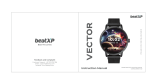Page is loading ...

Feedback and Complaint
Customer Support : +91 7303-762-766
Email : suppo[email protected]
Website : www.beatxp.com
Take Charge of Your Body
Please Read This Instruction Manual
Carefully Before Use
Instruction Manual
PERFECTION REDEFINED
NeO
VEGA

We are a fit-tech brand that leverages technological innovations and
strives to create a connected wellness ecosystem to deliver high quality
fitness products.
Thank you for choosing beatXP Vega Neo.
This manual will guide you through the features and usage of the
smartwatch so that you have the best experience.
In case of any query, please feel free to reach out to us. The contact
details are on the last page of the manual.
About Us
We are Grateful!
Contents Table:
In The Box
Product Features
Quick Fit Strap
Download and Connect to App
Connection with Bluetooth for Calling
Tips to Boost Performance
How to interchange straps
Charging instructions
Functions and Features
Troubleshooting
Disclaimer
Warranty Clause
Specifications
1
1
2
2
5
6
7
8
9
19
20
21
22
..........................................................
..........................................................
..........................................................
..........................................................
..........................................................
..........................................................
..........................................................
..........................................................
..........................................................
..........................................................
..........................................................
..........................................................
..........................................................

Properly wear the device on your wrist and adjust it at a comfortable
position. Below picture is a reference.
Tip: While using any Health Parameter Monitoring, please wear the watch
a little tightly and measure with the watch facing upwards.
To get detailed records of your day to day activities and health status, you can
download “beatXP traK” application. You can connect your watch with the
phone with a few simple steps. Please follow the instructions given on the
next page and enjoy the complete features of your beatXP Vega Neo
smartwatch.
Wear with Ease
Download & connect with APP
Package contains:
1 x SmartWatch
1 x Charging Cable
1 x Warranty Card
1 x Sticker Card
1 x Offer Card
1 x User Manual
Product Features:
1.43” Amoled
Display
300mAh
Battery
Instant
Notifications
Sleep
Monitor
Multiple
Sports Modes
One Tab
Bluetooth
calling
24/7 Health
Parameters
Monitoring
Camera &
Music Control
Stock Market
Tracker
60Hz
Refresh Rate
Find My
Device
IP68
Water Resistance
24/7
1 2

4
Check out the following steps to download and install beatXP traK App
to begin your fitness journey:
When you turn on the watch for the first time, you will be presented with the
QR Code. If you miss it, go to the app list by pressing the crown button once
and scrolling to the bottom and clicking on the QR Code option.
Use the scanner on your phone to scan the QR Code and fill in your details on
our website and download the app.
Alternatively, you can download the “beatXP traK” app from the Google Play
Store (for Android devices) or Apple App Store (for iOS devices)
Open the beatXP traK application, and go to the device page. Click on Add
Device card, allow the permissions requested by the app and select your
watch from the list to connect.
Follow the steps presented by the app to set your watch up completely. In
case you still cannot use calling, follow steps on the next page.
3

Tips to Boost the Performance:
Please upgrade the “beatXP traK” application to the latest version from
Google Play Store (for Android devices) or Apple App Store (for iOS
devices)
Recommended device system:
1.
2.
for Android 4.4 or above
for iOS 9.0 or above
6
Connection with Bluetooth for Calling
Go to the phone’s bluetooth settings and search for beatXP Vega Neo.
Click on the watch name and connect it to bluetooth. A pop up
will appear. Check the contact sharing and click on pair.
Your device should now be connected to your phone for calling.
Make a call from your watch and talk seamlessly straight from your watch
Go to the settings page of your device
Select and connect with “beatXP Vega Neo”
Click to pair
The Bluetooth calling function can be used successfully. Make a
call from your watch and talk seamlessly straight from your watch.
iOS Devices
Android Devices
5
Once the watch is connected to the beatXP traK app correctly,
Once the watch is connected to the beatXP traK app correctly,

7 8
How to interchange strap:
You can customize the strap of your smartwatch
with any universal 22mm Strap. To detach the
strap, pull the pin at the back of the strap inside
and detach the strap. Similarly connect the new
strap by pulling down the pin and fitting it.
Charging Instructions:
Turn the watch over, align and attach the
charging pins to the magnet and gold pins. You
will see the charging icon on the watch within 5
seconds. Fully charging the device can take up to
3 hours. The battery circle will become full when
the watch is done charging.
Please clean the watch before charging to avoid
sweat or dirt corroding or damaging the gold
pins.
Change Watch Faces
Long press the screen, the watch will go in edit mode. Swipe right or left to
choose the adjacent watch face and click on any watch face to confirm. For
customizing the watch faces or designing your own, go to the beatXP traK
app and select a watch face from the watch face gallery and sync it with the
watch. You can also design your own watch face and sync it with the watch.

Stress Monitoring:
After wearing the watch properly, open the “Stress”
application on the watch and measure the amount of
psychological pressure you are feeling.
Activity Tracking:
Open the “Activity Tracking” application on your watch to see
how many steps your have moved, how many calories you
have burnt and how much distance you have travelled today.
10
9
Sports Modes:
beatXP Vega Neo supports more than 100+ sports modes from Fitness,
Leisure, Ball Games, etc including Running, Walking, Treadmill,
Mountaineering, Cycling, Basketball, Zumba, Baseball, etc. The watch only
shows a partial number of these modes at a time to reduce clutter. You can
customize the list according to your convenience. To customize the list from
your watch, go to Sports → Customize → Add and then select the modes you
want from various categories and click Save.
Heart Rate:
Wear the watch properly, neither too tight, nor too
loose and go to the Heart Rate application on your
watch. The watch automatically starts measuring the
Heart Rate (The watch does not give a final reading as
the Heart Rate is dynamic and shows the current value
in real time).

Camera Shutter:
You can use your smartwatch as a shutter to take photos from
your mobile phone. To use it, go to the application’s device
settings and click on Take Picture to turn on the camera.
Stock Market:
You can add stock prices in your watch from the beatXP traK
mobile application and get real time updates directly on your
watch whenever you want.
SpO2 Monitoring:
After wearing the watch properly, open the “SpO2”
application on your watch to measure your Blood Oxygen.
Keep your watch facing upwards while measuring.
World Clock:
You can add multiple time zones in your watch from the
beatXP traK mobile application and keep a track of all of
them from the watch.
Blood Pressure: After wearing the watch properly, open
the “Blood Pressure” application on the watch to measure
the amount of Blood Pressure at that time.
Breathing Exercises:
In the menu bar, click on “Breathing Exercise” to exercise
proper breathing. You can adjust the speed from the
watch itself in the settings.
11 12
Sleep Tracking:
Wear the watch properly and go to sleep. The watch will
record your sleep in the night and you can see the
complete detailed data on the app the next day.
Music Control:
You can control music playback of your phone directly
from your watch without having to take your mobile
phone out of your pocket.

Device Out of Range:
Turn the Device Out of Range reminder on in your mobile
application. Now, whenever your watch gets disconnected with
the app, the watch will alert you.
Find My Phone:
When the watch is connected to the mobile application,
swipe up on the home screen and click on the Find My
Phone icon or go to the app in the watch. Press play to find
your phone.
Women’s Health:
You can track female physiological cycle directly from your
watch. Just record all the settings in the app and the watch
will provide updates directly.
Voice Assistant:
You can talk to the assistant of your mobile phone directly
from your watch (Please note that your phone’s assistant
should have the setting on to work while your phone is locked
for the best experience).
Calling:
The beatXP Vega Neo smartwatch supports Bluetooth
Calling. Connect the watch to the phone according to the
instructions provided earlier and go to the Phone
application in your watch and dial whoever you want to talk
to.
Notifications:
The beatXP Vega Neo supports instant notifications. Turn
on the settings and permissions from your phone app to
receive the notifications directly on your watch.
13 14

15 16
Timer:
You can also set yourself multiple targets with the timer
application in the smartwatch to push yourself to the limit
every time.
Shortcut Menu:
Just swipe up from the home screen to reach to the
shortcut menu in your watch. Here you can find all of the
important settings directly on your fingertips without
having to open any application.
Alarm:
You can set an alarm directly in your watch so that you
never miss any important meeting or event.
Weather:
The watch also syncs up with your mobile application to
show the detailed weather of your location. Location can be
updated in the application.
Settings:
You can customize multiple settings like Menu Modes,
Always On Display, Power Settings, Brightness, etc directly
from your watch through the settings application.
Stopwatch:
Your watch supports electronic timer count. So that you
can record time taken during multiple activities.
Always On Display:
beatXP Vega Neo (1.43” Amoled screen) is an AOD smartwatch
and supports 2 AOD faces- (analog and digital). The two faces
are always on and aesthetically look appealing, also saving
more power compared to other watches.

15 16
Shortcut Menu:
Just swipe up from the home screen to reach to the
shortcut menu in your watch. Here you can find all of the
important settings directly on your fingertips without
having to open any application.
Continuous Heart Rate:
The beatXP Vega Neo smartwatch supports 24/7 Heart Rate
monitoring. Sometimes this may get disrupted and the
graph shows a dotted line in the graph. Kindly ensure that
you wear the watch properly. Adjust it so that it is perfectly
tight and on the right position. Also, please check if the
Continuous Heart Rate monitoring setting has been turned
on in the mobile application.
Troubleshooting
Continuous Heart Rate:
The beatXP Vega Neo smartwatch supports 24/7 Heart Rate monitoring.
Sometimes this may get disrupted and the graph shows a dotted line in the
graph. Kindly ensure that you wear the watch properly. Adjust it so that it is
perfectly tight and on the right position. Also, please check if the Continuous
Heart Rate monitoring setting has been turned on in the mobile application.
Other Issues:
If you face any problems with Bluetooth Connection, please go to your device’s
settings and see if it shows “beatXP Vega Neo” in available devices. If already
connected, remove the device and pair again. Also check if the watch is
connected in the beatXP traK application.

15 16
Disclaimer
The Heart Rate, Stress, SpO2 and Blood Pressure data output provided by the
beatXP Vega Neo smartwatch are not intended to be a medical or diagnostic
basis.
Self Diagnosis or Self-Treatment is dangerous. Only qualified physicians are
allowed to diagnose and treat high blood pressure or any other heart disease.
Please contact your physician for a more professional diagnostic or treatment.
The Heart Rate, SpO2, Blood Pressure, etc data may not be completely accurate or
may get affected due to certain environmental and climatic factors as well as the
posture of wearing of the watch.
Do not carry out drugs and treatment on the basis of the monitoring data
provided by beatXP Vega Neo, and you should follow medical advice when
medication and treatment are required. We are not liable for the inaccuracy of
monitoring data and the consequences of misuse of monitoring data.
Warranty Clause
The conditions not covered in the warranty
are as follows:
We offer a 1-Year Replacement Warranty on manufacturing defects for the
watch beatXP Vega Neo. If there is any issue faced during the normal and fair
usage of the product, this warranty service will be provided to the customer for
free after the confirmation by the technician.
Accidental or Human Damage
Testing, Repairing or Disassembling without authorization
Contamination due to human resources
Damage caused by connection with equipment which is not compatible
Natural Aging
Damage caused by force measure

15 16
Specifications:
Wristband Length - 256mm
Wristband Width - 22mm
Weight - 56g
Battery Capacity - 300mAh
Battery Type - Poly-Li
Waterproofing - IP68
Screen Type - Amoled
Screen Size - 1.43”
Screen Shape - Round
Bluetooth Version - BT 5.3 + BT 3.0
Warranty - 1 Year
Application - beatXP traK
PERFECTION REDEFINED
NeO
VEGA
/